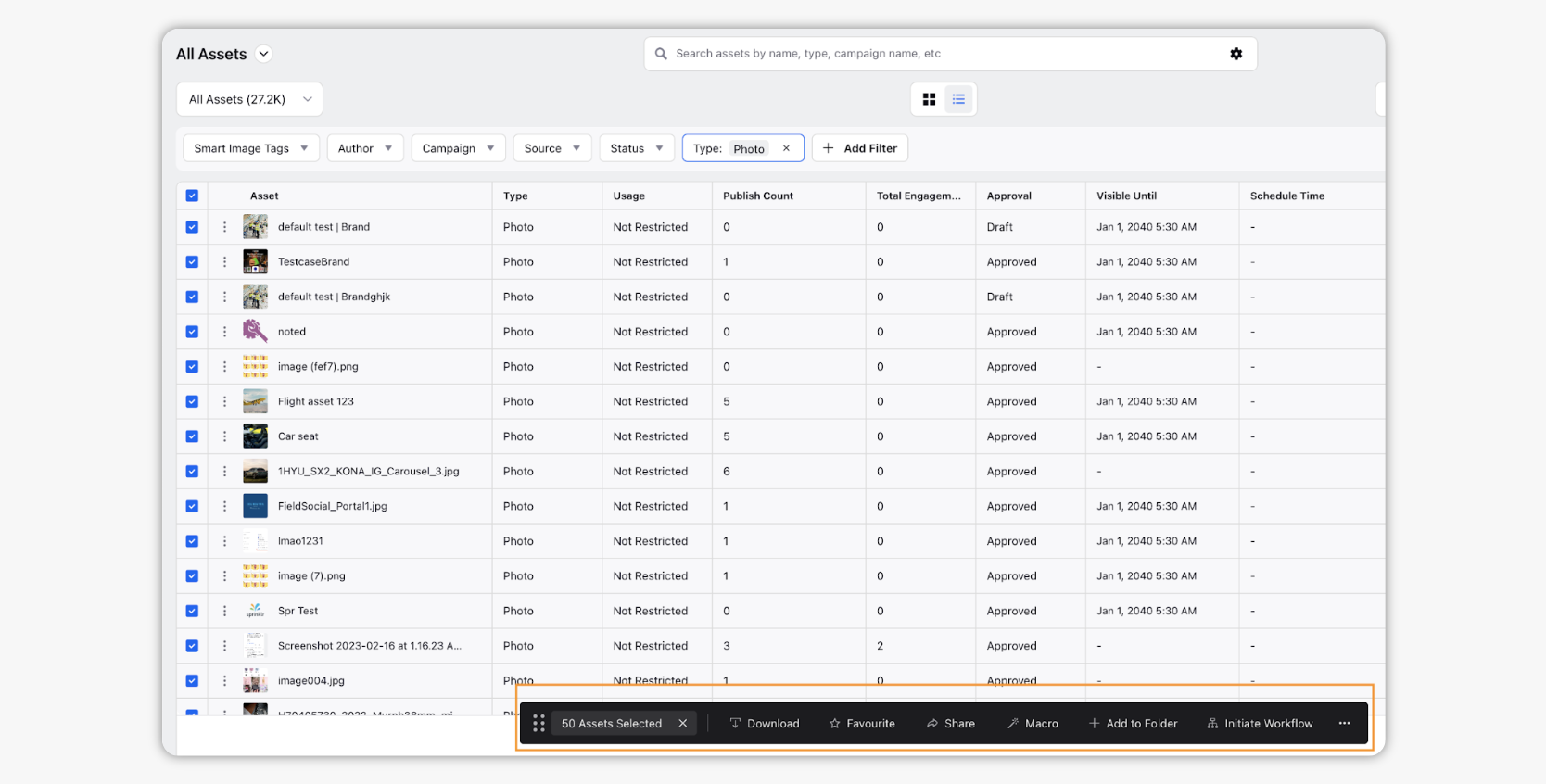Bulk Actions in Asset Manager
Updated
In Digital Asset Manager, you can apply bulk actions including Download, Mark asset favorite, Delete, etc. This reduces manual effort and saves you time. In this article, we will go over the steps to apply bulk actions on assets.
Steps to Apply Bulk Actions on Assets
Click the New Tab icon
and select Assets under Sprinklr Social.

From Grid View, click the Asset thumbnail and select one or more assets. Actions such as Mark as Favorite, Share, Apply a Macro, Add to Folder, Initiate Workflow, and Delete, will appear at the bottom of the Asset Management window. Actions may vary depending on the asset type and asset status.
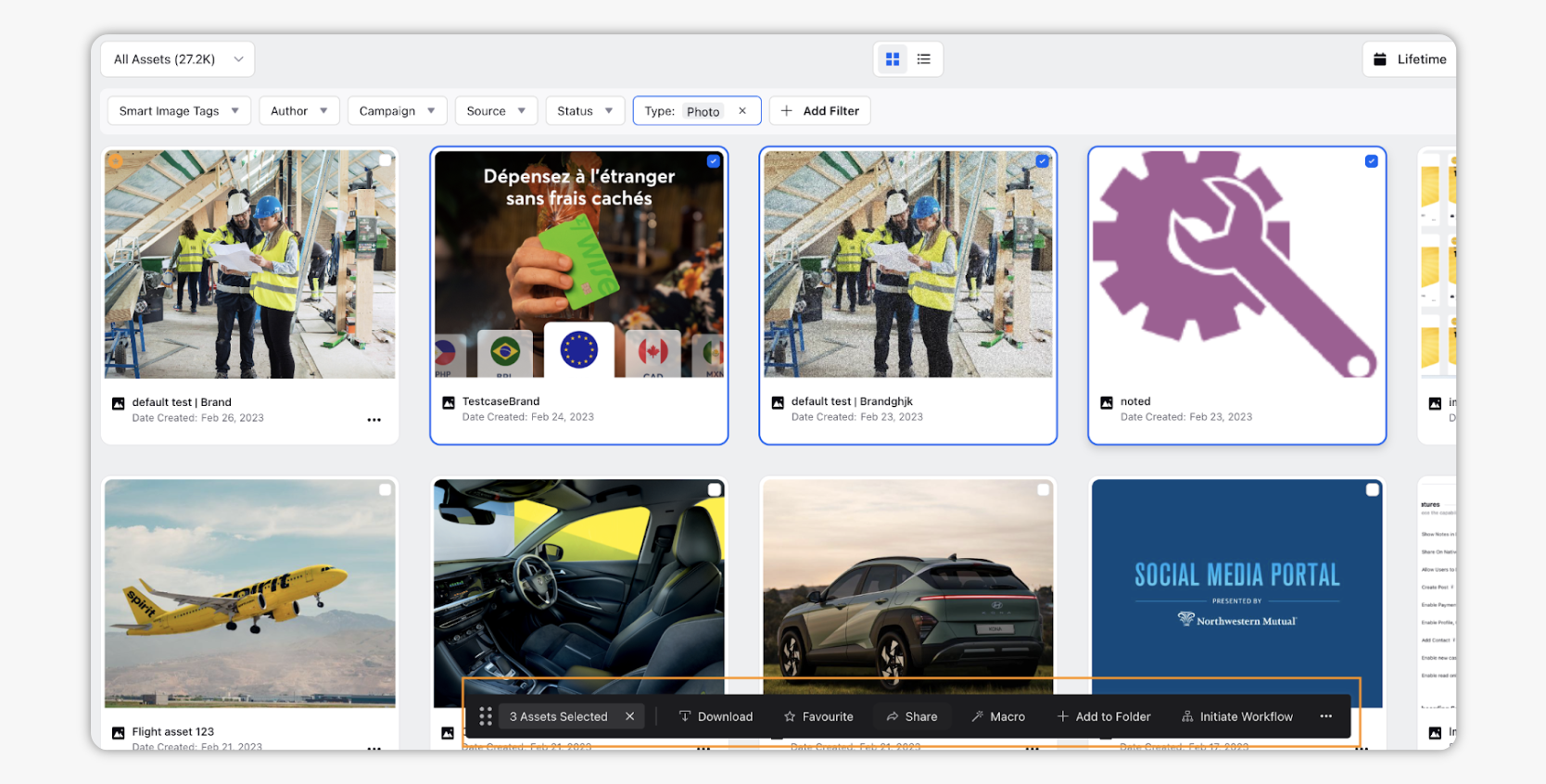
You can also perform bulk action in List View. Your display of assets changes in List View, as do some options within the Asset Manager.
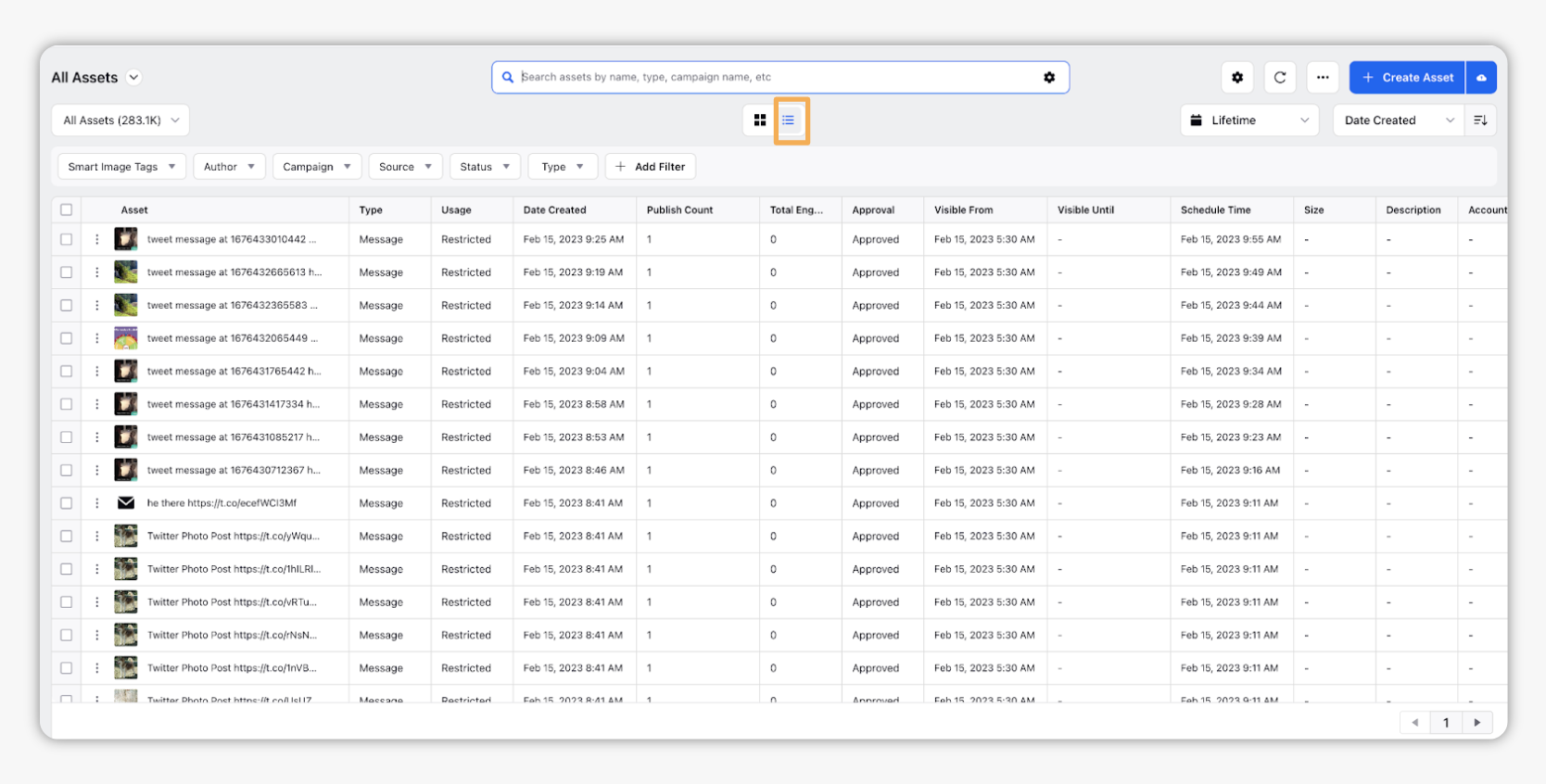
Select assets that you want to apply bulk actions on by selecting the Checkbox
corresponding to the desired asset. You can also Select All Checkbox
to select all assets at once. Actions such as Mark as Favorite, Share, Apply a Macro, Add to Folder, Initiate Workflow, and Delete, will appear at the top of the Asset Management window. Actions may vary depending on the asset type and asset status.