Customize Column Configuration in Asset Manager
Updated
Once you switch to list view, you can customize column configuration as per your requirements. You can refer to Switch Asset Manager View to switch asset manager views.
This article covers the steps to customize column configuration in list view.
Steps to Customize Column Configuration in Asset Manager
Click the New Tab icon
and select Assets under Sprinklr Social.

Switch to the List View, your display of assets changes, as do some options within the Asset Manager.
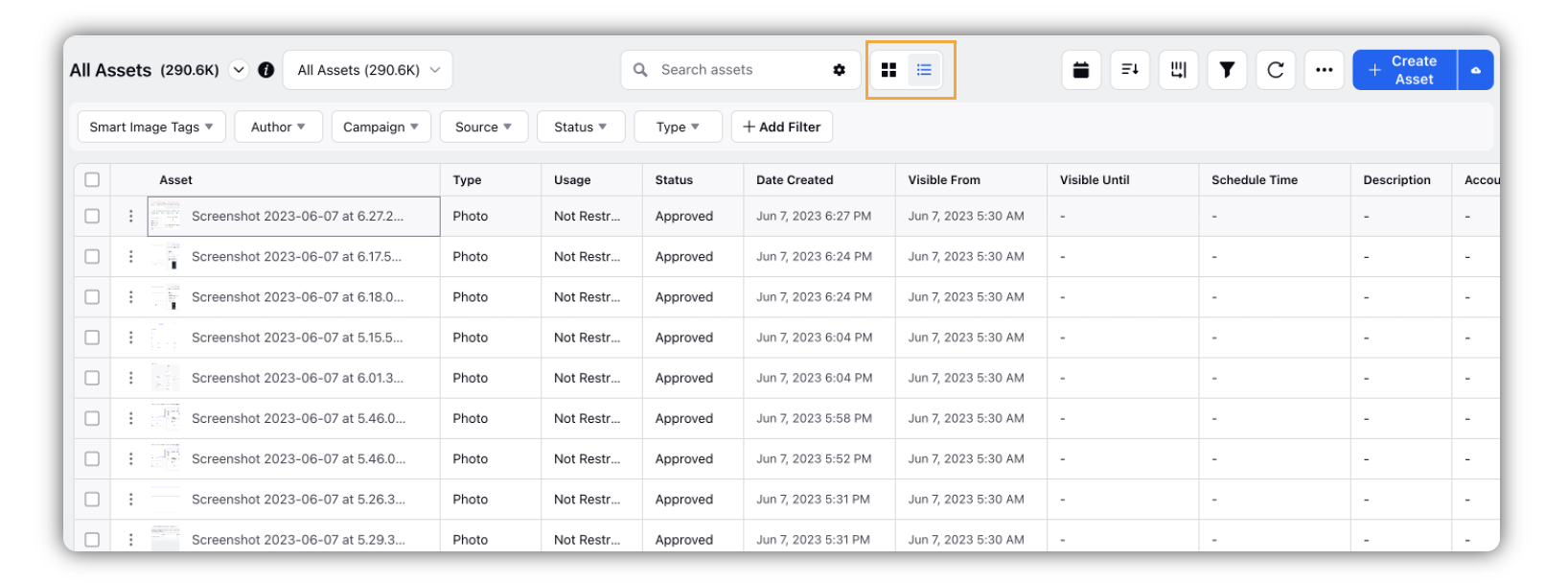
Click the Manage Columns icon, and toggle on for the columns you want to be visible in the list view.
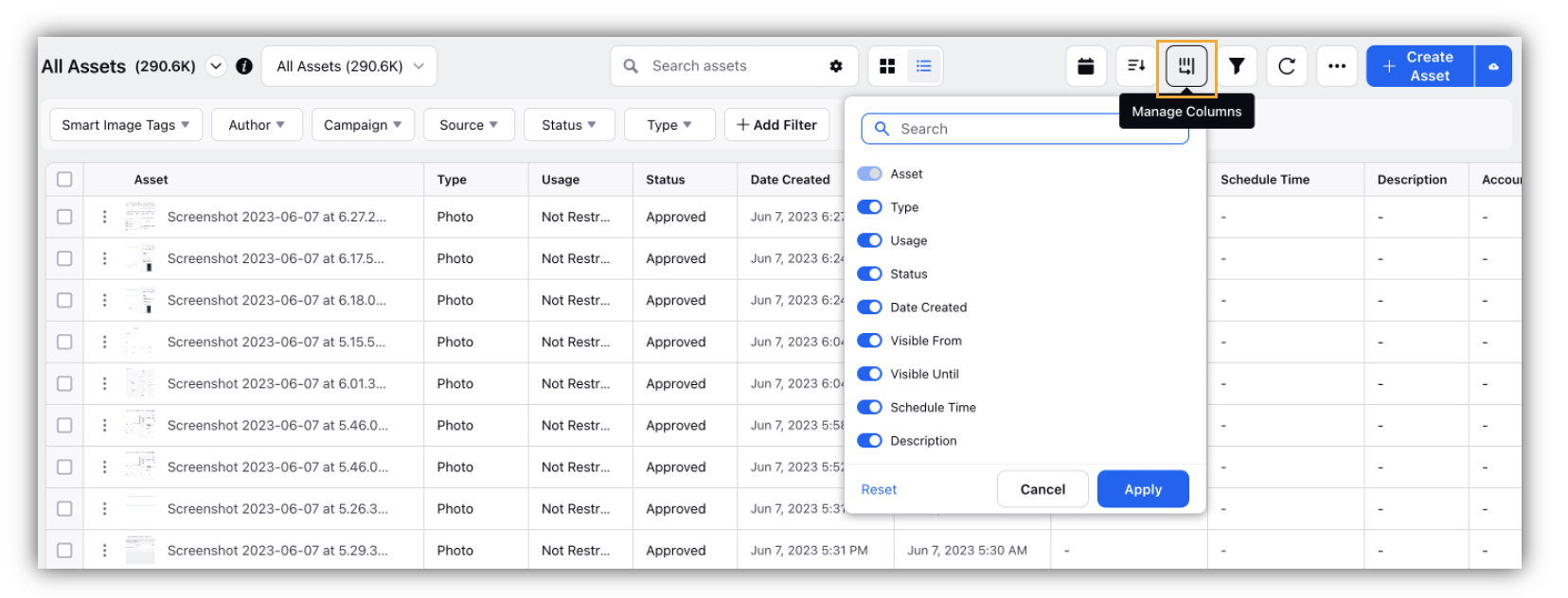
Click Apply in the bottom right corner of the Manage Columns pop-up window to update the view based on your preferences.