Switch Asset Manager View
Updated
In asset manager, you can switch views between grid and list view, based on your requirement. Grid view displays assets with thumbnails where you take actions on assets including download, delete, export assets. List view displays asset related information ie Asset name, Type, Visible from etc in columns. Here we show how you can switch these views through the asset manager.
Steps to switch asset manager view
Click the New Tab icon
and select Assets under Sprinklr Social.

Grid View is the default display in the Asset Manager. In the top right corner of the Asset Management window toggle between views by clicking the Grid View
or the List View
.
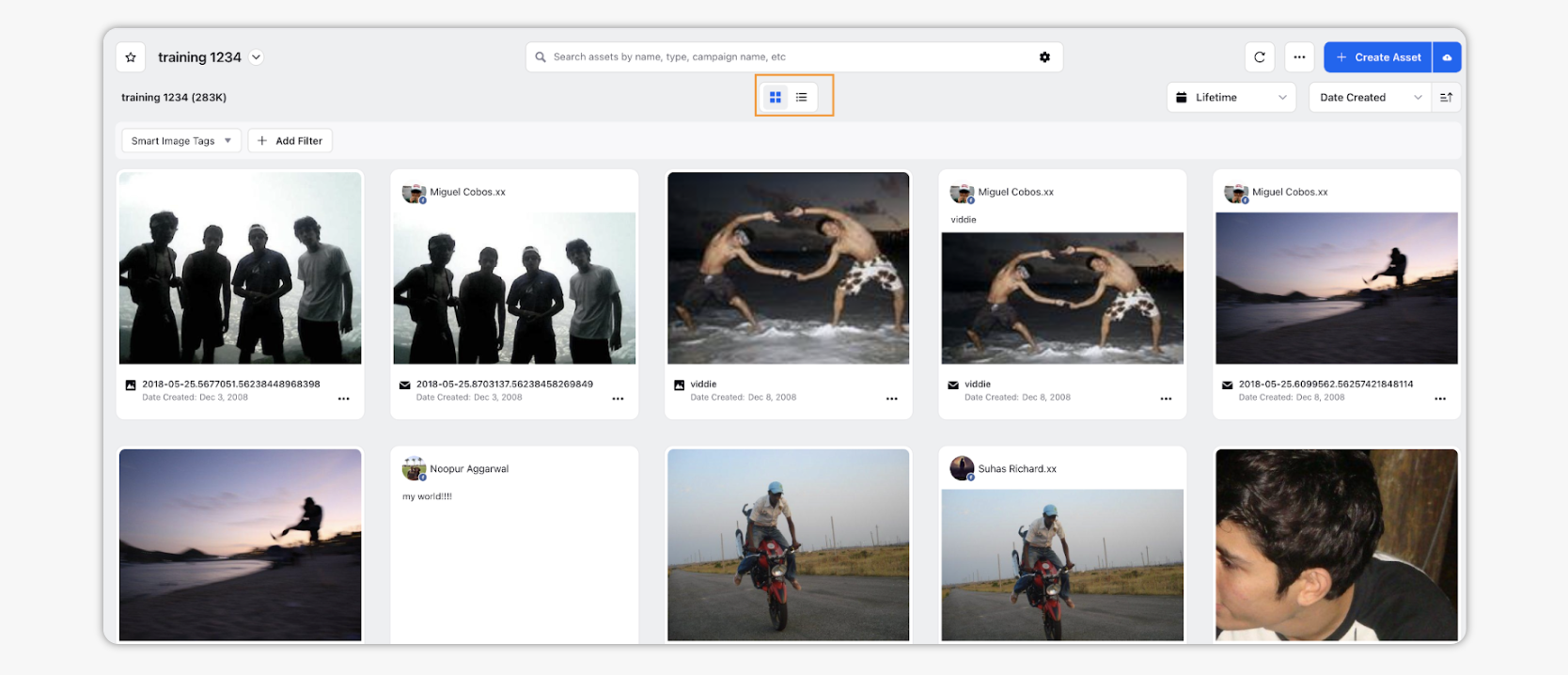
About Grid View
When you open the Asset Manager, you will view assets displayed in the grid view by default.
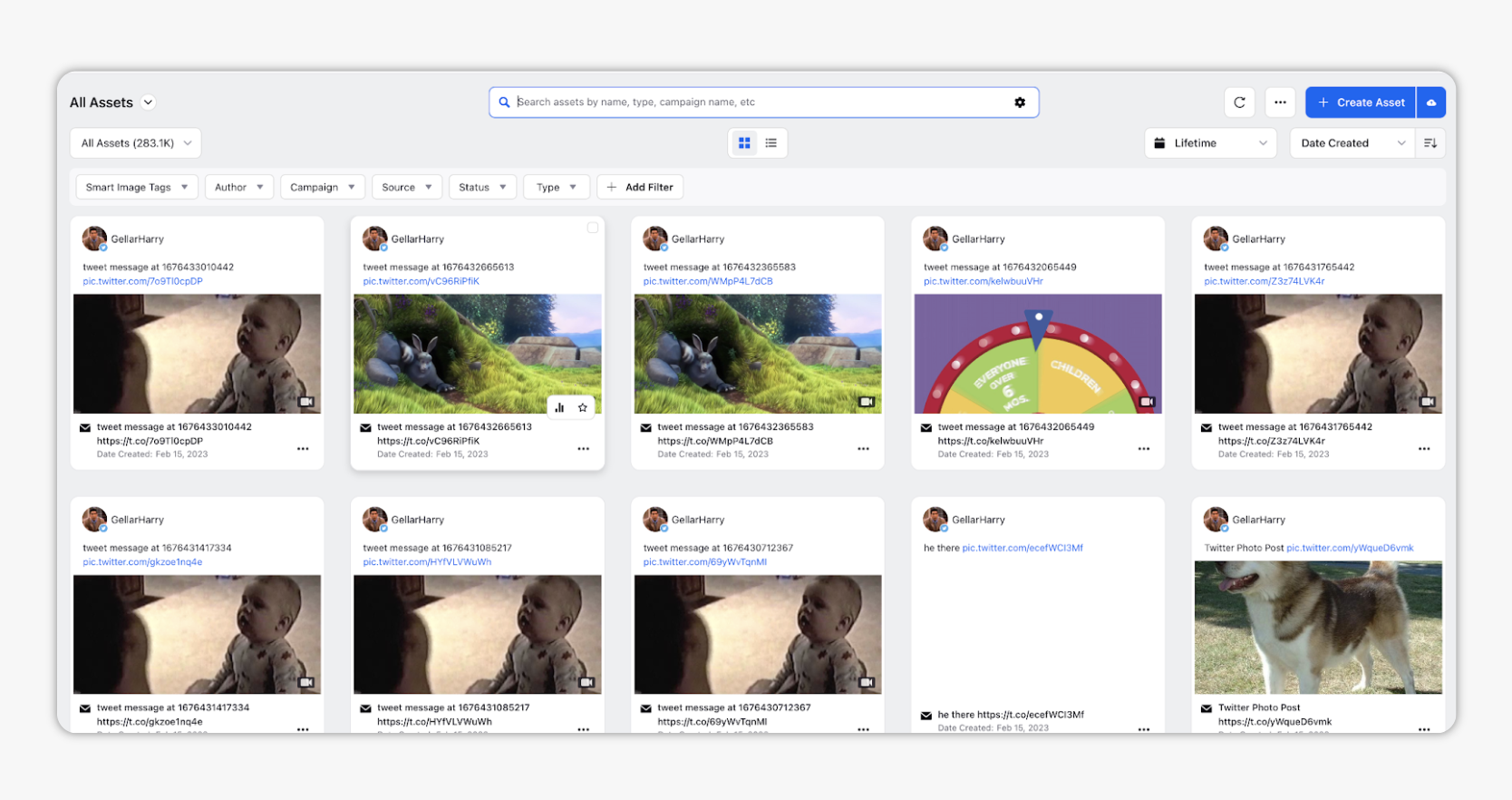
Hover over the Options icon of an asset to perform actions such as Edit, Publish, View, etc. For more information,
refer below articles:
About List View
When you switch to the list view, your display of assets changes, as do some options within the Asset Manager.
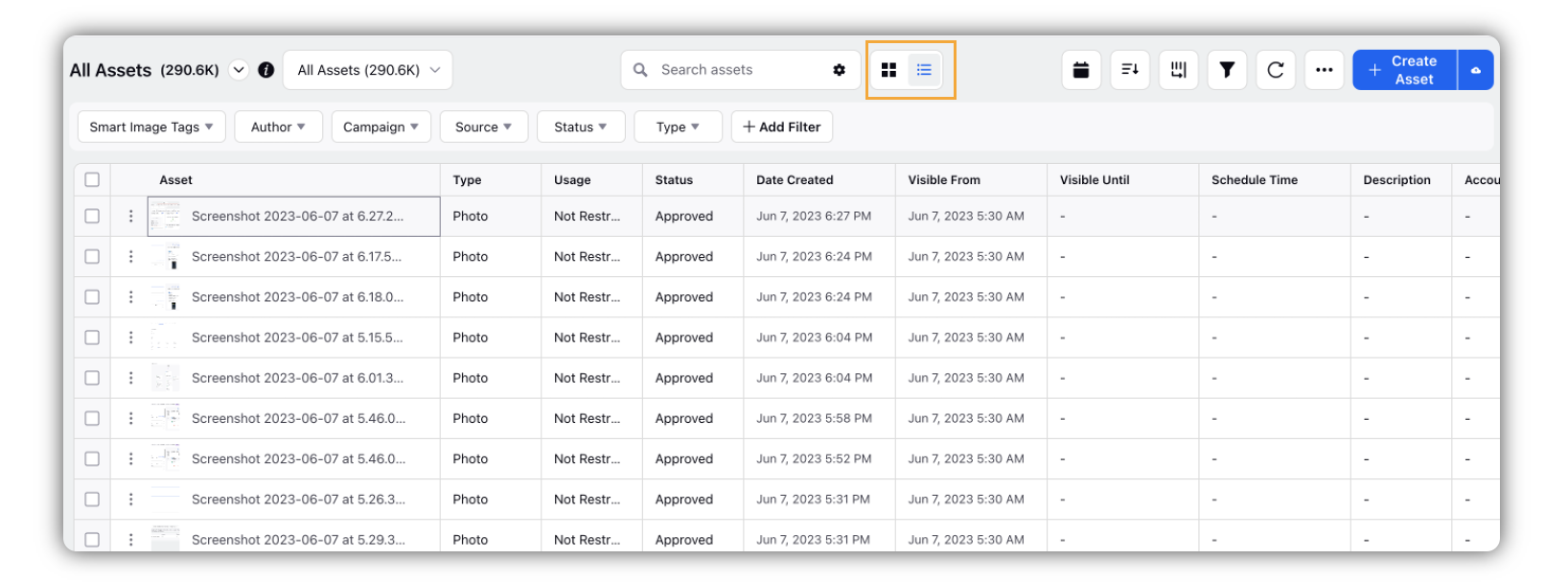
Check out this article for more information on List View: Customize column configuration in asset manager.