Publish to Link in Bio Site
Updated
Sprinklr Link in Bio allows you to add your existing Instagram/TikTok posts to your Link in Bio feed. In addition, you can create an "Only Link in Bio" post, which will be added to your LiB feed but not on the Native channel feeds.
These posts can be used to highlight campaigns, products, or links of your choice on any social channel.
Note: Publish to Sprinklr Link in Bio Site will only be visible when the Store template is Standard or Hybrid type. |
To publish posts to your Sprinklr Link in Bio
Click the New Tab icon
. Under the Sprinklr Social tab, click Quick Publish within Engage.
In the Create Post window, search and select the Instagram/TikTok account in the Select Accounts field. Posting directly to Link in Bio is only supported for content published to Instagram and TikTok accounts.
Add the Media & Caption for the post.
To add post to your Link in Bio Site you are required to enable the toggle "Add Post to Sprinklr Link in Bio"
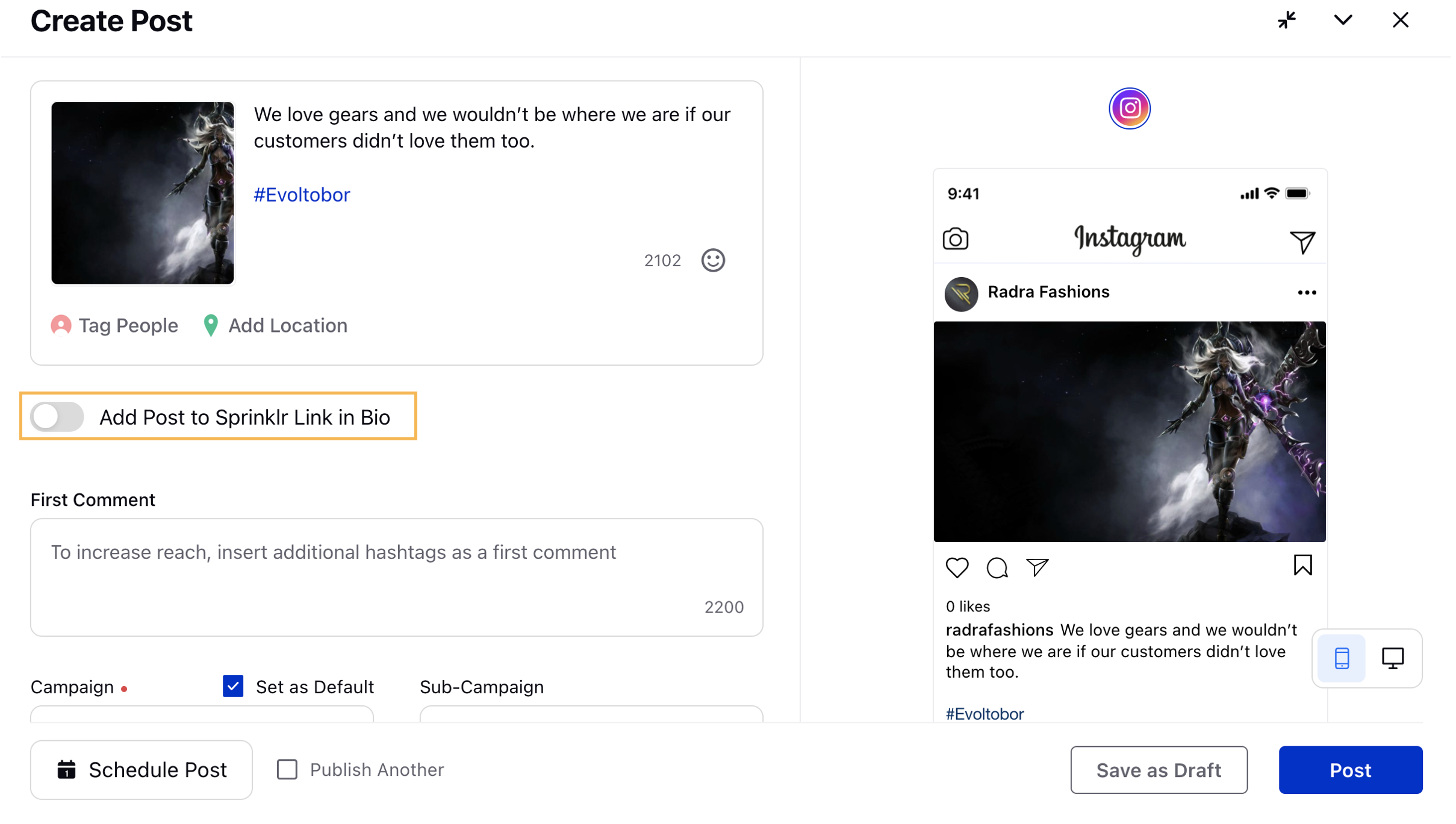
Next, Select tag type of your post from the drop-down menu. The following options are available:
Add Redirect Link — Enter the Redirect Link for the post.
Tag Links/Products — Click ➕ Add Products/Links box. It will take you to the Tag Products/Links window. For more information, see ➕ Add Products/Links — Field Descriptions.
Fill in the required remaining steps as per your requirement and click Post in the bottom right corner to publish your organic post on Instagram with a Product Tag and Link in Bio URL.
➕ Add Products/Links — Field Descriptions
Once you click ➕ Add Products/Links box, you're required to select the media where you want the tag to appear, then fill the required steps in Tag Products/Links window.
Term | Description |
Source | Select the desired source from the drop-down list. The following options are available:
|
On Selecting Product as a Source. | |
Product Website Link | Enter the desired product website link. |
Product Name | Enter the desired product name. |
Add Thumbnail | Select the desired image for the thumbnail using the Media Uploader. |
Product Price | Select the desired currency from the drop-down list. Next, enter the product price. |
Pick from Product Catalog | If any catalog is linked with your Instagram account. You can select the product details |
On Selecting Link as a Source. | |
Product Website Link | Enter the desired product website link. |
Link Description | Enter the desired description for the Link. |
Add Thumbnail | Select the desired image for the thumbnail using the Media Uploader. |