Create an asset board
Updated
Asset Boards are saved filter configurations that you can access from the asset manager menu at any time. Creating Asset Manager Boards can save you time when searching for assets that meet specific criteria, especially if you frequently use the same filters. This article will guide you through the process of creating asset boards.
To Create an Asset Board
Click the New tab icon
and select Assets under Sprinklr Social.

Click the Filter icon on the top right-hand corner of the Asset Management window.
Select the desired filters to save as a board, and click Save As New Board.
Enter a Board Name, Tags to categorize your board and any Search Query used to search for assets in the asset manager.
Scroll to Included filters section to add additional filters in your asset board.
You can also add Excluded filters and Advance search filters to the board.
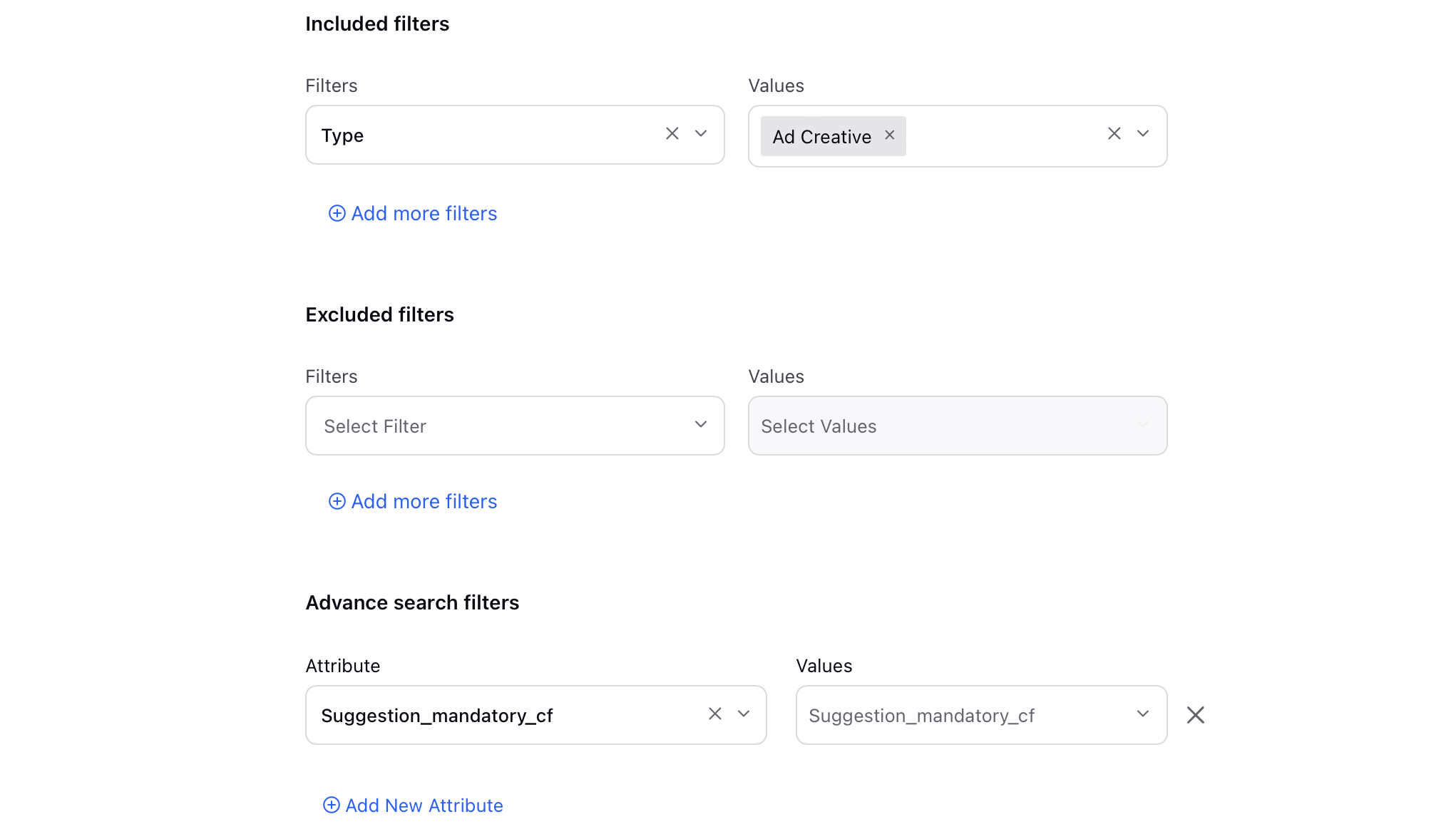
Click Save in the bottom right corner to save the asset board filters.