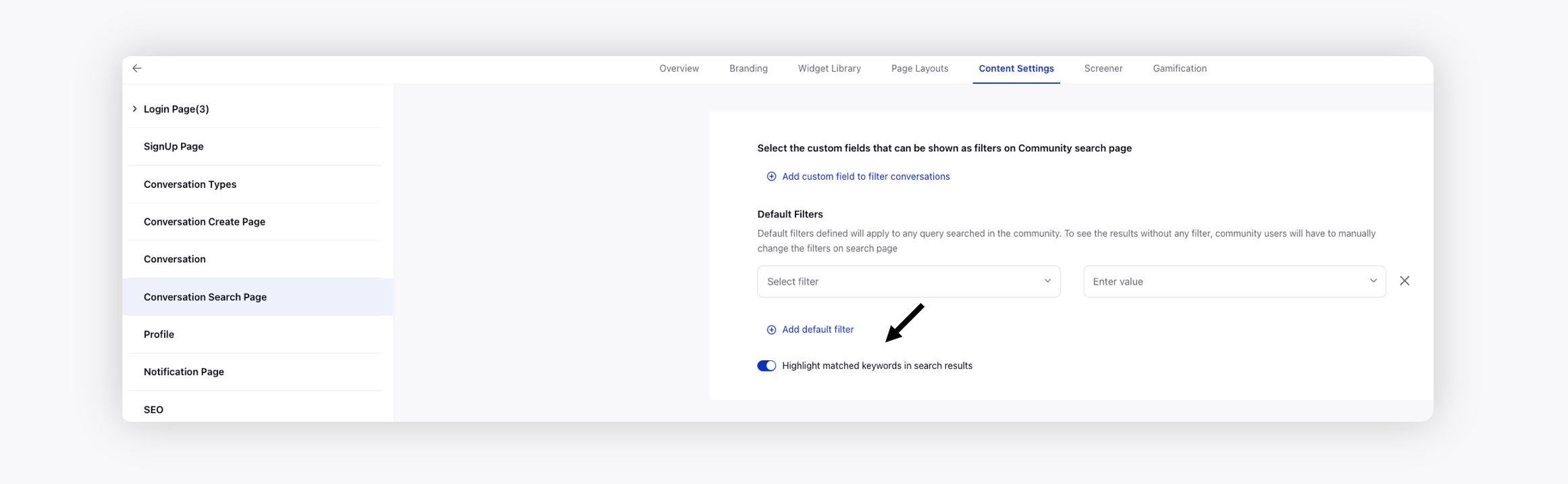Sprinklr Service: 18.2 Capabilities and Enhancements
Updated
Sprinklr's latest release offers exciting new capabilities designed to empower your business to create meaningful customer experiences at every touchpoint. Read about Sprinklr's latest platform enhancements below!
Navigation Tips |
Read through the release notes below or click on a Product title to jump to a particular Product page of the Release Notes. For quick navigation to a specific feature within the Product, click on the feature name on the right. To dive deep into certain capabilities, hover over the linked articles to open the article in a separate tab. Some release notes will be informational one-liners, and the action cursor will not appear. Enjoy! |
Sprinklr Service | ||||
Channels
Commerce Catalogue | WhatsApp Business
Sprinklr provides a complete commerce solution allowing you to send personalized product recommendations to your customers on WhatsApp using a conversational bot in which customers can buy and make payments.
In order to advertise and sell products through WhatsApp, it is possible to connect a catalog to the WhatsApp Business account. Once connected, you can utilize a conversational bot to send single or multi-product messages to your customers on WhatsApp.
Google Business Messaging | Handover Protocol
Handover Protocol (HOP) enables multiple partners to participate in a conversation on Business Messages by transferring control between them seamlessly. For example, for customer support customers can be sent to an automated experience, but if the automated experienc is unable to solve the customer's issues, then the customer can be sent to another app with live support agents. To transfer the conversation, control of the conversation must pass from one app to the other, which you can do via Sprinklr.
Key terms
Primary Receiver: The partner who receives the first inbound message from the customer by default.
Secondary Receiver: Every partner other than the primary receiver is a secondary receiver. Based on the user query, the primary receiver can pass control of the conversation to a secondary receiver, who becomes the new conversation owner.
Enablement note: To learn more about getting this capability enabled in your environment, please work with your Success Manager. |
Digital Asset Management
Digital Asset Manager | Combine Chat Templates with Omni Chat Templates
The Chat Templates option in Digital Asset Manager will now be deprecated, and to create auto-response message templates, you can use Omni Chat Templates. Note that all the existing chat templates will also be migrated to omni chat templates, and on editing a chat template, it will open in the omni chat template window.
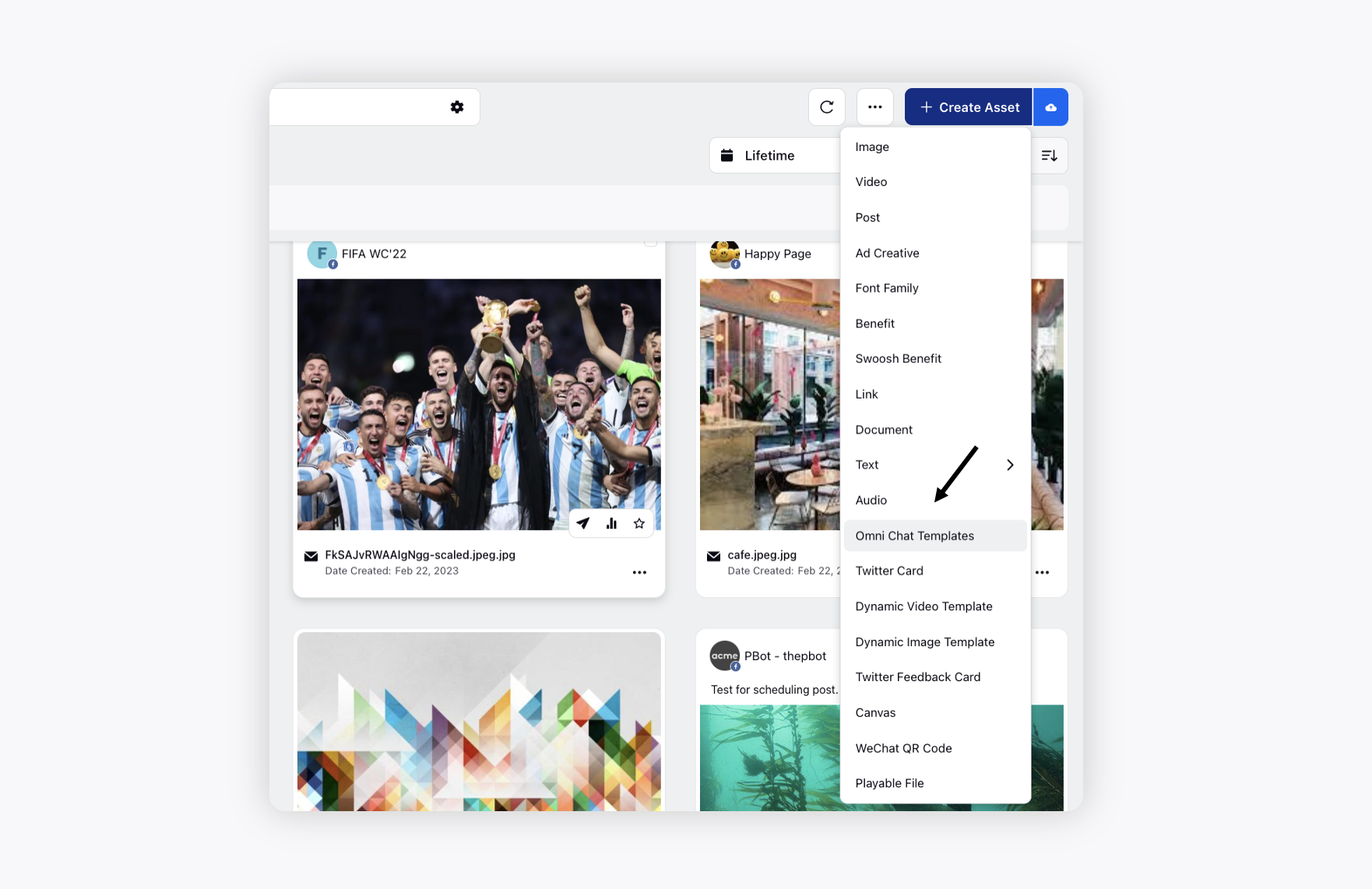
Rule Engine
Rule Engine | Add Subscribers to Get Alerts on Changes
While creating a rule in Rule Engine, you can now add Subscribers to receive the real-time alerts on changes made to the rule to ensure proper protocol and configuration are followed.
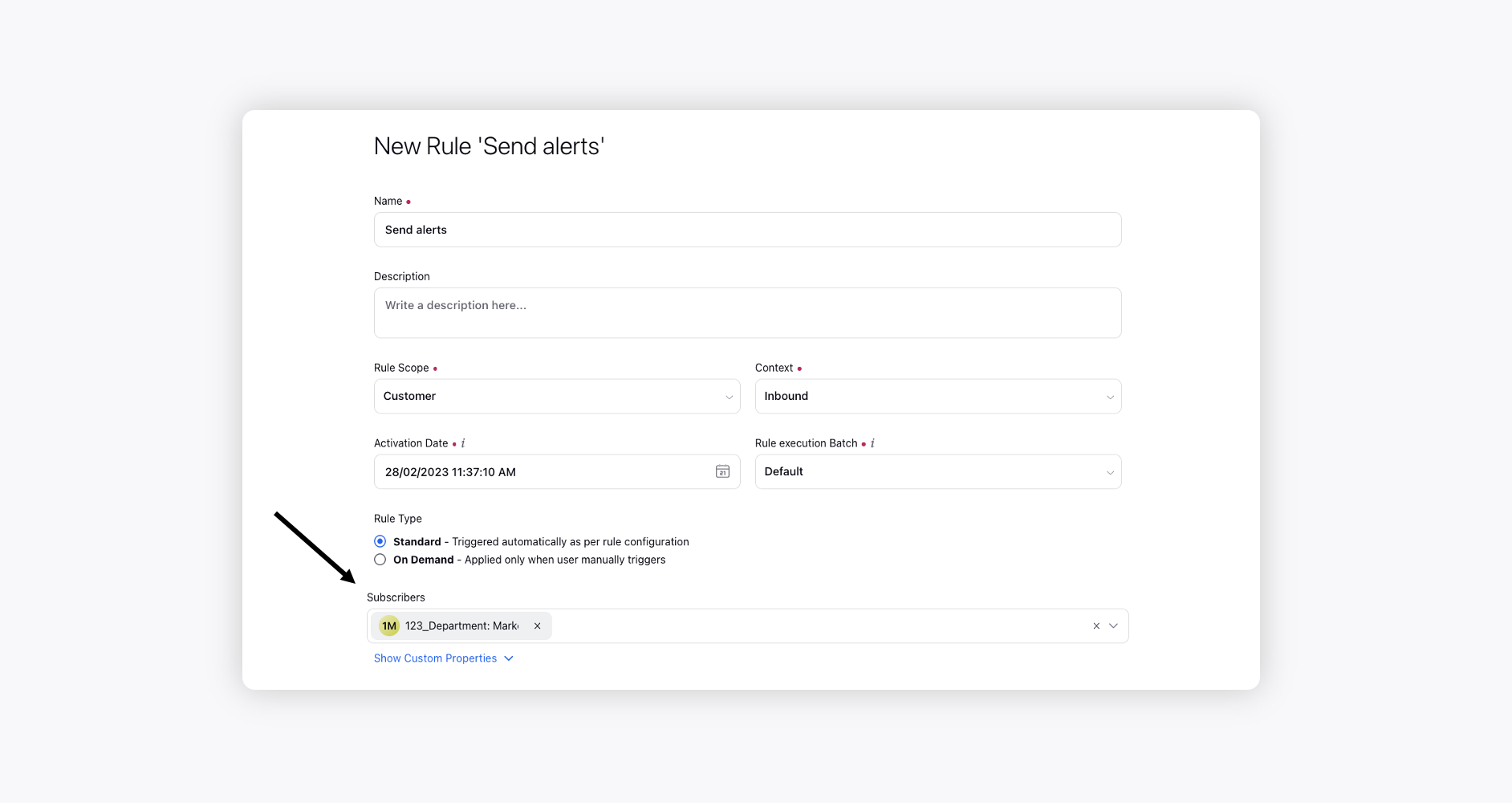
Guided Workflows
Guided Workflows | Appointment Booking
You can now add the Appointment Slot component to your guided workflow screen to allow agents and customers to book appointments on their preferred date and time. It will help save you and your customers time by showing customers the agents' availability in real-time and letting them choose the option that best suits them.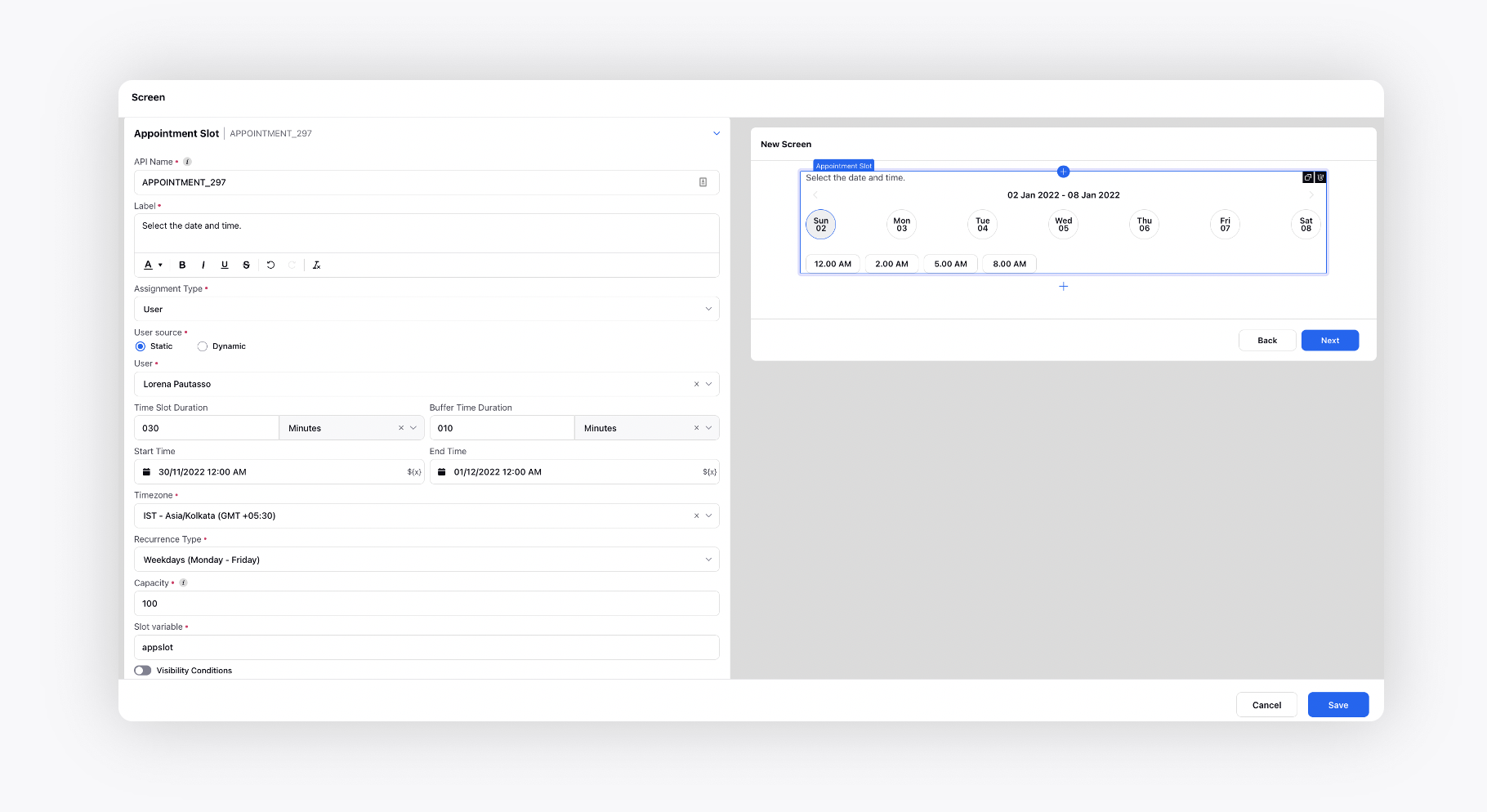
To avoid any miscommunication, you can also send automated notifications, via the Confirmed Appointment node, to both your agents and the customers which include the confirmation of the appointment and appointment reminders.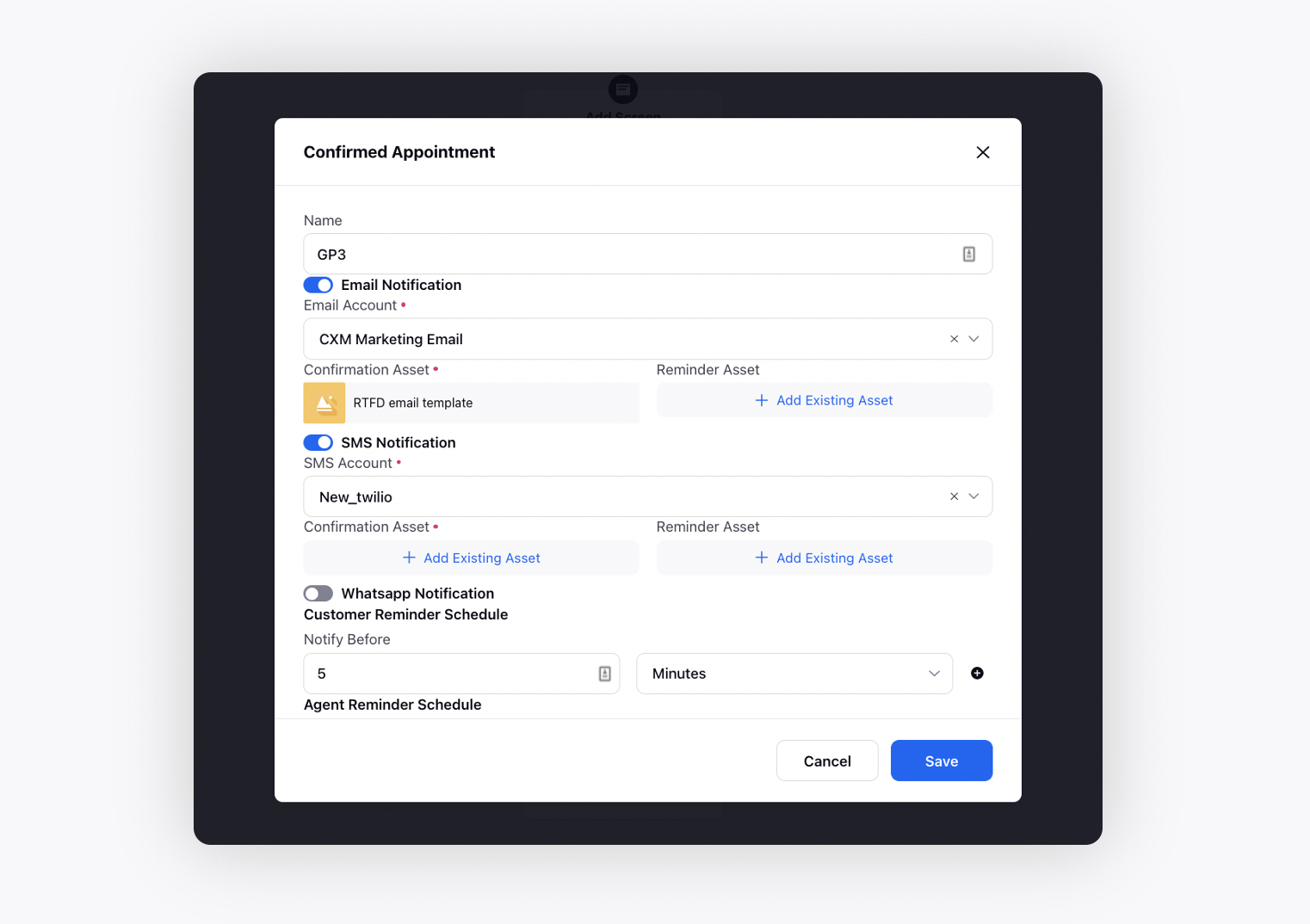
Guided Workflows | New Default Quick Window State
You can now get the guided workflows to open in the quick window state when triggered from the Nudge widget, Smart Assist widget, or Third Pane in Care Console and Agent Console. The quick window state can be minimized/maximized, and will have the navigation stages displayed on the right if the Enable Progress Timeline toggle is enabled while creating the Guided workflow.
Enablement note: To learn more about getting this capability enabled in your environment, please work with your Success Manager. |
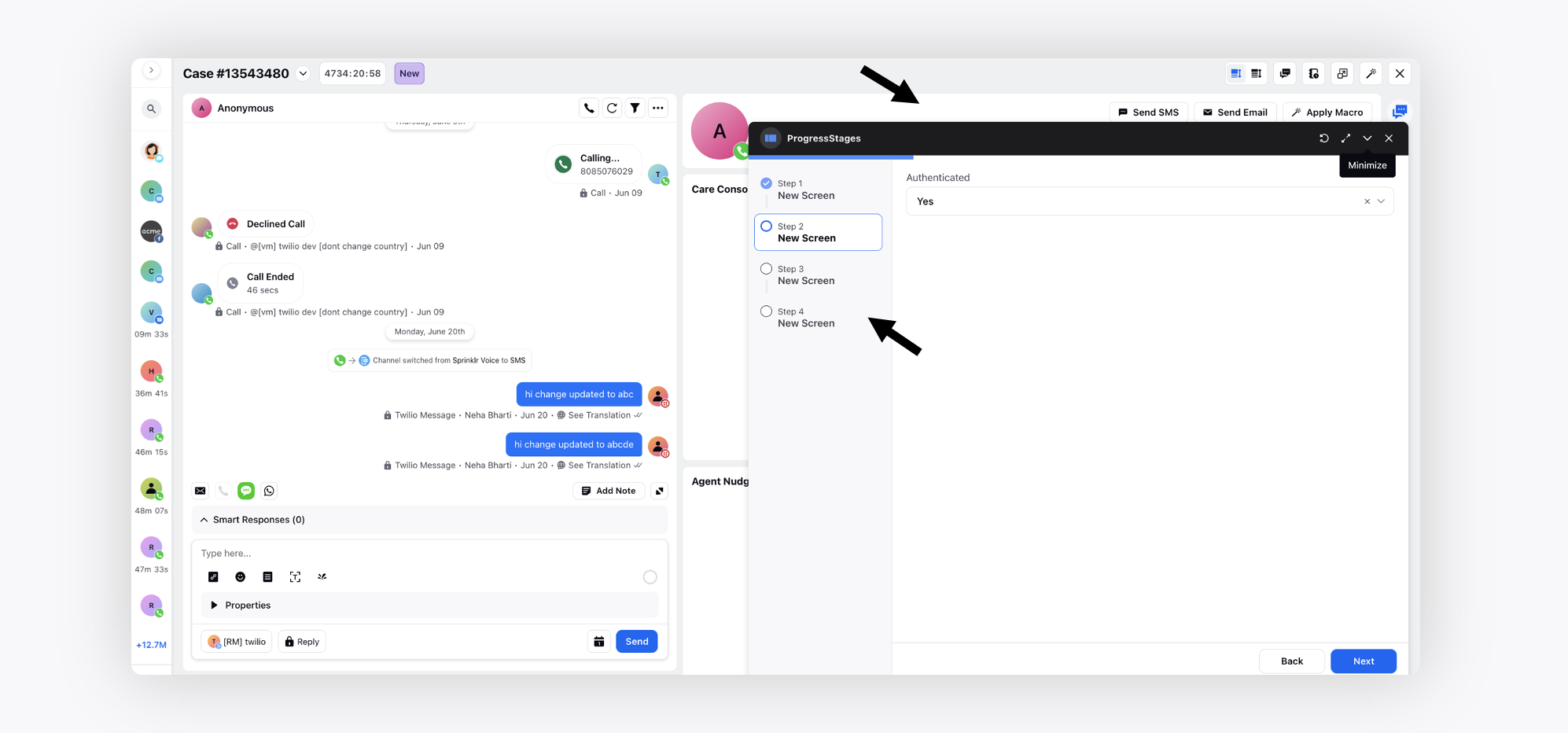
Guided Workflows | Trigger Macros via Transition Screen
You can now add a specific macro to trigger in your guided workflow transition screen. While running the guided workflow, when this node is reached, if the macro has any manual actions, the screen will show a loading icon with the message “Awaiting macro to be applied“ untill the macro is applied. If the macro has no manual actions, the automated actions of the specified macro will be applied and move to the next screen.
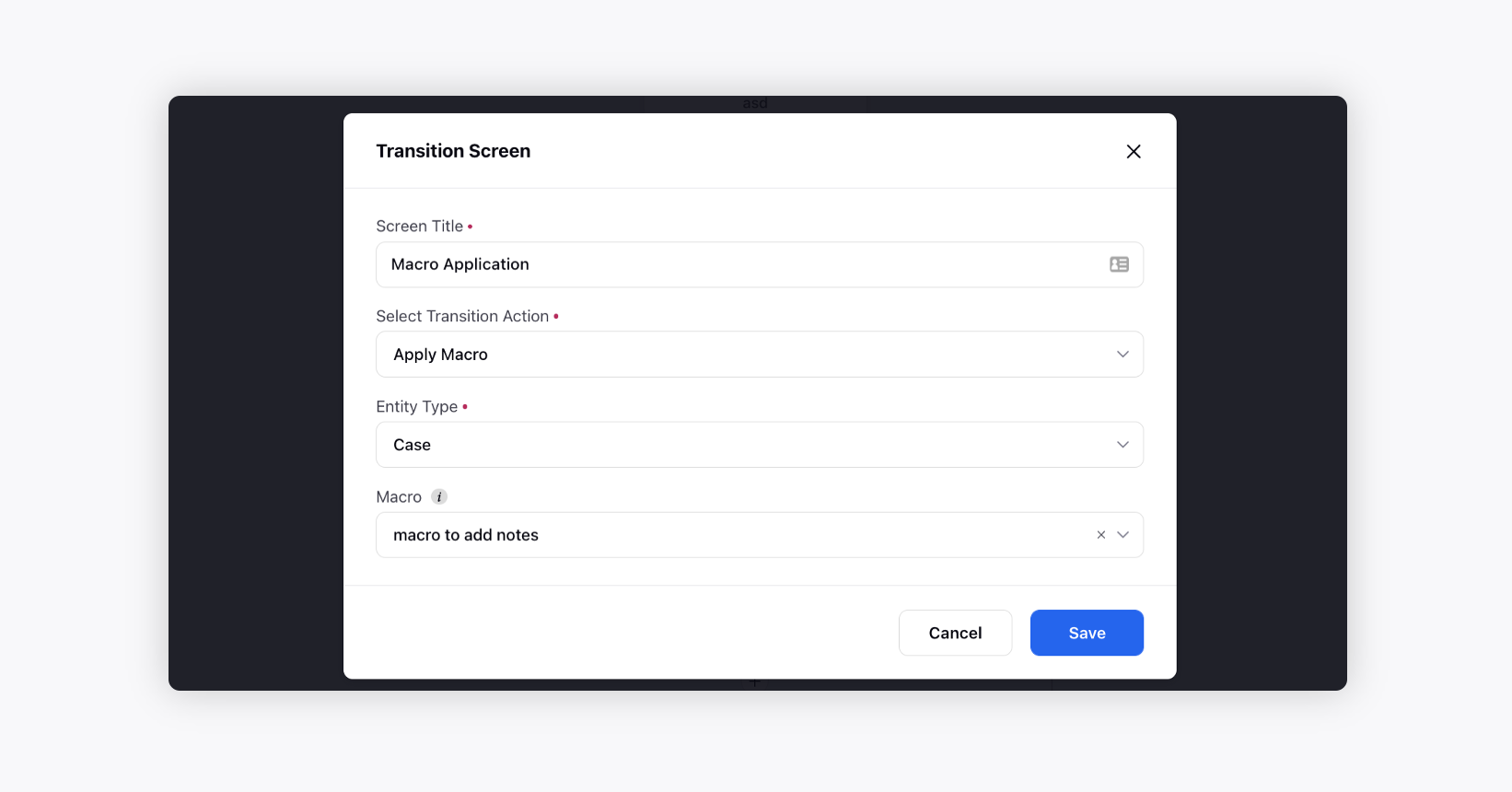
Guided Workflows | Country Code Support in Phone Input Component
For a Phone input component in a Guided Workflow, you can now enable Country Code and add a filter of country codes and also set the default value.
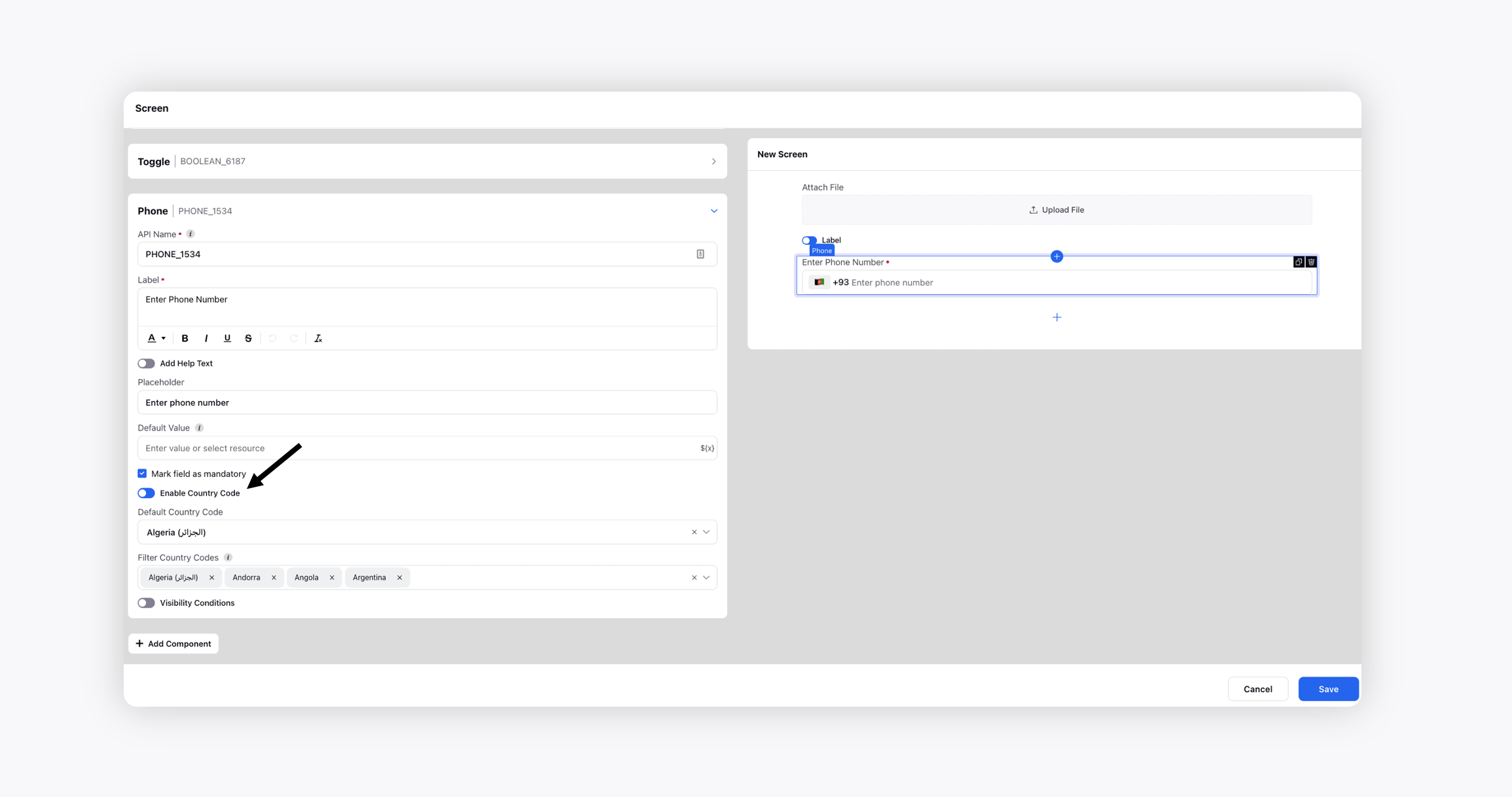
Care Console
Care Console | Create Sub-cases Linked to a Case
You can now streamline customer support issues by associating multiple sub-cases with a case enabling parallel work by multiple teams.
Sub-case creation - Agents can use macros or guided paths to create sub-cases. The sub-cases created are linked to the cases enabling back-and-forth navigation between the case and sub-cases.
Sub-case reporting - Admins can examine the number of sub-cases created and corresponding cases created. They can also track the same metrics which would be tracked on cases.
Omni-channel sub-cases view - Care Console widgets for sub-cases allow agents to easily view previous customer interactions and track all customer sub-cases. Moreover, agents can also communicate with internal teams on the sub-cases created.
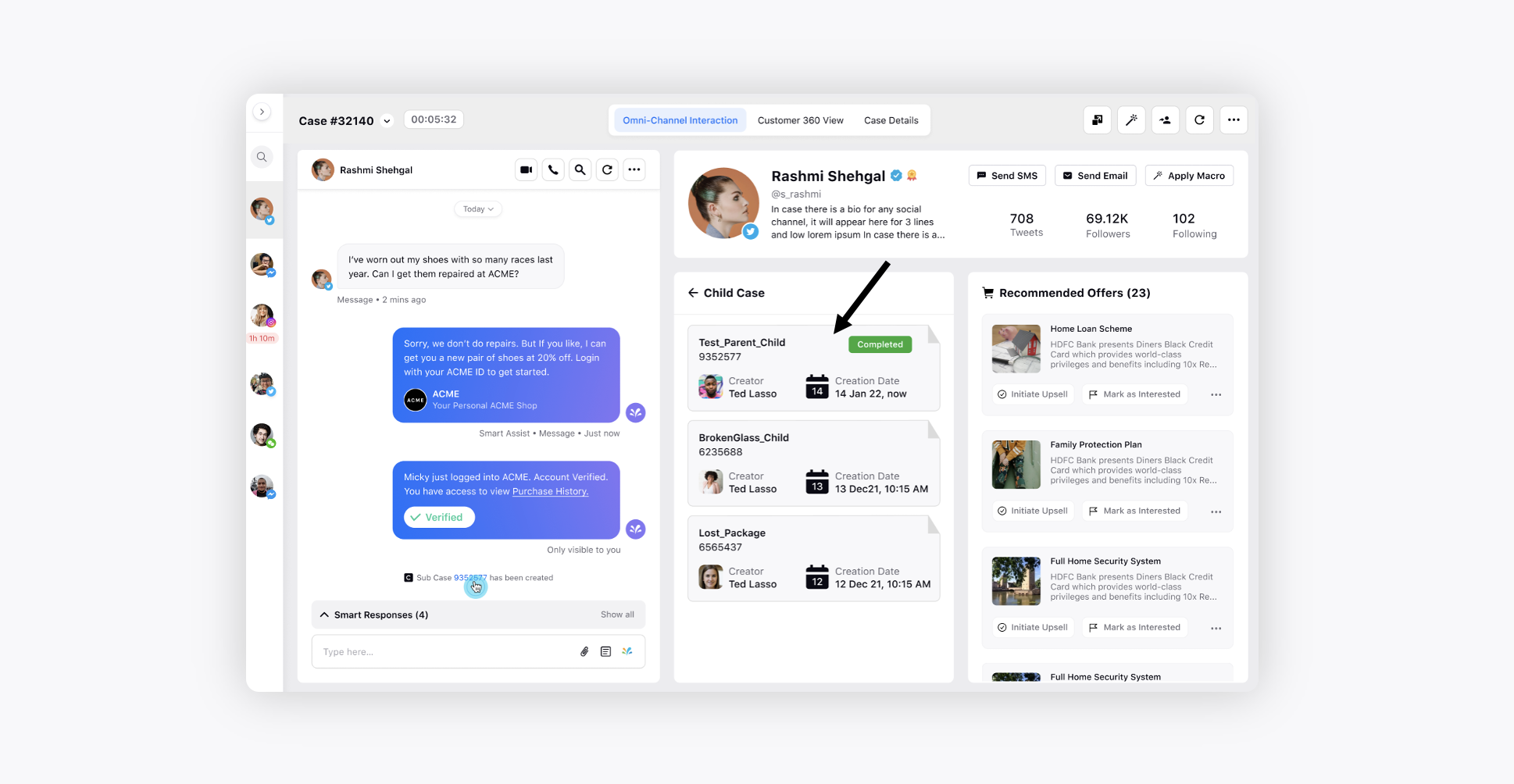
Care Console | Filter Cases in Case Stream Based on Custom Fields
Agents and supervisors can now filter cases with custom field values in the case stream column of Care Console. This will help them to easily filter cases based on Case Priority, Status, Case Type, and Due Date. To add more custom fields, please reach out to support at tickets@sprinklr.com.
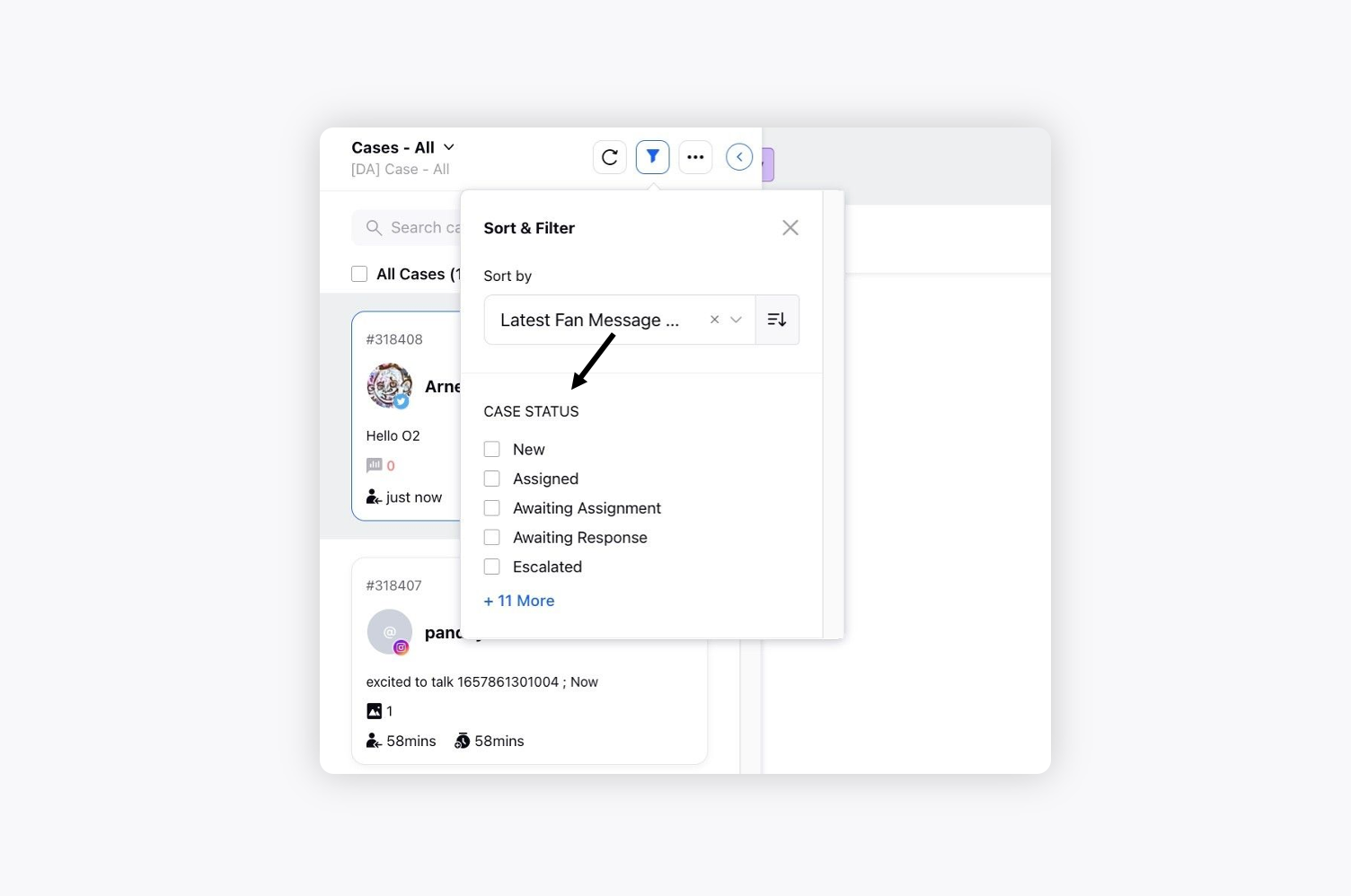
Care Console | Better UI
The layout of widgets and tabs in Care Console has been enhanced, and the white space has been reduced to incorporate more information with minimal scrolling.
Care console | Link Related Cases
You can now manually link related cases and view all of them in a single widget in Care Console, for example, when there are similar cases created by the customer on different channels or when two cases are somehow related.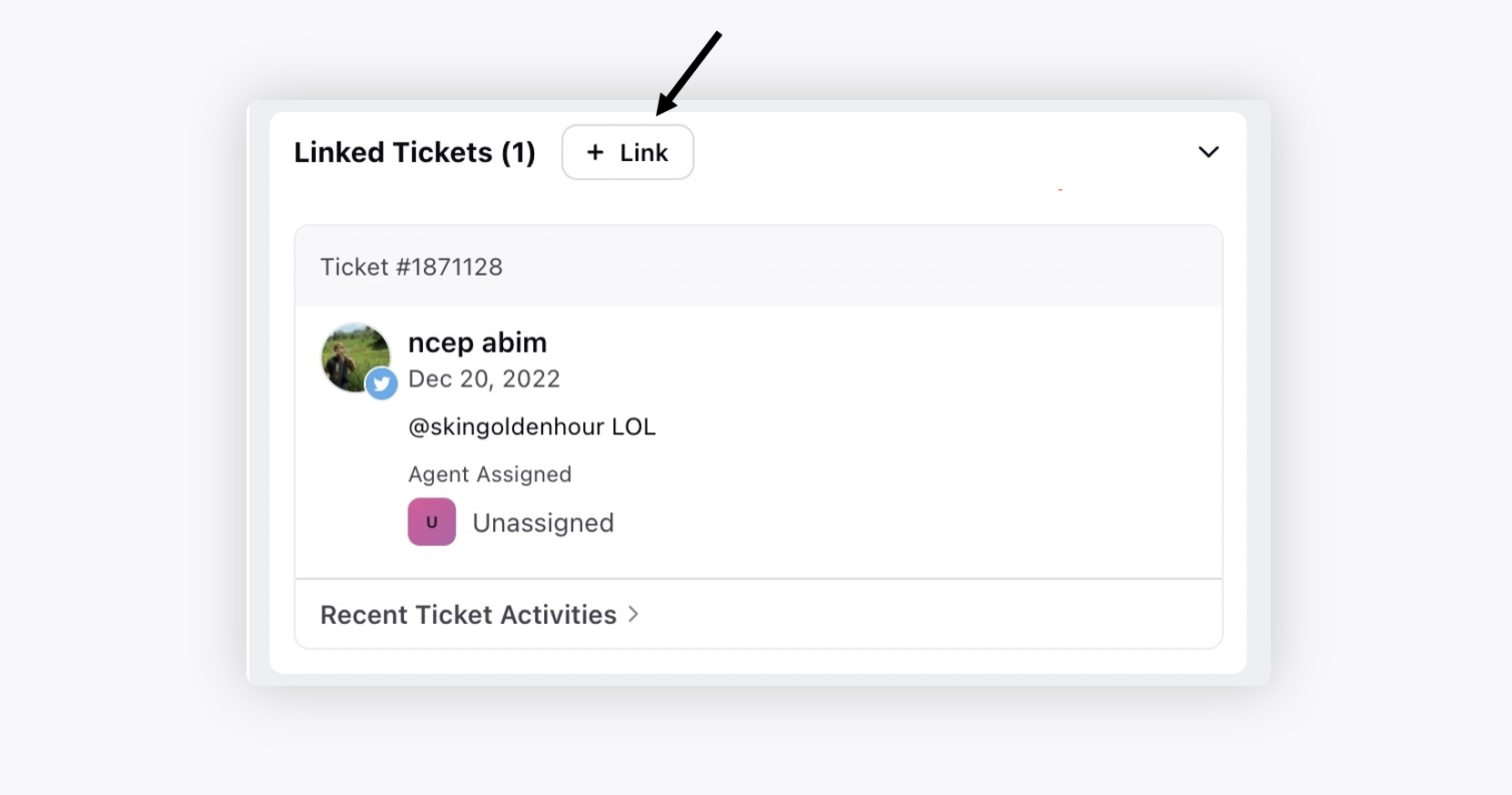
Care Console | Send Omni-channel Templates
Using the Add Text Template option in Care Console and Agent Console, you can now send text as well as channel-specific templates created in Digital Asset Manager. The option will only be visible if the Attach Template permission is given for that channel.
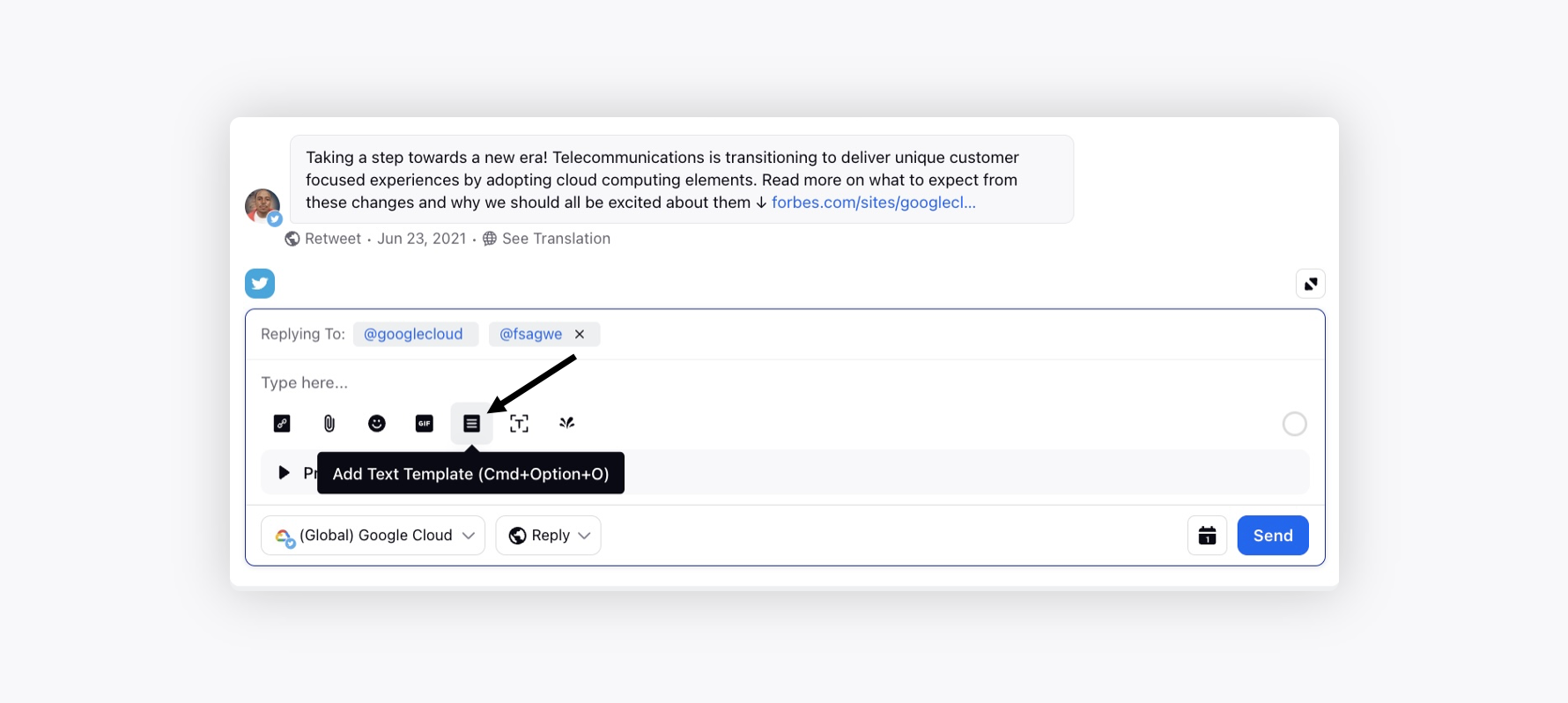
Care Console | Render Smart Responses in a Separate Widget
You can get a separate widget created for smart responses by reaching out to support at tickets@sprinklr.com.
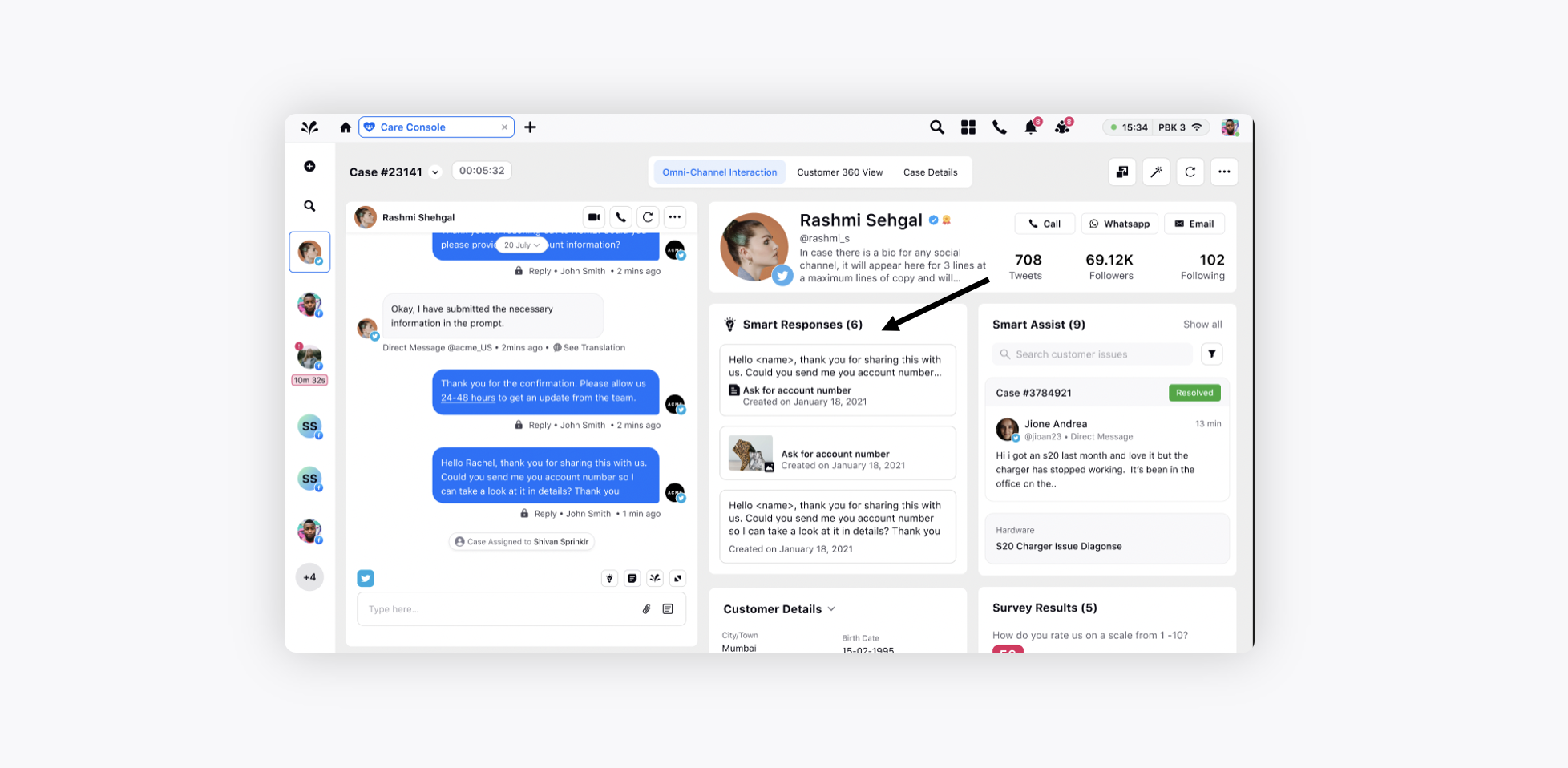
Care Console | Indicator on Receiving a New Message from Customer
While drafting a reply on a case in Care Console, if a new customer message is received, the agents will now be notified of it with a message notification within the reply box. It will help the agents to update the reply with respect to the latest fan message. Clicking Yes on the notification will restore the campaign field. However, the reply text and the publisher (account, reply type, custom properties) will be retained.
Enablement note: To learn more about getting this capability enabled in your environment, please work with your Success Manager. |
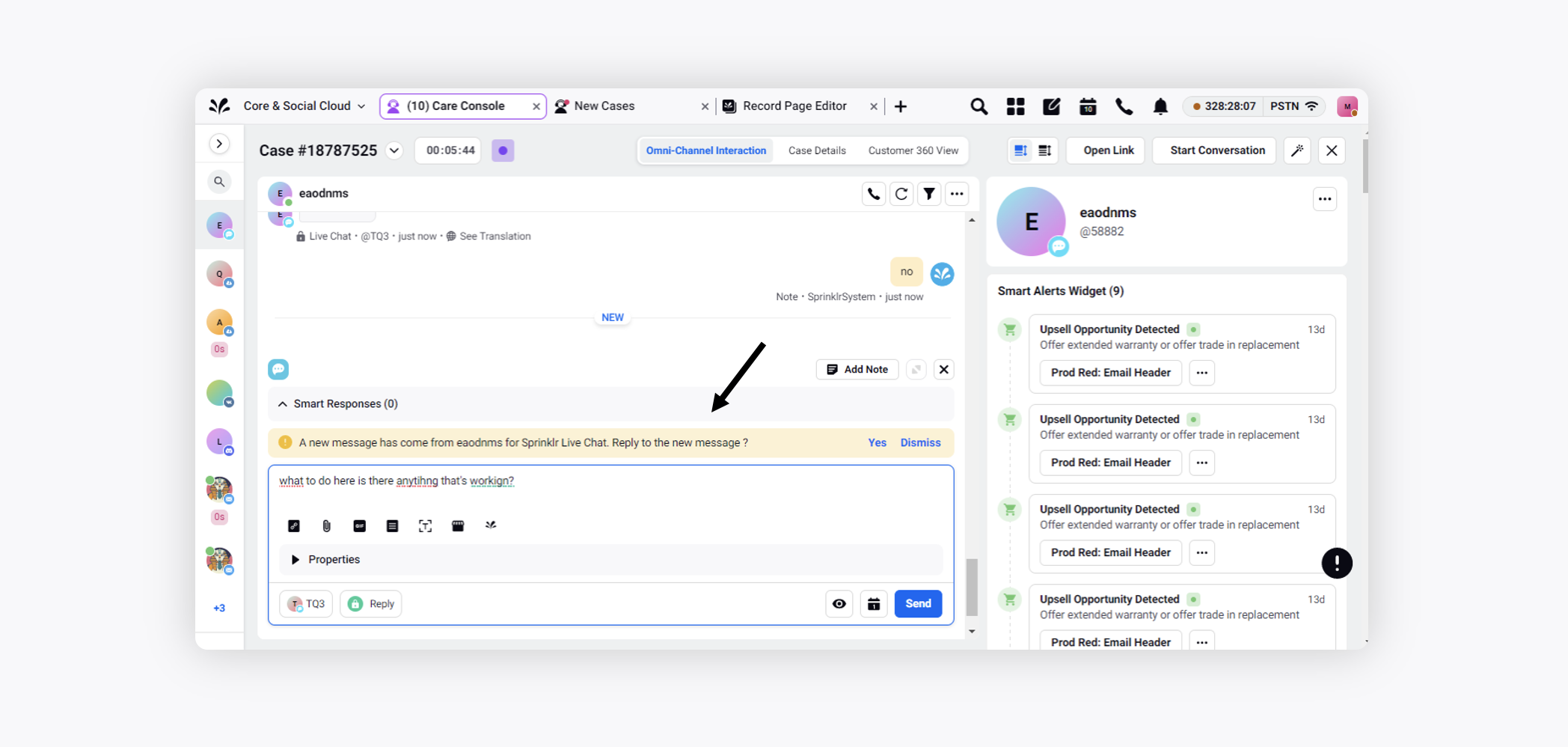
Care Console | Multiple Case Selection
In Care Console, you can now press Cmd/Ctrl key and click on the cases in the case stream to select multiple cases and take bulk actions.
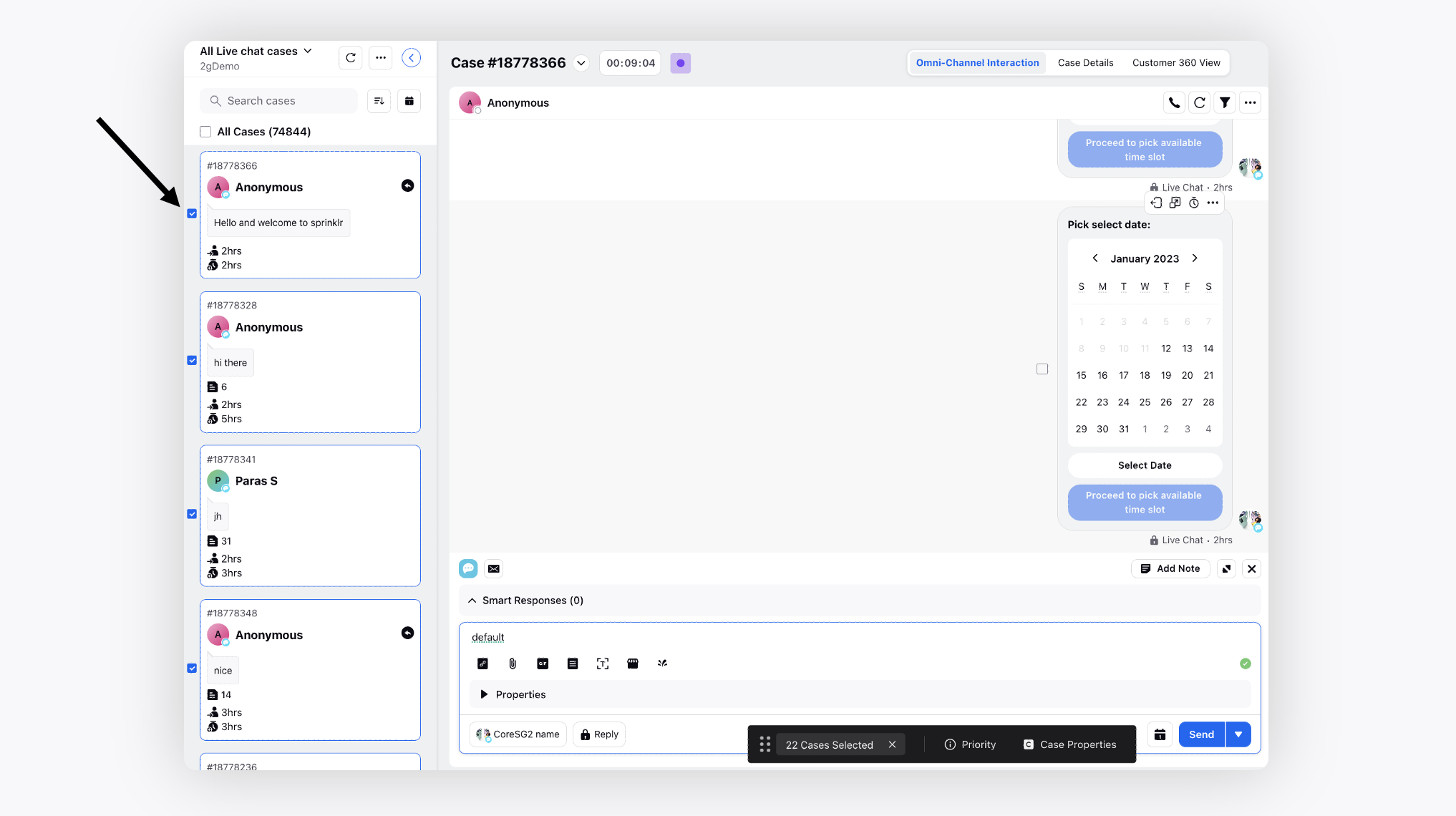
Care Console | Support of Smart Response Compliance for Email Channel
In Agent Console and Care Console, we now support AI-driven Smart Response Compliance for the Email channel, too. It will help you ensure that each brand response adheres to Non-Profanity, Relevance, Tonality, and Unbiasedness. A red flag is generated if your response does not comply with any of these categories to help you manage risk and avoid crises for your brands. Agents can also provide feedback on compliance checks to make them more accurate.
Enablement note: To learn more about getting this capability enabled in your environment, please work with your Success Manager. |
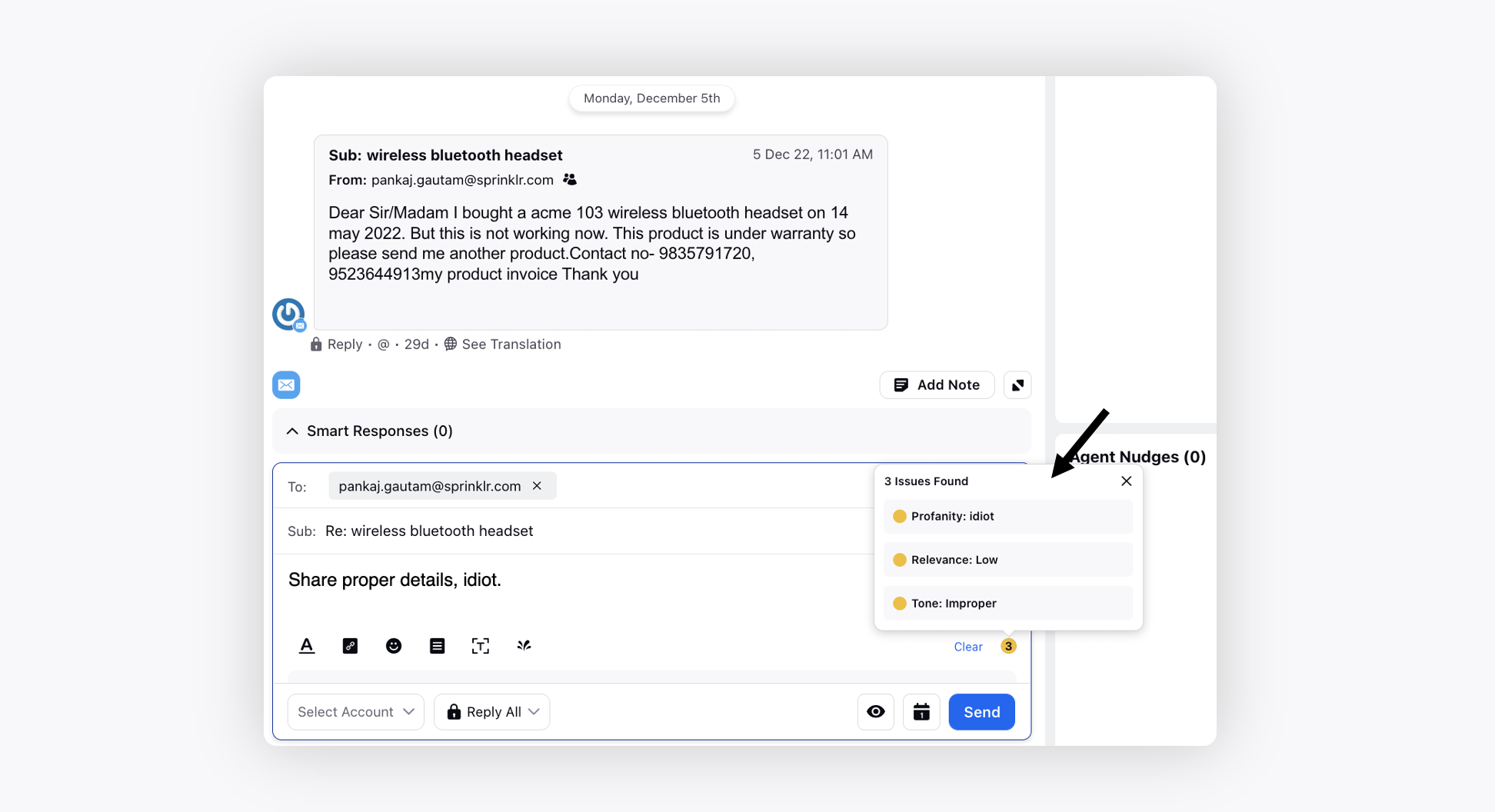
Voice
Voice | Outbound Voice Campaigns
You can engage proactively with prospects and customers by running voice-led omni-channel campaigns with the help of AI powered dialer algorithms, thus streamlining your sales processes, improving customer relationships, building lifetime loyalty and driving revenue growth.
Automatic dialing: Allows the system to automatically dial a list of phone numbers, reducing the need for manual dialing and increasing the number of calls that can be made in a given period of time, thus increasing the efficiency of agents by 25%.
AI-based predictive dialing: Uses an AI-based algorithm to predict when the agents will be available to take calls, and automatically dials a new number only when an agent is available to answer the call. This reduces the number of missed calls and wasted time and enables contact centers to increase the number of connects up to 3 times.
Call tracking and reporting: Allows you to track and report on key metrics, such as call duration, conversion rates, and call volume. This information can be used to optimize the call center's performance and improve the customer experience.
Ingestion Report
Call Detail Report
Agent Summary
Campaign Summary
Campaign Live Monitoring
Call Report on Ingested Data
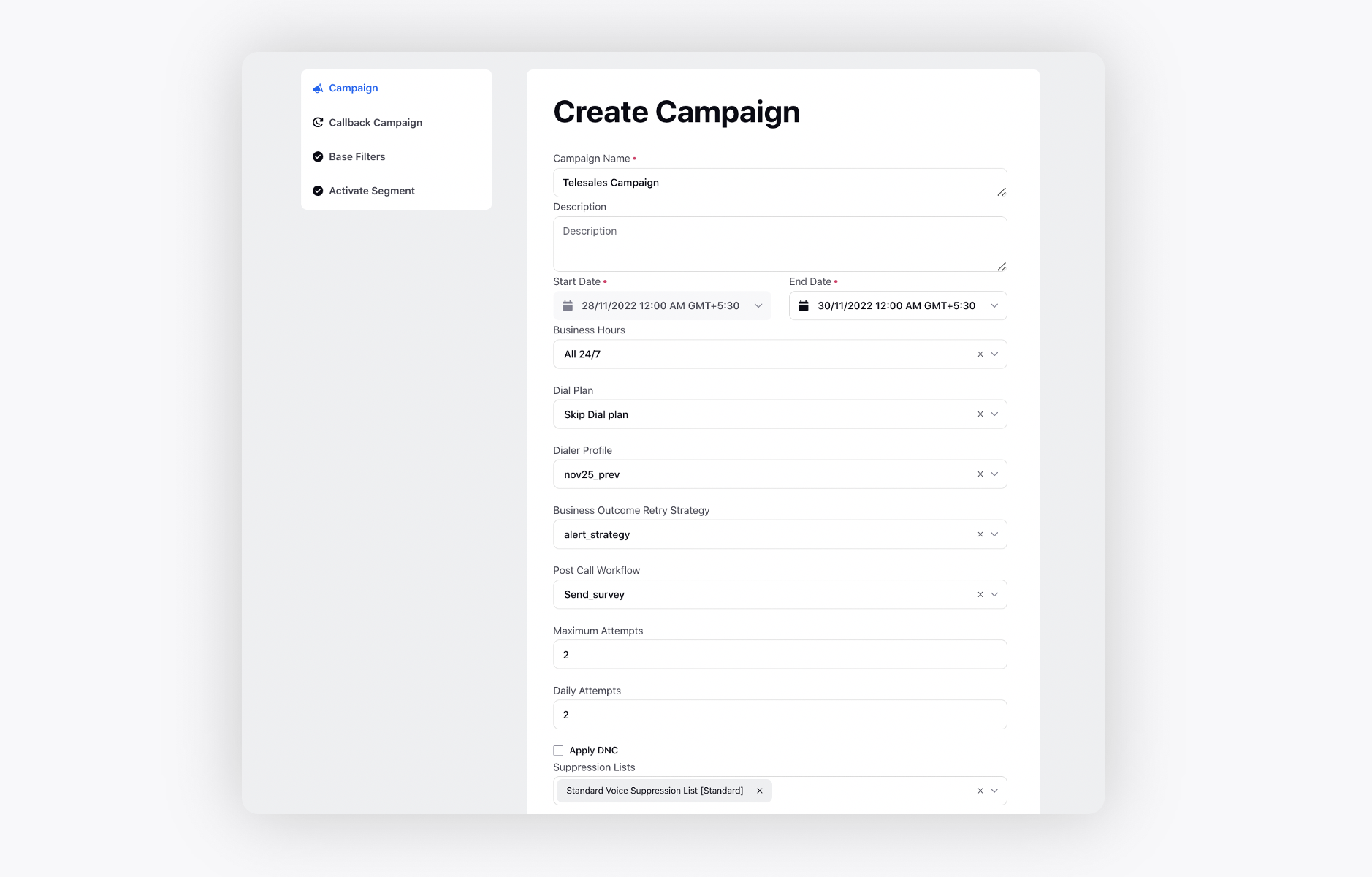
Conversational AI & Bots
Conversational AI | Debug Logs for All Cases
Debug log is present in Application Testing so that Conversational AI Admin can get actionable insights and identify the improvement opportunities in a bot while configuring the dialogue tree, which leads to faster implementation.
You can now also view the Debug Log in Console, thus making it easier to debug a case to see where the bot flow broke, leading to the faster pinpointing of an issue and lesser time in resolving it. Debug Log allows the admin to customize the bot's performance to better meet customer needs, increase customer satisfaction, and ensure the best experience possible.
Debug logs help admins gain actionable insights into the bot's performance by
Recording all user activity, including what they do, say, and view.
Keeping a comprehensive record of the chatbot's activities and interactions.
Monitoring the chatbot's performance over time.
Empowering admins to make necessary tweaks or improvements to ensure smooth & efficient operations.
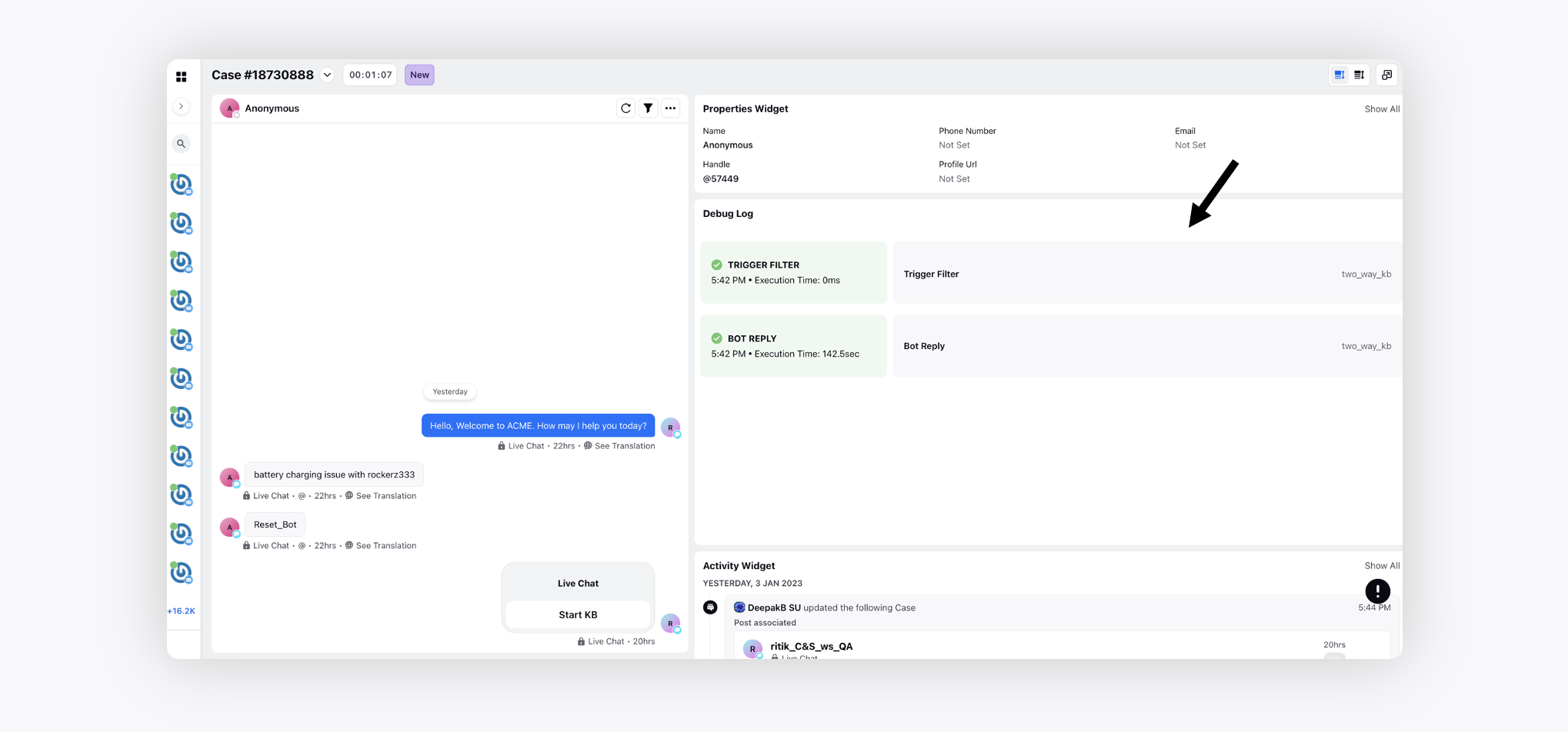
Conversational AI | Voice Notes Support on WhatsApp
You can now enable your chatbots to communicate using voice notes on WhatsApp. Sprinklr conversational bots can take in voice input, analyze and interpret it to detect the intent, and respond to customer inquiries in a voice note or continue the text exchange with the customer.
The bots can also convert the bot text reply to speech (with a choice of voices) and send it to the customer. This is useful for users who want to conduct a complete conversation with recorded messages.
To learn more about getting this capability enabled, please reach out to support at tickets@sprinklr.com.
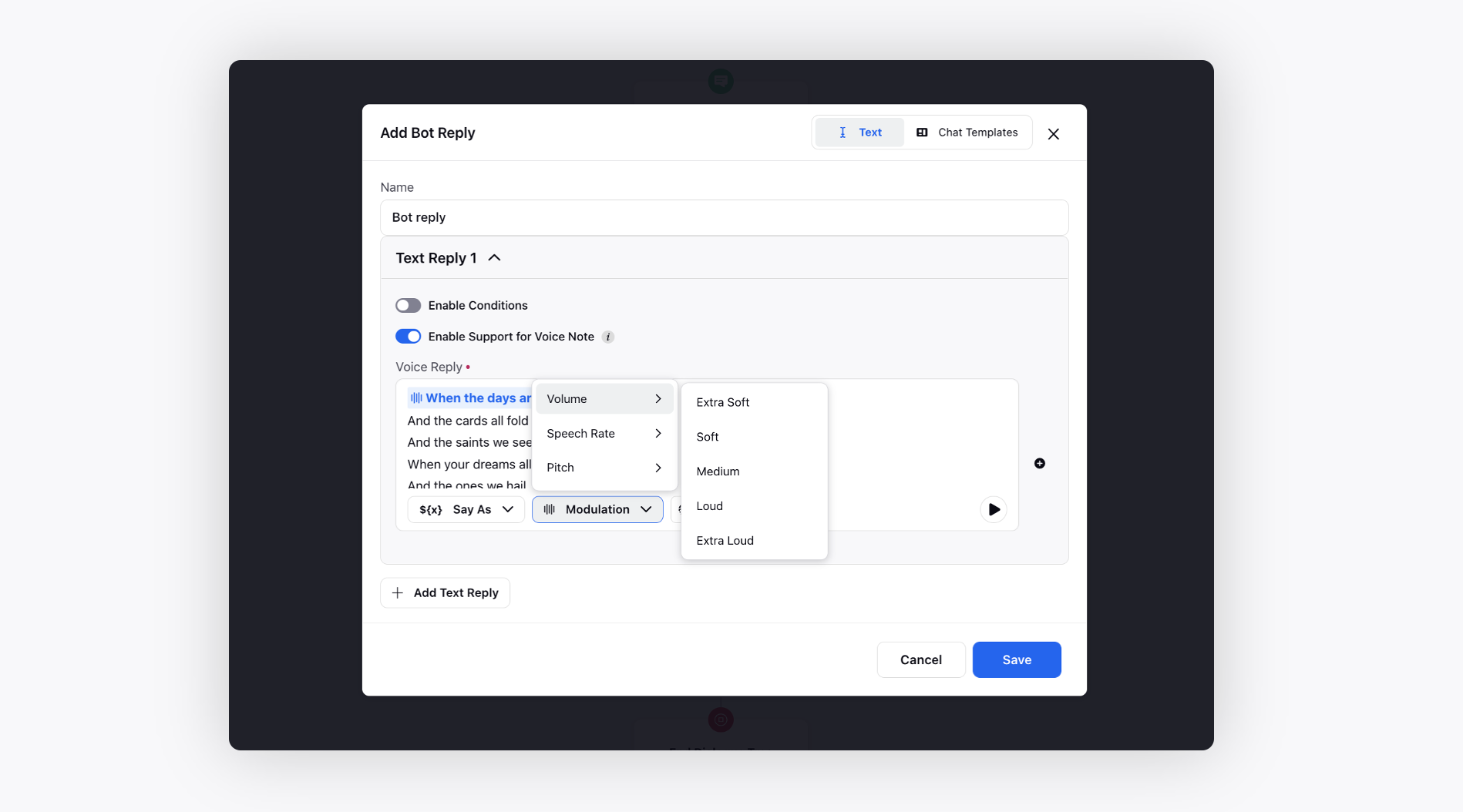
Conversational AI | Copy/Move Subtree from One Node to Another in Same Dialogue Tree
While building a dialogue tree, you can now copy/move/delete elements with subtree from one node to another within the same dialogue tree.
Hover over an element and select the desired option.
Edit Element - Make changes to the element.
Delete Element - Delete the element.
Delete Element With Subtree - Delete the element and all the elements beneath it.
Move Element With Subtree - Move the element, along with all the elements beneath it, to the end of the other branches.
Move Single Element - Move the element anywhere in the structure except one step below or above this particular node.
Copy Element With Subtree - Copy the element and all the elements beneath it and paste it at the end of the last node.
Copy Single Element - Copy any single element to paste it anywhere in the structure.
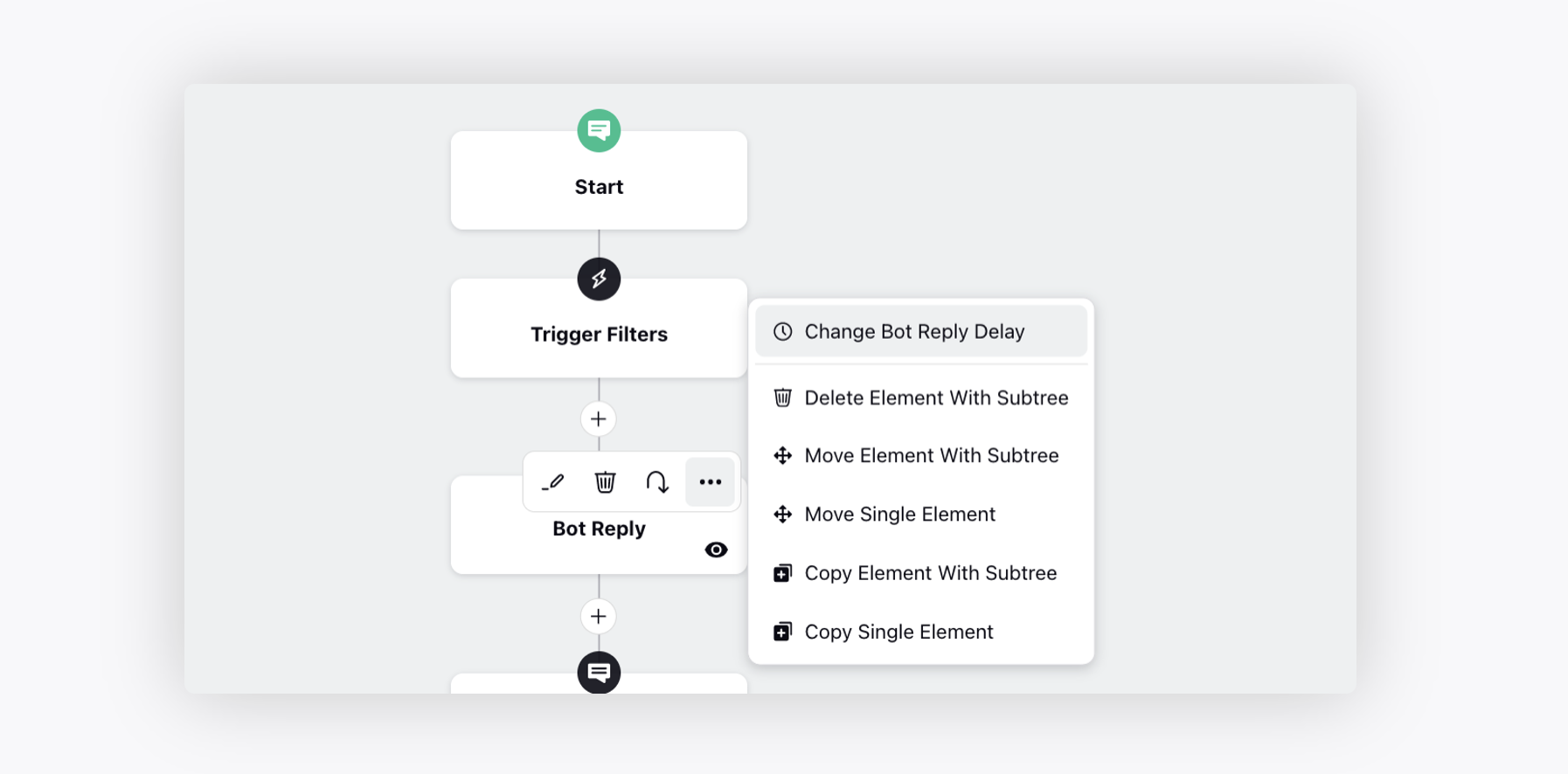
Conversational AI | Advanced Keyword Queries
You can now create Advanced Keyword Queries for scenarios where the basic queries will not be enough. You can select Advanced to construct more flexible and complex queries as required by combining multiple free-text expressions with query operators.
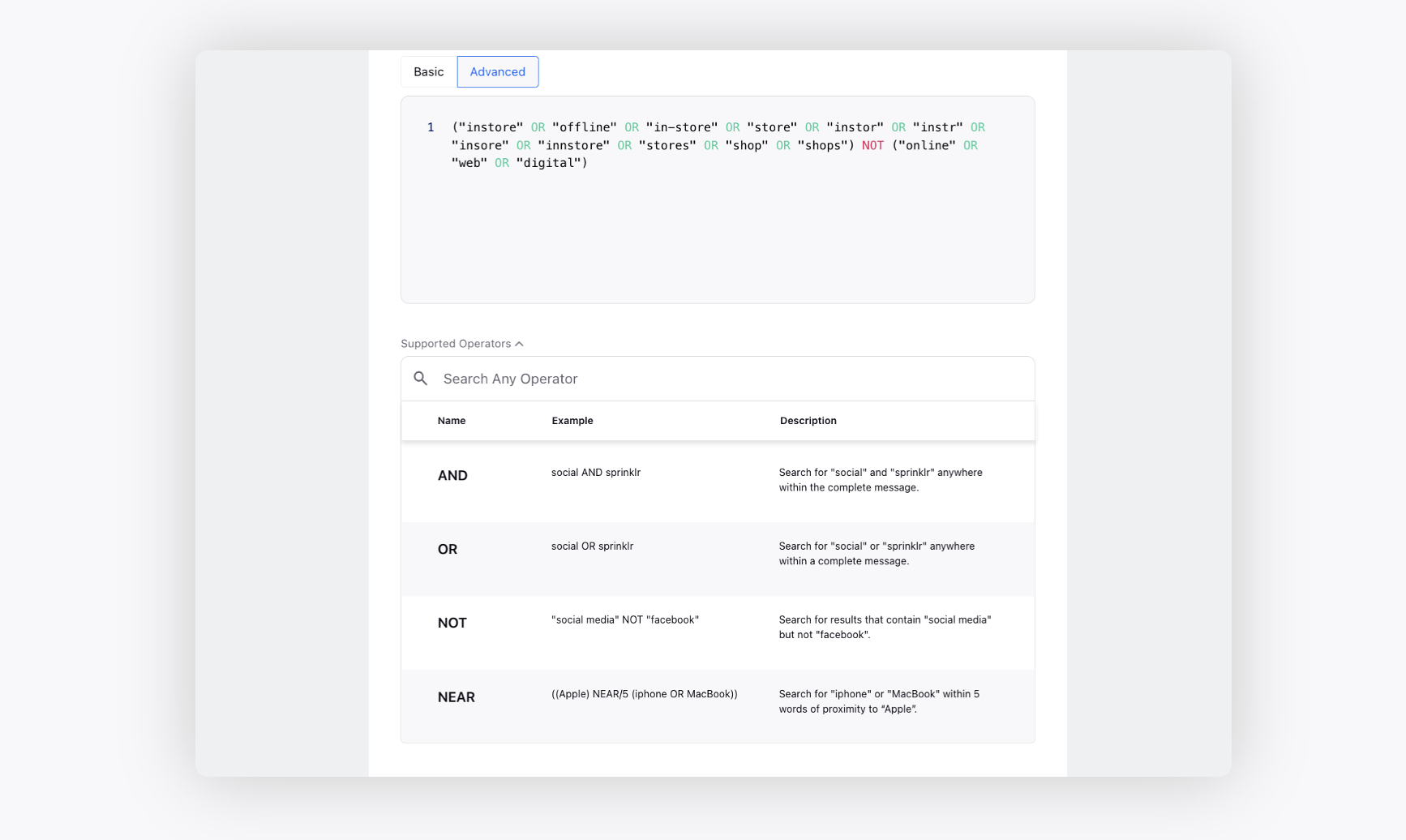
Sprinklr Live Chat
Sprinklr Live Chat | Apps on Widget Homepage
Different apps on the Live Chat widget homepage enable customers to resolve common issues and access information without having to contact customer service directly. This can help reduce the workload for your customer service team and improve the customer experience. These widgets also keep customers up-to-date on new offerings, seasonal sales offers and even allow them to do custom tasks right from the Live Chat widget.
Note: To enable these apps, please raise a support ticket at tickets@sprinklr.com with your Live Chat App ID. Note that this can be enabled only if you are using the modern skin version of the live chat widget.
You can solve multiple use cases with different types of apps.
Knowledge Base widget - Allows customers to peruse FAQ articles and resolve their queries before initiating a conversation with the agent.
Custom content cards - Showcase the latest news, announcements, product launch & unpack events, seasonal sales in an organic way and even leverage it to collect user ideas and feedback.
Status cards - Display status of resources directly (e.g., website health). No need for customers to reach out to agents with questions, such as “Is this site down?”, “When will it be up?”.
Dynamic cards with embedded Guided Workflows - Allow customers to execute a predefined process like submitting a support ticket, checking refund/repair status, device troubleshooting, onboarding and many more custom tasks.
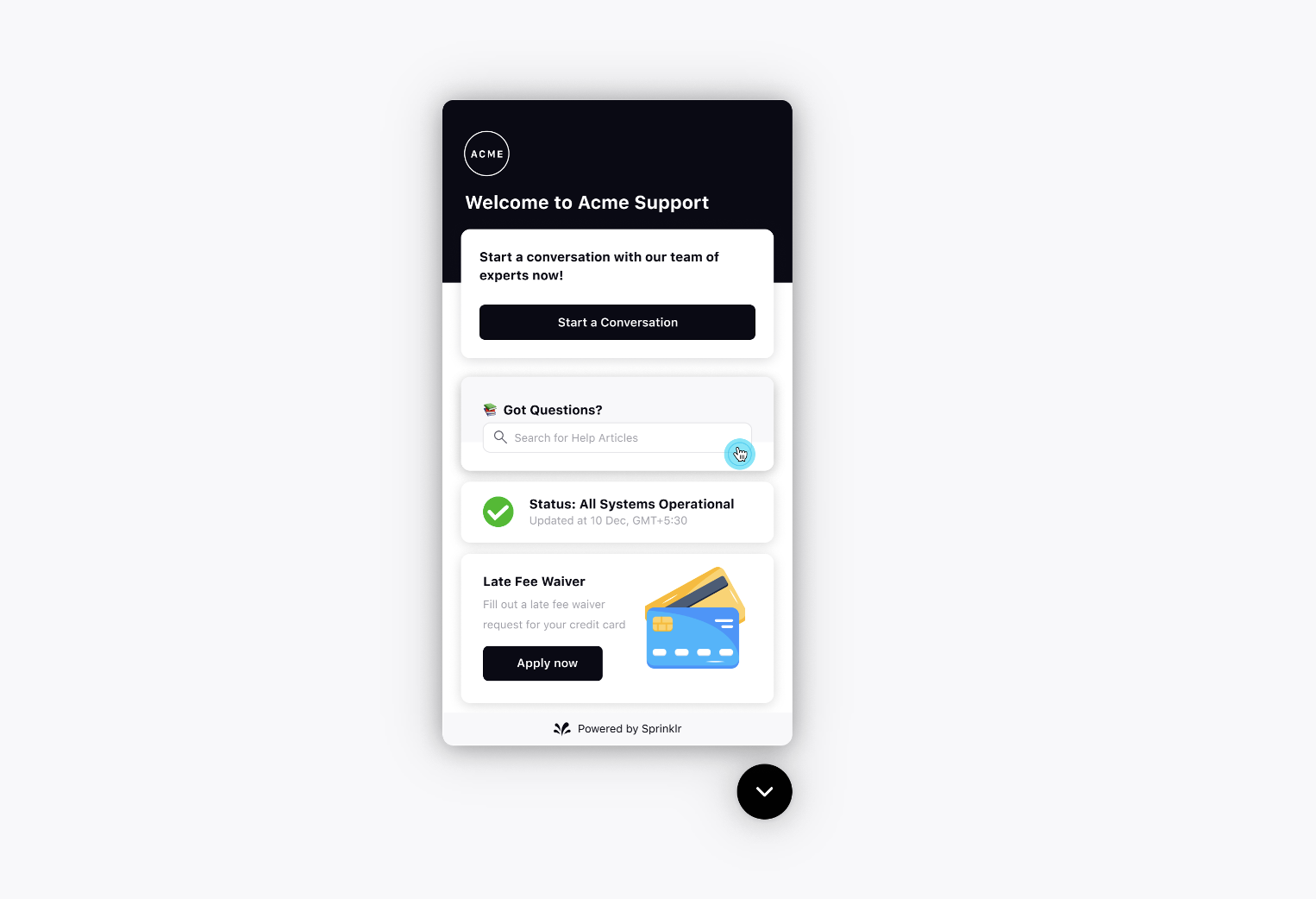
Sprinklr Live Chat | Enhanced Assistance for Live Chat Agents
The following enhancements enable agents to work more effectively with customers to promptly resolve their queries and also engage with them in a compliant manner.
Video call transcripts improve accessibility of video call capability in Sprinklr in addition to ability to analyze transcripts.
Full device co-browse allows customers to share their full device rather than just a single browser window for easier & faster collaboration.
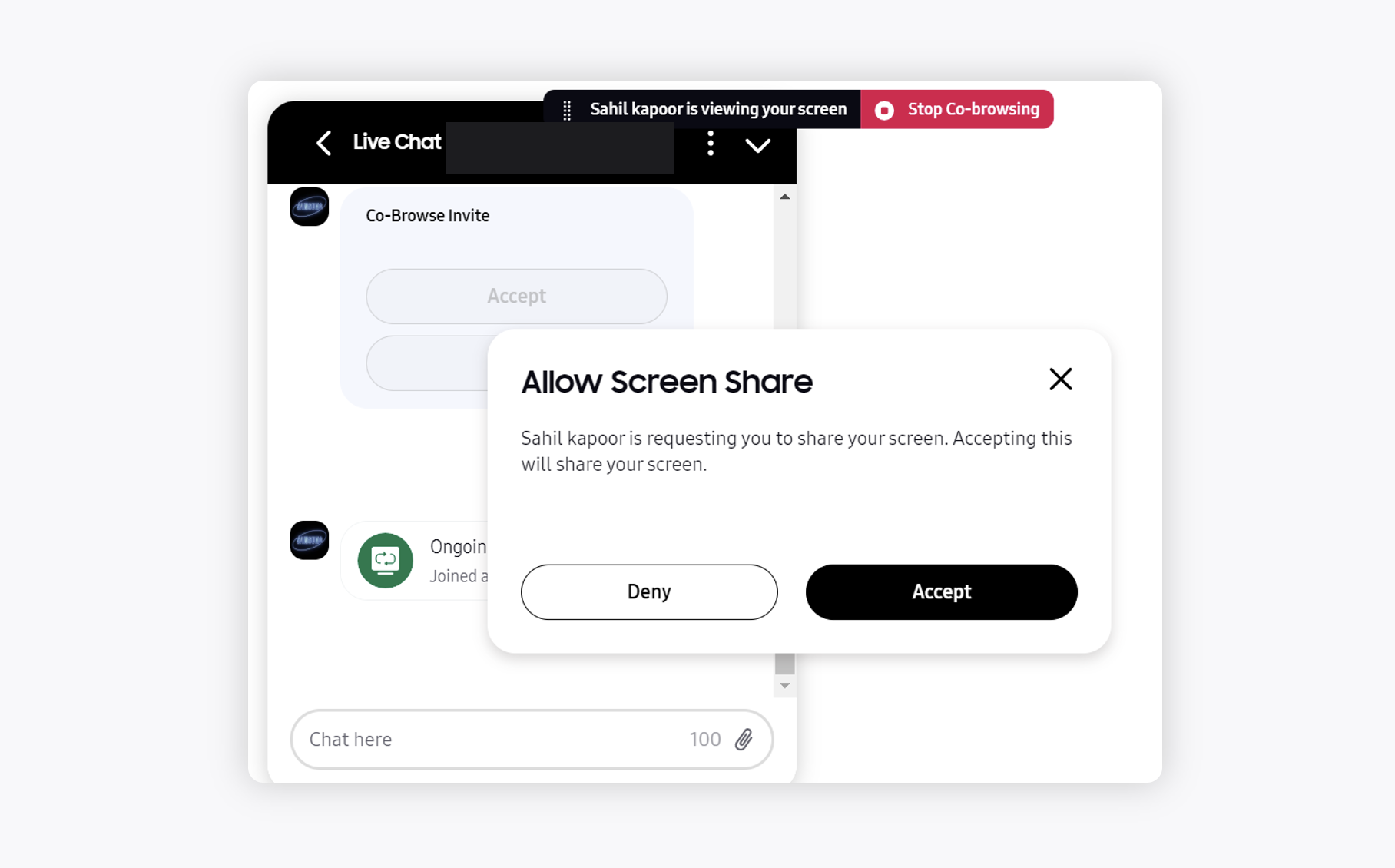
Ability for agents to delete messages in Care Console allows them to ensure right information is shared with the customer in a compliant manner without worrying about the typing errors.
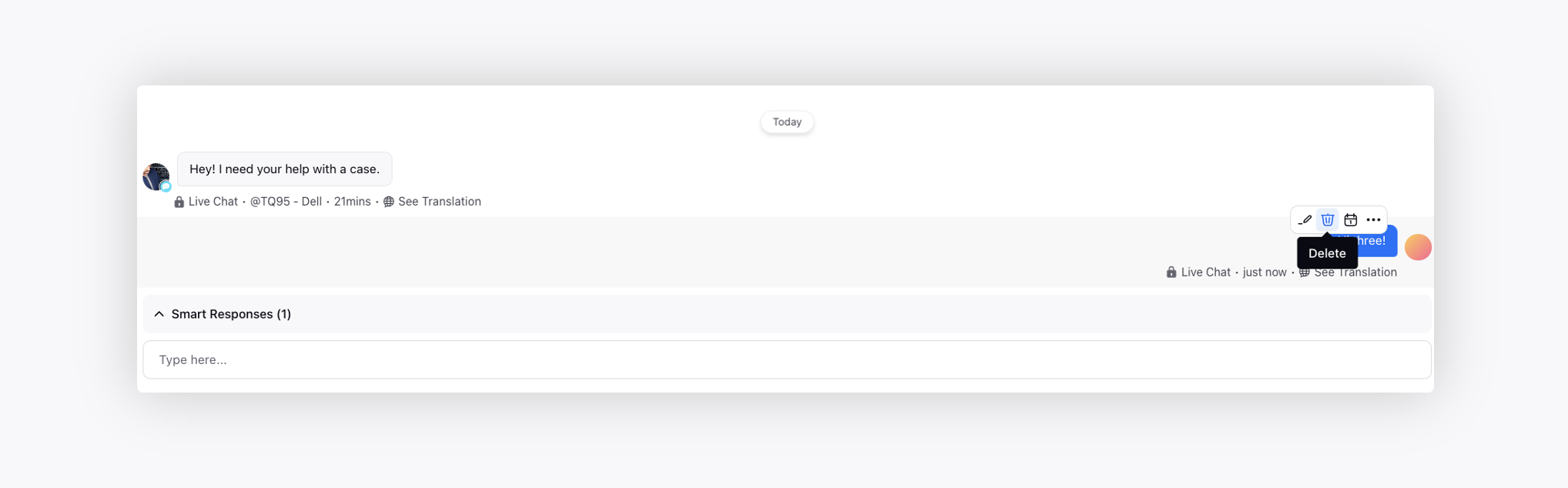
Sprinklr Live Chat | Record Co-browsing Sessions on Web
In Care Console, you can now get the Live Chat co-browse sessions recorded and view the video files after it ends.
Enablement note: To learn more about getting this capability enabled in your environment, please work with your Success Manager. |
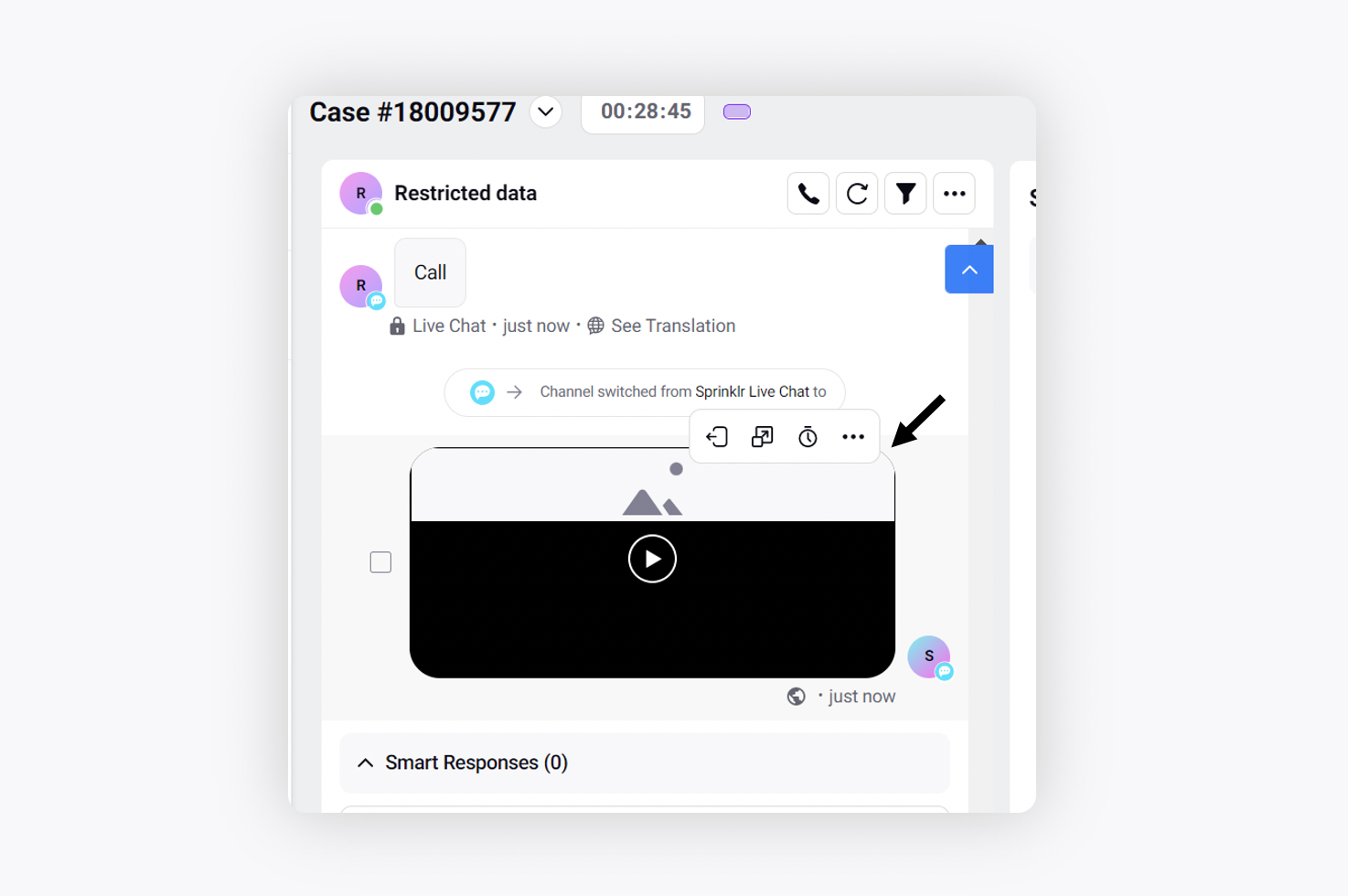
Sprinklr Live Chat | Revoke User's Camera Access
During a video call, the agent in charge has the ability to revoke a user's camera access, effectively turning off the camera and disabling its use during the call.
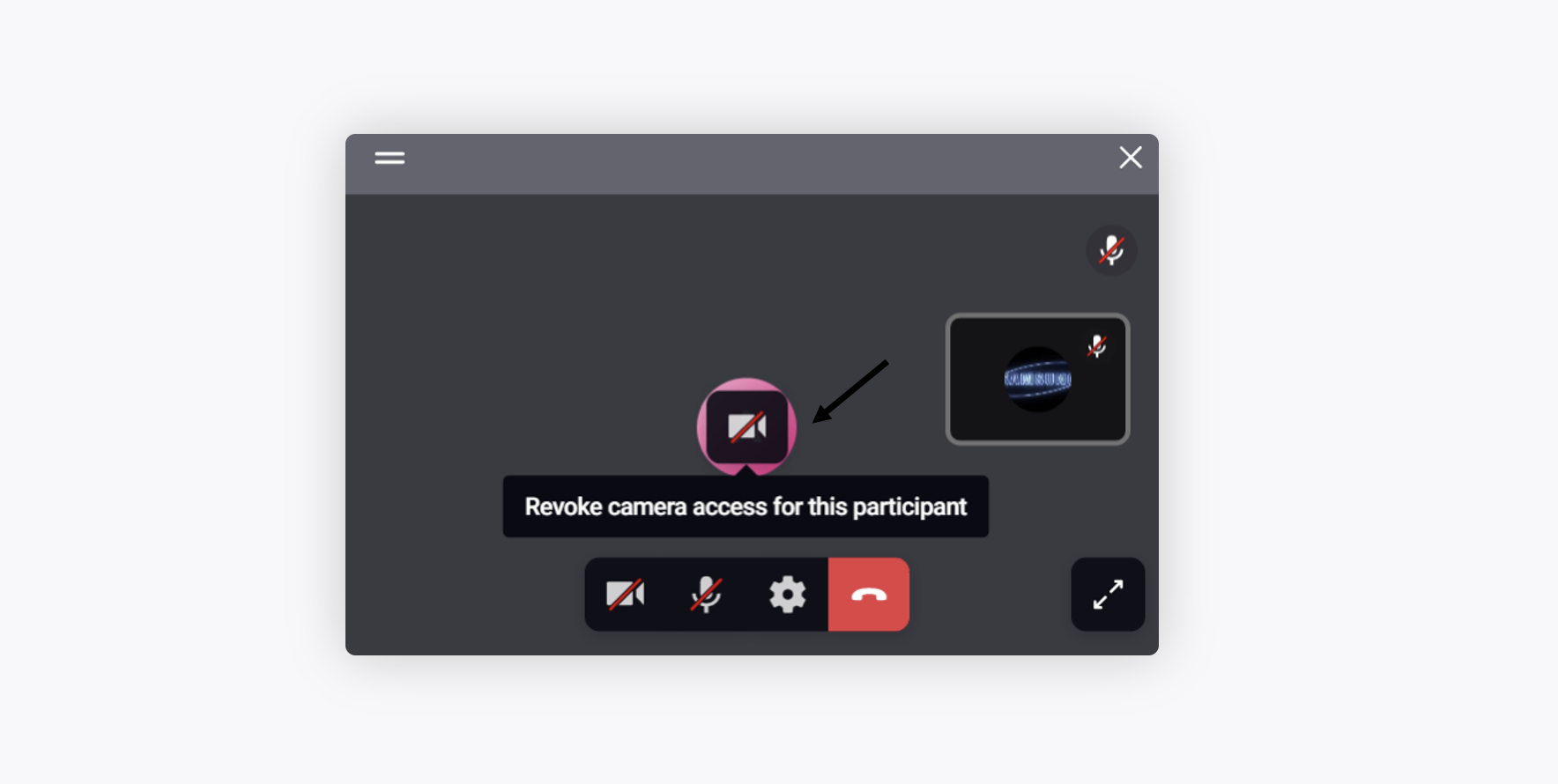
Sprinklr Live Chat | Change Chat Trigger Icon Image on Page Refresh
For Sprinklr Live Chat widget, you can now get the dynamic chat trigger icon images (up to 4) configured, which will change upon every page refresh, by reaching out to support at tickets@sprinklr.com.
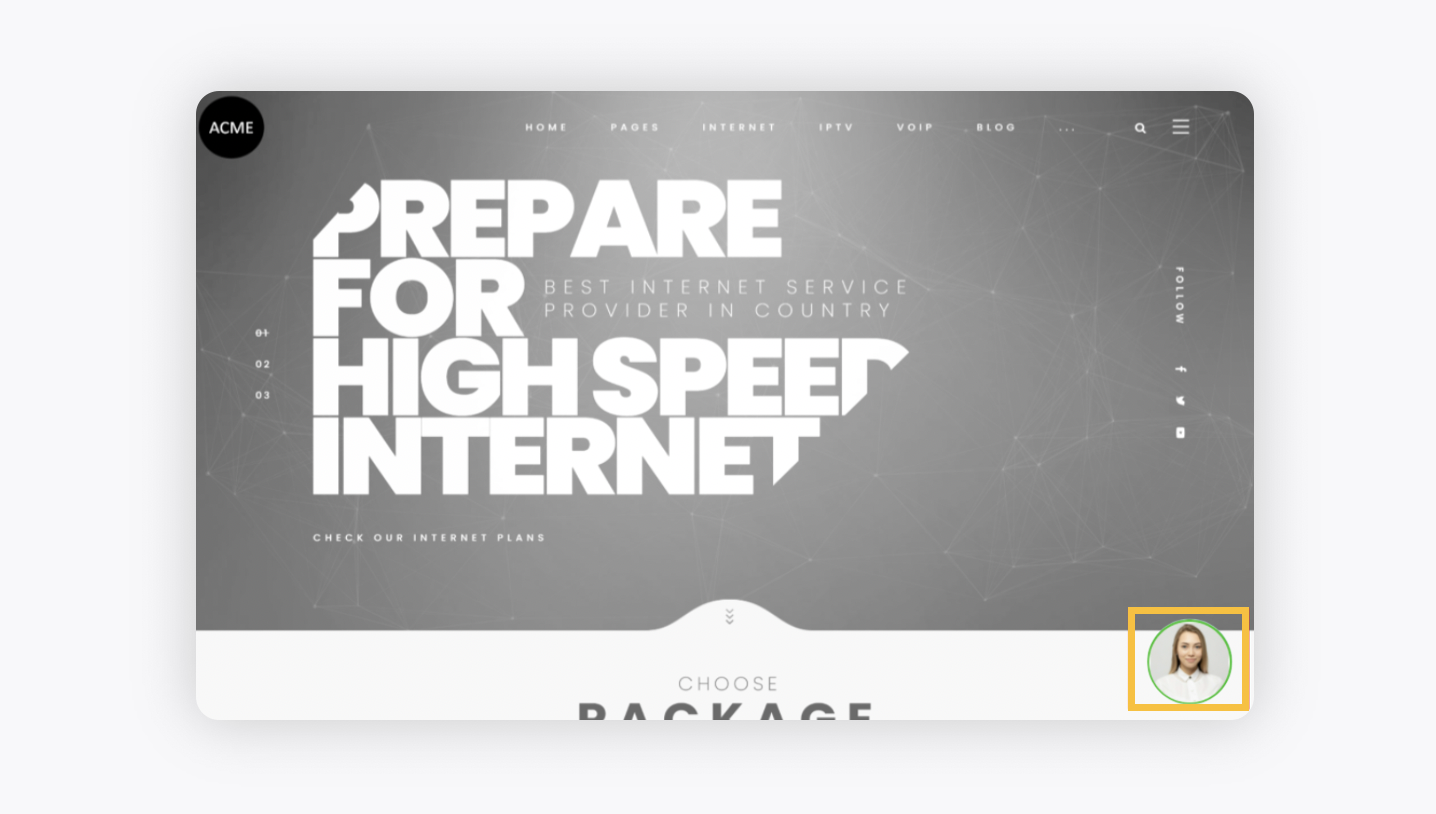
Communities
Communities | Add Custom Community Tags to Group Categories
You can now add custom community tags to group categories based on them on Community. Grouping categories provides clarity and understanding, making it easier to identify similarities, differences, and relationships among items.
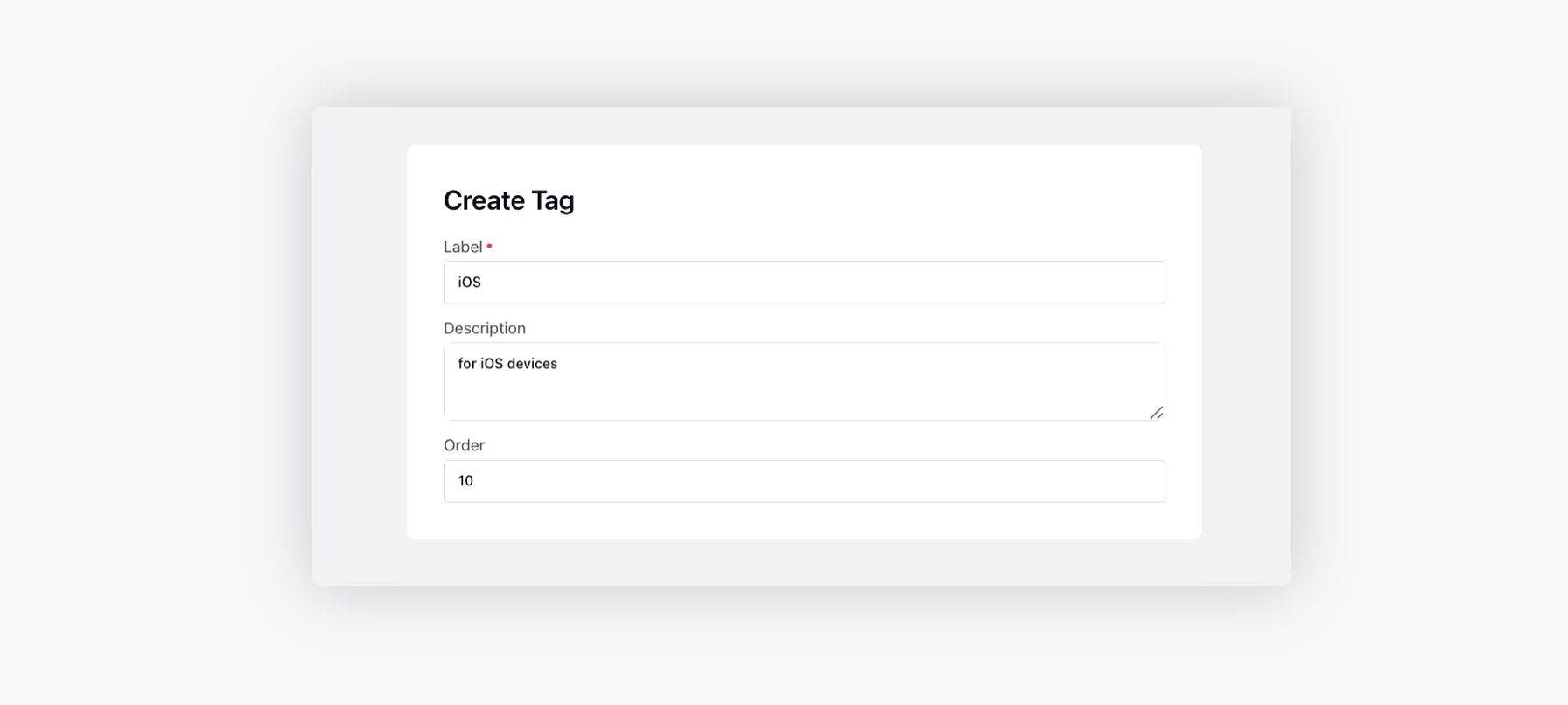
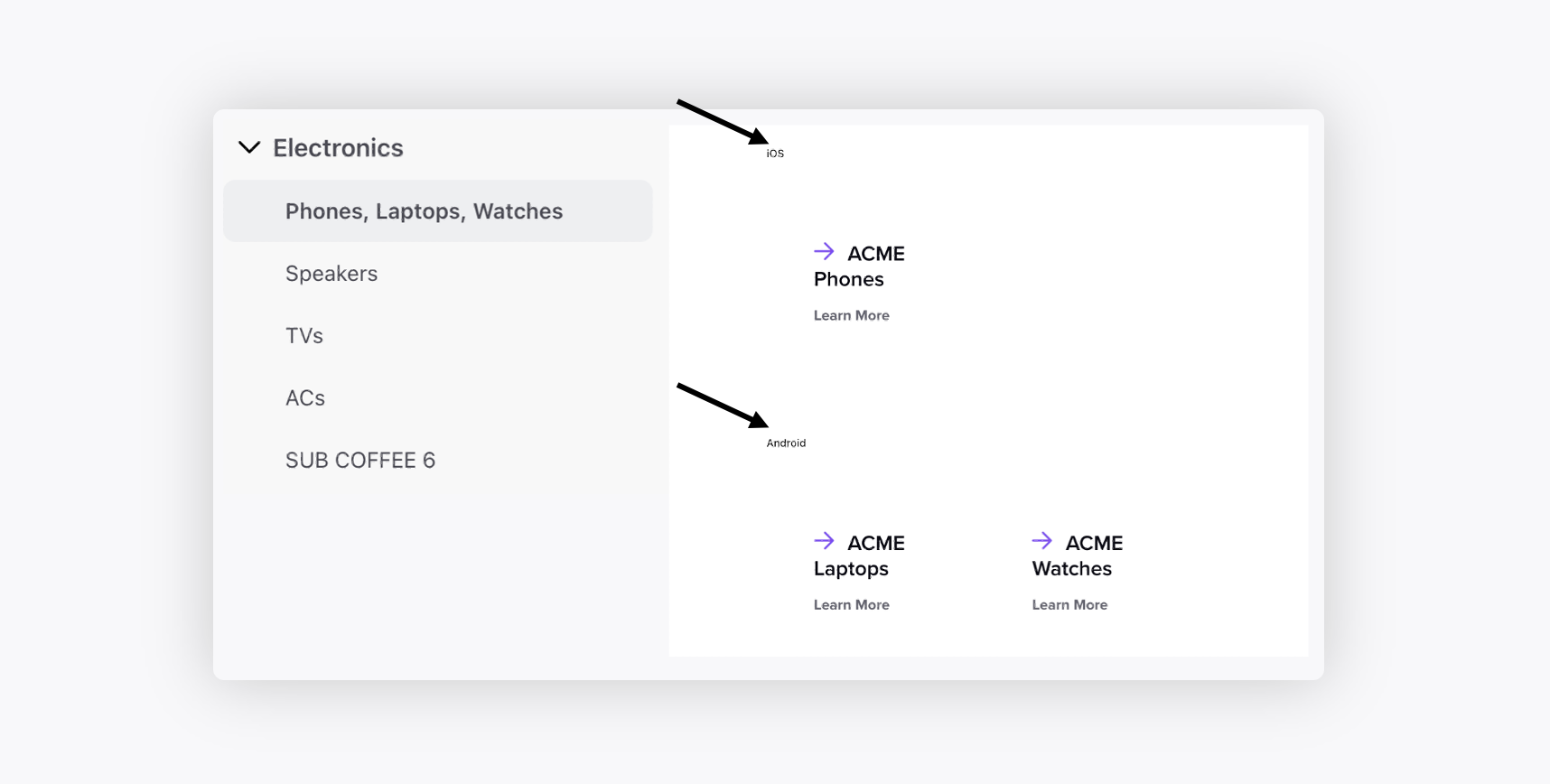
Communities | Content Based on Country
You can now enable a community for different countries and map active languages to show community content based on the country of a user.
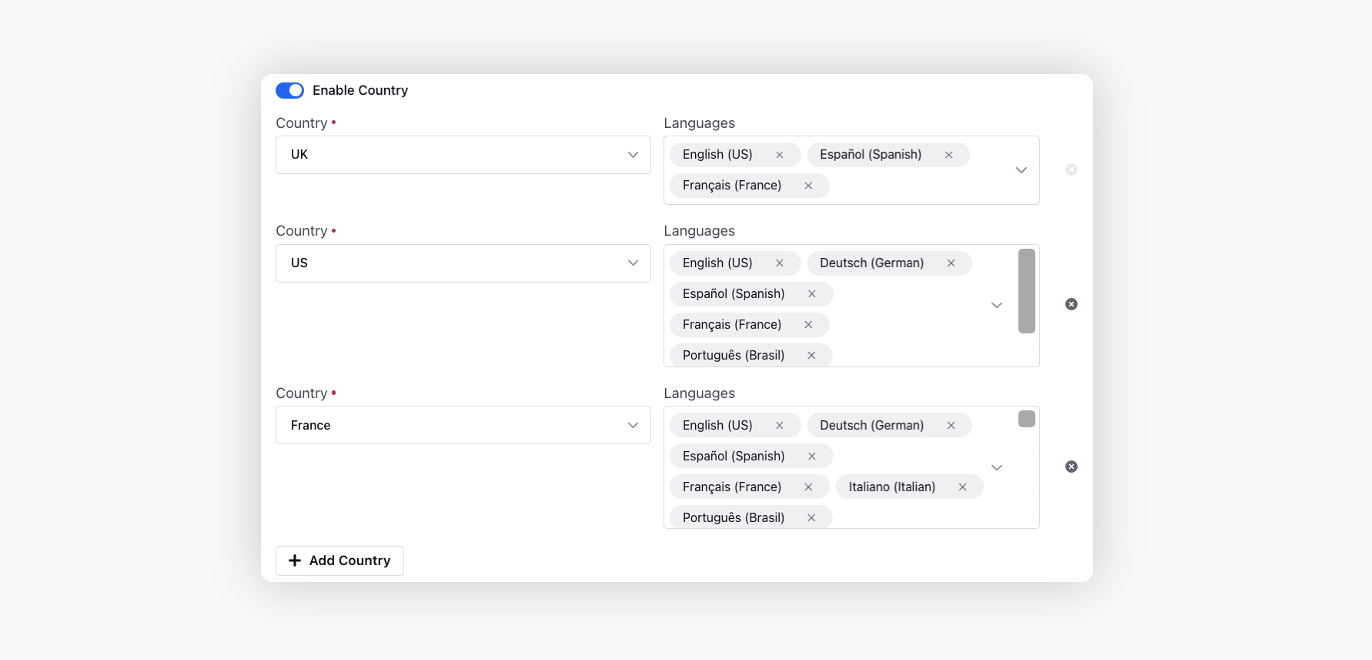
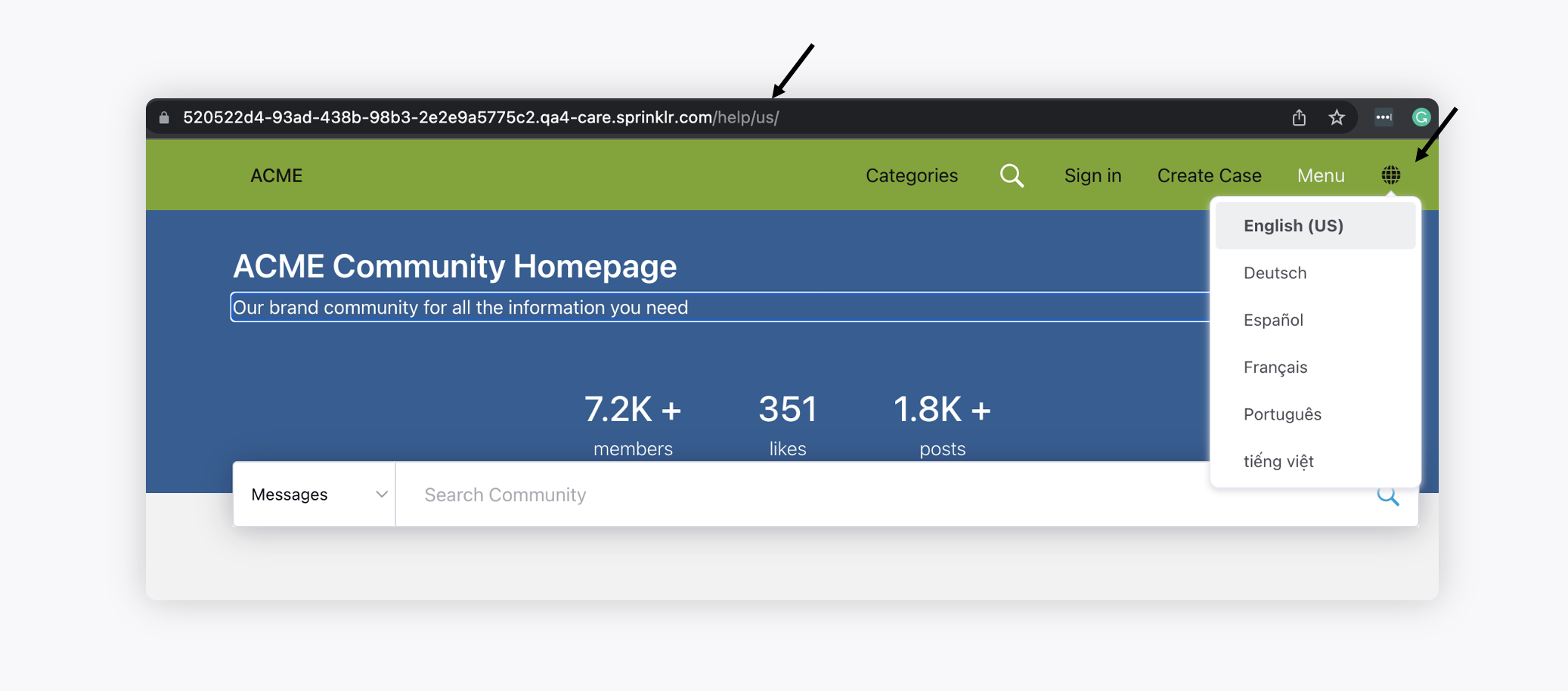
Communities | Support of Version History
Within the Version History tab of the Community Builder, you can now view the current and previous versions of a community, and when and who created those versions. You can also clone and restore the previous versions.
Enablement note: The feature can be enabled for individual communities for the brands to use it on their test communities first. To learn more about getting this capability enabled in your environment, please work with your Success Manager. |
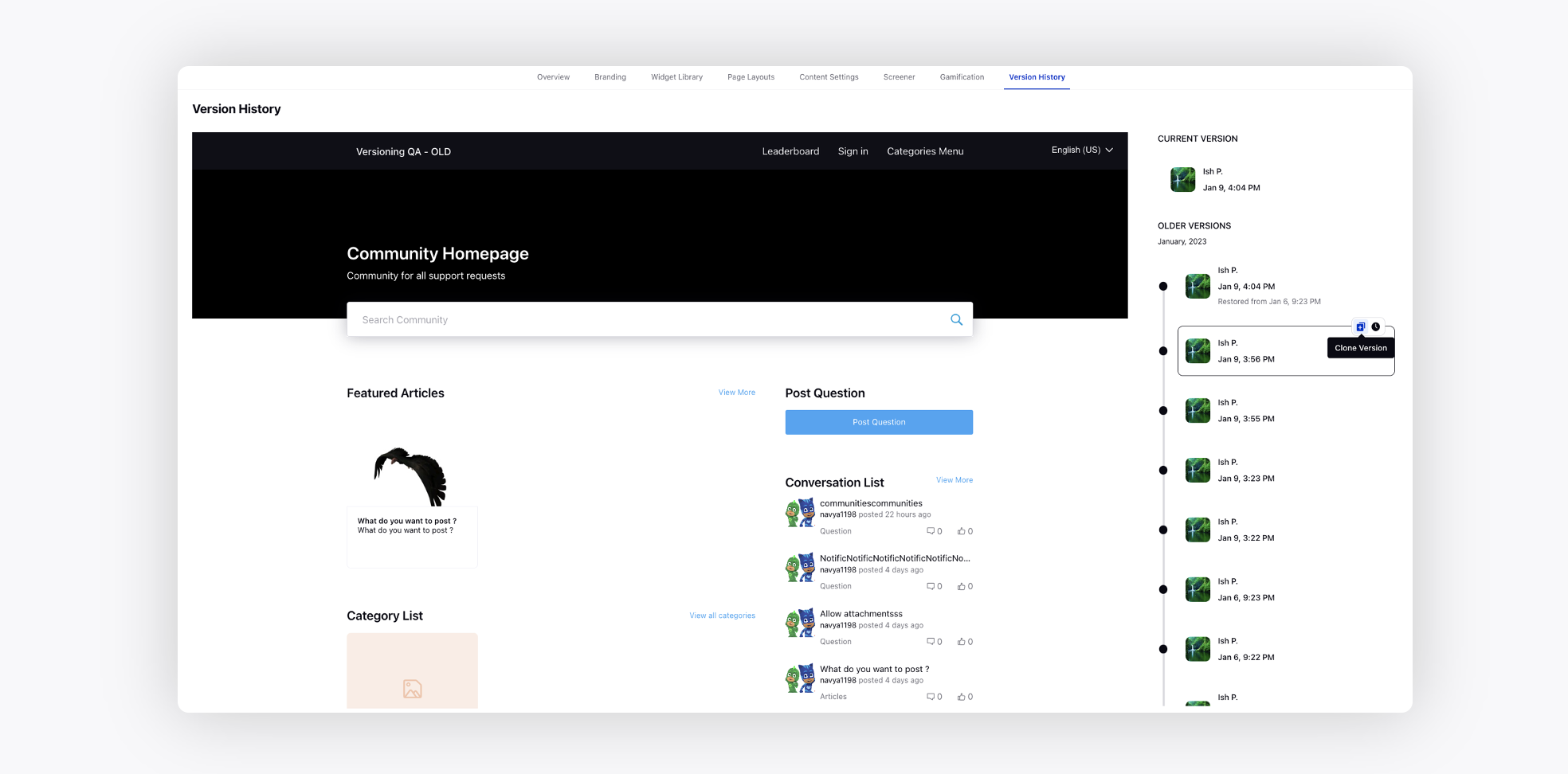
Care Reporting
Reporting | Drilldown Lens Configuration Support from UI
In reporting, you can create Explore Lenses, which are dashboard-based overlays. You can use these lenses to deep-dive into a particular data point with the help of Drill By capability.
While creating reporting widgets, you can now apply these explore lenses to drilldown into widget data for further analysis. You can also define different drilldowns for different metrics in the same widget, such as a table.


Reporting | Round Off Logic for Time Difference Metrics
In reporting, we will now use the Round function to round up if the time difference metric value after the integer provided is equal or higher than .5, else it will round down. Earlier, we used the Floor function which removes the values after the decimal, and only rounds down. For example, round(1.5 sec.) returns 2 sec. while floor(1.5 sec.) returns 1 sec.
Note that the user interface has been updated to reflect this change, although it was already available for the export of data to Excel.
Reporting | Reporting on Grammar Model
With Sprinklr's in-platform spelling and grammar check tool, you will see spelling or grammatical errors brought to your attention while typing any message in the publisher.
In reporting, you can now create an Outbound Message widget and add different metrics, i.e., Grammar Violations Count, Grammar Suggestions Visited Count, Grammar Suggestions Used Count, Spellcheck Violations Count, Spellcheck Suggestions Visited Count, Spellcheck Suggestions Used Count, Add To Dictionary Used Count, to get insights on the performance and adoption of grammar model.
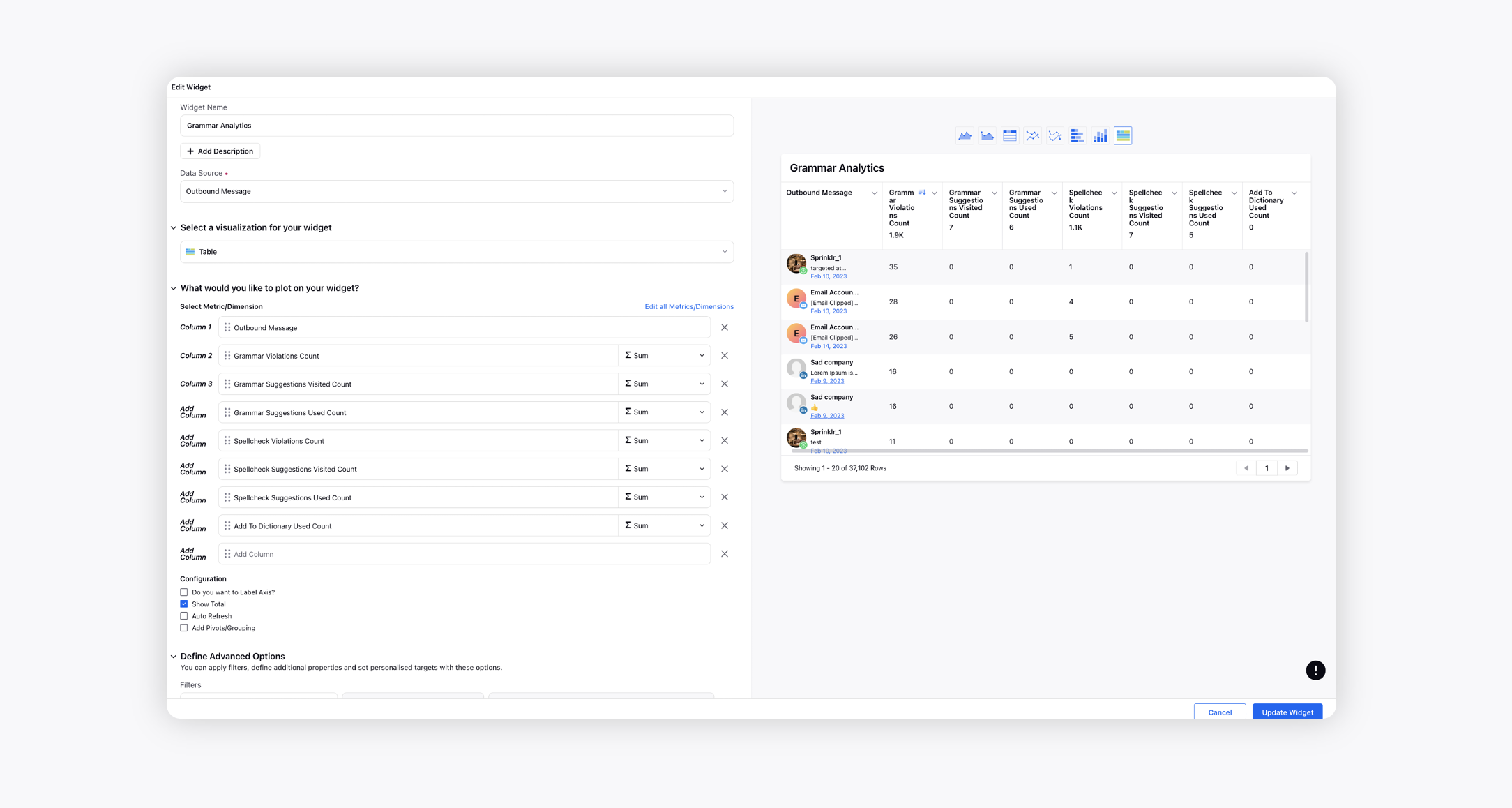
Contact Center Intelligence
Contact Center Intelligence | Workforce Management
Workforce Management is a tool that helps WFM Planners and Supervisors to accurately forecast the case volumes (voice, digital, social) in a contact center, plan for staffing needs, and subsequently, schedule the staff to bring maximum efficiency & productivity to their contact center operations.
Following are the key modules and their associated use cases in Sprinklr Workforce Management:
Forecasting
Supervisors can create forecasts for multiple channels and work queues at the same time for short-term or long-term.
Supervisors can visualize the volume forecasts for the case volume at hourly, daily & weekly levels.
They can also add adjustments to incorporate any planned events that might have an impact on the contact center operations.
Staffing
Supervisors can create a staffing report to accurately identify the number of agents required for the forecasted case volume.
Supervisors can also simulate different what-if scenarios by changing the service level metrics such as AHT, ASA, Occupancy, etc.
Scheduling
Supervisors can create & publish schedules which can be auto-generated using any staffing report.
Supervisors can also update the schedule as part of their Intraday Management activities.
They can view if the schedule violates any of the business constraints.
Agent Schedule
Agents can access their own schedule in advance, which has been published and approved by Supervisors and Centre Heads.
Leave Management
Agents can request time off from the Sprinklr system.
Supervisors can approve the time off requests raised by the agents from Sprinklr itself.
Enablement note: The feature is currently being tested in its Beta version and will only be accessible to a limited number of users. To learn more about getting the Workforce Management module enabled in your environment, please work with your Success Manager. |
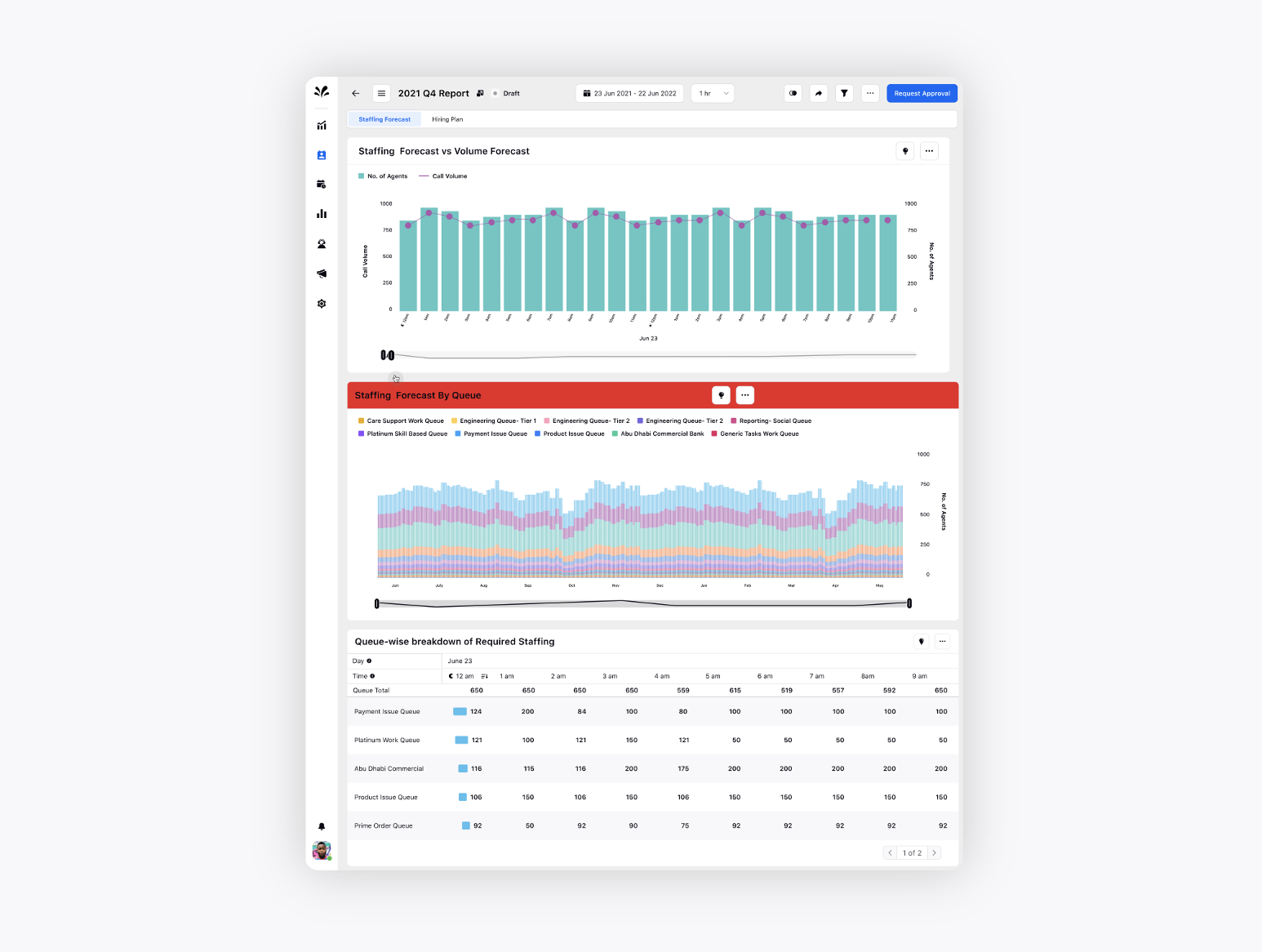
Quality Management | AI Insights
Quality Managers can get actionable and meaningful insights and identify coaching opportunities by understanding the reasons behind the scores provided by AI. Additionally, agents can work on their weaknesses by better using the corrective actions and recommendations by AI.
Insights on the score of each AI parameter - Click the AI score category to view the distribution of AI scores of different parameters such as grammar, agent introduction, tonality, empathy, feedback, etc., with detailed explanations and corrections/recommendations for each.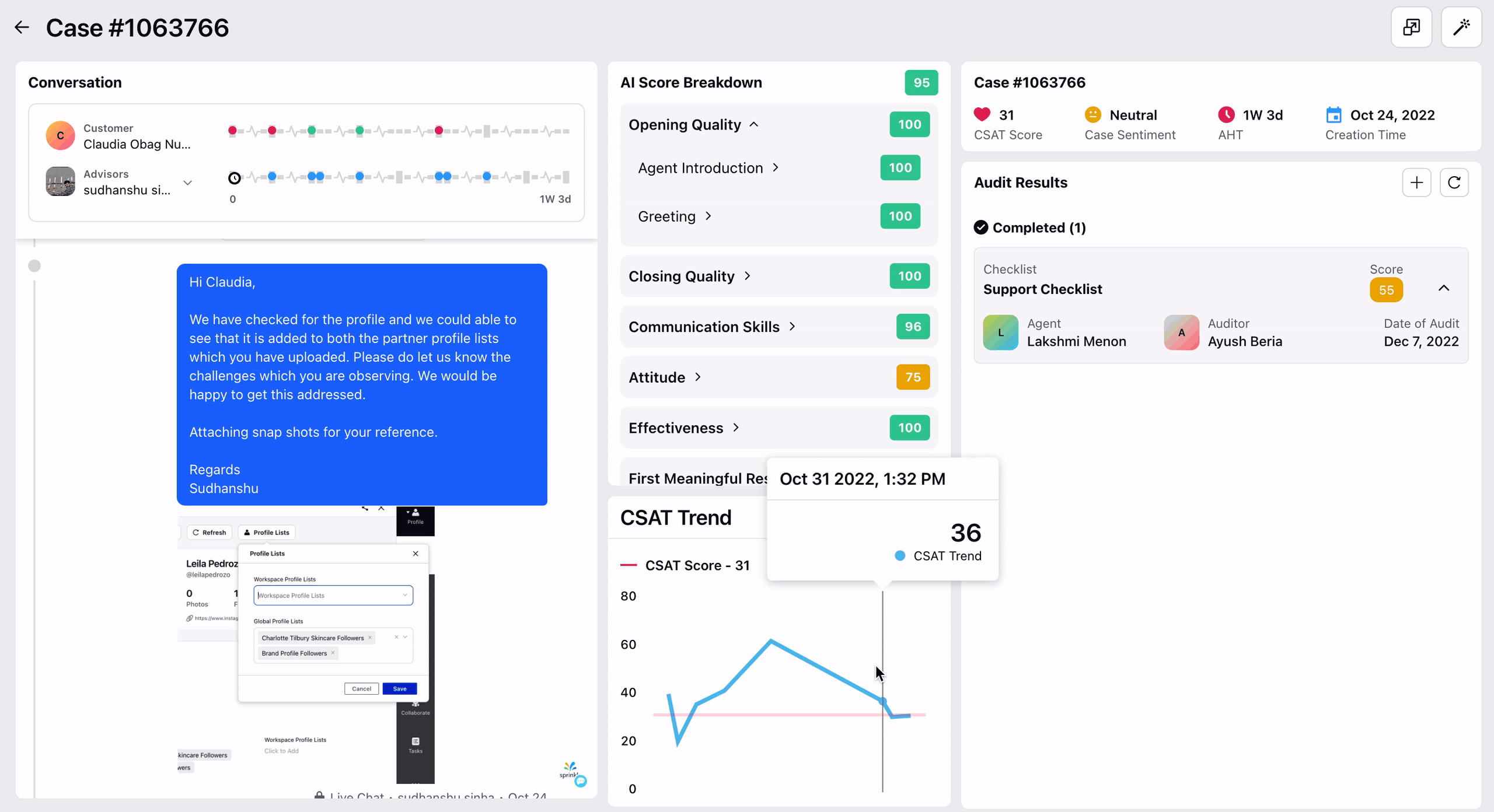
Explanation of the AI parameter - You will view the explanation of how each parameter works with examples of how to do well on that parameter.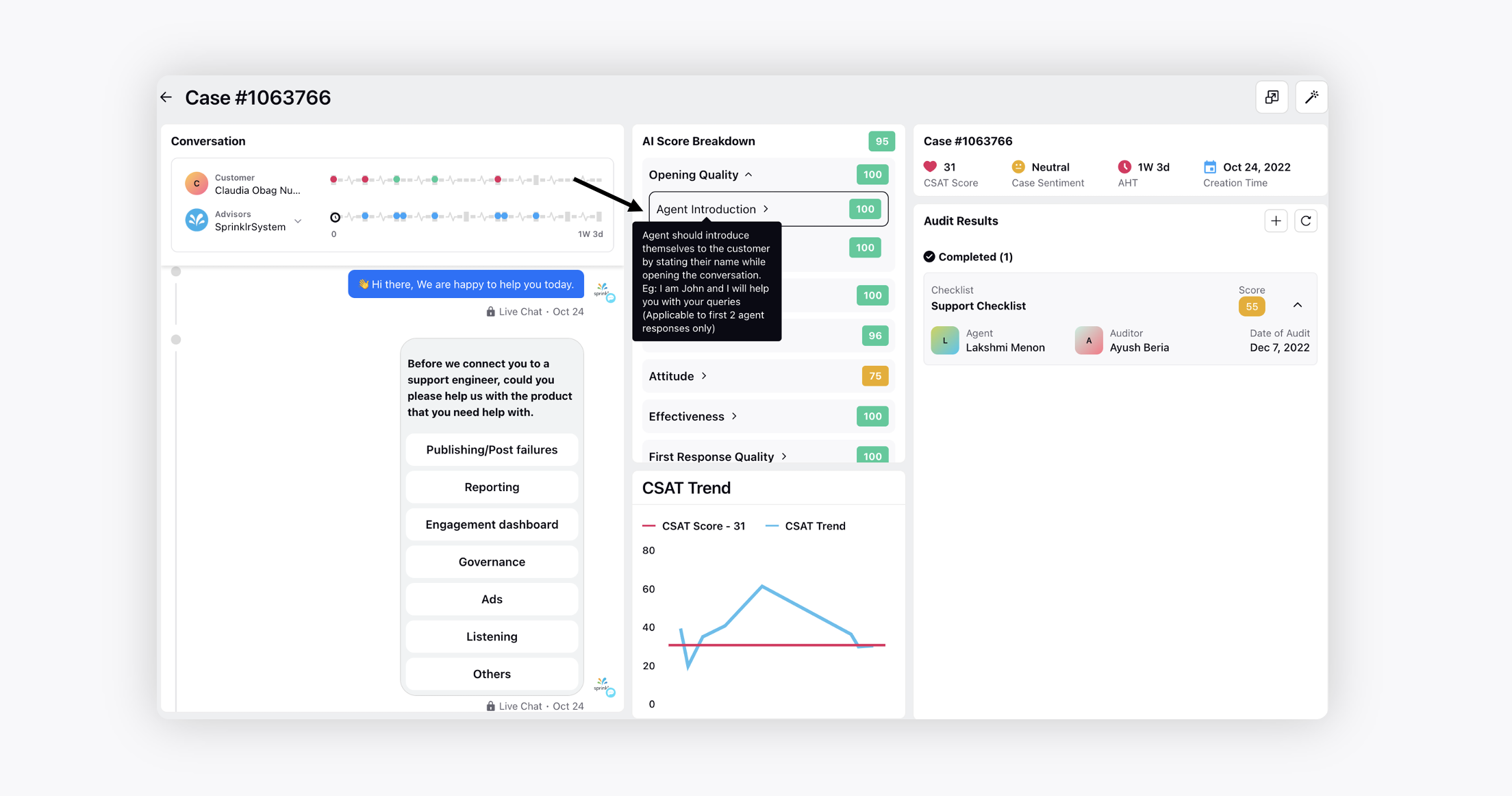
Omni-channel Case Analytics view - View omni-channel cases in case analytics view and easily switch between different channel interactions within the same case and view AI scoring and insights on each.
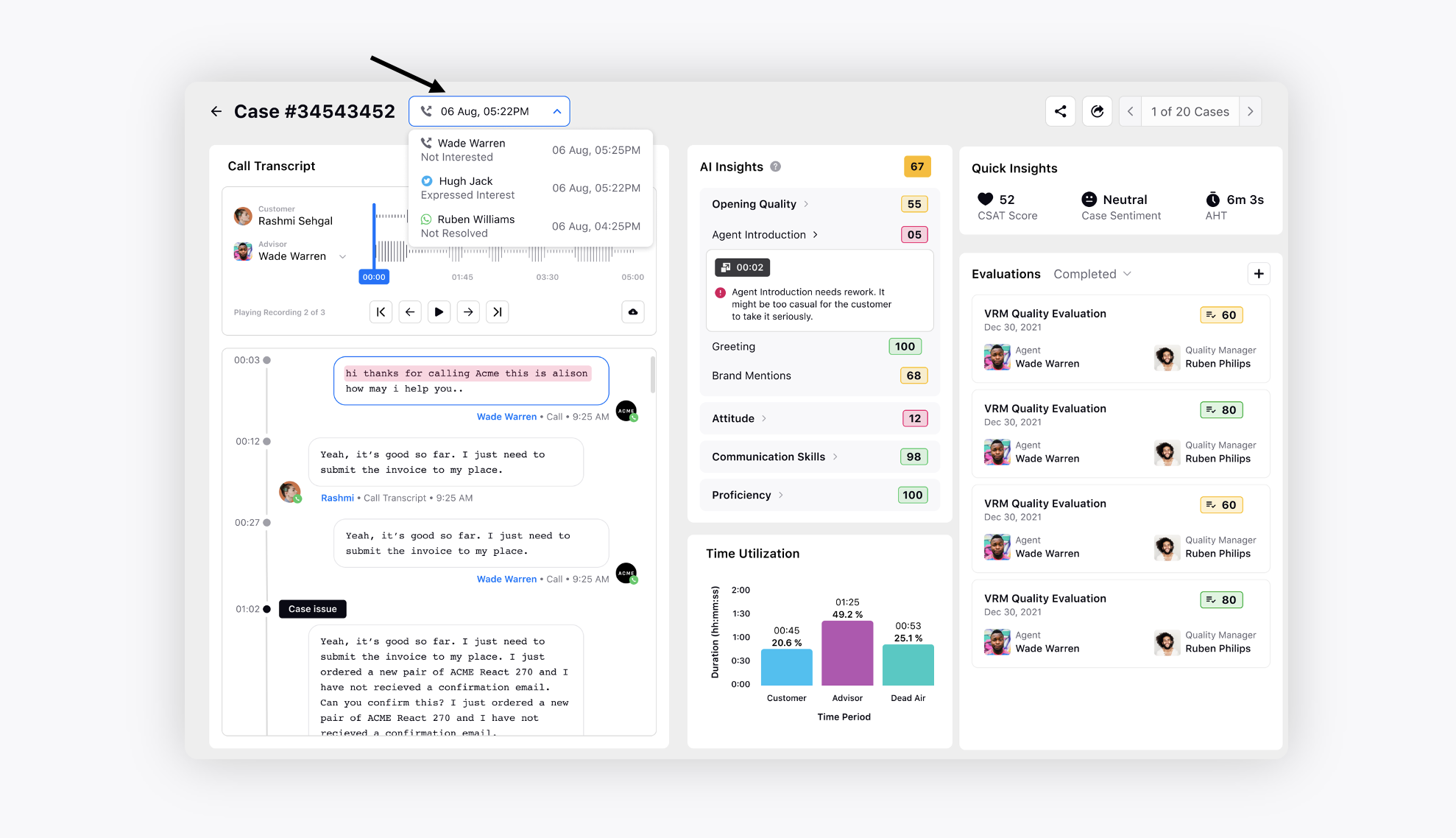
Quality Management | New Timeline Widget for Non-voice Cases
On the Case Analytics page, you can view a new timeline widget for the non-voice cases, too. You can identify the most important moments in the case, like intents, positive and negative sentiment, first response time, and long breaks during a conversation, without having to scroll through the lengthy conversations.
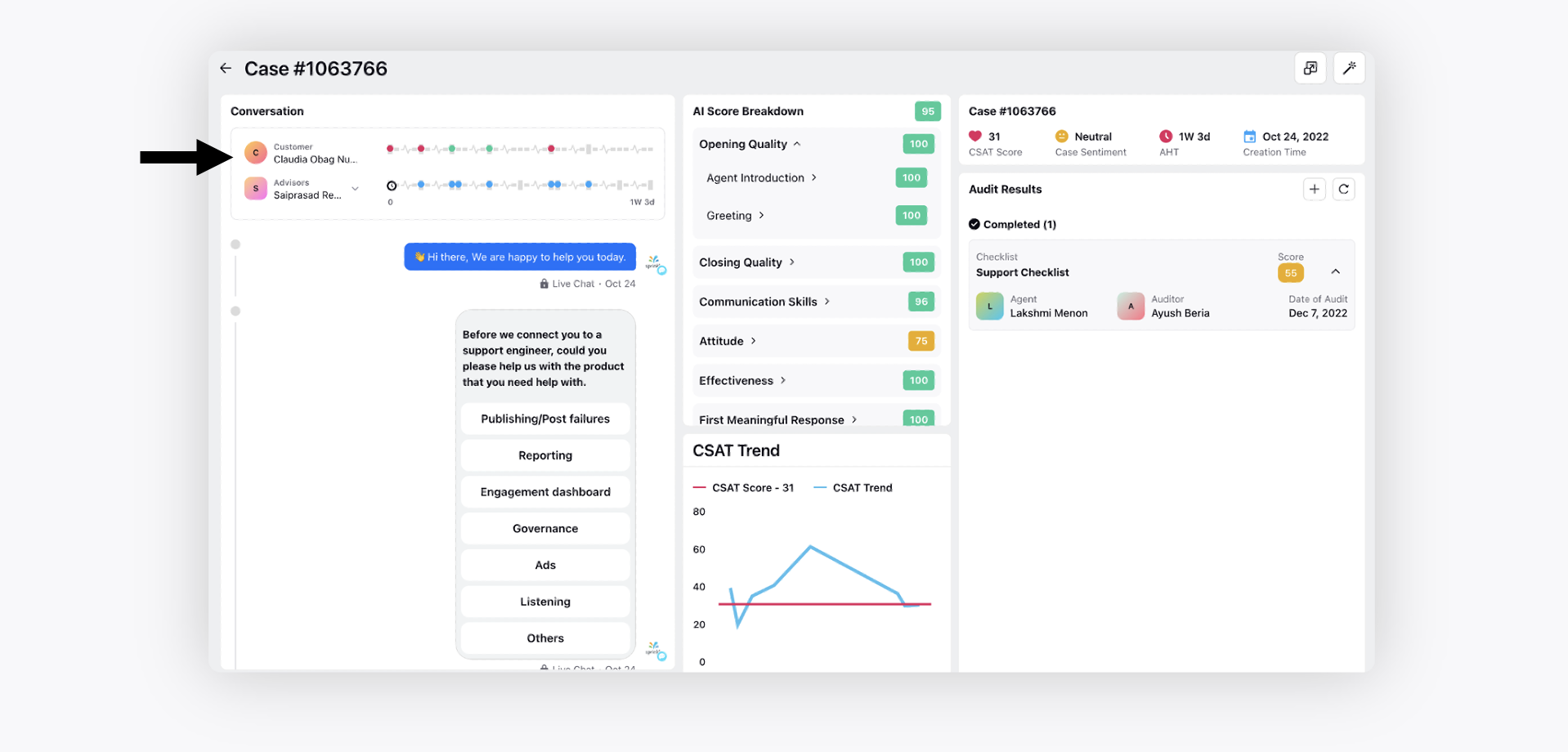
Quality Management | Agent Appeal Process
Quality Management allows agents to view the evaluations that are done against them along with the capability to Acknowledge or Raise Disputes on those evaluations. This capability provides the agents to select the parameters on which they are not evaluated correctly and highlight those points to the auditor to review the evaluation again.
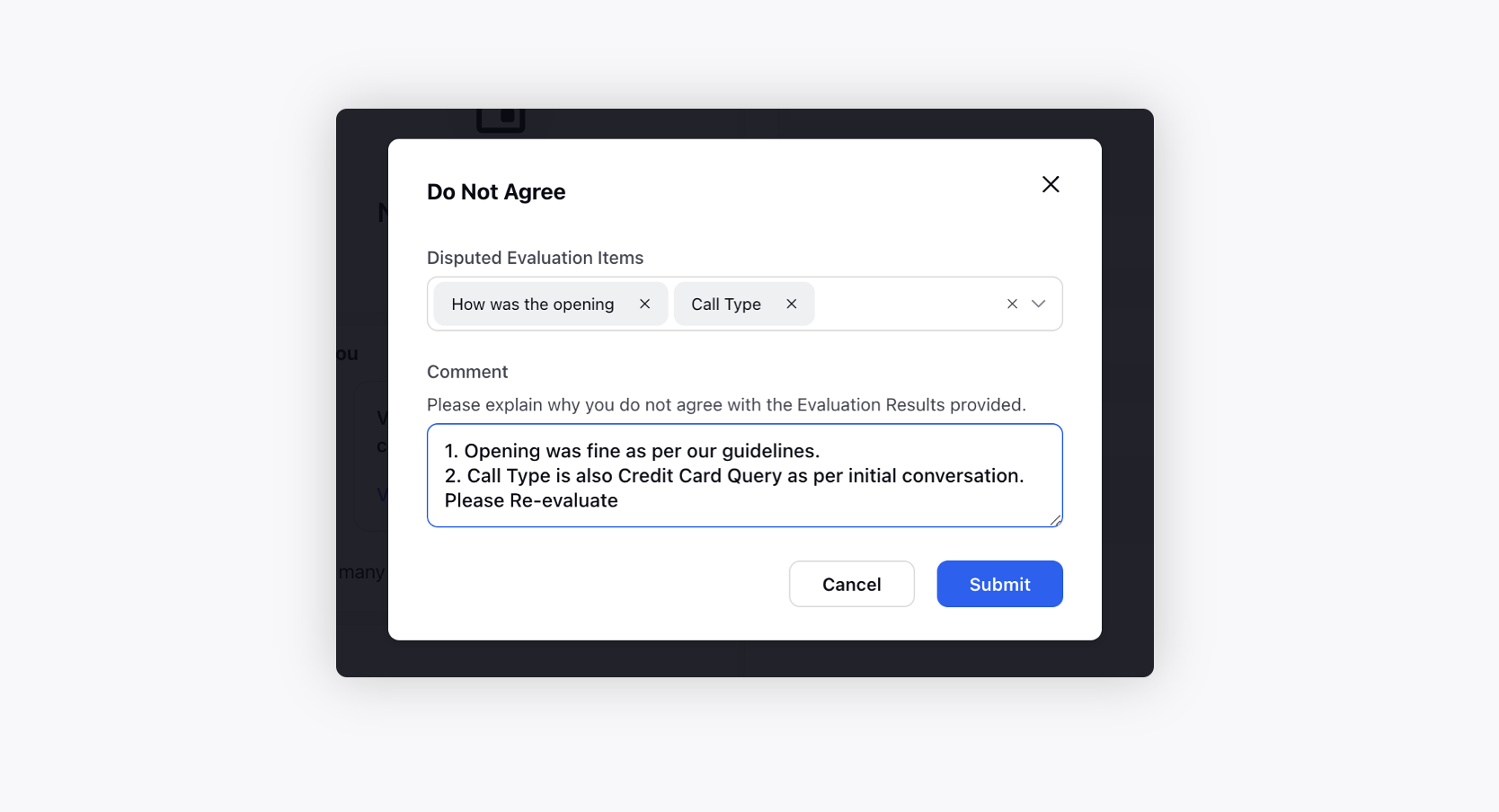
Quality Management | Ability to Calibrate Evaluations
As an admin, you would want to ensure that your Quality Managers are aligned with the organization's standards on how to evaluate the agents. This means that a calibration is required between an Admin and the Quality Managers to ensure that the criteria on which the Quality Managers are evaluating the agents are along the lines of the Admin.
To achieve this capability, the Quality Management modules provide the functionality to calibrate the audits done by Quality Managers.
Calibration is an advanced feature of the Quality Management module. Please raise a support ticket at tickets@sprinklr.com to run the curl.
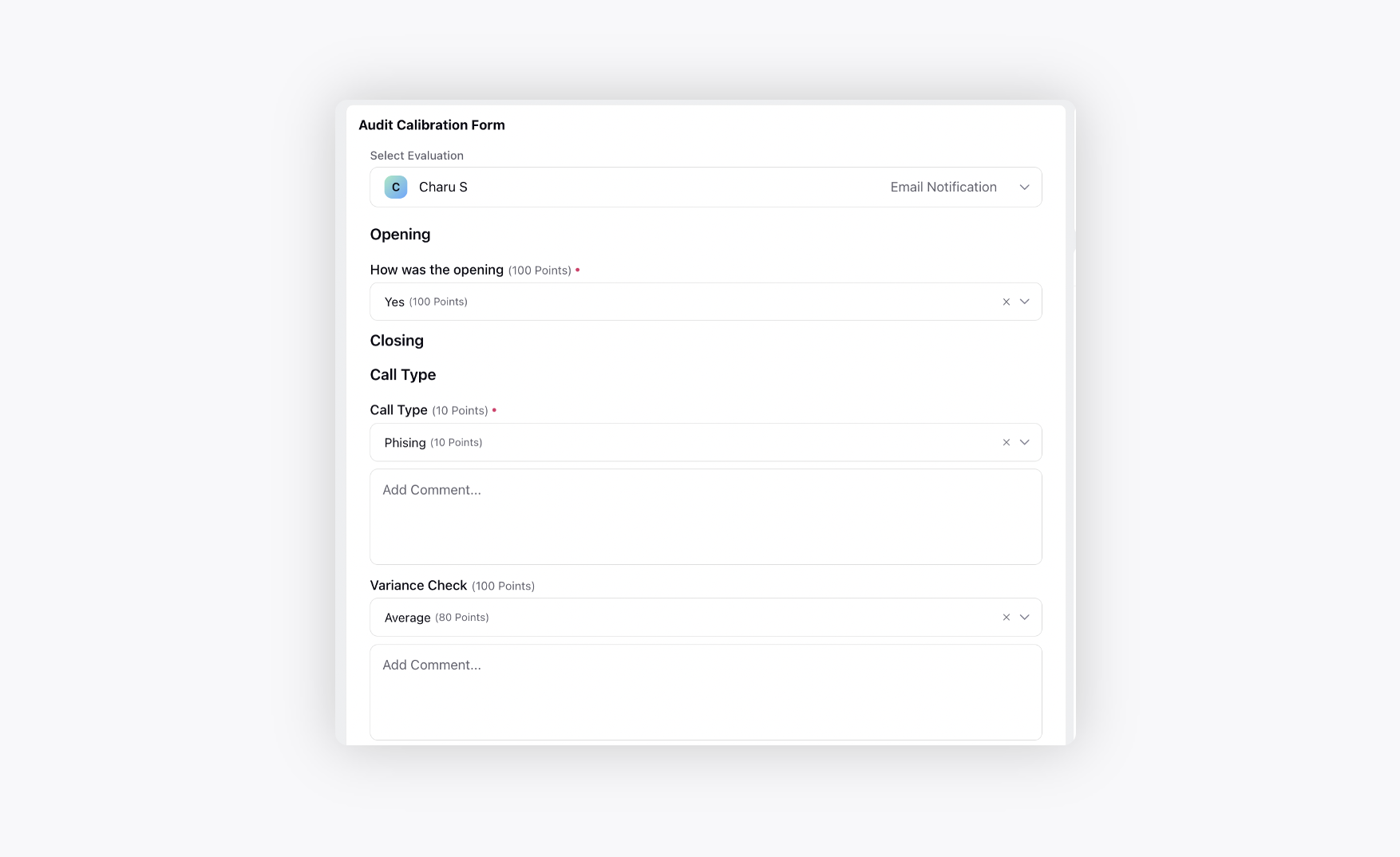
Quality Management | New 'Drafts Open for Evaluation' Widget
On the home page, you can now access the Drafts Open for Evaluation widget to view the cases on which the evaluation is in-progress.
Additionally, click Show All on the Cases Open for Evaluation, Cases Open for Re-Evaluation, and Drafts Open for Evaluation widgets to open the details in the third pane. Here, you can sort the cases by Modified Time and apply the Checklist, Evaluation Type and Engaged Users filters to narrow down the data displayed.

Quality Management | Switch Between Multiple Agents and Bots in a Conversation in Case Analytics View
On the Case Analytics page, you can now view the number of transfers and the agents (as well as customers) involved in the case (Social + Voice) at a glance and quickly jump to the part of the case handled by a specific agent.
Click the Dropdown icon alongside the selected advisor name to switch to different agents and bots who worked on the case.
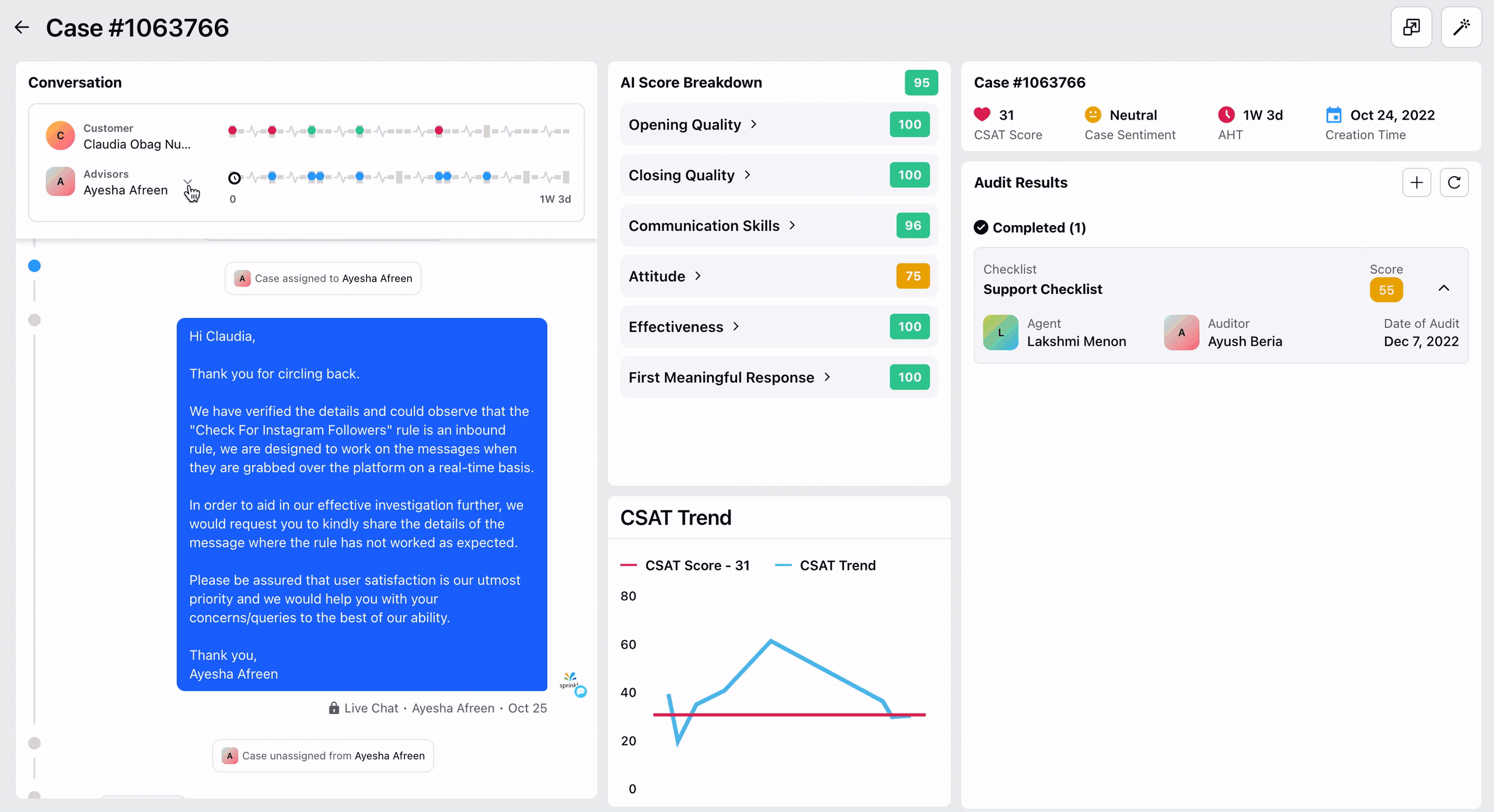
Quality Management | Cases Sampling and Allocation
To sample cases for quality management based on different business scenarios, such as 10 cases per day or 20 cases per month for every agent, you can now use sampling actions in the Case Update rules.
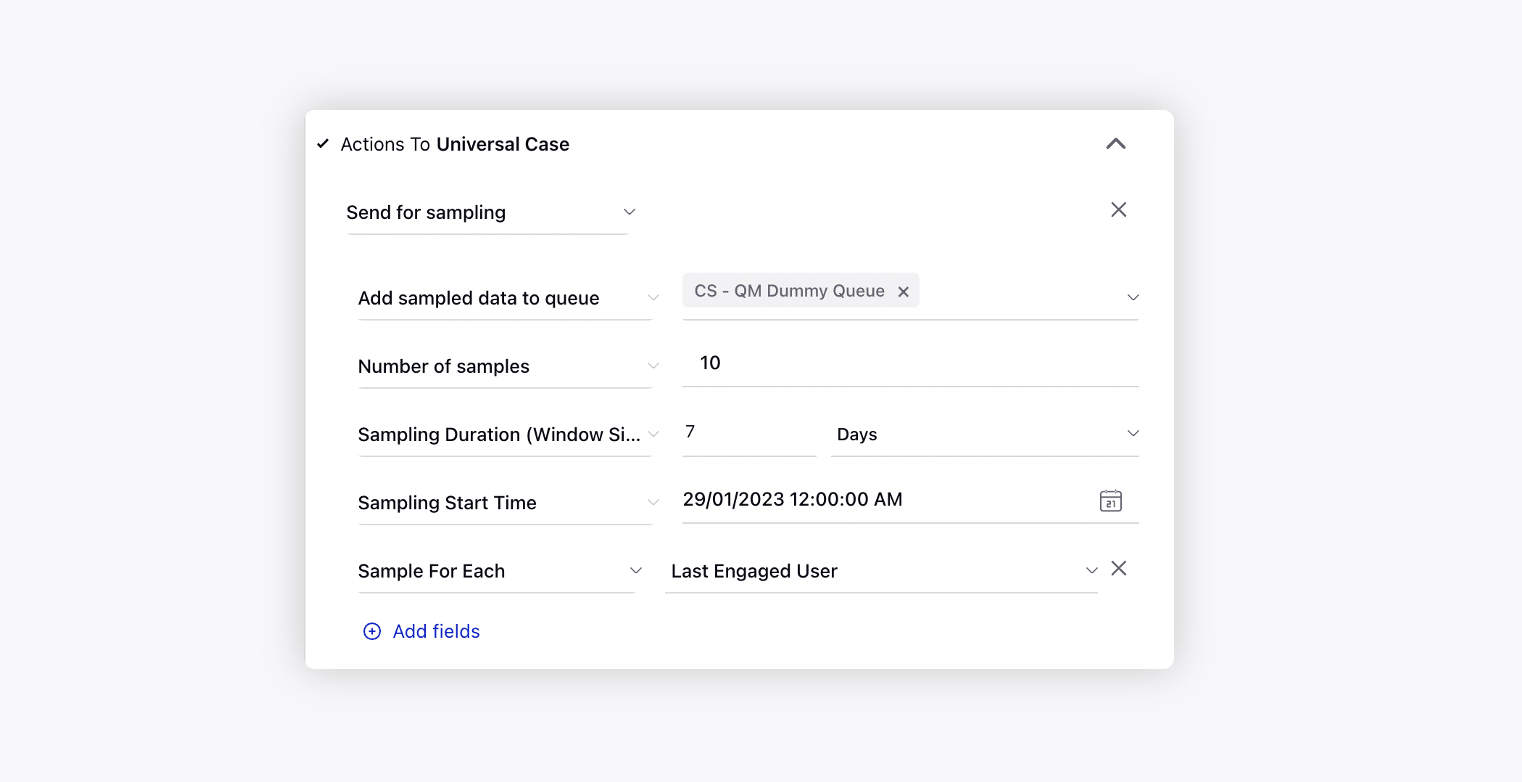
And, you can use the following ways to assign evaluations to users for quality evaluation.
Manual Assignment using Macro
Bulk Assignment using Rules
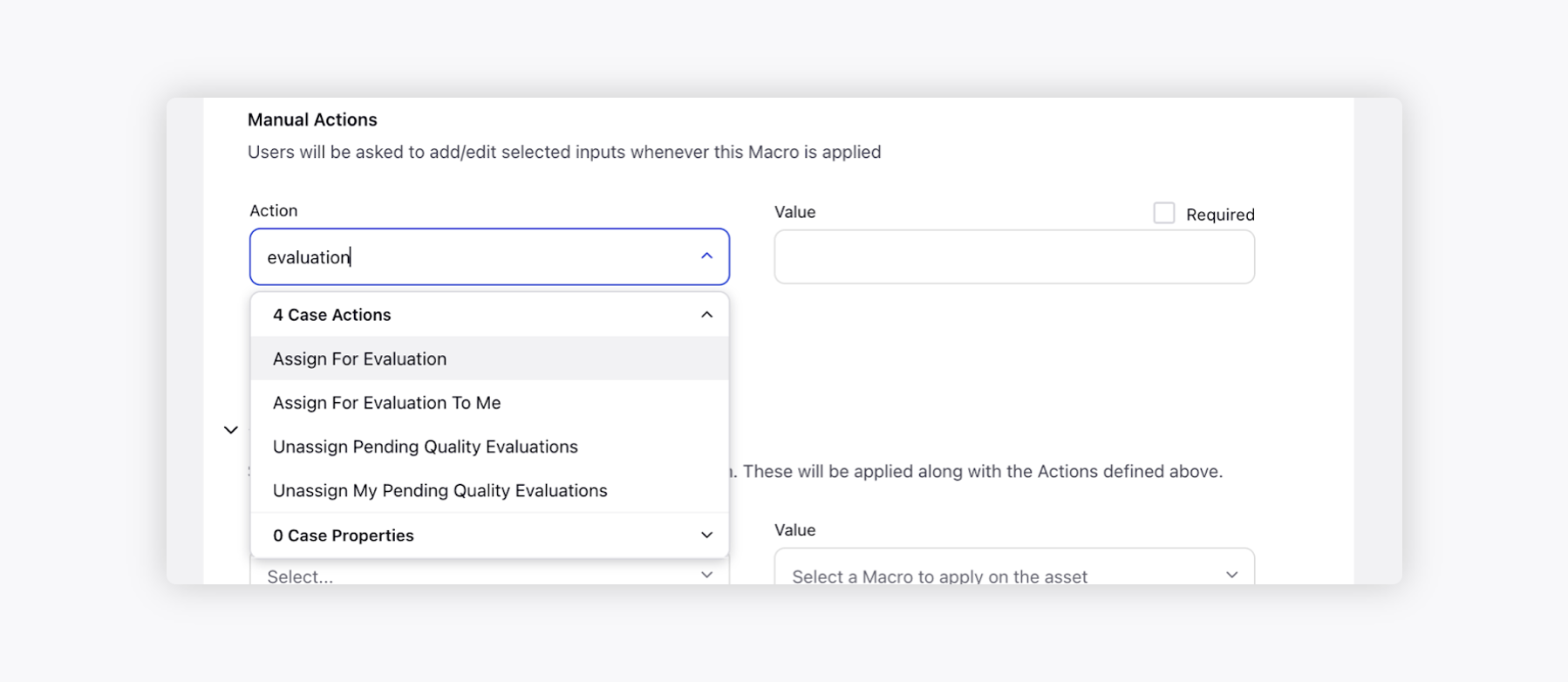
Quality Management | Agent Performance Management
Agent Performance Management is an important aspect of Quality Management, as it provides a way to measure and evaluate the performance of individual agents and to identify areas of improvement.
The goal is to ensure that agents are delivering high-quality customer service and that they are meeting the standards and expectations set by the organization. This is typically done through the use of metrics and KPIs (Key Performance Indicators), such as customer satisfaction (CSAT) scores, quality scores, call resolution rates, etc.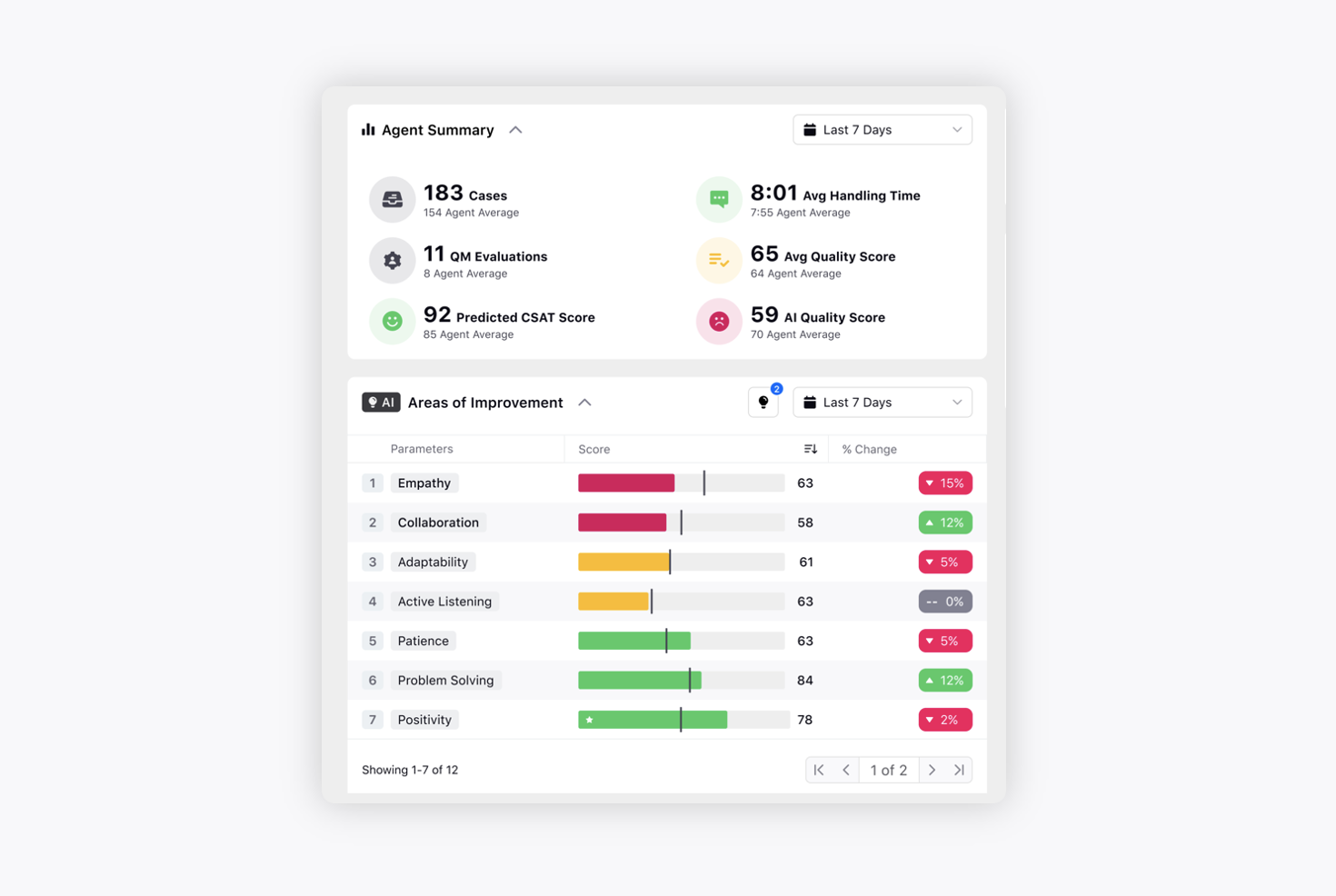
The results of Agent Performance Management are used to provide targeted learning courses to individual agents and to improve overall performance and customer satisfaction.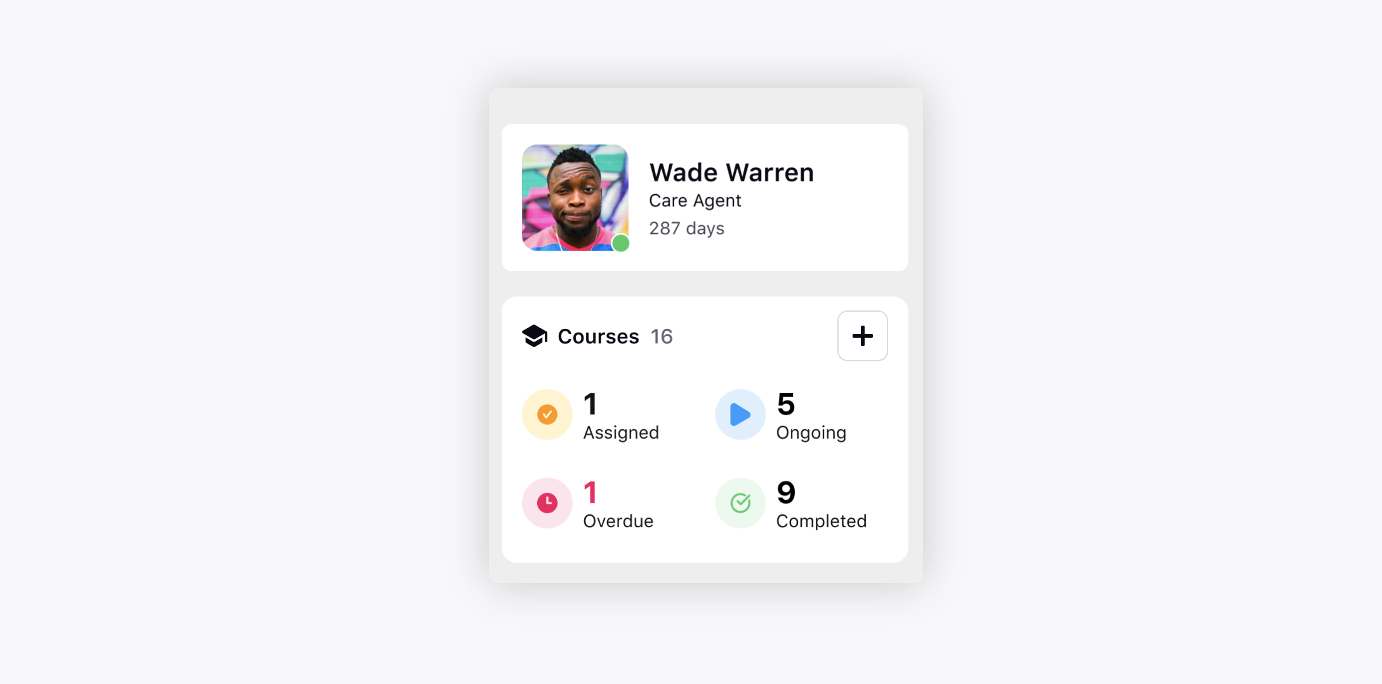
Conversational Analytics | Impact Analysis
You can create Impact Analysis reports to assess the impact of multiple dimensions on a specific metric or a set of metrics. The goal of impact analysis in a customer contact center is to understand the impact of these dimensions (e.g., various initiatives and changes) on key performance indicators (KPIs), such as customer satisfaction, call volume, and average handle time, among others.
The choice of metrics and dimensions to be measured depends on the goals of the analysis and the type of change being evaluated.
By understanding the impact of changes on KPIs, contact center managers can make informed decisions about how to improve the operation and provide better customer service.
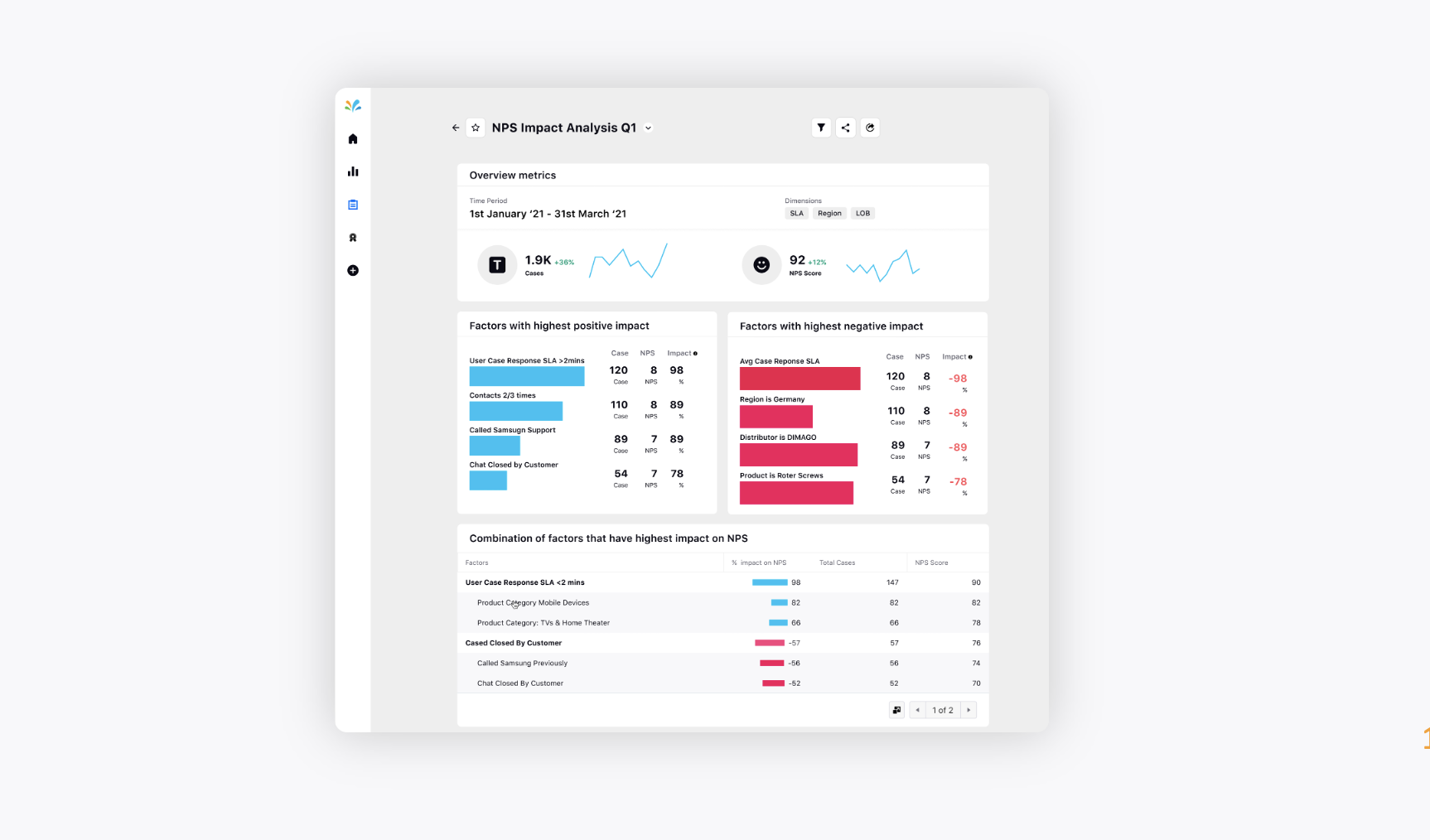
Surveys
Surveys | Copy Survey Response Values to Picklist/Multipicklist Custom Fields
You can now copy survey response values to picklist/multipicklist type custom fields, too, by creating a Survey Reponse rule in Rule Engine.
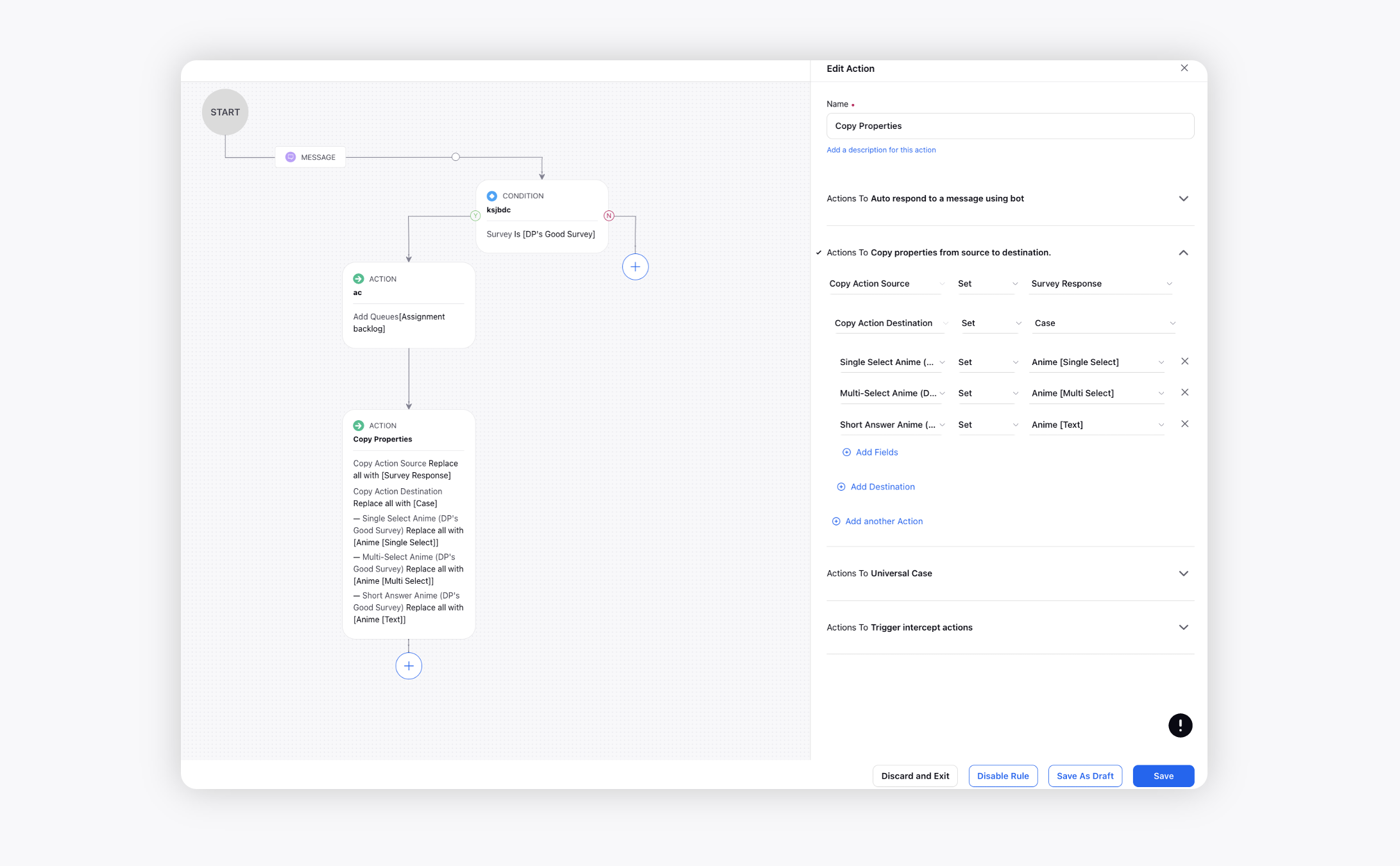
Knowledge Base
Knowledge Base | Show Matched Keywords in Search Results and Auto-scroll
In search results on the community, you can get the article preview to show highlighted matched search keywords. Also, when a user opens an article from the results, it will automatically scroll down to the section with matched keywords to help them easily find their query.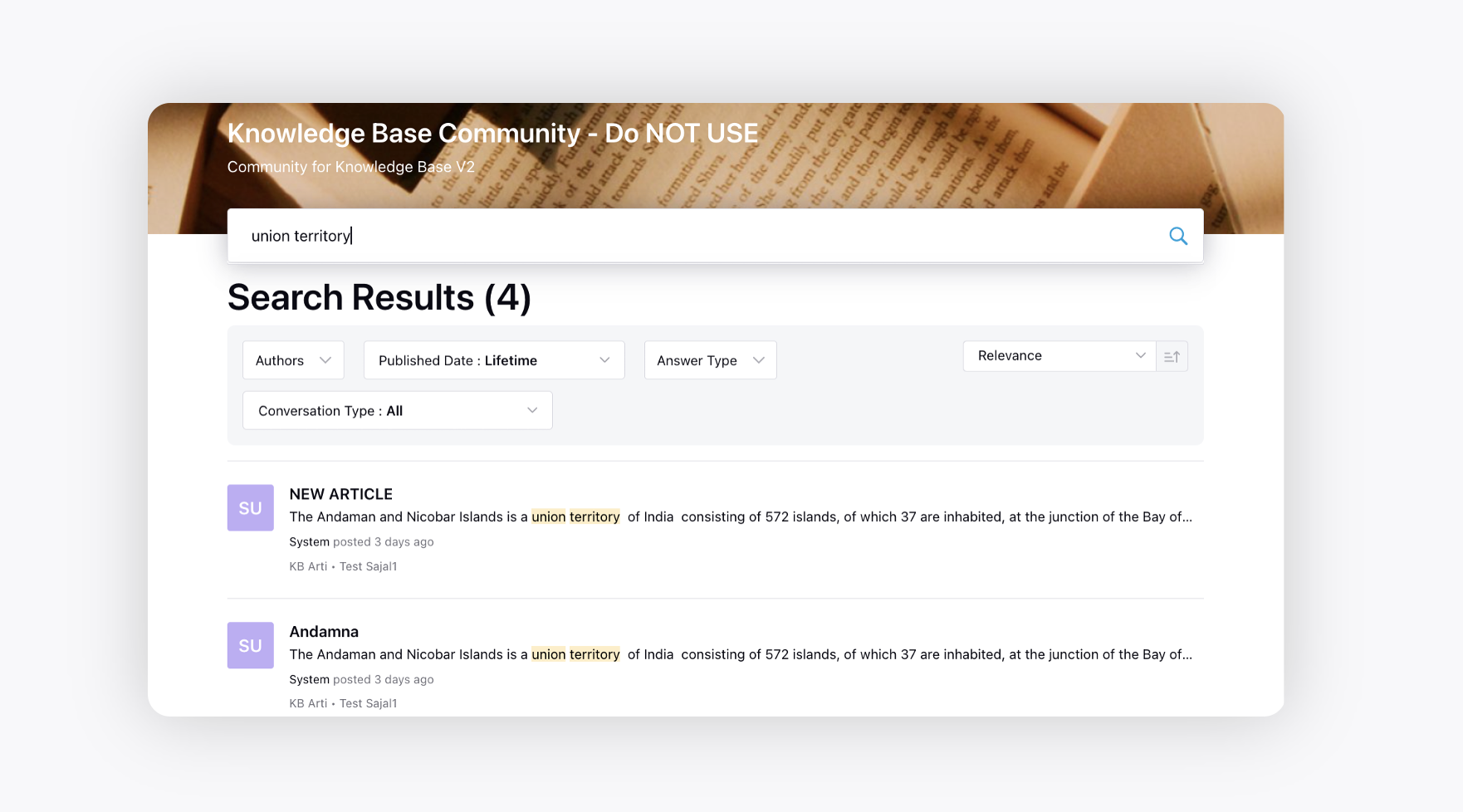
You can get this enabled in the Conversation Search Page settings of the community builder.