The undisputed leader in social media management
For over a decade, the world’s largest enterprises have trusted Sprinklr Social for its in-depth listening, unmatched channel coverage, enterprise-grade configurability and industry-defining AI.
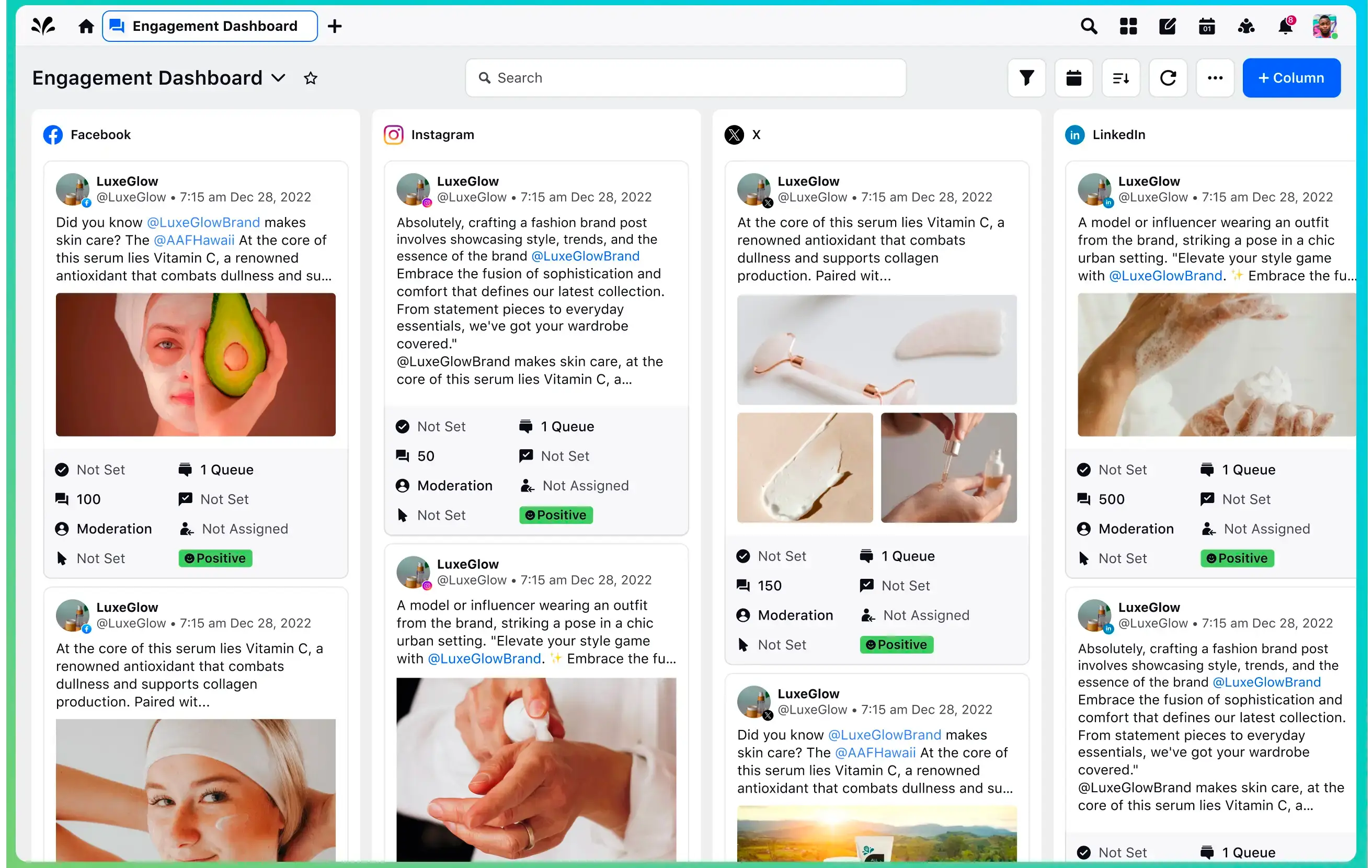
How to Schedule Instagram Posts in 3 Ways (+ Pro Tips)
Imagine you’re chilling at a cafe with your friends on a weekend, discussing your latest pursuit — becoming a micro travel influencer on Instagram. Why? Because you’ve been globe-trotting, you now have this amazing collection of travel videos and pics. And you just can’t wait to share it with the world. Unfortunately, between work and travel, you don’t have the bandwidth to do so.
So, how do you schedule all these Instagram posts without this tiring process eating into your entire day?
Let’s jump right in and get those amazing Instagram posts queued up for the world to see!
- Benefits of scheduling Instagram posts in advance
- How to schedule Instagram posts in 3 ways
- Method #1: Schedule Instagram posts for free on the Instagram app
- Method #2: Schedule Instagram posts using Meta Business Suite
- Method #3: Schedule Instagram posts using a social media scheduler like Sprinklr (Free trial/Paid with advanced features)
- Tips to optimize your Instagram post scheduling
- Ready to start scheduling Instagram posts?
Benefits of scheduling Instagram posts in advance
Scheduling Instagram posts in advance is not only possible but highly recommended. In fact, there are several ways to do it, and we’re about to explore three key methods. But before we dive into how to schedule your Instagram posts, let's first understand why planning these posts in advance is a strategy you'll always appreciate.
Quality content and less rush
By scheduling posts in advance, you give yourself the luxury of time. This means that when you're not hustling to post at the eleventh hour, you get more bandwidth to create eye-catching visuals and engaging videos. After all, it's quality over quantity, right?
Streamlined workflow
Scheduling Instagram posts helps streamline your social media workflow to some extent. Instead of constantly toggling between content creation and posting, you can batch-produce your content and schedule it for the entire week or month. Doing so gives you a big chunk of time to delve into other activities — perhaps strategizing your next big move or simply enjoying a well-deserved coffee break.
Consistent online presence
One key to Instagram's success is consistency. Scheduling Instagram posts in advance ensures that your profile remains active in the public’s eye with different posts, even during your off-hours or when you're neck-deep in other projects and commitments. In addition, a consistent social media posting schedule helps to maintain and grow your audience.
Strategic engagement with your community
With your posts taken care of, you can dedicate more time to engaging with your community. You can respond to comments, participate in conversations and build relationships with your followers to enhance the overall impact of your social media presence.
Analyze and adapt
Use the extra time you get from scheduling your posts to dig into social media analytics and reporting. Understanding what content resonates with your audience allows you to make informed decisions and tweak your social media marketing strategy for even better results.
No more 3 a.m. alarm clocks to reach your global audience
Got followers in different time zones? Scheduling Instagram posts in advance can help you cater to different time zones without disrupting your sleep cycle.
Now that you're clued in on the perks of scheduling your Instagram posts, it's time to get into the “how” of it. In the upcoming sections, we'll dive deep into various methods of scheduling your Instagram content. This will include a mix of free options (for newbies), limited ones as well as paid alternatives that include high-end scheduling platforms for those who are ready to go all in.
Learn More: How to set social media goals for your business
How to schedule Instagram posts in 3 ways
First, you need to remember that to access any of these scheduling options, whether free or paid, you'll need an Instagram professional account. If you're currently using a personal account, you'll need to switch to either an Instagram business or creator account. Don't worry, it's free and easy to make the transition. Once you've upgraded your account, you'll be all set to start scheduling your Instagram posts.
Method #1: Schedule Instagram posts for free on the Instagram app
Method #2: Schedule Instagram posts using Meta Business Suite
Method #3: Schedule Instagram posts using a social media scheduler like Sprinklr
Note: Although free tools are easy to use and can get your job done, they come with limitations and are difficult to scale. We highly recommend Method #3.
Method #1: Schedule Instagram posts for free on the Instagram app
The initial steps here are just like setting up any regular post, so it's going to feel pretty familiar. Just start by getting your post ready as you normally would – nothing new or complicated here.
Here's how you can get the ball rolling:
Step 1: Launch the Instagram app and click on the "+" symbol to create a new post.
Step 2: Pick or select your desired photo or video.
Once that’s done, go ahead and add your preferred caption, effect and filter to your Instagram post. Remember to keep everything on-brand. Once you're pleased with how your post looks, just tap “Next” on iOS or press the right-pointing arrow button on Android.
Step 3: Next, hit “Advanced Settings” and then select the “Schedule this post” option.
Step 4: Choose your preferred date and time for the post, which can be scheduled up to 75 days in advance. After that, simply tap the “Done” button.
Step 5: Then, hit the back button to return to the main post-editing screen.
Step 6: Finally, tap the “Schedule” button. Your post is now set to go live at the chosen time. And don’t forget to click “Save changes” to ensure your post is successfully scheduled.
Step 7: To view all your scheduled posts, tap on the menu icon and go to “Scheduled content.”
Limitations of scheduling posts directly through the Instagram app or website
When it comes to posting and scheduling on Instagram using the native app, users often encounter several common pain points. Here are some notable ones:
- Hard to plan content and decide what to post: Without a feature to help you plan, it's tough to figure out what to post next. This can make your Instagram look a bit all over the place because it's hard to keep things organized.
- Manual posting grind: If you've prepared several posts, you must manually publish each. This can be time-consuming and tedious, especially for those who manage active Instagram accounts or multiple accounts. It disrupts workflow and can be inefficient for those who need to balance content creation with other responsibilities.
- Guessing game for the best time to post: Without built-in analytics tools to analyze your audience's activity, determining the best time to post on social media can be guesswork. This is because there’s no feature on Instagram to tell you when most of your followers are online. And if your timing is off, the number of people who see your post might not be as many as you’d like.
Also Read: Content Calendar for Social Media: 4 Quick Steps to Get Started
Note: Even though Method #2 might solve certain use cases, we still recommend that you explore Method #3 as it has advanced capabilities and scalability.
Method #2: Schedule Instagram posts using Meta Business Suite
If you're looking to schedule your Instagram posts without third-party scheduling tools, you can use Meta Business Suite.
Step 1: First, head over to your Facebook page. Once you’re there, look for the “Meta Business Suite’’ option. You'll usually find this on the left-hand-side menu.
Next, you'll need to connect your Instagram account to Meta Business Suite. This step is crucial and can be done on your desktop or mobile device. Just make sure your Instagram and Facebook accounts are properly linked on the suite.
Step 2: Go ahead and hit “Create Post.” Then, look for the “New Post” option to get started. When you're setting up your post, remember to choose “Instagram” under “Placements” if you want your content to go live only on Instagram and not on Facebook.
Choose the image or video you want to share on Instagram by selecting or dragging and dropping it into place. You have the option to add up to 10 images or videos for a carousel post.
And here’s something you need to be mindful about: If you're uploading a video that lasts less than 15 minutes, it will be categorized as a Reel on Instagram.
Step 3: Next, go ahead and craft the caption for your Instagram post. This is where you can add any relevant mentions (using “@”) and include hashtags (using “#”) to help your post reach a wider audience.
Step 4: Now it's time to schedule when your Instagram post should go live. Right below the post editor, there's an option labeled "Scheduling options.” Click this button to access the scheduling features. From there, you can pick the exact date and time for your post to go live. This allows you to set up posts to be published at any future point you choose.
Once you've set the time, don't forget to click “Save.”
To see all the posts you've scheduled, just head over to “Posts and stories” in the left sidebar. This is where all your scheduled content lives, neatly organized and ready to go live at your set times.
Step 5: Once your posts are scheduled, you can get a calendar view of the activity on the page by selecting the “Planner” option.
Limitations of scheduling Instagram posts using Meta Business Suite
- Learning curve: Getting used to Meta Business Suite can be tricky. It's got more features than the Instagram app and understanding how to use them all effectively takes time and patience.
- Device accessibility issues: The experience of using Meta Business Suite can be different on mobile and desktop. Some users find it easier to navigate and manage the tool on a desktop, especially when handling multiple tasks, while others find the mobile option hassle-free. Keep in mind that the user experience of this tool isn’t uniform across devices, which is to say that it will be one way on your mobile and quite different on your desktop.
- Only for business accounts: You need an Instagram business or creator account to use Meta Business Suite. Personal accounts don't get these scheduling perks.
- Content restrictions: Meta Business Suite is great for regular or conventional social media posts, but it might not support scheduling for all content types, like Instagram Stories and certain video formats.
- No auto-posting for Stories: You can't automatically post Instagram Stories through Meta Business Suite. You'll need to do that manually.
- Dependent on the Facebook platform: Since it’s part of Facebook, any changes in Facebook’s system or policies might affect how you use Meta Business Suite for scheduling your Instagram content.
Paid or free?
When it comes to scheduling Instagram posts using Meta Business Suite, the basic functionality of scheduling is free. This includes creating, scheduling and publishing posts to your Instagram account. However, aspects within the Meta Business Suite may require a good chunk of change.
Let’s take a look at those categories:
- Promoted posts and ads: While scheduling and posting are free, if you choose to promote your posts or run advertisements on Instagram through Meta Business Suite, then you have to pay a premium. The cost varies based on the reach, duration and other advertising parameters you set.
- Advanced analytics and tools: Sometimes, more advanced analytics or marketing capabilities within the Business Suite might come with a cost, especially if they are part of a larger suite of marketing tools offered by Meta.
- Third-party integration: If you're using any third-party tools or services that integrate with Meta Business Suite for additional functionality, then they might have their own integration costs.
Method #3: Schedule Instagram posts using a social media scheduler like Sprinklr (Free trial/Paid with advanced features)
A social media management tool like Sprinklr Social enables you to schedule Instagram posts in advance, save time and keep your work organized. Think of Sprinklr Social as your personal Instagram assistant. It helps you plan out your social media content calendar in advance, so you're not always scrambling at the last minute to figure out what to post.
Moreover, Sprinklr is more than just a scheduling tool:
- It provides insights into the performance of your posts, which is crucial for anyone looking to grow their reach or engage more effectively with their audience
- With features like AI-powered analytics and direct publishing, Sprinklr helps streamline your social media workflow, making the whole process of managing Instagram content smoother and more efficient
- If managing one or many Instagram accounts is getting overwhelming, using a tool like Sprinklr Social can make your life easier.
Here's how you can start scheduling your Instagram posts with Sprinklr:
Step 1: Sign up for Sprinklr Social Self-Serve. Start a free trial here. Complete the easy onboarding flow to reach the Sprinklr Social dashboard.
Step 2: Connect your Instagram account to Sprinklr You'll need to link your Instagram account to Sprinklr. Note that you can only use your Instagram business profile to directly publish from within the Sprinklr platform.
This sets the stage for all the scheduling magic to happen.
Step 3: Login and navigate to the campaign page
Click on the “New Tab” icon. Under the Sprinklr Social tab, choose ”Quick Publish,” which is listed below the Engage section.
Step 4: Fill in the specifics of your Instagram post
In the “Create Post” window, search for and select the necessary Instagram business account(s) in the “Select Accounts” field. Additionally, you can utilize “Advanced Search” to refine your searches by using a variety of filters.
Step 5: Craft your message and pick your creative assets
Choose the message type or content format (photo, video, story or post) from the drop-down menu.
Step 6: Use the Media Uploader and digital asset manager (DAM) to add relevant creative assets
You can add an image by using the Media Uploader or by uploading it from your computer. For videos, follow the same process.
You can also directly publish on Instagram by using Sprinklr's digital asset manager (DAM) which stores a repository of all your company-approved and on-brand assets, including videos, pictures, posts, GIFs, etc.
In the Media Uploader window, select the “Add from DAM” tab to pick the DAM asset you wish to include in your post.
Step 7: Add a caption and description for the chosen image or video
Enter a relevant and catchy caption or description for your selected photo or video. Remember, the character limit for the description is 2,200 characters.
Step 8: Use relevant hashtags to boost engagement
In the “Create Post” window, type your hashtags using "#" followed by the text you desire (#flower, for example). As you start typing, suggested hashtags will appear based on the first letter you input. These suggestions can be found under “RECENTLY USED.”
By default, four AI-powered suggestions are displayed, but you can increase this number up to ten if you want more options.
Step 9: Associate your post with a campaign
Within Sprinklr, navigate to the "Campaign" section to tie your post to a specific campaign. Simply select the appropriate campaign from the listed options, and if you wish, click "Set as Default" to use it automatically for future posts.
Step 10: Tag people, brands and products based on your post
After selecting a photo, you can tag people by clicking on “Tag People,” which is located below the photo in the bottom-left corner of the post description box. Additionally, if needed, you can tag products by clicking on “Tag Products,” which can also be found below the post description box.
Step 11: Add a location, if necessary
Next, click on “Add Location” below the post description box, if required. Enter a location to add to your post. Type at least 3 characters of the location to initiate a search.
Step 12: Determine the approvers on your post
Select an “Approval Type” for your post in the Approval section. Additionally, you have the option to add an “Approval Note” for further context or instructions.
Step 13: Cross-check and verify your final post in preview mode
To get an idea of how your message will appear on the selected channel, click on the “Preview” icon that’s located in the bottom-left corner of the page. You can also get a preview of your post in the pane that’s on the right for a closer look.
Step 14: Schedule your Instagram post for the appropriate time
To schedule your post for a future date and time, click on “Schedule Post,” which is located in the bottom-left corner of the page. You'll find the “Smart Scheduling” option at the bottom of the scheduling interface. Check this box to activate it. By default, the Date Picker will suggest a range that spans the next seven days, but you can adjust this to your preference and select a date range within a seven-day limit as well.
Also Read: Mastering Instagram social listening: The ultimate guide to brand growth
Tips to optimize your Instagram post scheduling
With all of that covered, here are a few handy tips to help you schedule your Instagram posts for the win.
Tip #1: Post when your audience is active
Find the times when your audience is more likely to be engaged. To do this, you might want to track the performance of your posts over a period. You could do this manually with a spreadsheet or use analytic tools like Sprinklr Insights, which calculates the best time slots and days for your posts to go live, based on your social media engagement patterns.
Tip #2: Leverage hashtags smartly
The debate over the ideal number of hashtags continues, but using 20-30 relevant and targeted hashtags is a reliable way to increase your reach and engagement significantly. So, aim for that. Numbers aside, the key, here, is relevance. Ensure the hashtags you choose are closely aligned with your content, audience and brand. Avoid using generic or overly popular hashtags as your post might get lost in the noise.
Tip #3: Include SEO keywords in your captions and descriptions
Use relevant keywords in your captions to enhance discoverability on Instagram's search page. The trick here is to insert the key terms your target audience might be searching for and weave them into your captions naturally and creatively. For example, if your post is about sustainable fashion, including high-volume keywords like “eco-friendly fashion” or "sustainable clothing brands" can help your post get noticed in searches.
Tip #4: Use strong, colorful visuals and illustrations
There’s no doubt that Instagram is primarily a visual platform. So, make content that’s visually appealing and on-brand. This could be through the use of bold colors, consistent editing styles or branded illustrations. The goal is to make a lasting impression that turns profile visitors into followers and, potentially, customers.
Read More: How to create a social media content calendar in 2023
Ready to start scheduling Instagram posts?
Now that you’ve got a pretty good idea of how to use Instagram, Meta Business Suite or Sprinklr Social to line up your Instagram posts, start mapping them out ahead of time and clean up your content calendar.
If you're diving into the world of Instagram scheduling for the first time, it's wise to begin with the basics. Meta Business Suite and the Instagram app can be your go-to tools. They're user-friendly and ideal for straightforward scheduling tasks. With these tools, you can easily schedule your Instagram posts, ensuring your content calendar stays organized and consistent.
But if your strategy demands a deeper dive into social media dynamics, Sprinklr Social could be just what you need. This platform does more than just schedule posts. It offers a comprehensive suite of features designed to enhance your social media presence. With Sprinklr Social, you can keep an eye on influencers, track relevant hashtags, analyze what your competitors are up to and even predict trends within your industry. This level of insight is invaluable for making informed decisions that align with your brand's goals and audience expectations.
In short, choosing the right tool boils down to understanding your specific needs.
And speaking of matching your needs, why not give Sprinklr Social a test run today? Start by scheduling a few posts, play around with the features and get a real feel of its user-friendliness. It's a fantastic opportunity to experience firsthand how it can streamline your social media workflow. So, go ahead and give it a try to see if it makes scheduling your Instagram posts a breeze or not.

