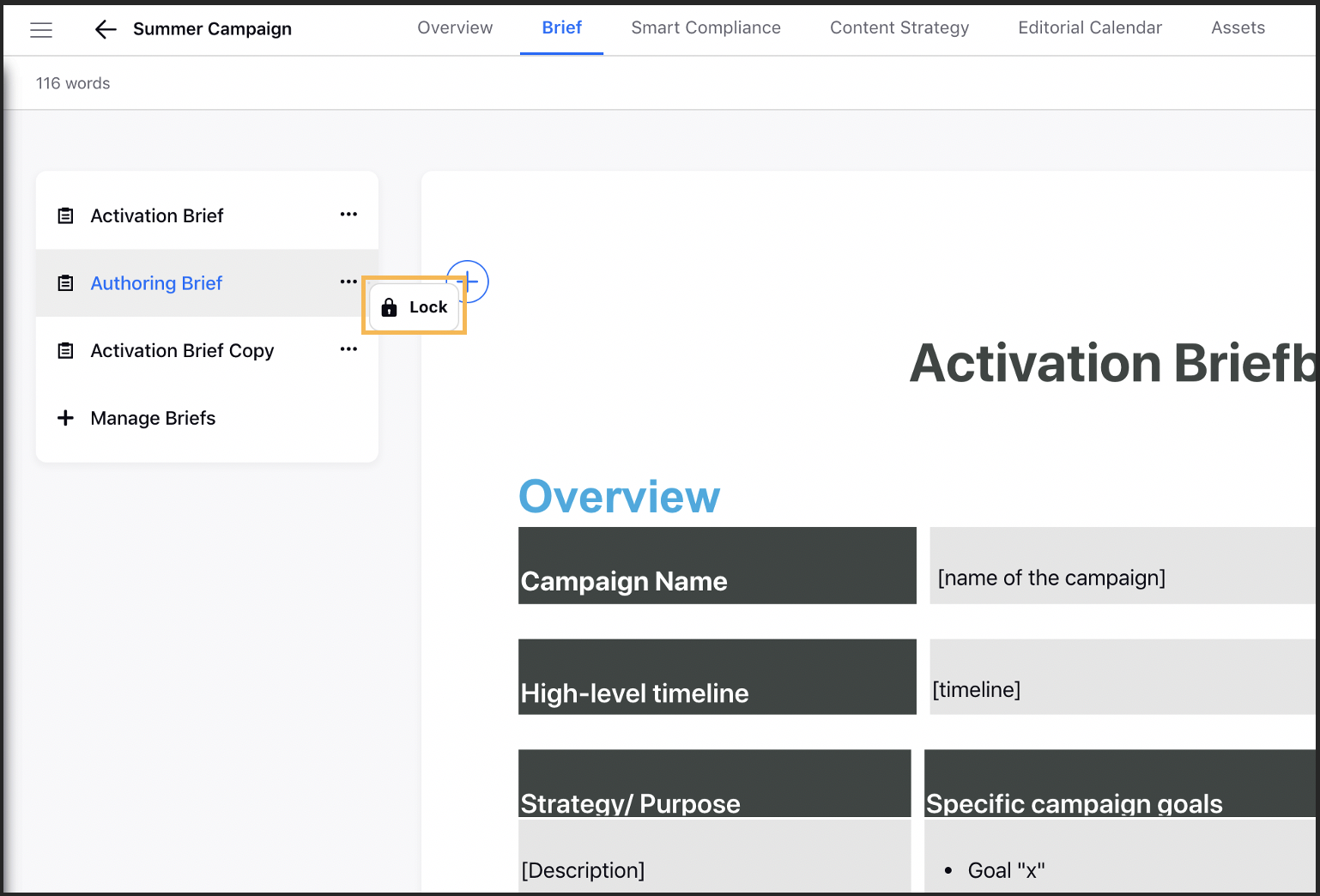Lock or Unlock Brief Templates
Updated
After finalizing a brief template, you can Lock/Unlock it to avoid any changes by a user. If a brief is locked then you will not be able to make any changes to it even if you have the Edit permission for that particular brief.
Only users or user groups who have the Lock/Unlock permissions can lock and unlock brief templates. This prevents unauthorized users from making changes to the brief templates.
Note Users who have global Lock/Unlock permissions with only View or Collaborate permissions to a campaign or sub-campaign will not be able to Lock or Unlock a brief template. |
To Lock or Unlock a Brief Template
Click the New Tab icon. Under the Sprinklr Marketing tab, select the Marketing section.
Select Campaigns within Plan.
On the Campaigns window, hover over the Options icon and select Open Campaign.
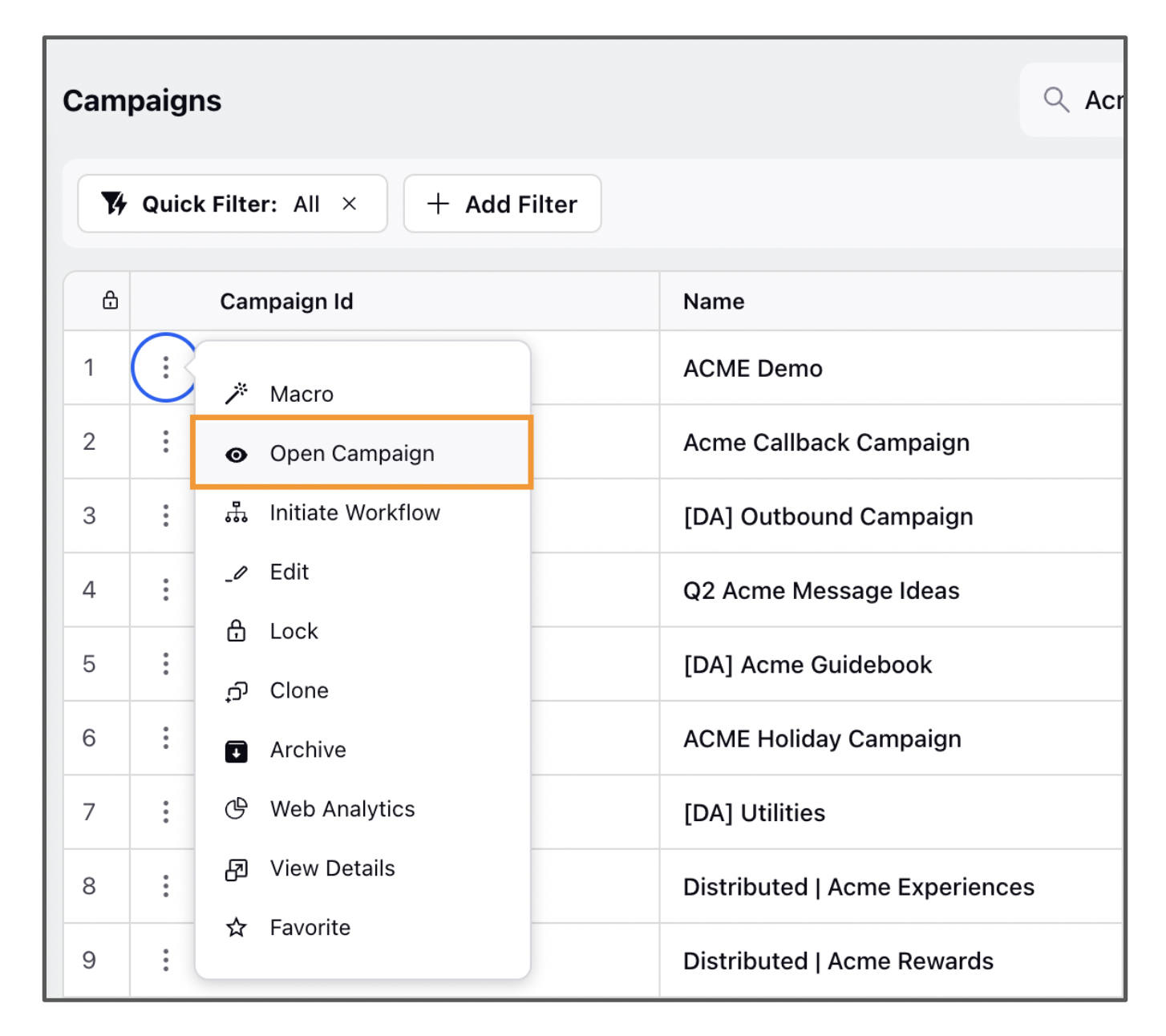
On the Campaign Details window, switch to the Brief tab.
Hover over the Options icon of a Brief and select Lock.