Add a Twitter account in Sprinklr
Updated
Adding a Twitter account in Sprinklr allows you to view, engage with, publish to, and manage your tweets. Twitter is a social platform used to communicate and stay connected by exchanging quick, frequent messages, which may contain photos, videos, links, and text.
To add a Twitter account
Click the New Tab icon. Under Governance Console, click Social Accounts within Listen.
In the top right corner of the Accounts window, click Add Account.
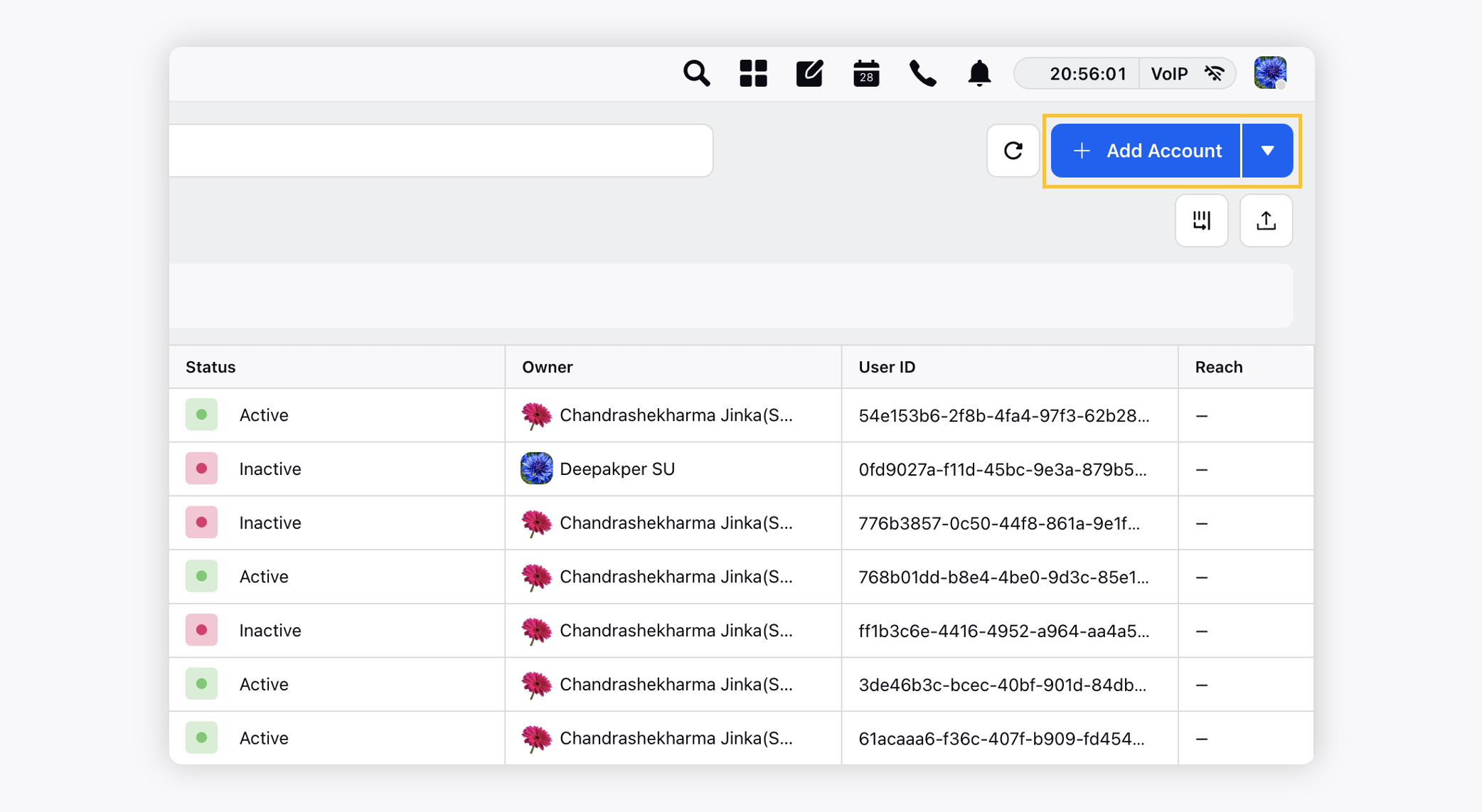
On the Add Account window, search and select Twitter from the list of channels.
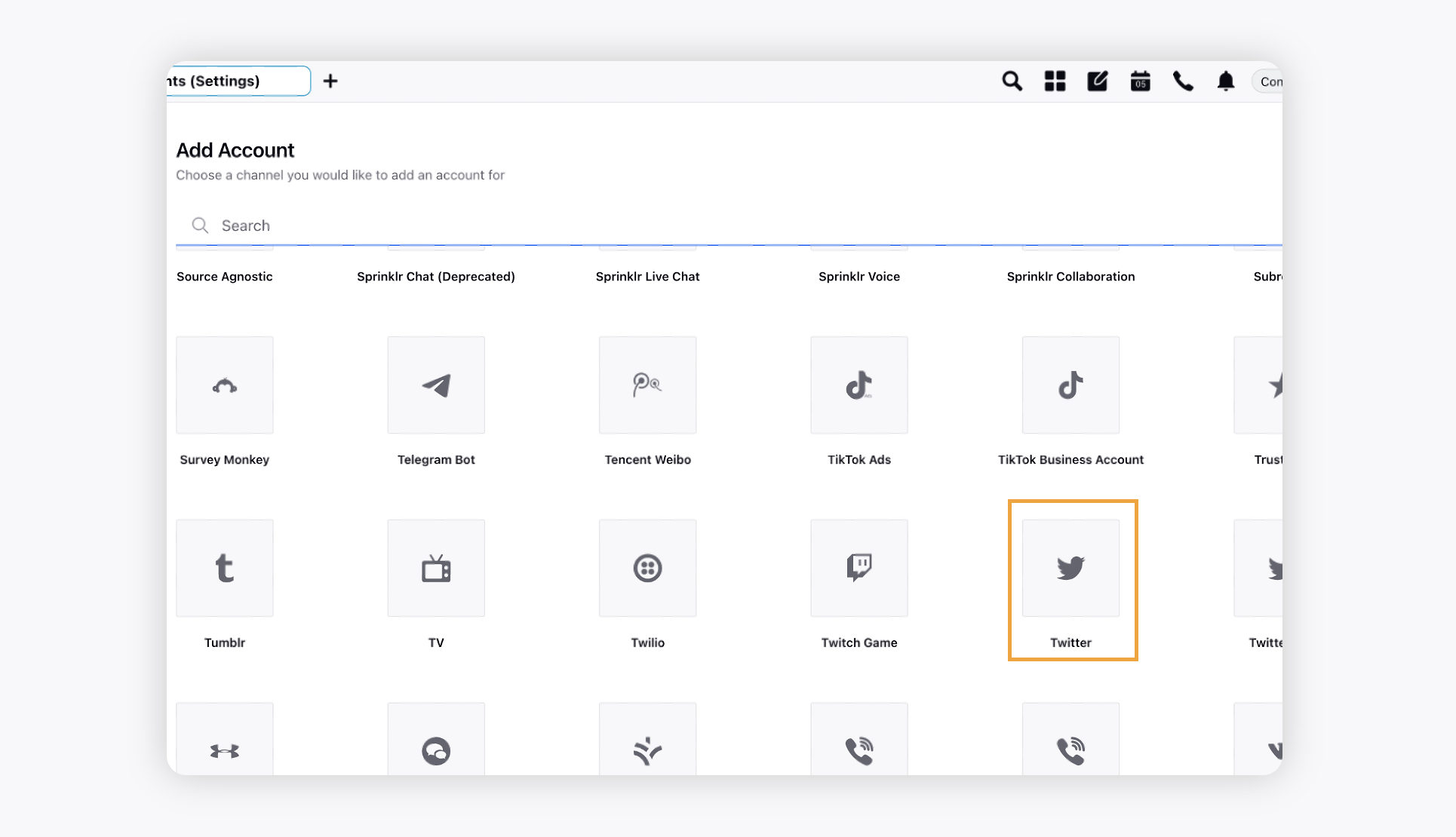
You will be prompted to login natively using the credentials of your Twitter account and perform the authentication.
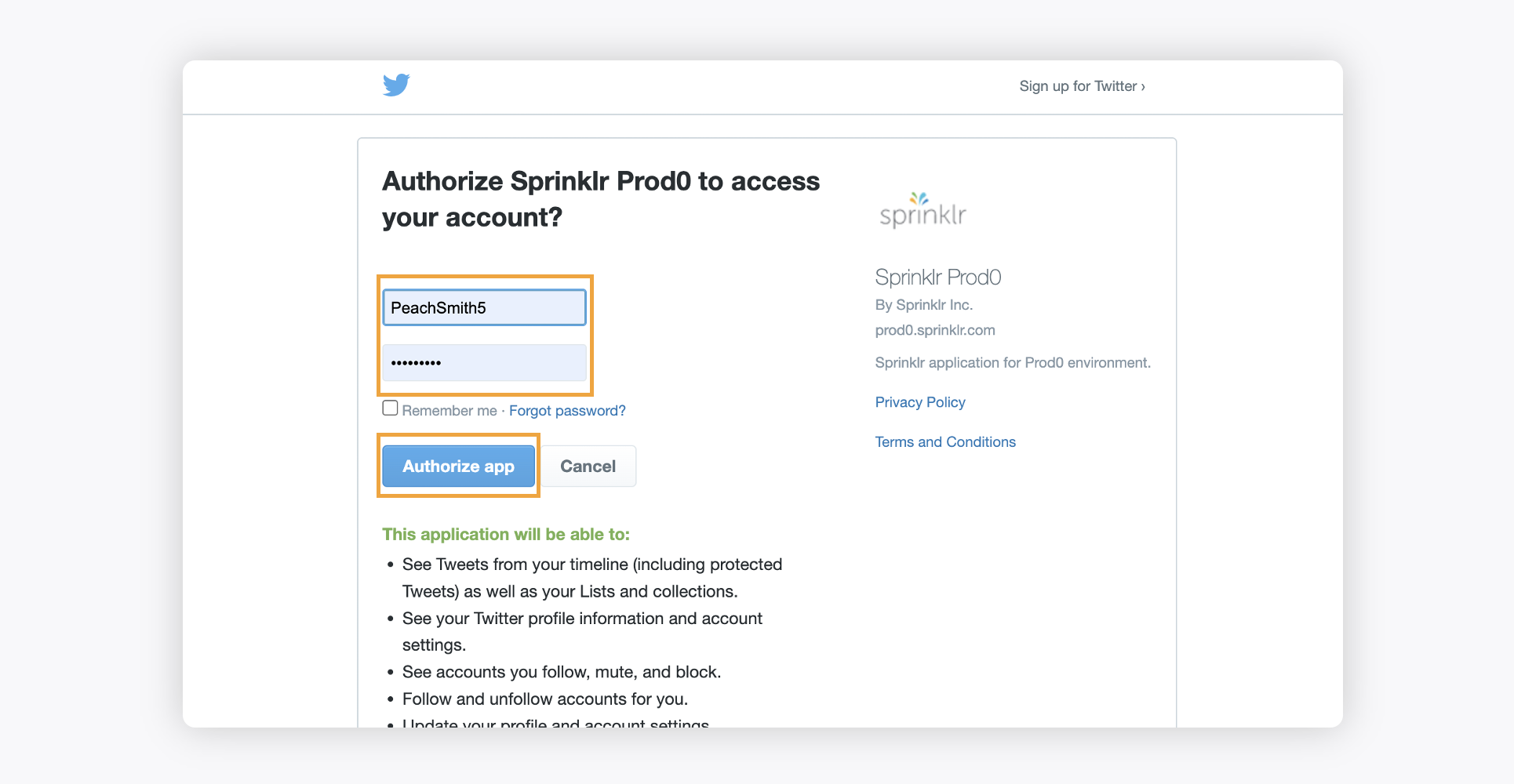
Click the Authorize app button to add your Twitter account. You will be redirected to Sprinklr.
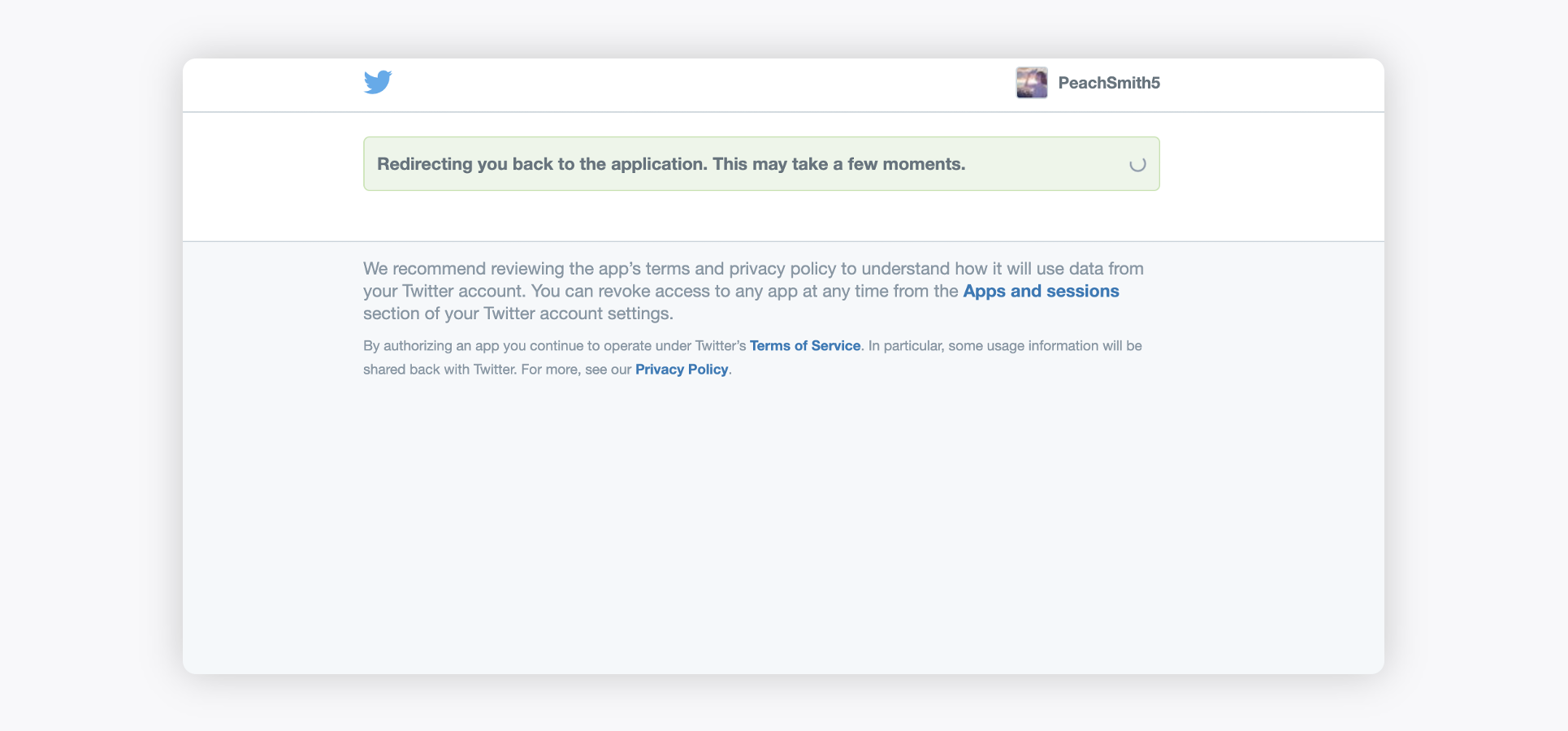
Once you have added an account in Sprinklr, you will be redirected to the Update Account window where you can update the details of your account such as Account Name, Owner, Custom Character Count, and the desired Groups to include your Account in.
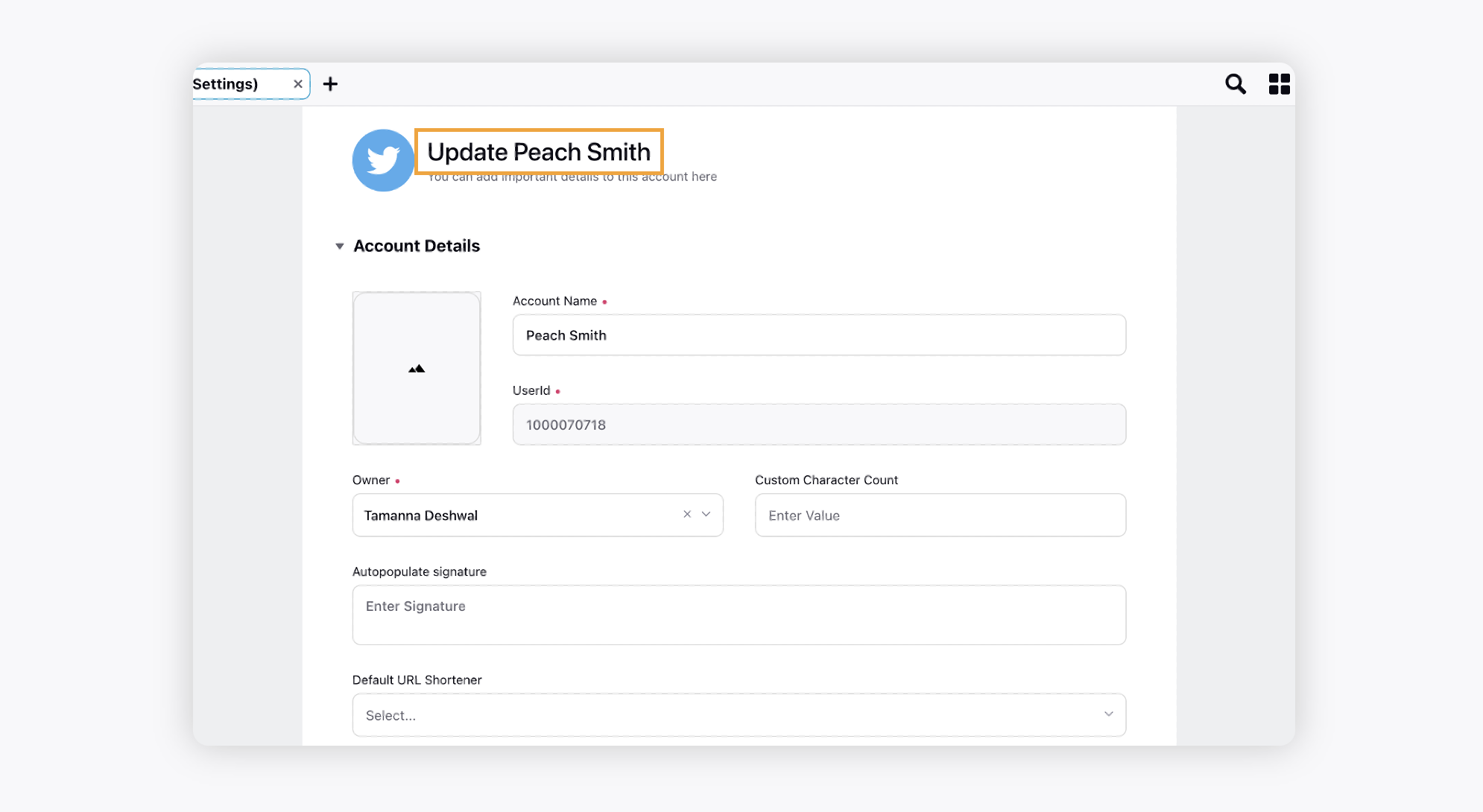
Under Permissions, grant the channel actions permissions to Users and User Groups who should have access to the account. Learn more in Account Permissions.
Add the details for Secure Access.
Under Share this account across workspaces, choose the Workspaces that you would like the account to be visible in or share across all workspaces to make the account visible globally.
Under Subscribers, select Users or User Groups to subscribe them to receive account notifications.
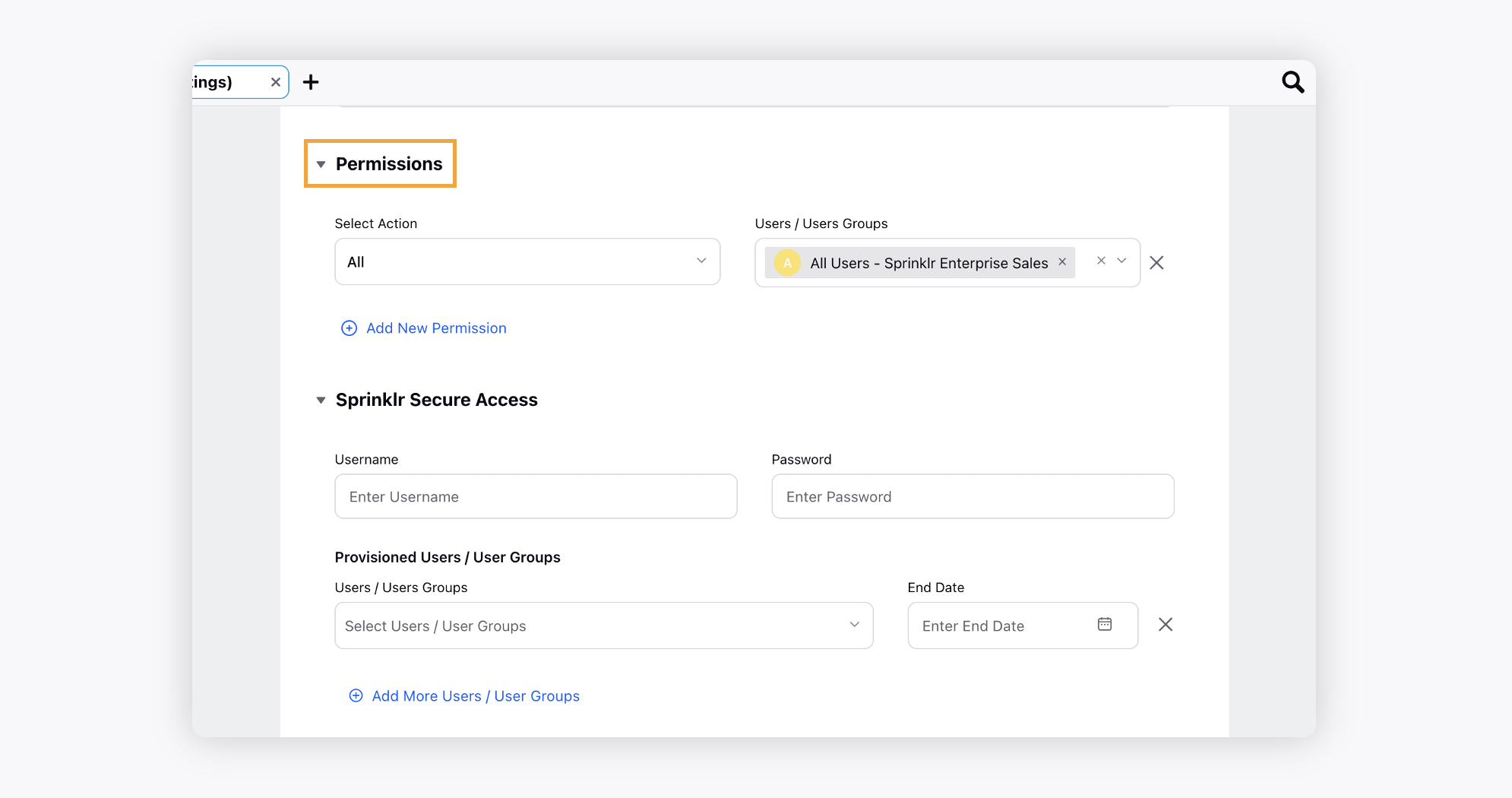
Under Timezone, select a country and time zone to associate to the account if desired.
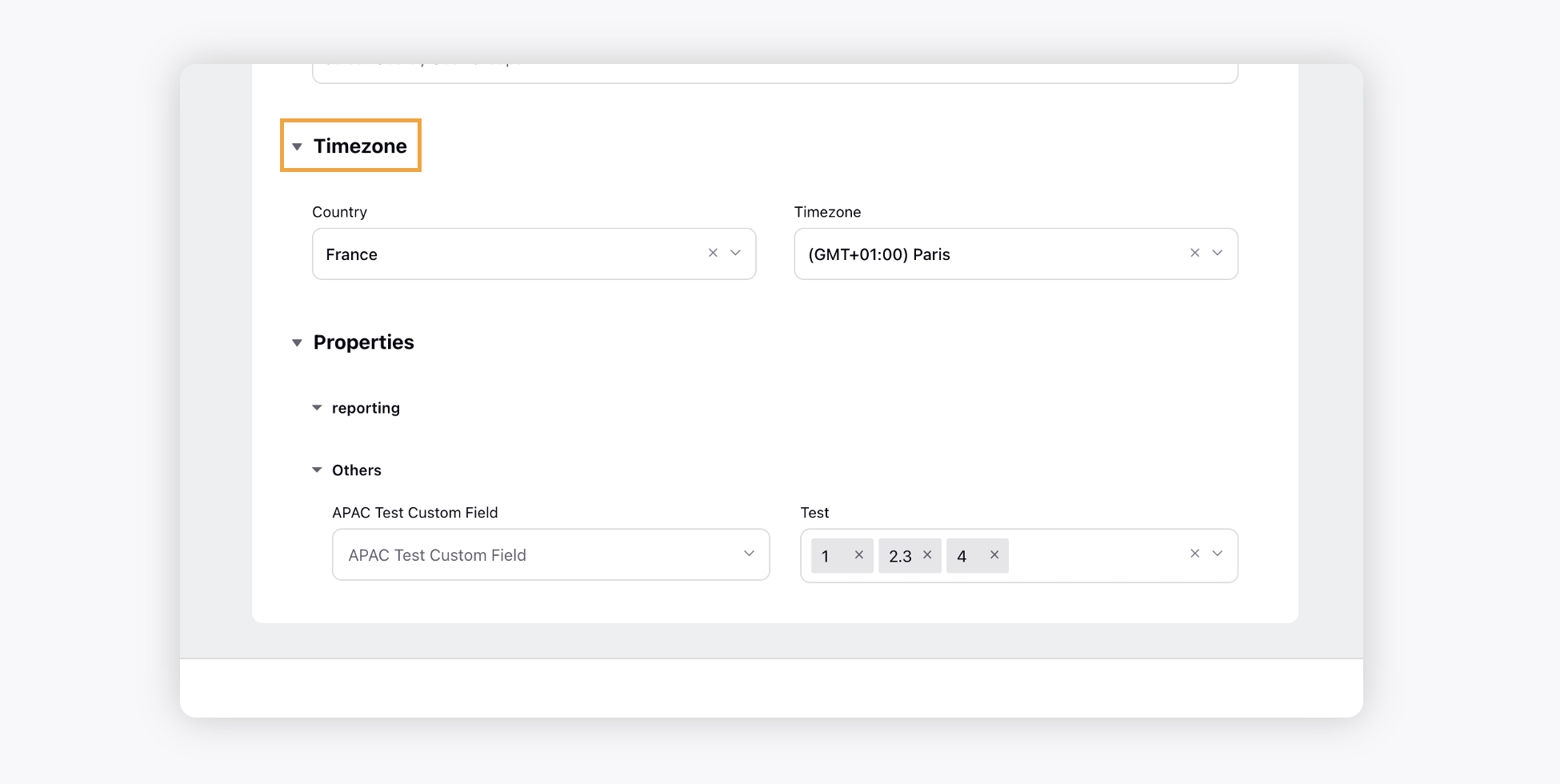
Under Properties, set any account properties as needed.
Click Save in the bottom right corner.