Add LinkedIn Company Account In Sprinklr
Updated
A LinkedIn Company Account allows you to represent your organization on LinkedIn. These pages can help LinkedIn members learn about your business, brand, products and services, and job opportunities. In this article, you will learn about how to add a LinkedIn company account in Sprinklr.
Steps
Under the Sprinklr Social tab, click Owned Social Accounts within Listen.
In the Accounts window, click Add Account in the top right corner and select LinkedIn Company.
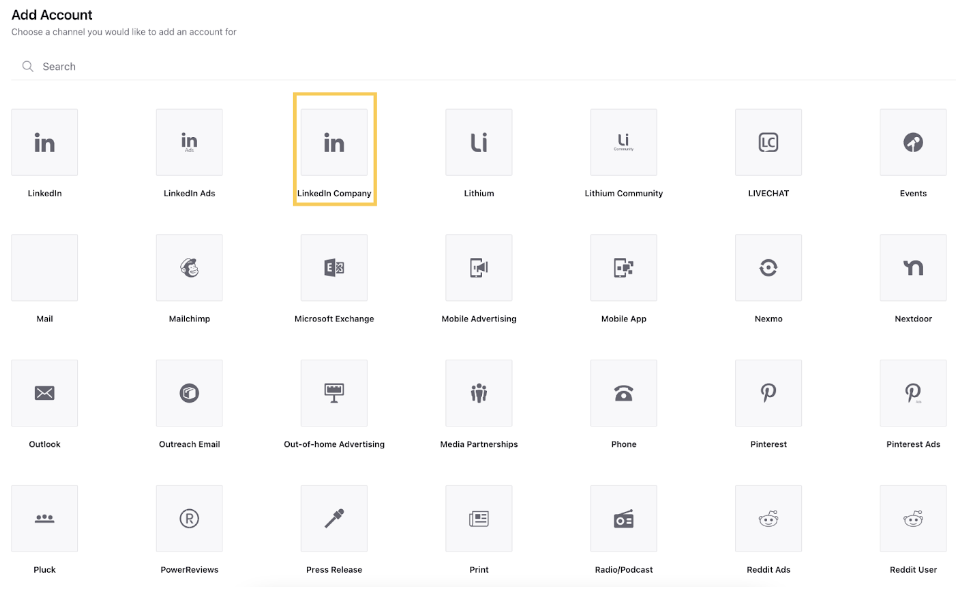
You will be prompted to login natively using the credentials for your LinkedIn Company account and perform the authentication.
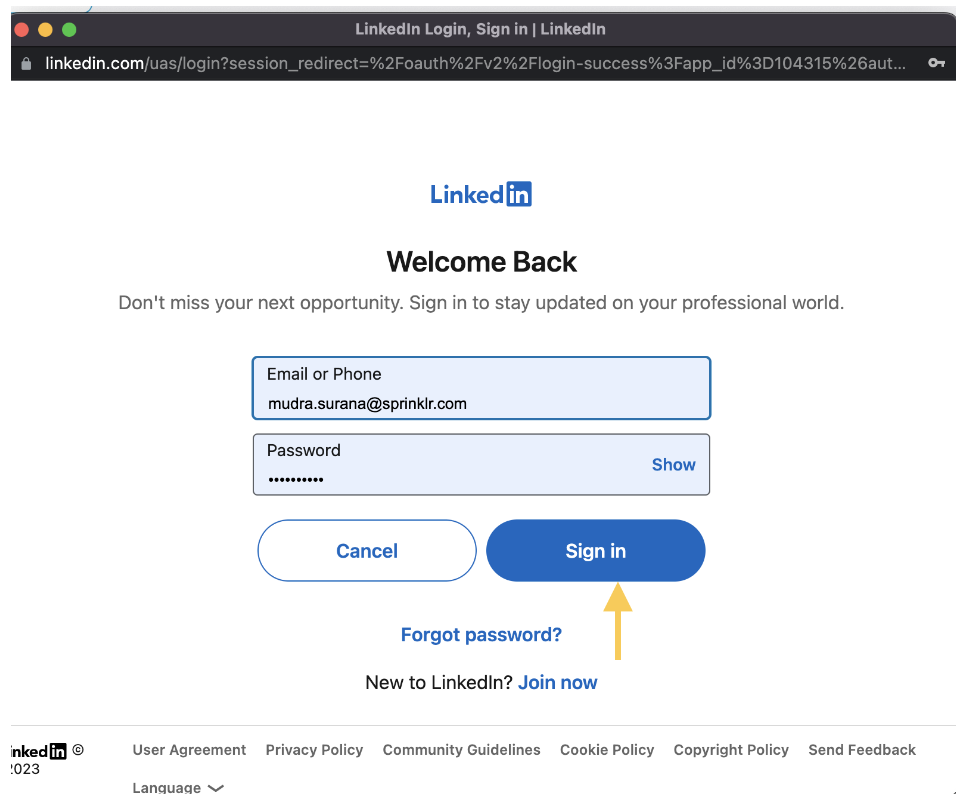
Click Allow to perform the authentication.
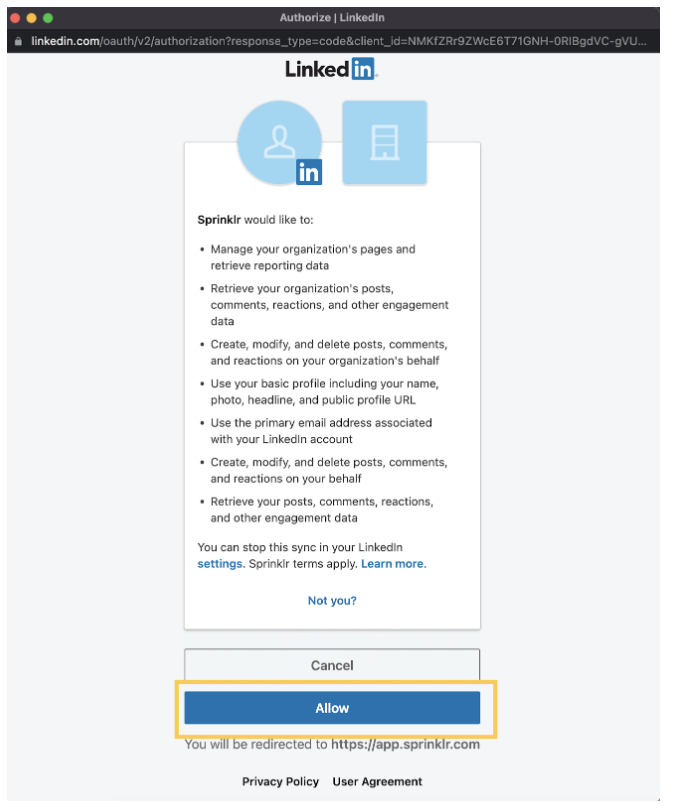
In the Select the accounts you want to add pop-up window, select the Company Page(s) you wish to add, and click Add in the bottom right corner.
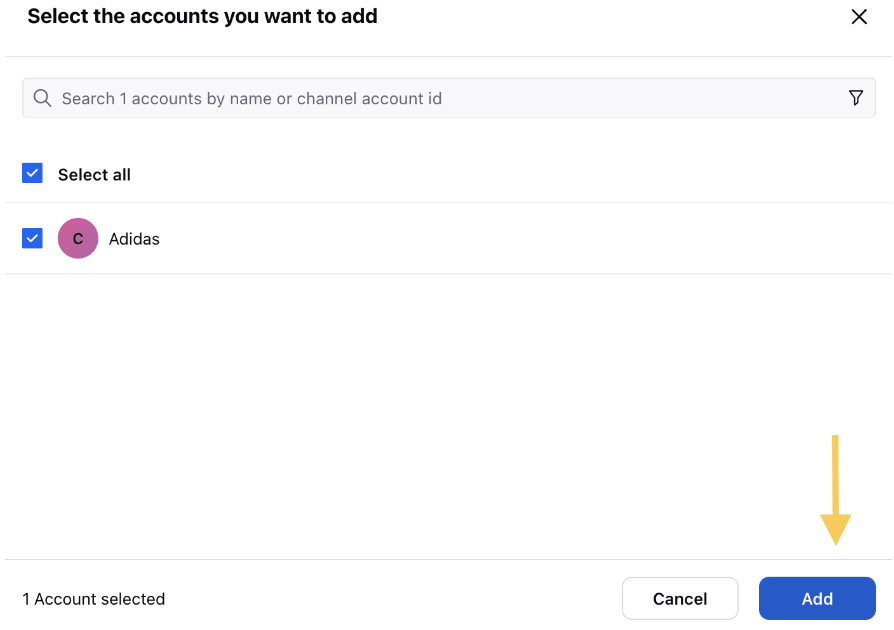
Now, you can set up your Account Details and permission.
Edit basic details of your account in Account Details, including changing the name of the account as it appears in Sprinklr, changing the Sprinklr User who is the owner of the account, creating a custom character count (which will apply to replies sent in Sprinklr), a default URL shortener, and an auto-populated signature to appear in replies sent from Sprinklr.
Under Permissions, permission channel actions to Users and User Groups who should have access to the account.
Under Share this Account Across Spaces, choose the Workspaces that you would like the account to be visible in or share across all Workspaces to make the account visible globally within your Customer environment.
You can set Subscribers, Timezone and other properties of the account as desired.
Click Save in the bottom right corner.
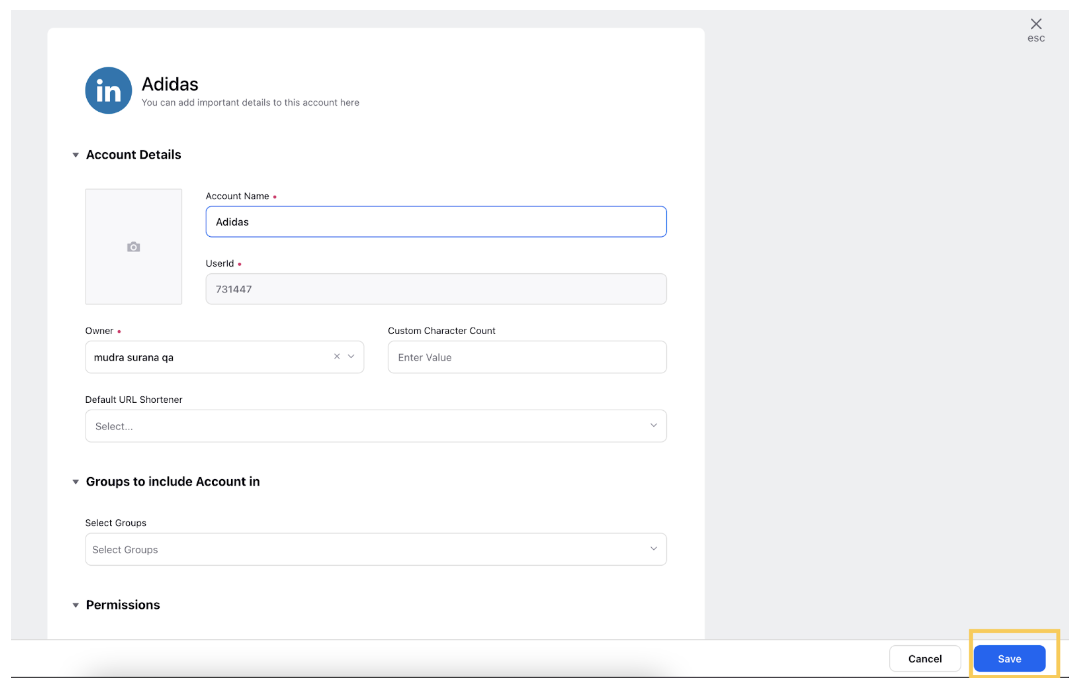
Note: Your LinkedIn Company account must have a Page role of only a Super Admin to add an account within Sprinklr.