Account Health Alerts in Accounts Screen
Updated
Enhancements to the Accounts Screen
We are excited to share the latest updates to the Accounts Screen, designed to provide users with enhanced visibility and functionality when managing accounts. These changes improve how account statuses are filtered, how issues are displayed, and how users can access detailed diagnostics.
Key Updates
Filtering Support for the New ‘Action Required’ State
The new ‘Action Required’ state has been integrated into both the Quick Filter and the Status Filter options on the Accounts Screen.
This allows users to easily identify accounts that require attention, ensuring quick and targeted resolution of issues.
Issue Tooltips for Accounts
Any account with identified issues will now display a tooltip when hovered over.
The tooltip provides a brief summary of the issues affecting the account, offering users immediate context without navigating away from the screen.
Detailed Diagnostics via ‘View More’
Clicking on the ‘View More’ option within the tooltip will redirect users to the Diagnostics Tab of the account.
The Diagnostics Tab offers:
A comprehensive breakdown of the issues impacting the account.
Links to corresponding help articles for troubleshooting and resolution.
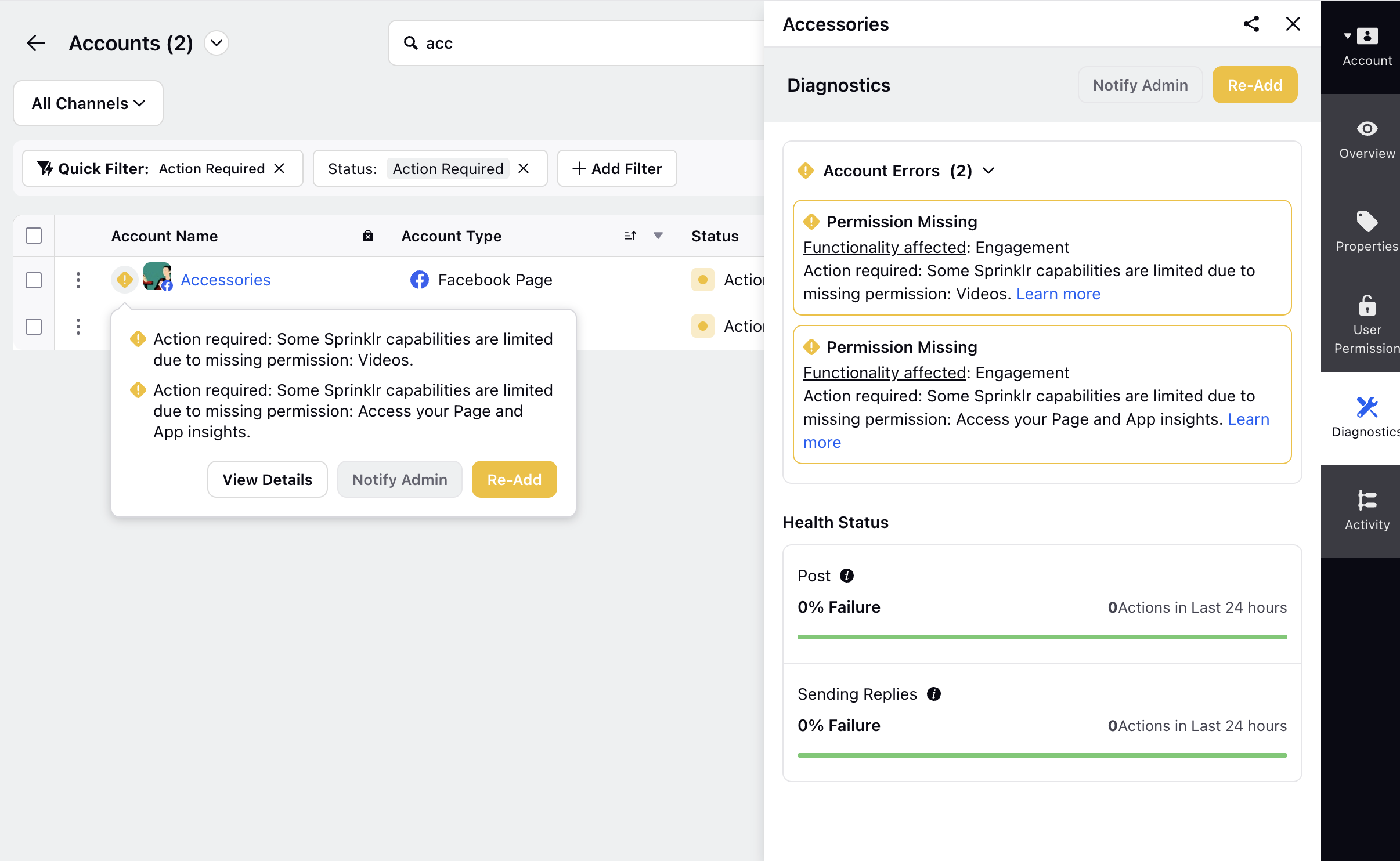
Button to Refresh Account Health Status Manually
We are introducing a button that allows you to manually refresh your account's status instantly, ensuring it updates from Action Required to Active once the necessary changes are made. This enhancement removes the brief delay that was previously caused by backend processing.
Why These Changes Matter
Improved Visibility: The addition of the ‘Action Required’ state to filters ensures that no impacted accounts are overlooked.
Faster Contextual Insights: Tooltips allow users to quickly understand the nature of an account’s issues without additional clicks.
Streamlined Troubleshooting: The Diagnostics Tab consolidates all issue-related information and helpful resources in one place, enabling faster resolution.
Getting Started
Use Quick and Status Filters: Navigate to the Accounts Screen (Click the New Tab icon
. Under Platform Modules, click Social Accounts within Listen) and use the updated filter options to view accounts in the ‘Action Required’ state
Hover Over Accounts for Tooltips: Place your cursor over any account to view a summary of issues.
Access the Diagnostics Tab: Click ‘View More’ on a tooltip to open the Diagnostics Tab for detailed insights and helpful resources.
These updates are designed to enhance your workflow and improve the efficiency of managing accounts.