Account Health Alerts in Publishing
Updated
Introduction
Effective account management relies on understanding the reasons behind inactivity or other issues. Previously, the "inactive" filter on the Account Screen helped identify deactivated accounts, but it didn’t clarify why the account was inactive—whether due to expired tokens, manual deactivation, or missing permissions. This lack of clarity made troubleshooting more challenging.
To address this, Sprinklr has introduced Account Health Alerts (AHA), which will be integrated into various screens to provide better visibility and help resolve issues more efficiently. The alerts will be visible across multiple screens in your Sprinklr platform.
Note: To enable Account Health Alerts in Publishing, additional set up (DP) is required in addition to setting up health alerts. Please raise a support ticket if your client is interested in this.
Steps to Access Diagnostics Window
Step 1: Navigate to Settings
Go to Launch Pad > All Settings > Manage Workspace
Step 2: Search for Accounts
In the search bar, type Accounts to locate the relevant section.
Once you are on the Accounts screen, use Quick filter to filter out faulty accounts, i.e., Inactive or Action Required. The Inactive accounts will have a
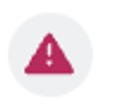 icon while the Action Required ones will have a
icon while the Action Required ones will have a  icon next to them.
icon next to them.
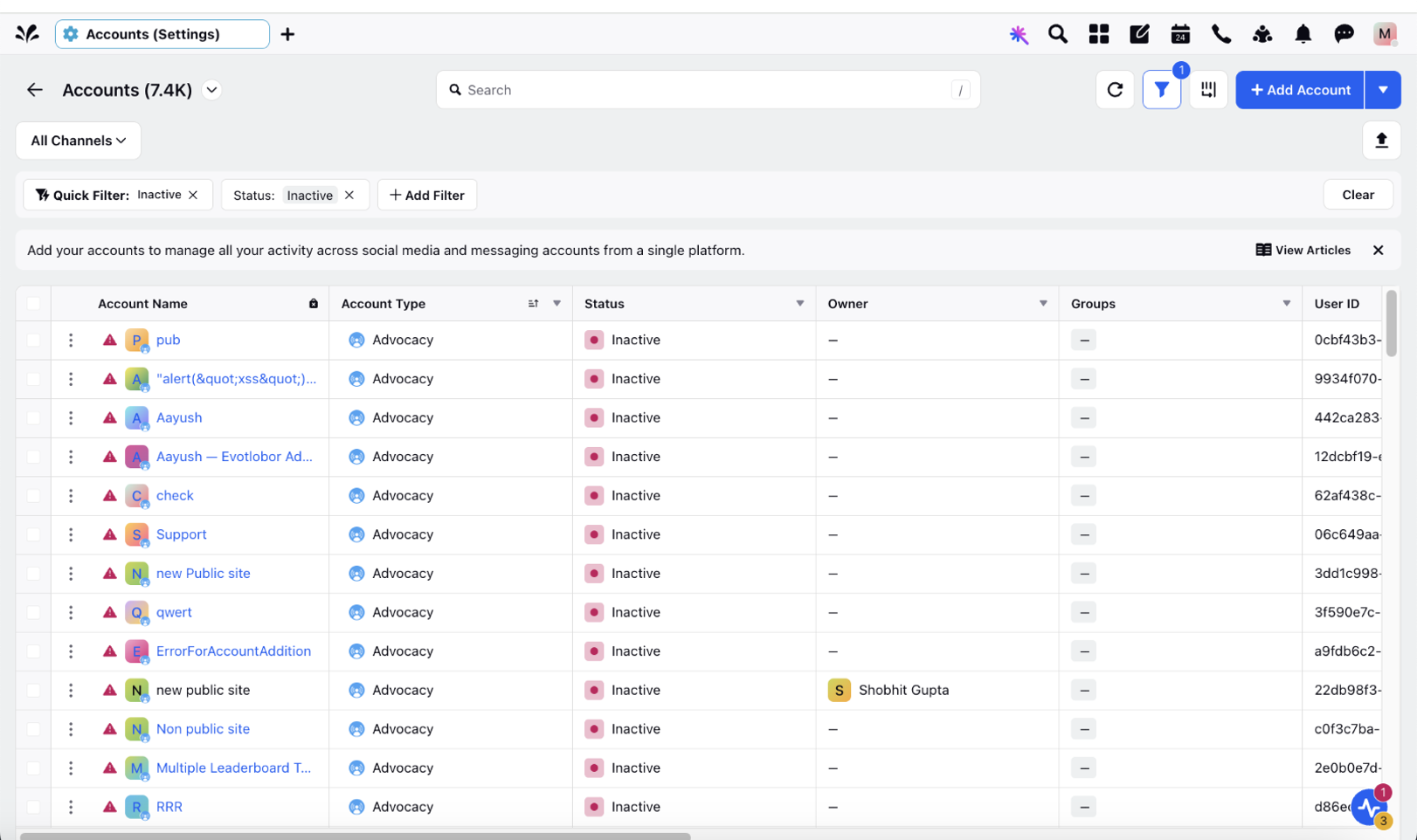
Click on All Channels button above Quick filter, to choose the Channel of your choice.
All the inactive accounts of the chosen channel will appear with a
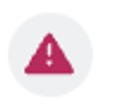 icon.
icon.
Step 3: Re-add or Notify Admin for Inactive Accounts
Click on this icon, and a pop-up window will appear with details about the reason for deactivation. You will also see options to Re-add or Notify Admin.
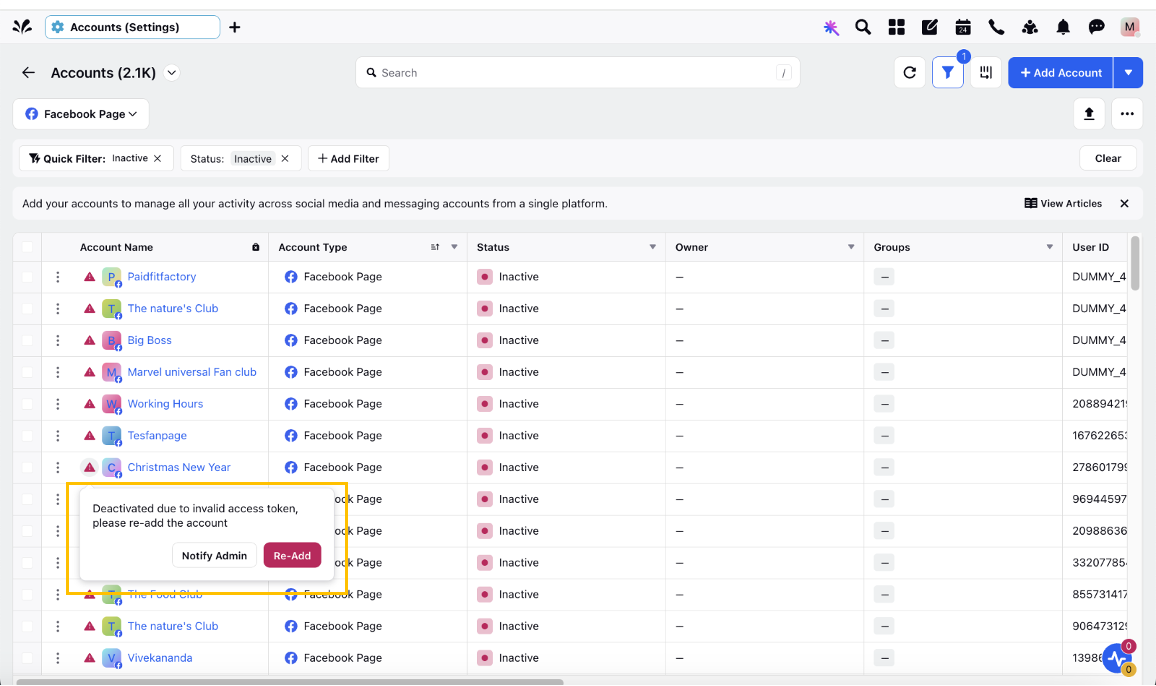
Step 4: Get Diagnostics Report for Inactive Accounts
Click on the Options (three vertical dots) icon on the left of the inactivated account name you chose, and then click on Details.
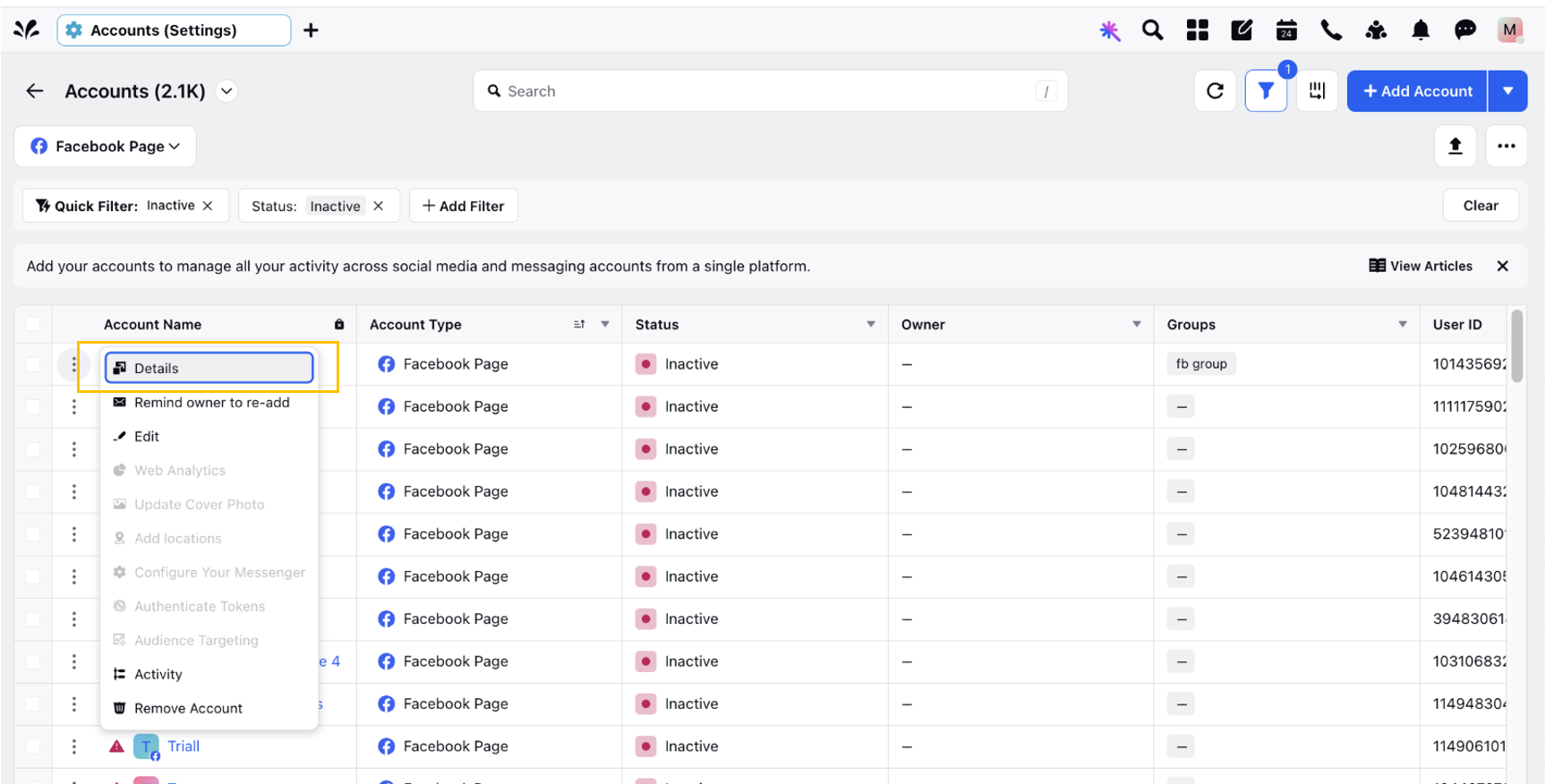
A new window opens up. Here, click on Diagnostics tab on the right.
A new window titled Diagnostics opens up and details the health status of the account. This status report includes Post failures and sending Replies Failures that happened within the last 24 hours.
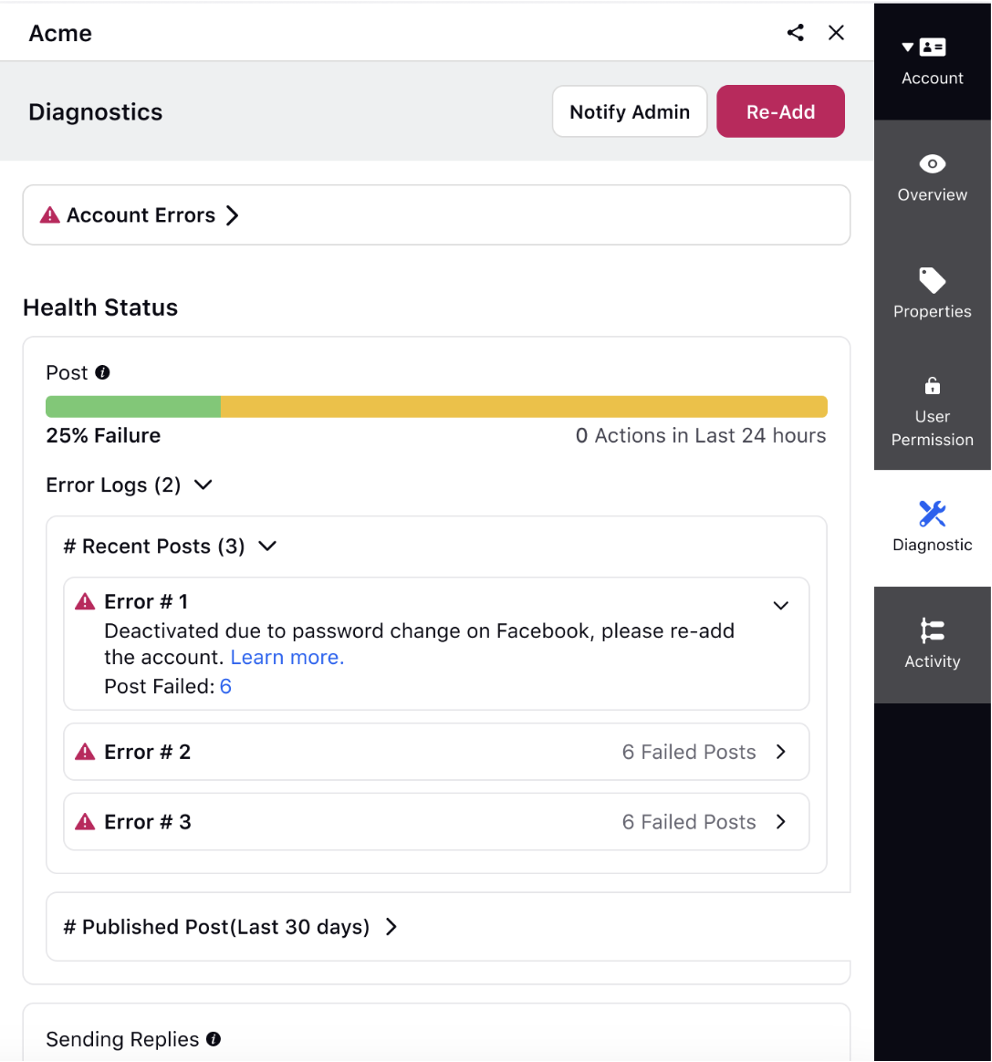
Note: The error logs under Post in Health Status will list the errors in descending order, displaying errors with the maximum number of failed posts.