Add, de-activate, re-add and delete an account
Updated
Relevant personas
To whom is this feature relevant?
Admins / Account Owners who have the credential brands' official social media and messaging accounts and are authorized to add/remove these accounts in Sprinklr and control permissions to other users for various use cases like publishing / engaging / reporting.
Social Media Managers who, along with their teams, extensively access these social media and messaging accounts - require them to know how these accounts and their permissions are managed in Sprinklr.
Use cases
What business problem it solves, and what can it achieve?
Adding accounts in Sprinklr allows you to view, engage with, publish to, and manage the inbound and outbound messages for various social channels.
Single users can add multiple accounts across the same, as well as different channels on Sprinklr.
Different types of accounts for a single channel can be added with the correct access to perform actions as per the user’s requirement.
Any account in Sprinklr remains active as long as the access token is valid. If the token is invalid, the account becomes inactive (deactivated). To make the account active or re-add it, a new link will be created.
Deleting/deactivating all unwanted accounts is also possible on Sprinklr.
Value
Why is it beneficial?
Account management in Sprinklr lets you:
Manage all your activity across social media and messaging accounts from a single platform.
Safe and controlled access to users to perform specific actions for each channel/account.
Create a Sprinklr entity for each social media / messaging account of the brand.
Availability
How to access the feature?
General Availability for all the users if the following account permissions are given to them.

Exception: Workspace users can add accounts only if it is enabled.
Enablement note: To learn more about getting this capability enabled in your environment, please work with your Success Manager. |
How the accounts feature works
What are the steps to use the feature?
For adding accounts
Adding accounts via Sprinklr platform
Click the New Tab icon. Under Governance Console, click Social Accounts within Listen.
In the top right corner of the Accounts (Settings) window, click Add Account.
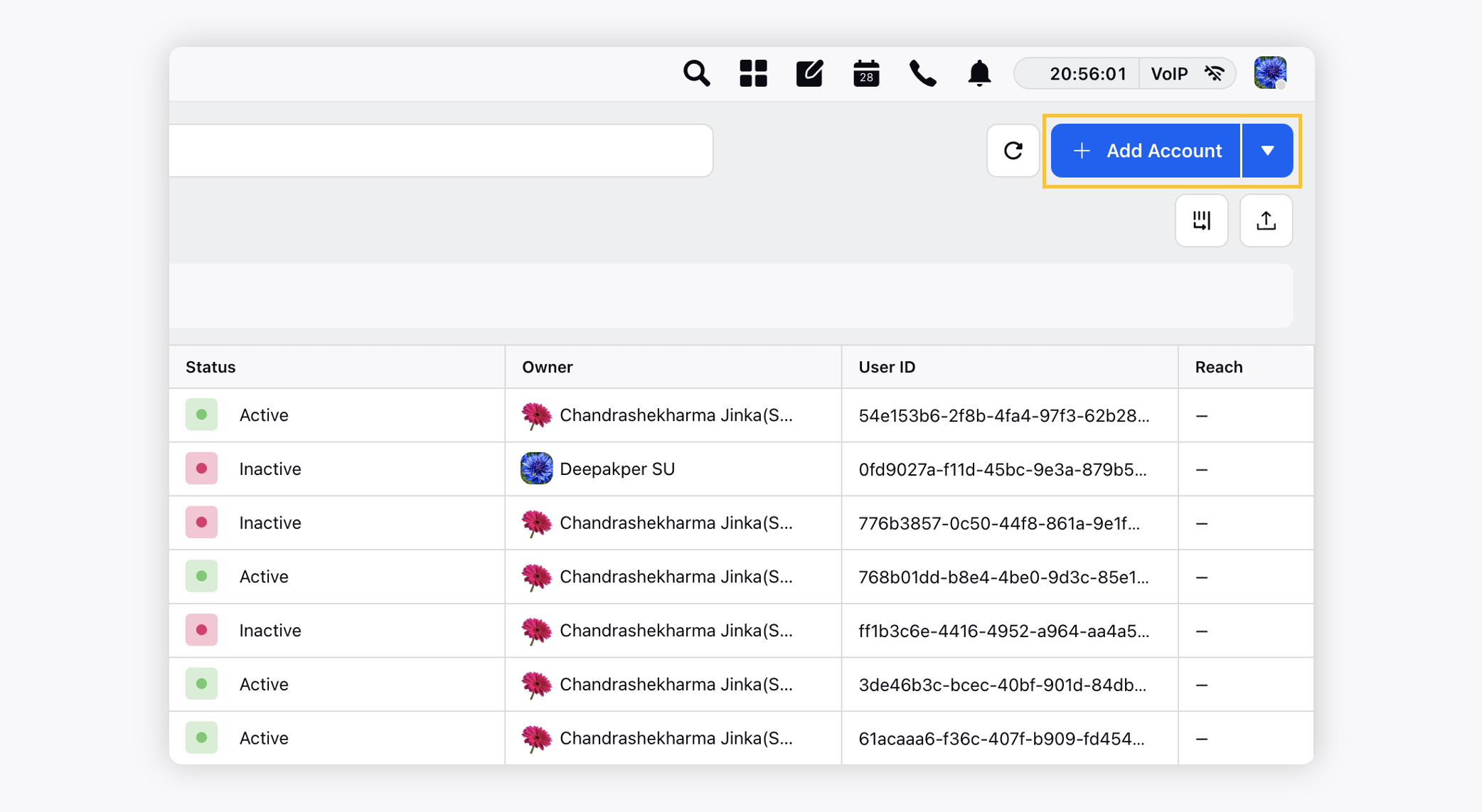
On the Add Account window, search and select desired social channel from the list of channels.
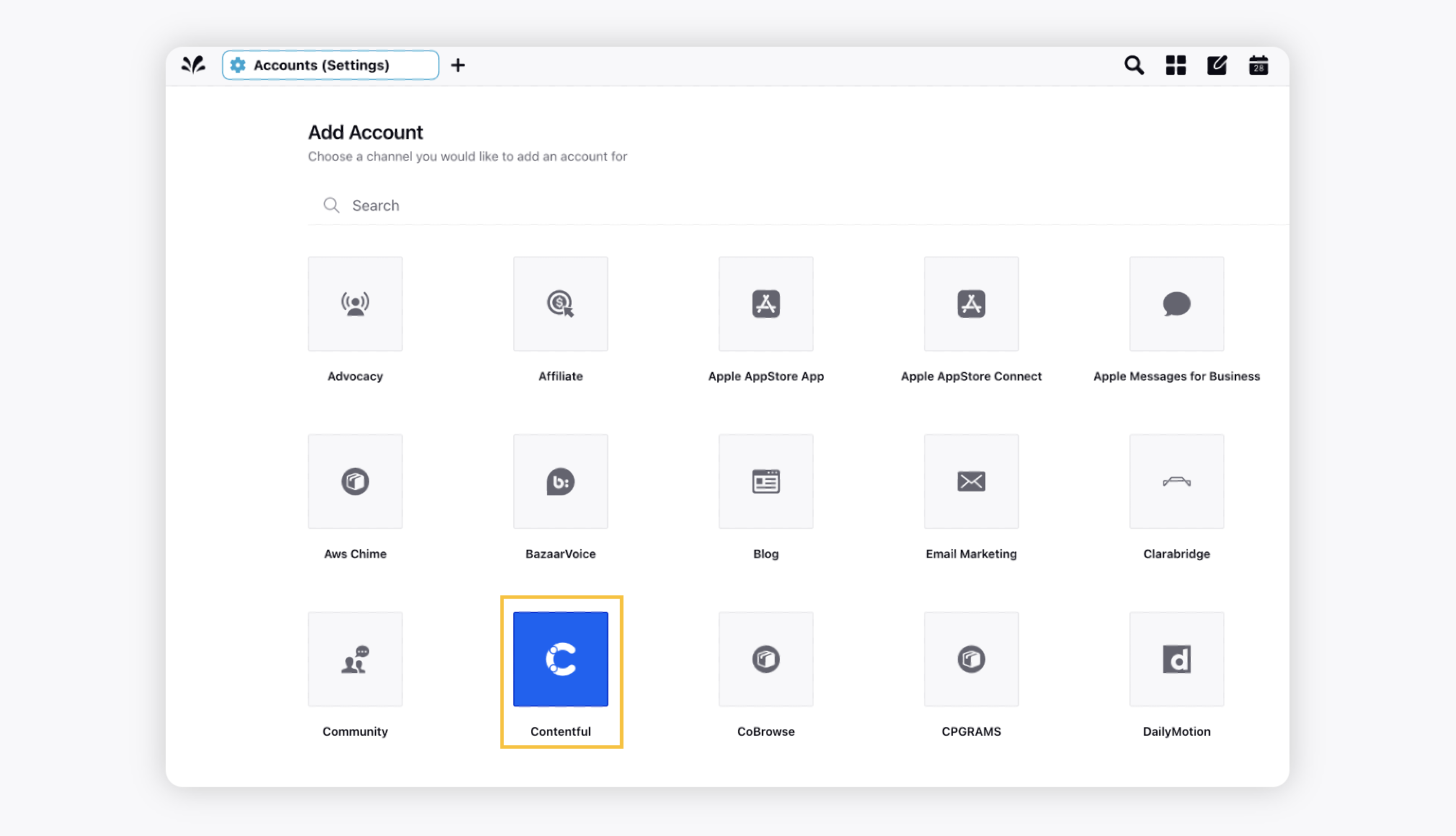
Depending on the account type, you may be prompted to login natively using the credentials for your native account and perform the authentication.
Once you have added an account within Sprinklr, you will be redirected to the Update Account window where you can update the details of your account.
Click Save in the bottom right corner.
Account authorization
Authentication Type | Account Type |
Require authentication | The account types listed below need authentication:
|
Require API Key | The account types listed below need API Key:
|
Require Display Name | The account types listed below need display/screen name and URLs:
|
Step 1 - Adding accounts via Email
Enablement note: To learn more about getting this capacility enabled in your environment, please work with your Success Manager. |
Click the New Tab icon. Under the Sprinklr Social tab, click Owned Social Accounts within Listen.
On the Accounts (Settings) window, click the dropdown arrow next to the Add Account option and select Notify user to add account.
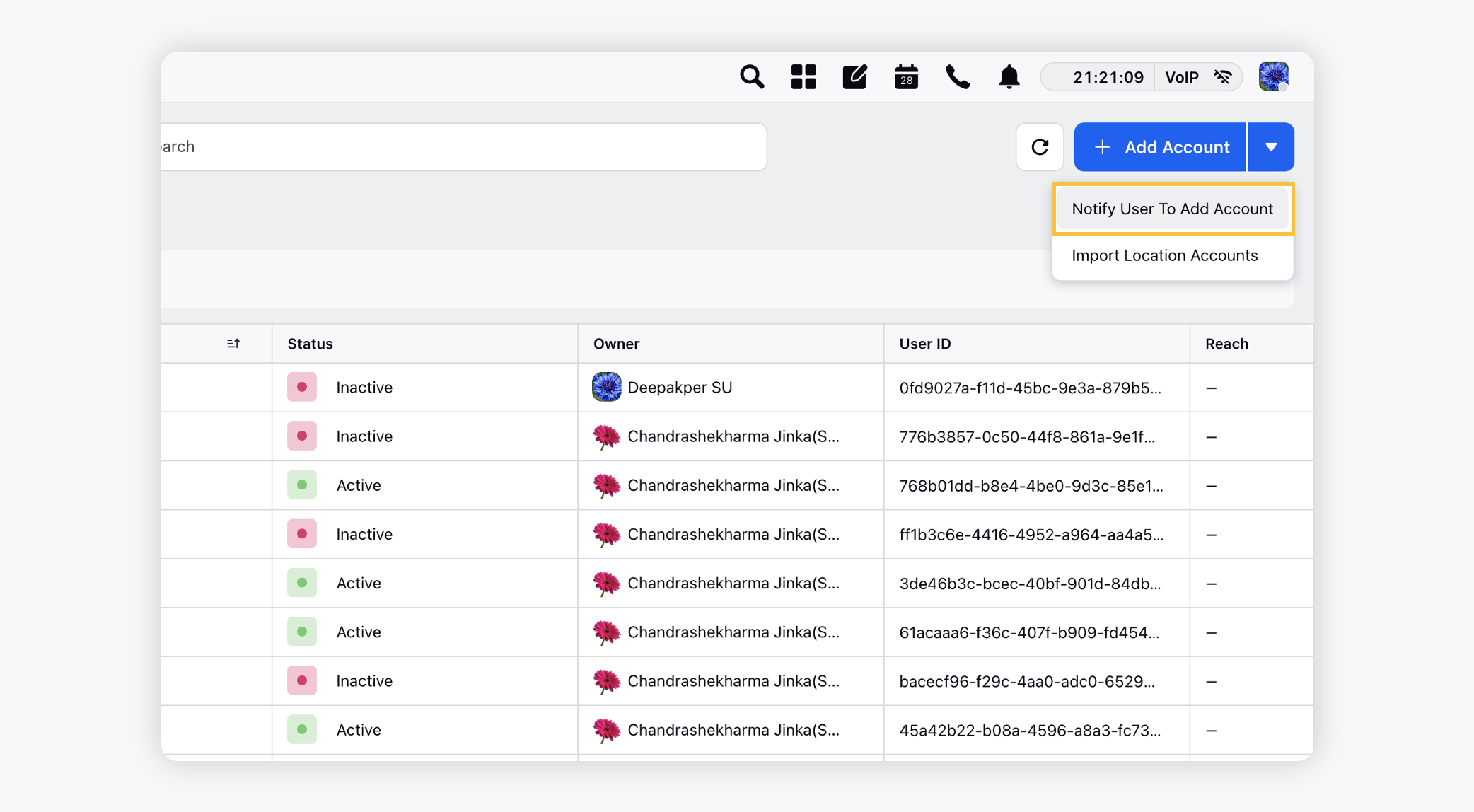
In the Send Email To Add Account pop-up window, enter the desired email IDs under Send Email to.
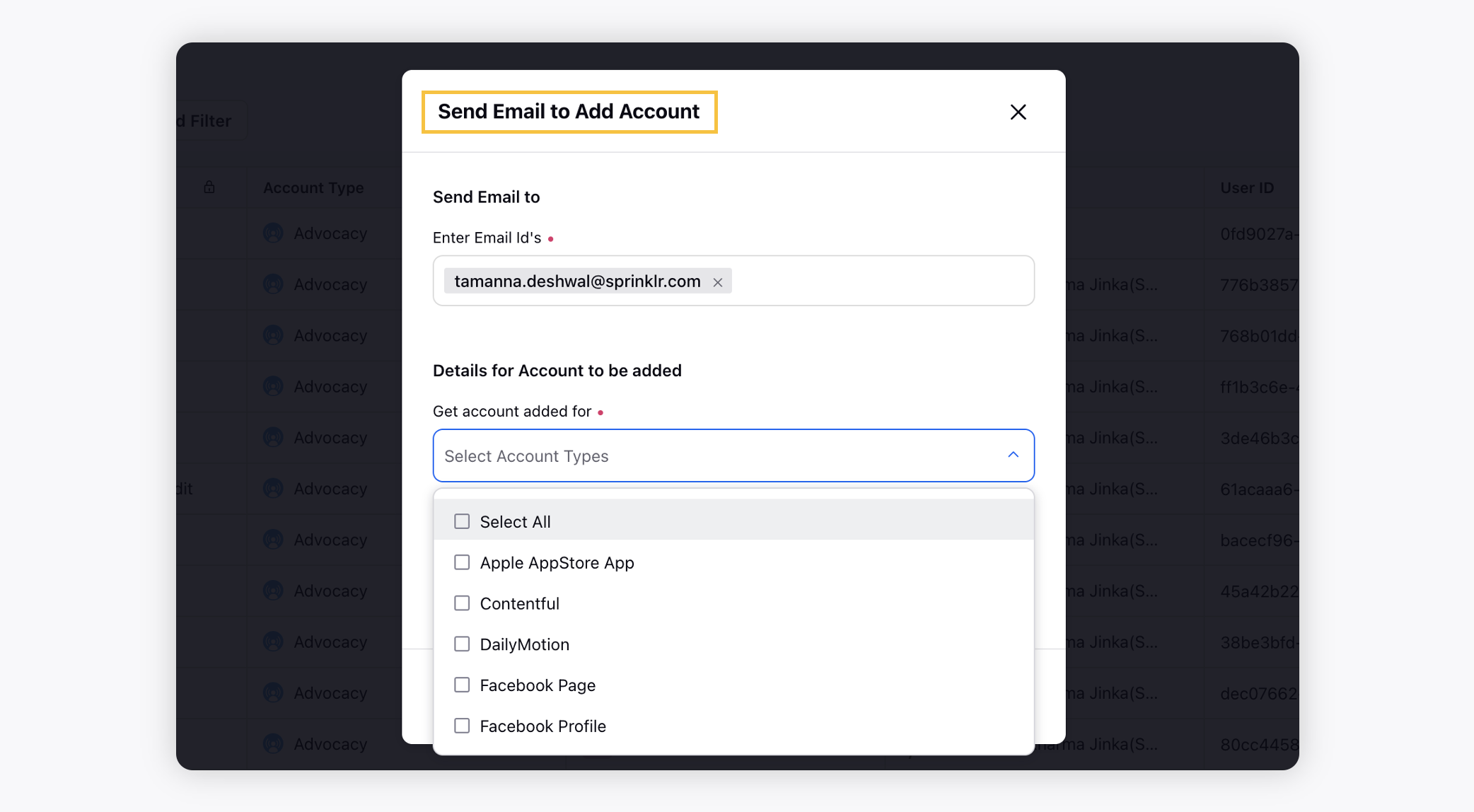
Under Details for Account to be added, you are required to fill the following options as per your requirements:
In the Get account added for field, select the account type from the drop-down menu. Additionally, you can choose Select All, if you wish to add all the social networking accounts.
Next, enter the desired message under Add a message to communicate with the Email IDs.
Click Send in the bottom right corner.
Step 2 - Adding accounts via Email
Check your email to continue the procedure of adding the social networking account in Sprinklr.
Click Add Account or click the link provided in the email. The link logs you into the site automatically.
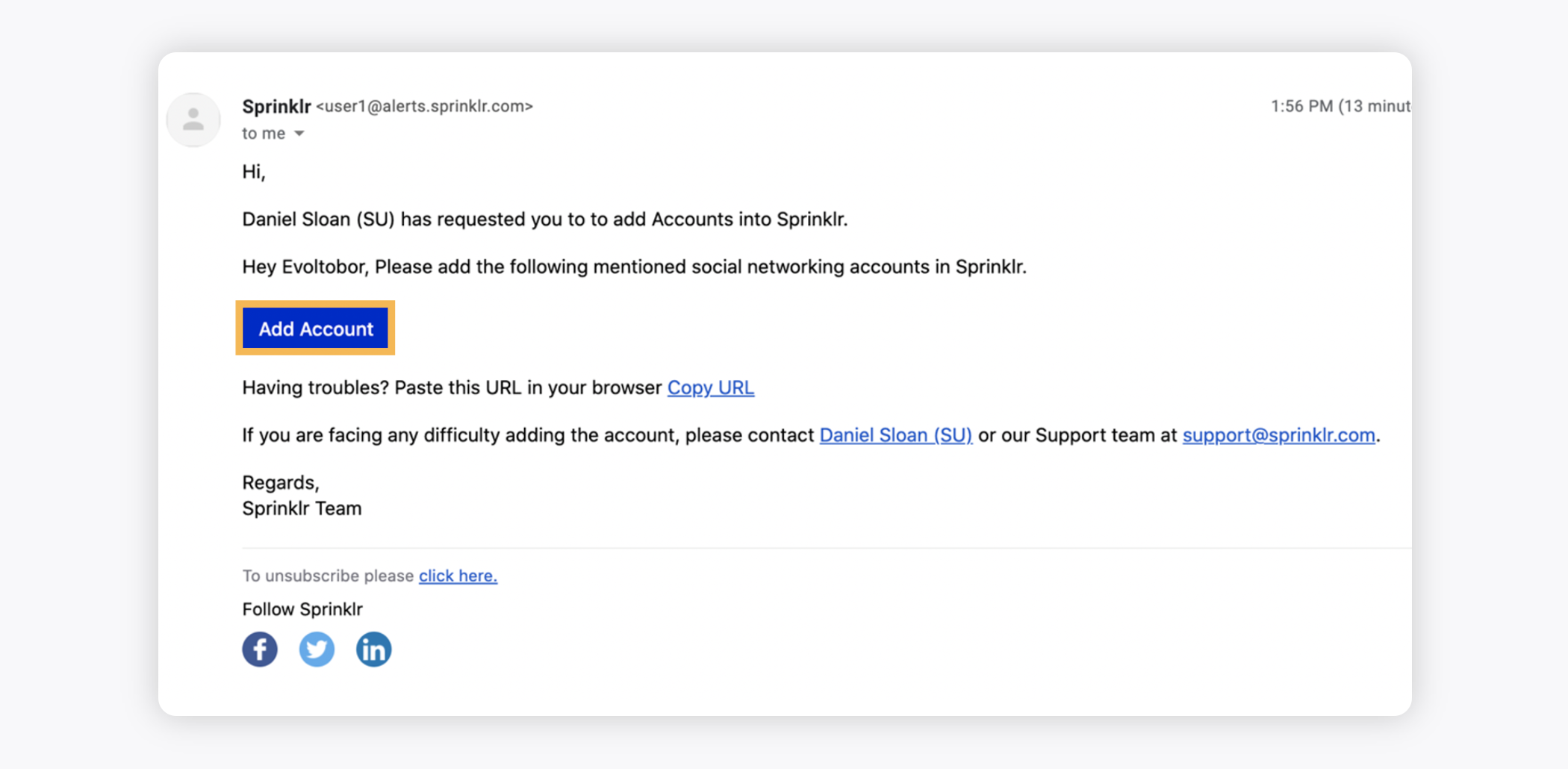
Next, on the Select an account to authorize window, click the Addition icon alongside the desired social networking channel.
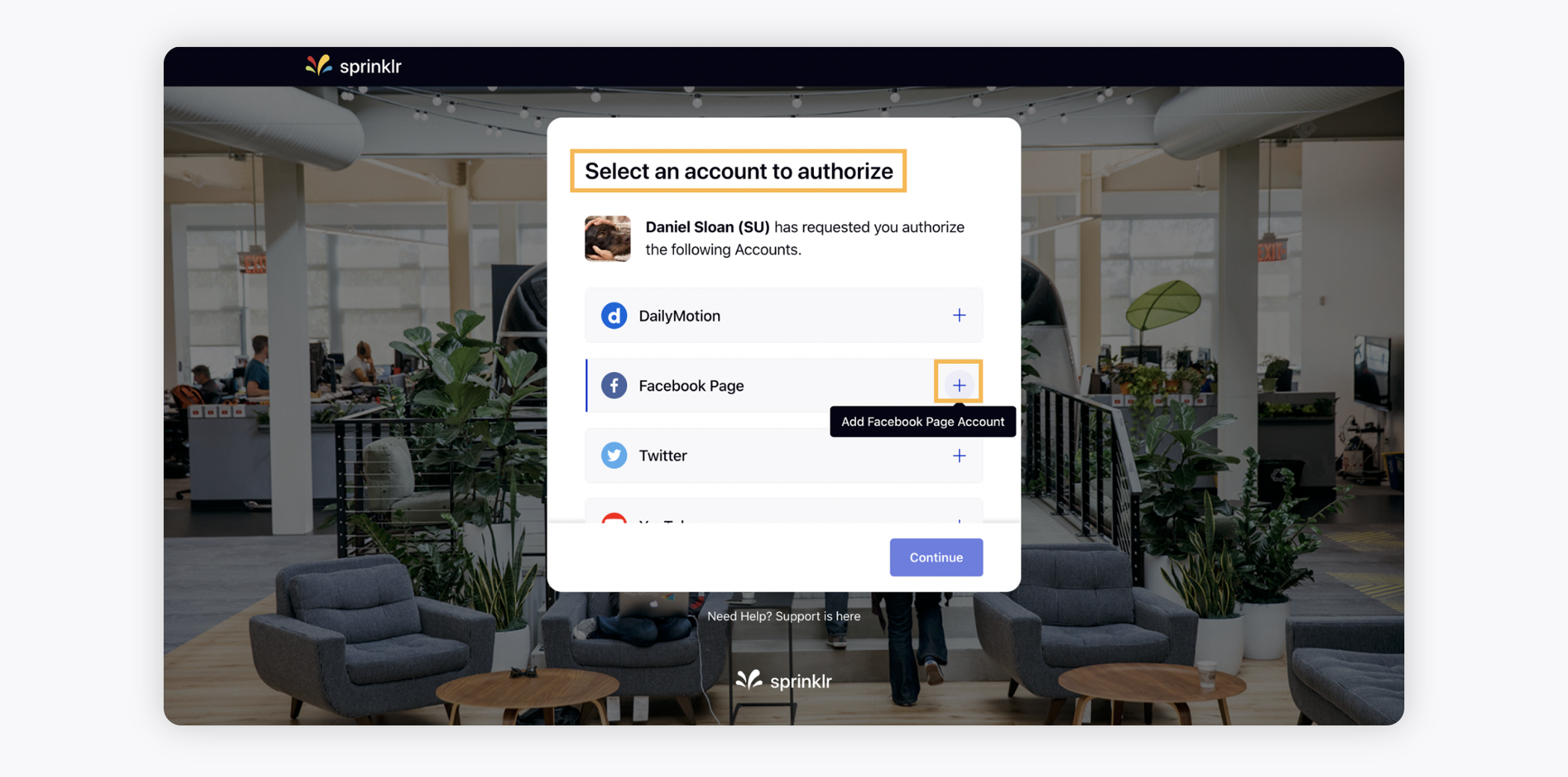
Once you have successfully authorized the social networking channel, click Continue in the bottom right corner.
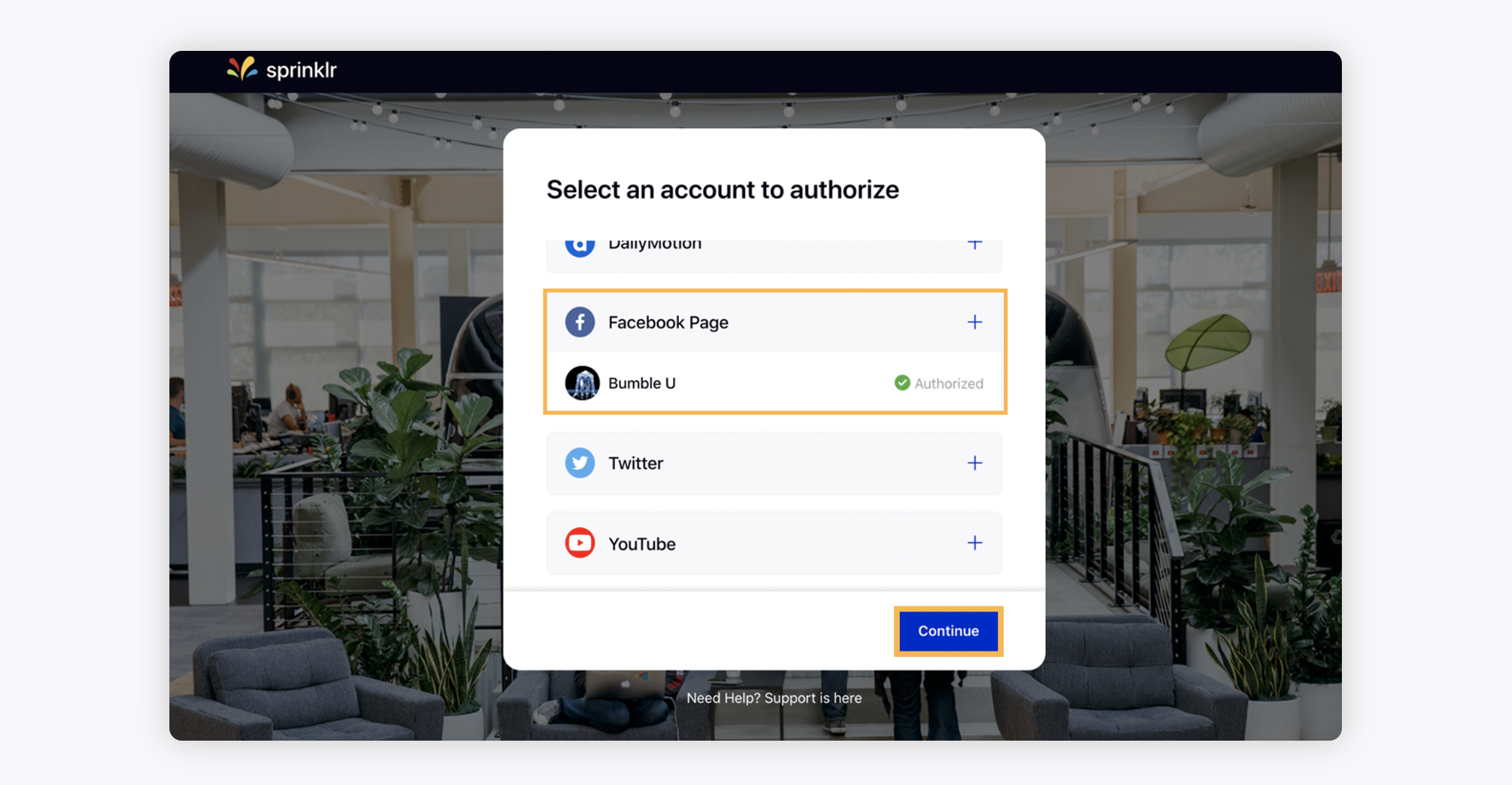
On the Verify your Account window, enter the OTP you have received in the respective mail ID.
Click Validate OTP in the bottom right corner.
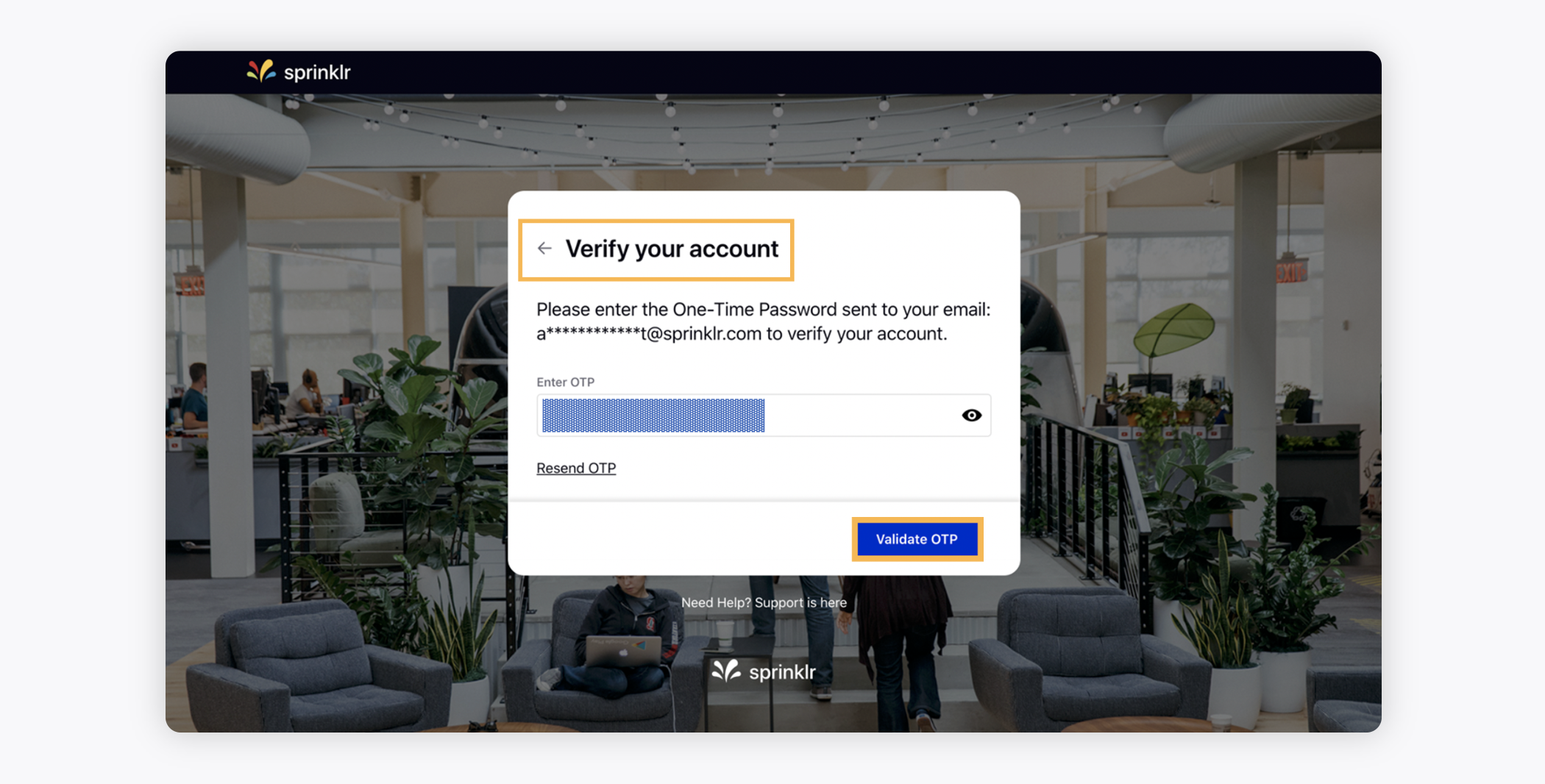
Once you verify the account(s), then you will be able to view the final confirmation window.
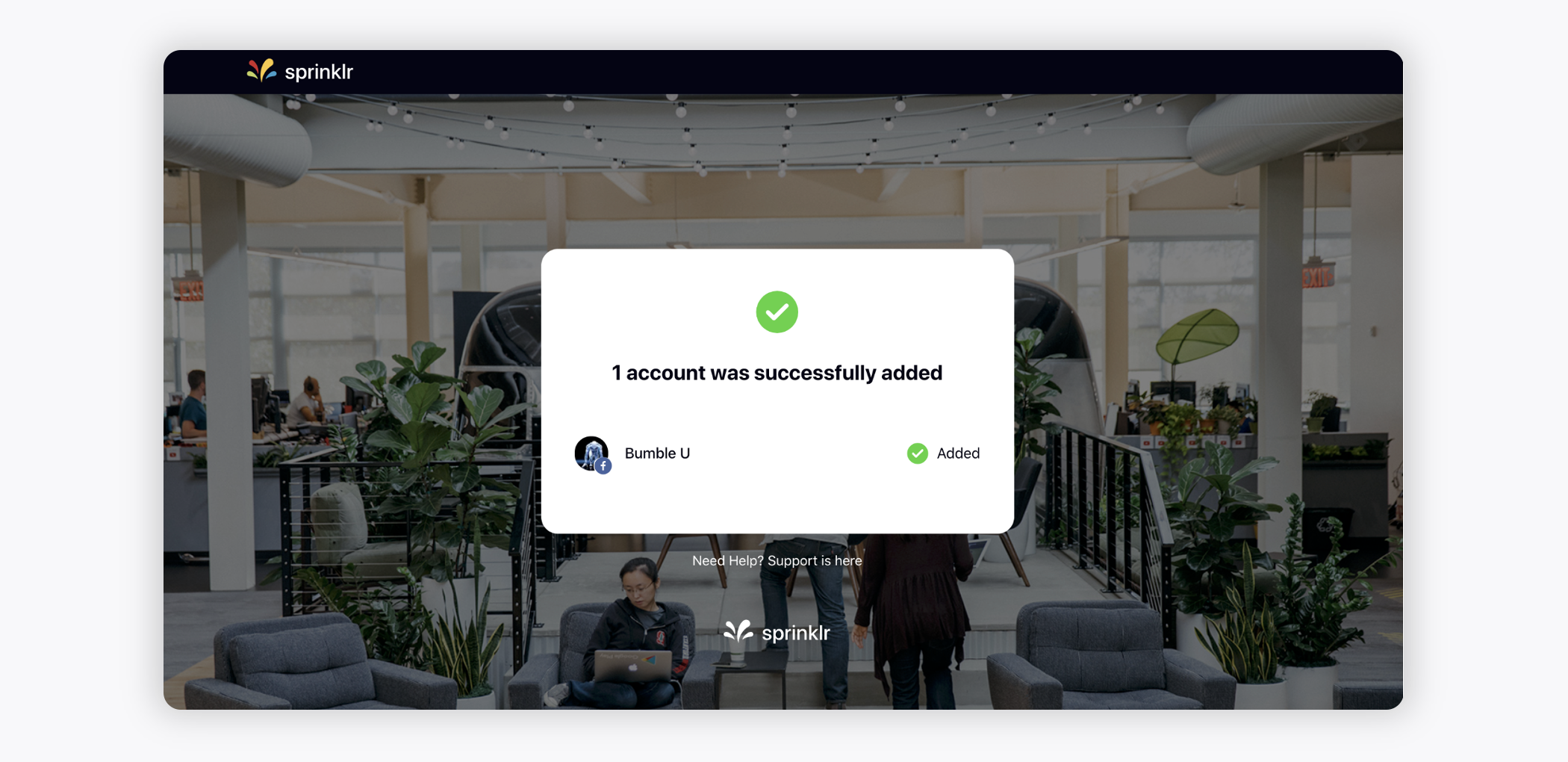
De-activate and re-add Sprinklr accounts
De-activate an account
Click the New Tab icon. Under the Sprinklr Social tab, click Owned Social Accounts within Listen.
Hover over the desired account's Options icon and select Deactivate.
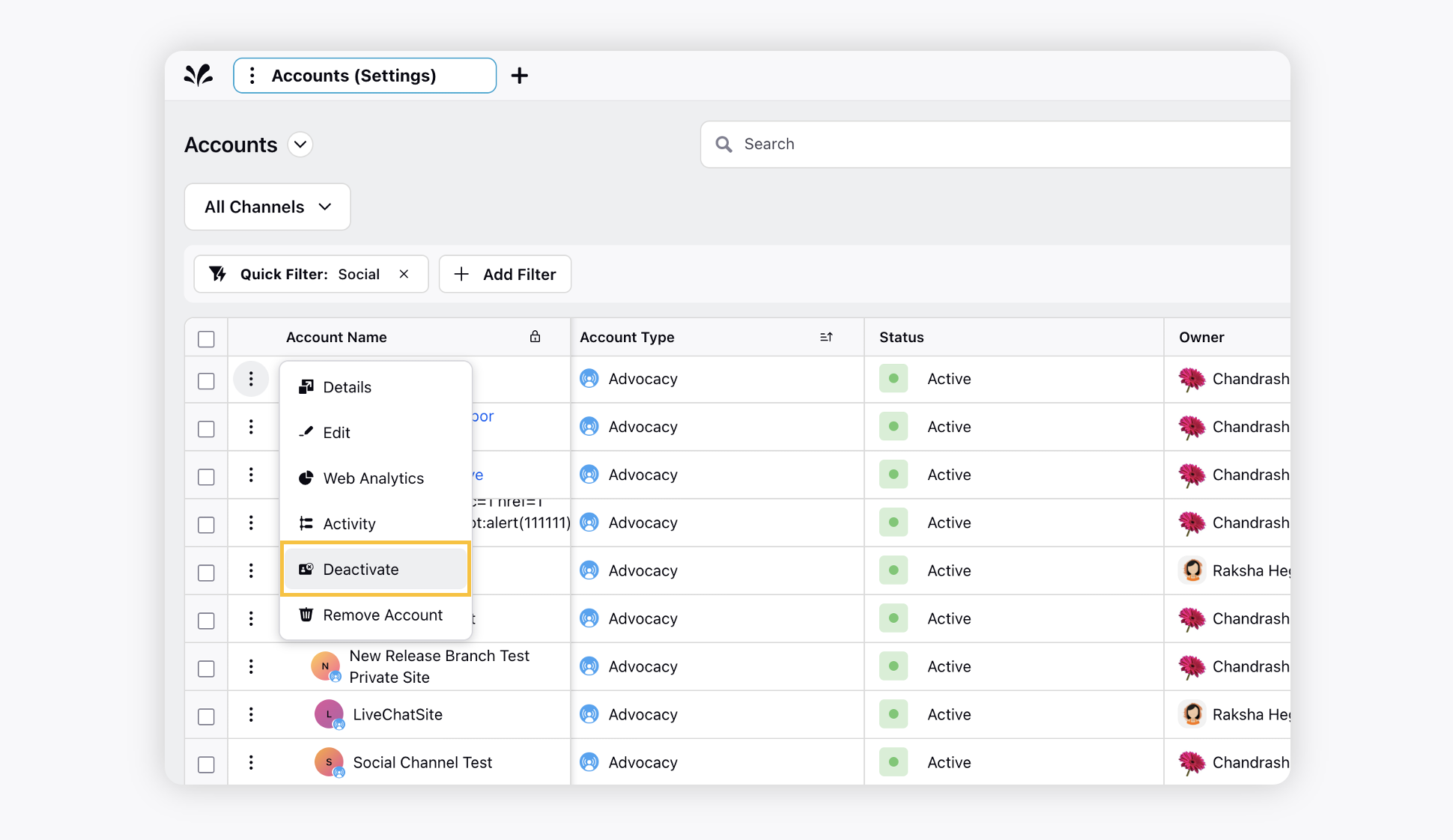
The deactivation will happen immediately and will require activation and authentication if the account is to be added back.
Subscribe to de-activation notifications
Click the New Tab icon. Under Governance Console, click All Settings within Listen.
From the Manage Workspace section on the Platform Settings pane, select Account Groups.
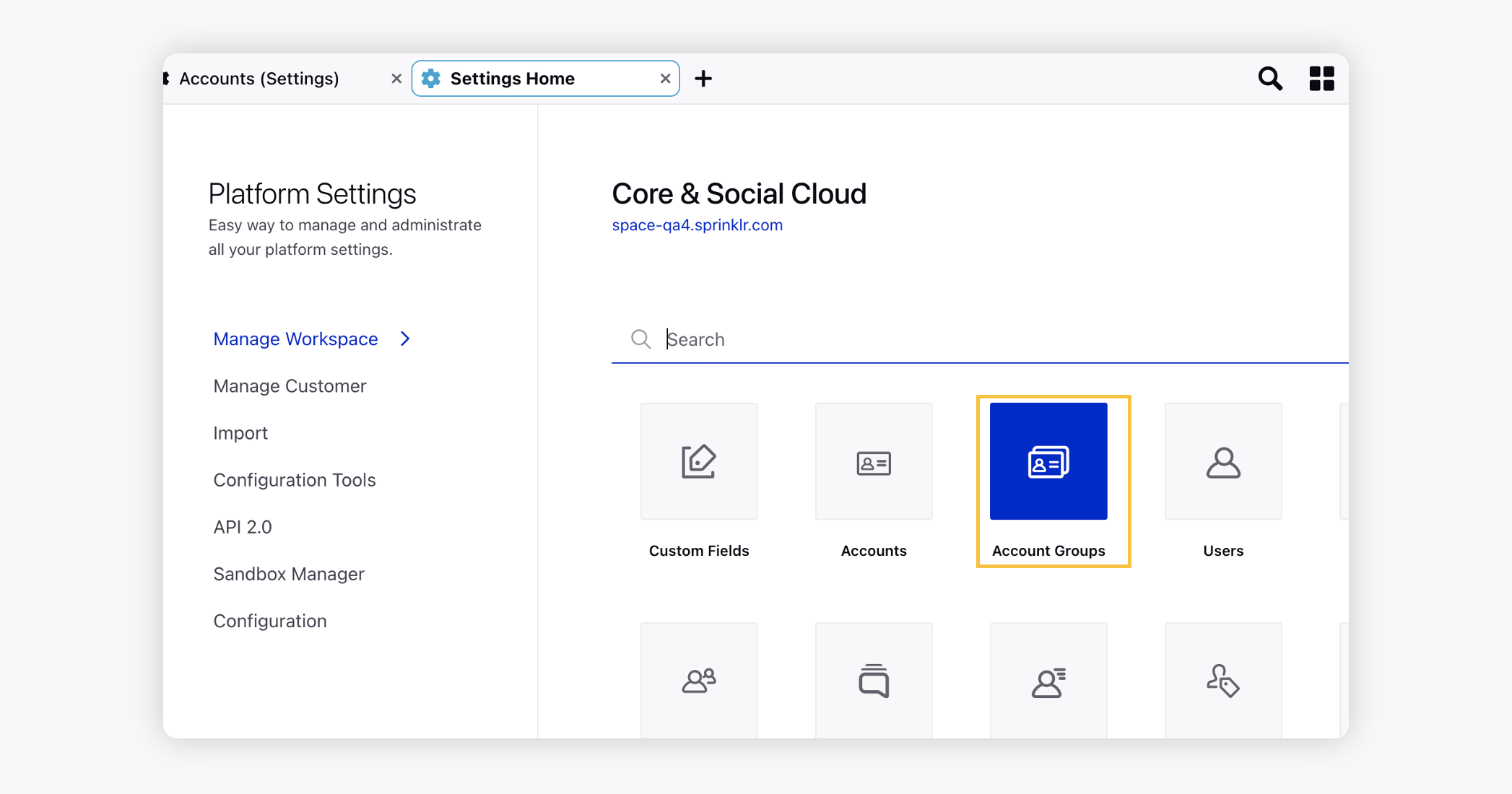
Hover over the Options icon of the desired account group and select Edit.
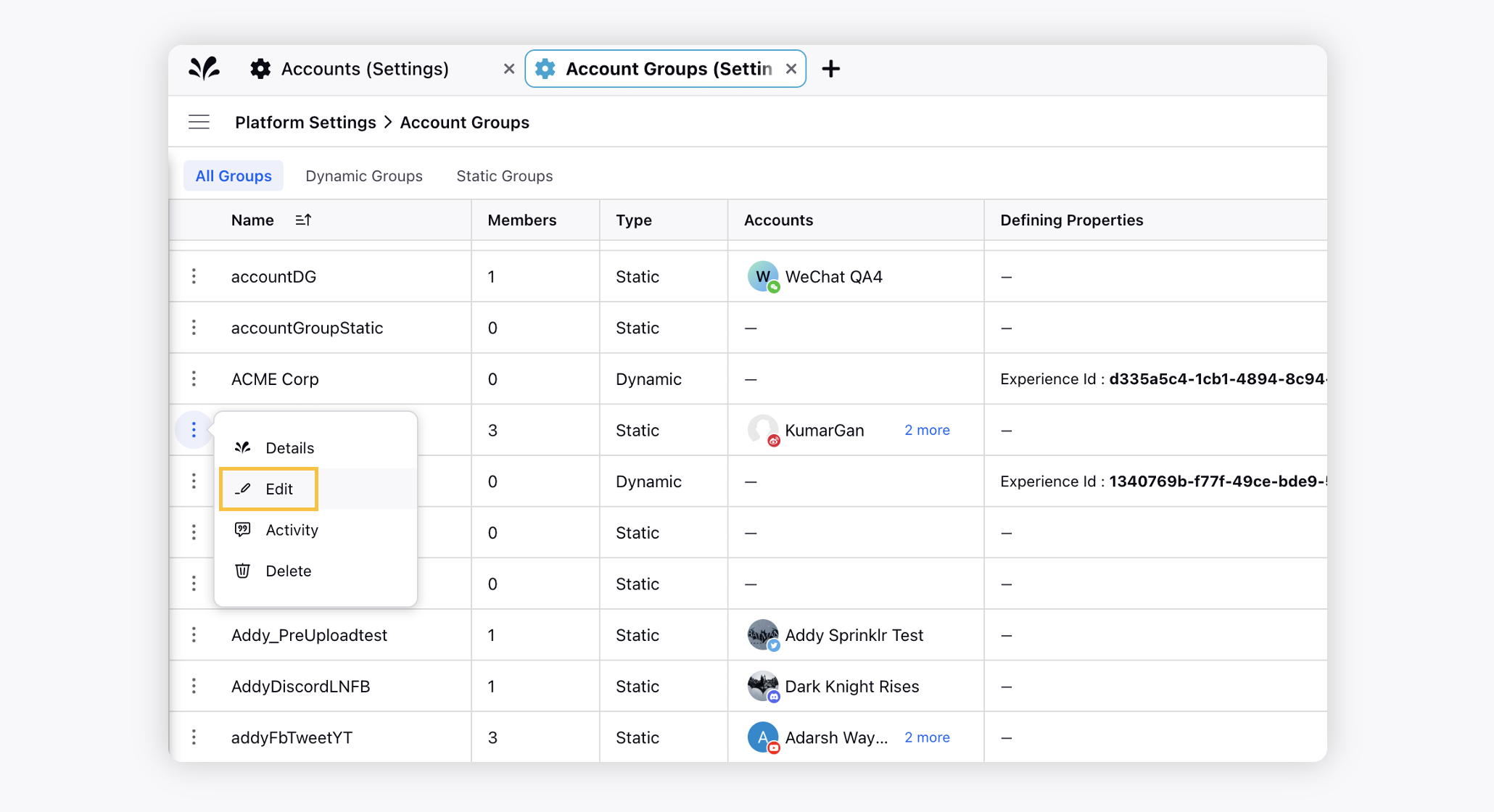
Under the Subscribers section, select User/User Groups to subscribe accounts groups to send a notification when any user deactivates.
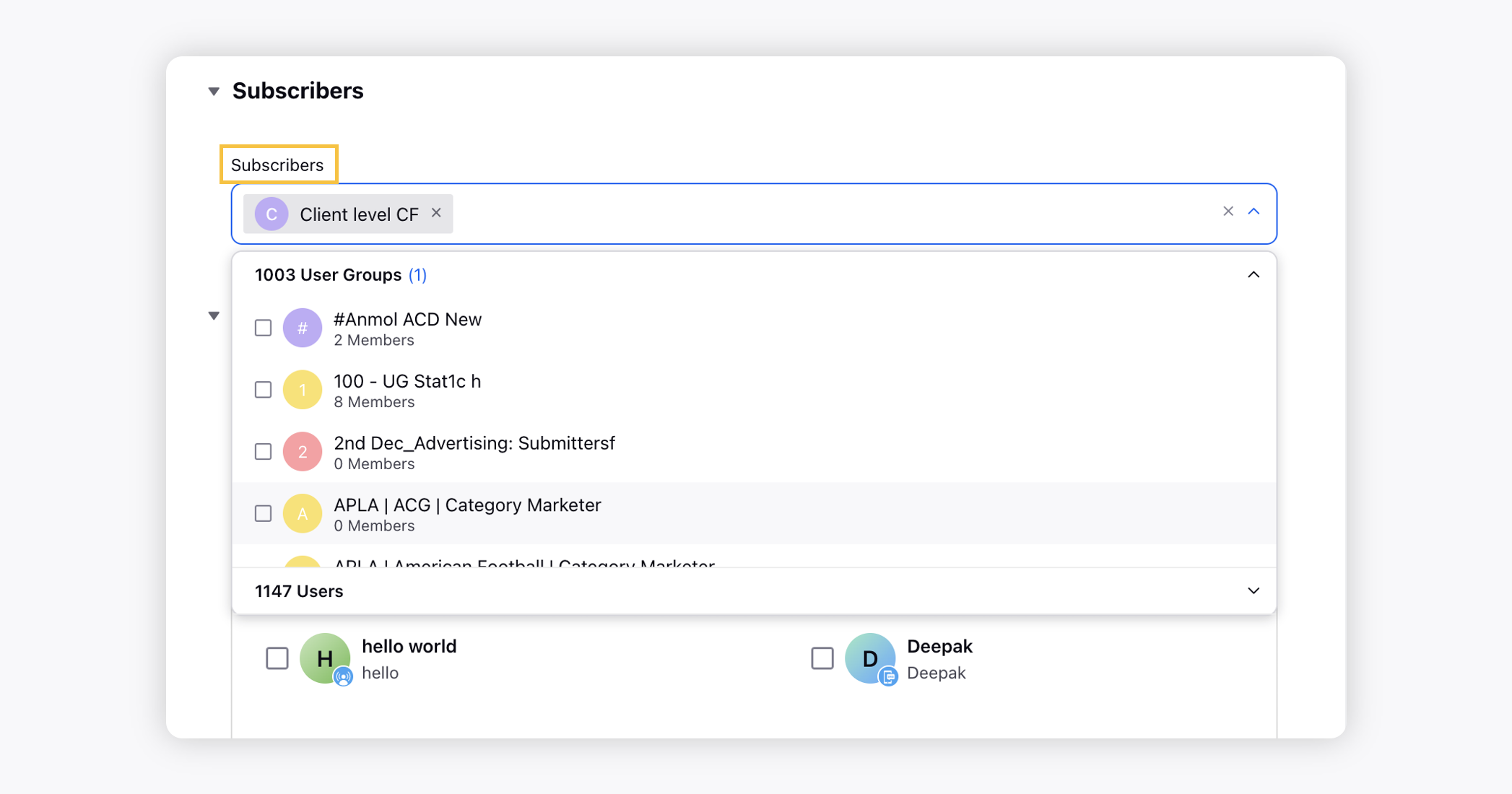
Click Save in the bottom right corner.
Activate an account
Click the New Tab icon. Under Governance Console, click Accounts within Platform Setup.
Hover over the Options icon of the deactivated account and select Activate.
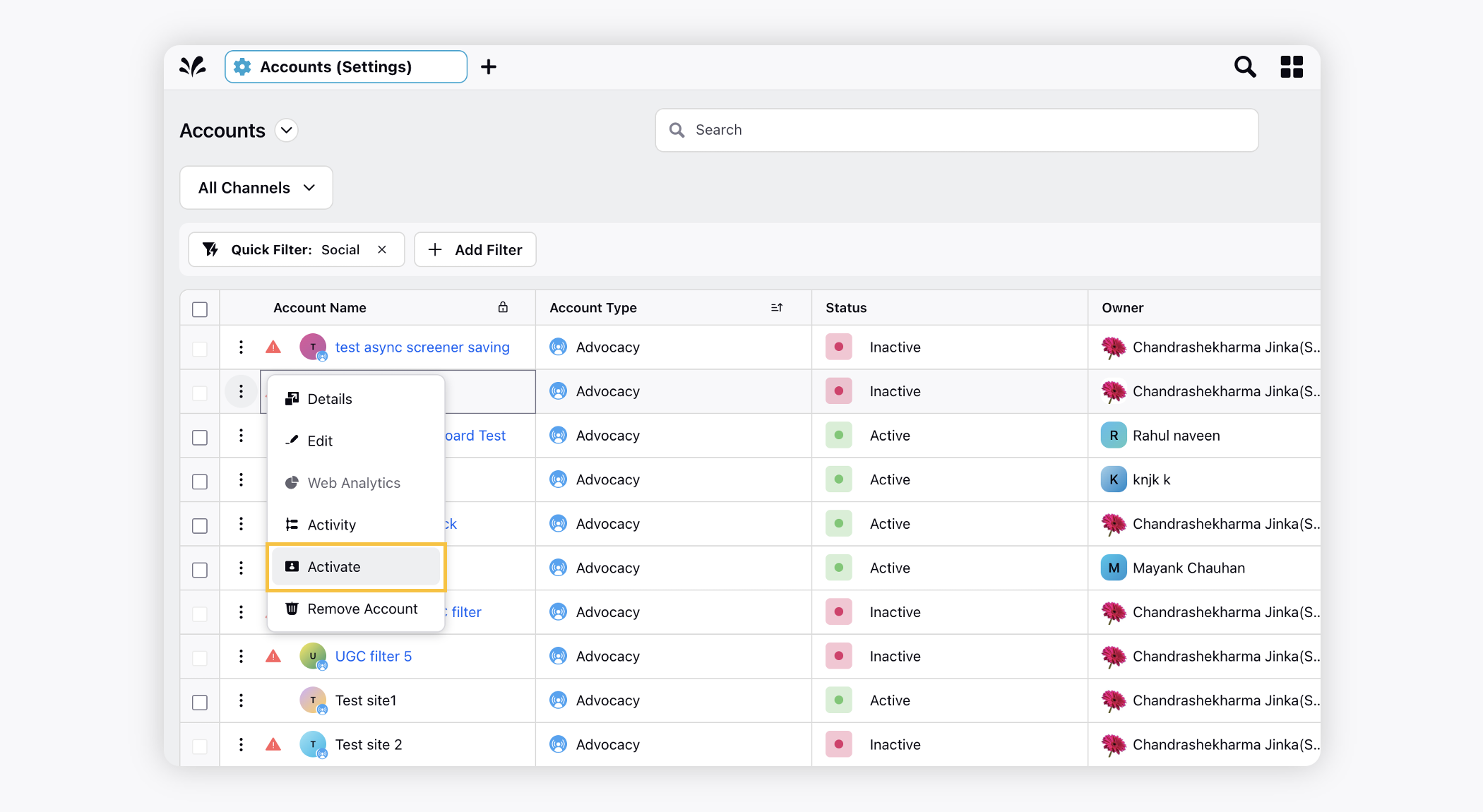
You can also click the Red Triangle icon corresponding to the deactivated account. The account will be activated.
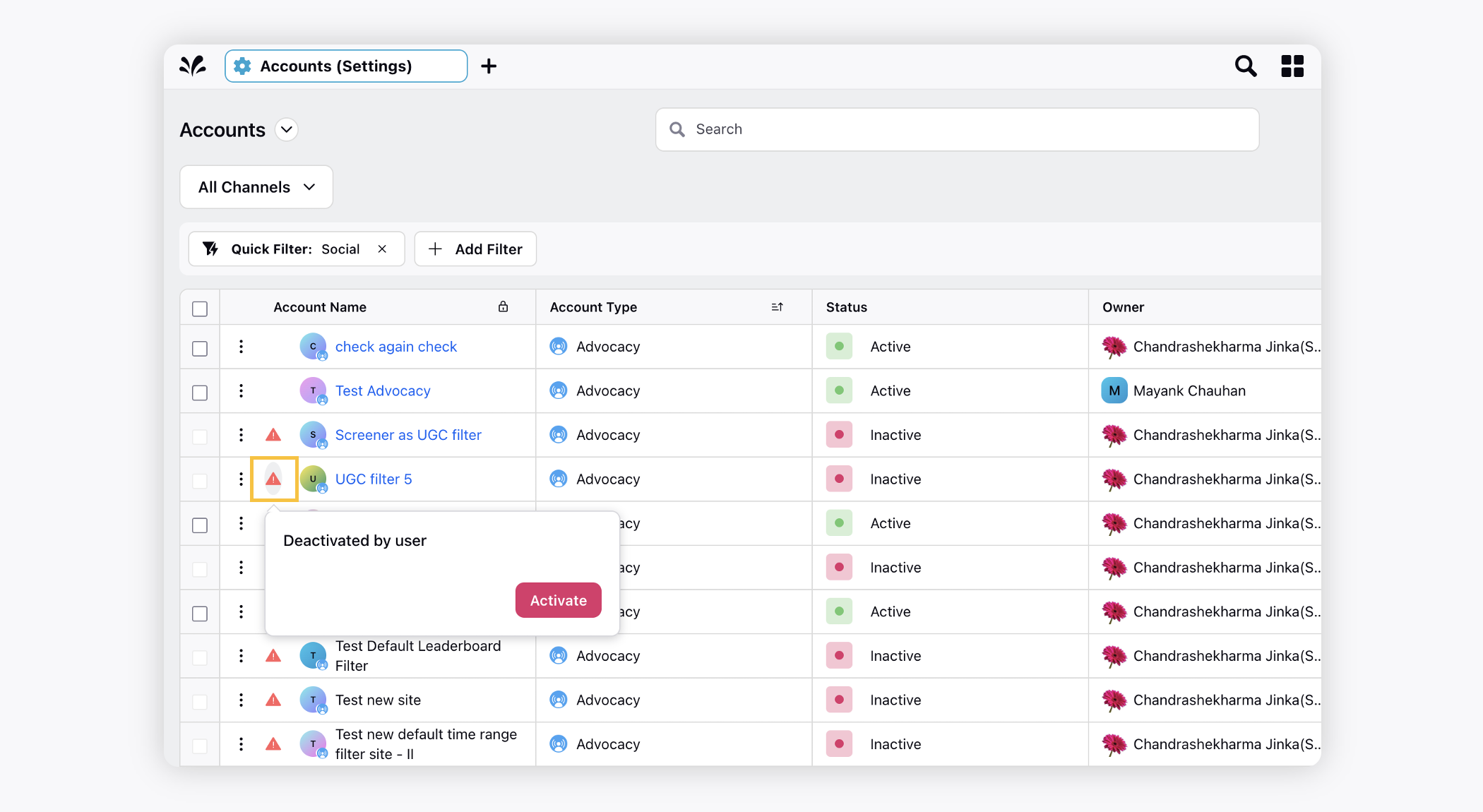
Re-add an account
Click the New Tab icon. Under Governance Console, click Accounts within Platform Setup.
If your account is deactivated due to invalid access tokens, click Re-Add.
You will be prompted with the account type's unique authentication process similar to the steps in Add an Account.
Note: The Activate option will not appear if the user changes the social media account password natively causing the expiry of the access-token. In that case, you must Re-Add an account. |
Remind owner to re-add the account
Click the New Tab icon. Under Governance Console, click Accounts within Platform Setup.
If an account is deactivated due to the invalid access token, the admin can send a reminder to the account owner to re-add the account.
To send a reminder, hover over the account's Options icon and click Remind owner to re-add.
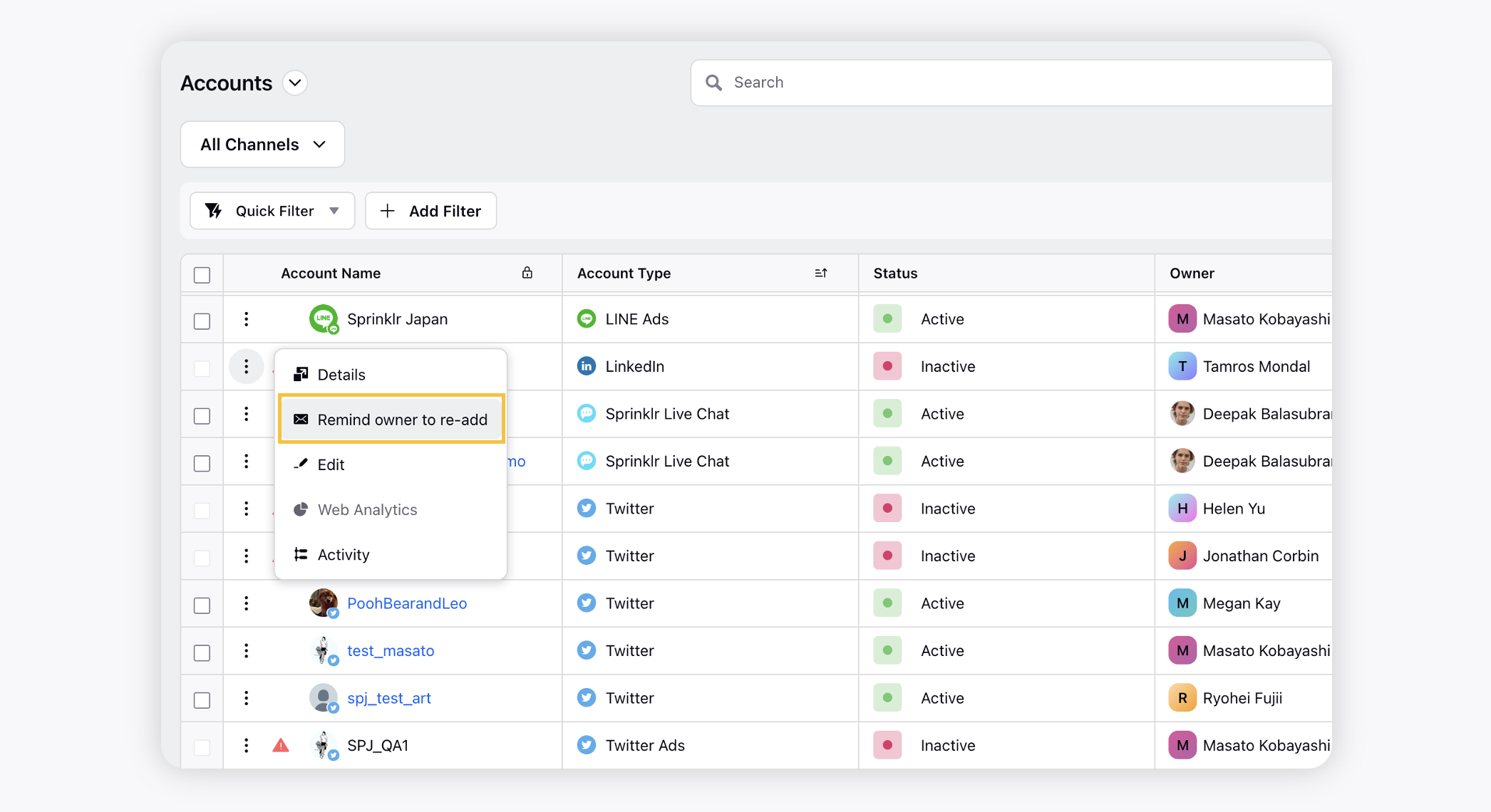
Deleting social media accounts from Sprinklr
The Remove Account or Delete Account option is removed from the UI to minimize accidental deletion of accounts. You can reach out to you Success Manager to delete the account that was added by mistake.
Common errors while handling accounts in Sprinklr
Account-related error messages can occur for a number of reasons and can result in users being unable to publish, engage, or report on social accounts in Sprinklr.
Below, you will find a number of common account-related error messages and the reason for encountering those errors. These issues can be resolved by re-adding accounts in Account Settings.
Channel | Sprinklr Error Message | Possible Cause | Error Message from Channel |
All Channels | Please check if your account is active! | A user has taken action to deactivate the account | _ |
-- | The account password has been changed natively | The session has been invalidated because the user has changed the password | |
Please check if your account is active! | Password changed natively | The session has been invalidated because the user has changed the password | |
Yet to be identified | Facebook logged out automatically | Error validating access token: Session does not match current stored session. This may be because the user changed the password since the time the session was created or Facebook has changed the session for security reasons. | |
Yet to be identified | The registered user is not an admin of a page he or she is attempting to publish to | The user must be an administrator of the page in order to impersonate it. | |
Yet to be identified | The Facebook Page has been deleted. | This Page access token belongs to a Page that has been deleted. | |
Yet to be identified | The account has been blocked/flagged by Facebook security. | Error validating access token: The user is enrolled in a blocking, logged-in checkpoint. | |
Yet to be identified | The registered user is not an admin of a page trying to post to. | The user must be an administrator of the page in order to impersonate it. | |
! Authorization error: Invalid/Expired Token. Please re-add the account. | Account deleted on Facebook. | The account has been deleted or does not have sufficient permissions on native. Please re-add the account with proper permissions. | |
Yet to be identified | One possible scenario: User deactivated account and reactivated again, needs to re-authorize again. | Error validating access token: Sessions for the user are not allowed because the user is not a confirmed user. | |
Yet to be identified | User must be logged into facebook.com | Error validating access token: You cannot access the app till you log in to www.facebook.com and follow the instructions given. | |
! Please check if your account is active | Invalid access token | The access_token provided is invalid. | |
Yet to be identified | Instagram might have put app into sandbox mode, need to re-authorize. | The access_token provided does not match an approved application. | |
Google My Business | ! Authorization error: Invalid/Expired Token. Please re-add the account. | Refresh token not valid. Possible reasons: User inactive for 6 months, User reset/revoked Google password, Refresh token expired, Google enforcing usage limits. | Error occurred while refreshing GOOGLE_MY_BUSINESS |
Google My Business | Yet to be identified | User doesn't have admin access to page, or request made from non-page Google account. | Please ensure you have admin access of this Google My Business account. |
YouTube | Please check if your account is active | Same reasons as above for Google My Business. | Error occurred while refreshing YOUTUBE |
YouTube | Yet to be identified | No YouTube account linked for the given Google My Business account. | NoLinkedYouTubeAccount |
WordPress | Unexpected error. | Password changed natively | Incorrect username or password |
WordPress | Unexpected error. | The author who added a page is no longer a user | A network error occurred. |
WordPress | Yet to be identified | Account Url provided is wrong, hence could not be parsed. | The response could not be parsed. |
Yet to be identified | Unauthorized API function, probably due to invalid/expired access token. | API unauthorized | |
Yet to be identified | Authentication details invalid for the account, hence failed to decrypt response from WeChat. | Invalid authentication details on channel | |
Lithium | Yet to be identified | Invalid user credentials | User authentication failed. |
FLICKR | ! Unexpected error. | API key has expired or invalid. | Invalid API Key (Key has expired) |
FLICKR | Yet to be identified | Login details or Auth token passed are invalid. | Invalid auth token |
Authorization error: Invalid/Expired Token. Please re-add the account. | Access token has expired | Expired access token. | |
Yet to be identified | Invalid credentials, hence could not verify access token. | Unable to verify access token | |
Please check if your account is active | User revoked permissions, token expired, access secret not provided | The token used in the Auth request is not valid | |
Sina Weibo | Yet to be identified | Invalid access token | The request is understood, but it has been refused. An accompanying error message will explain why.\\n error:invalid_access_token |
Sina Weibo | Yet to be identified | Access token expired, or Sina Weibo enforcing rate limiting. | The request was invalid. An accompanying error message will explain why. This is the status code will be returned during rate limiting. |
VK | Yet to be identified | Session changed/automatically logged out. | invalid session. |
VK | Yet to be identified | User revoked permissions | User authorization failed: user revoke access for this token. |
VK | Account deactivated due to authorization failure | Password Change | User authorization failed: invalid access_token. |
Tumblr | Unexpected Error | Password change or revoke access to Sprinklr app on native profile settings | Not Authorized |
! Please check if your account is active | Password change | Authorization failed. | |
Kakao | Yet to be identified | Expired Access Token (gets expired after the time limit, need to be refreshed) | Account Access Token is Expired |
LINE | Yet to be identified | Yet to be identified | – |
Best practices
As best practices, please ensure the following:
For any social account to be added/re-added into sprinklr, the user should have the utmost access to the account/accounts. Example: Super Admin in case of LinkedIn.
Make sure to always check the Users/User Groups, to whom you want to provide the respective Permissions of the account while adding. Also check the user groups in which you want to include the accounts.
Make sure to add relevant Users/User Groups to the Subscribers list to send them Notifications for all activities on the account.
Admins should keep a periodic check on if the account is going to expire, are the permissions still relevant to the users, are the users with account still authorized to Sprinklr, etc.
Related linksKnowledge portal linksLyearn course link |