Export Assets
Updated
Sprinklr’s Asset Manager allows you to view and manage asset properties in bulk using export and import. You can also export the assets in bulk and share across with your team. In this article, we will go over the steps to export assets from the asset manager.
Steps to Export Assets
Click the New Tab icon
and select Assets under Sprinklr Social.

In the top right corner of the Asset Management window, hover over the Options icon
and select Export.
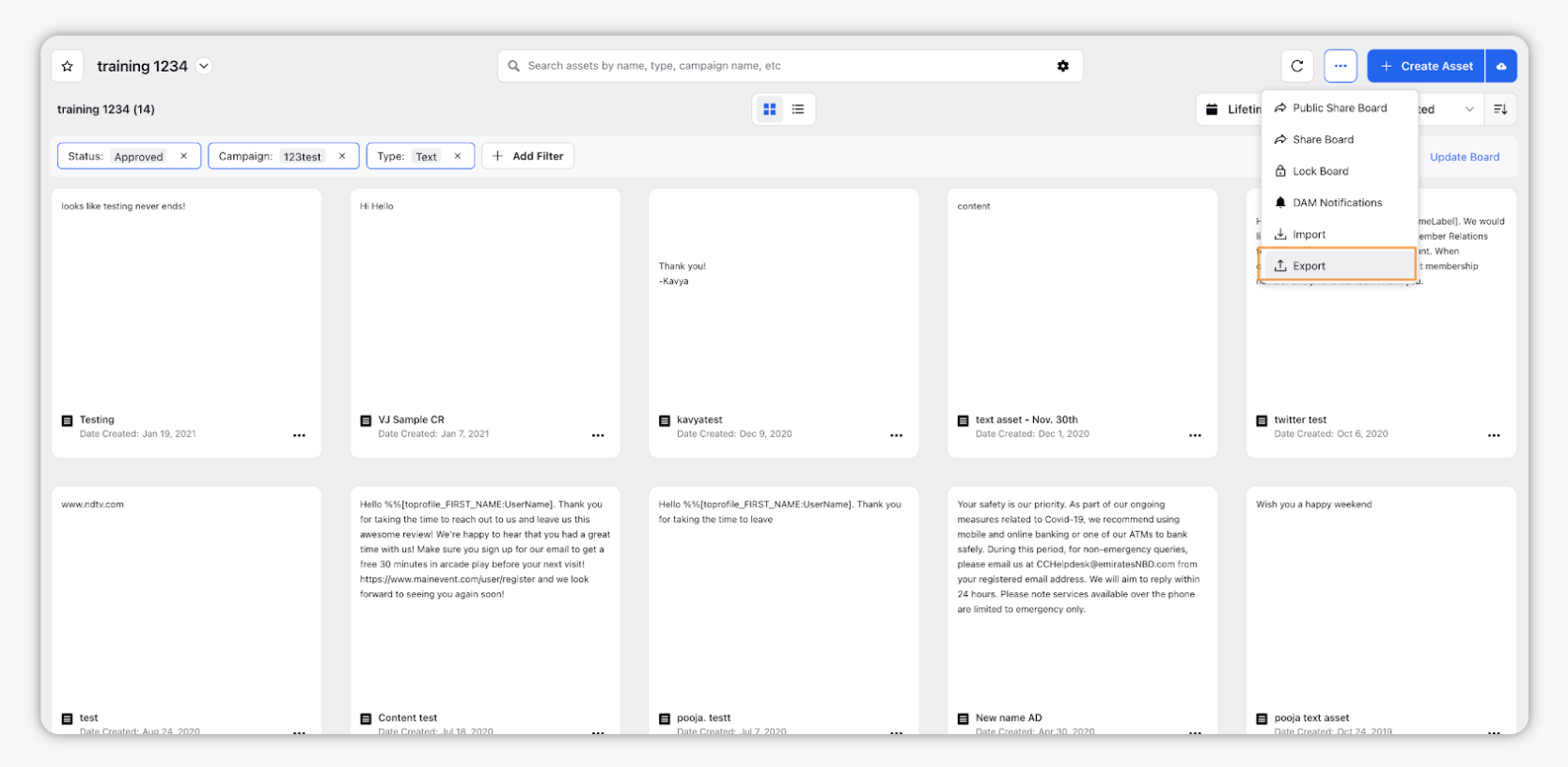
Once export is generated, you will receive a notification and the file will download in excel format to your browser's designated download folder.
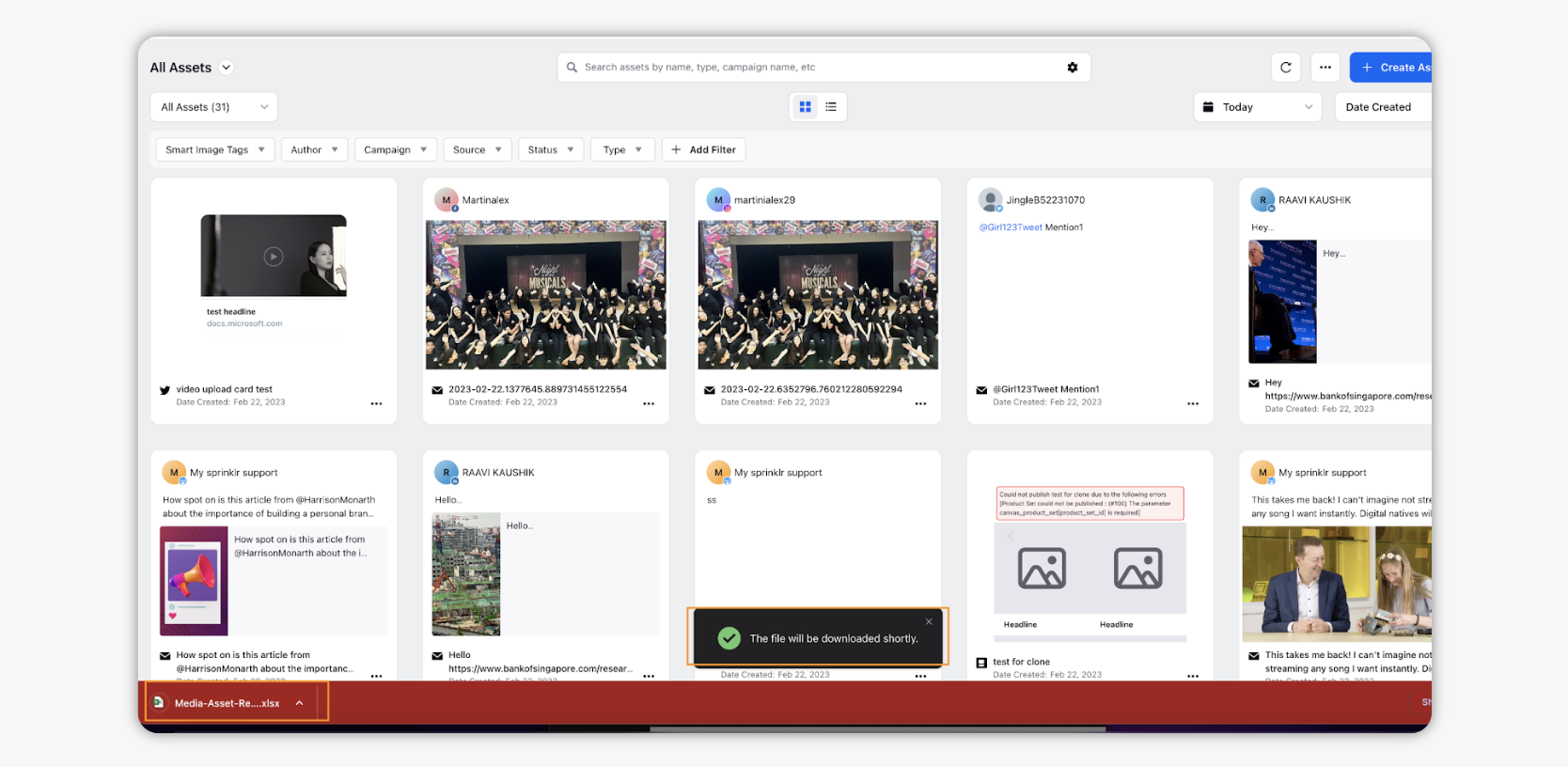
As you can see, all the asset details get exported here, including the system and custom fields.
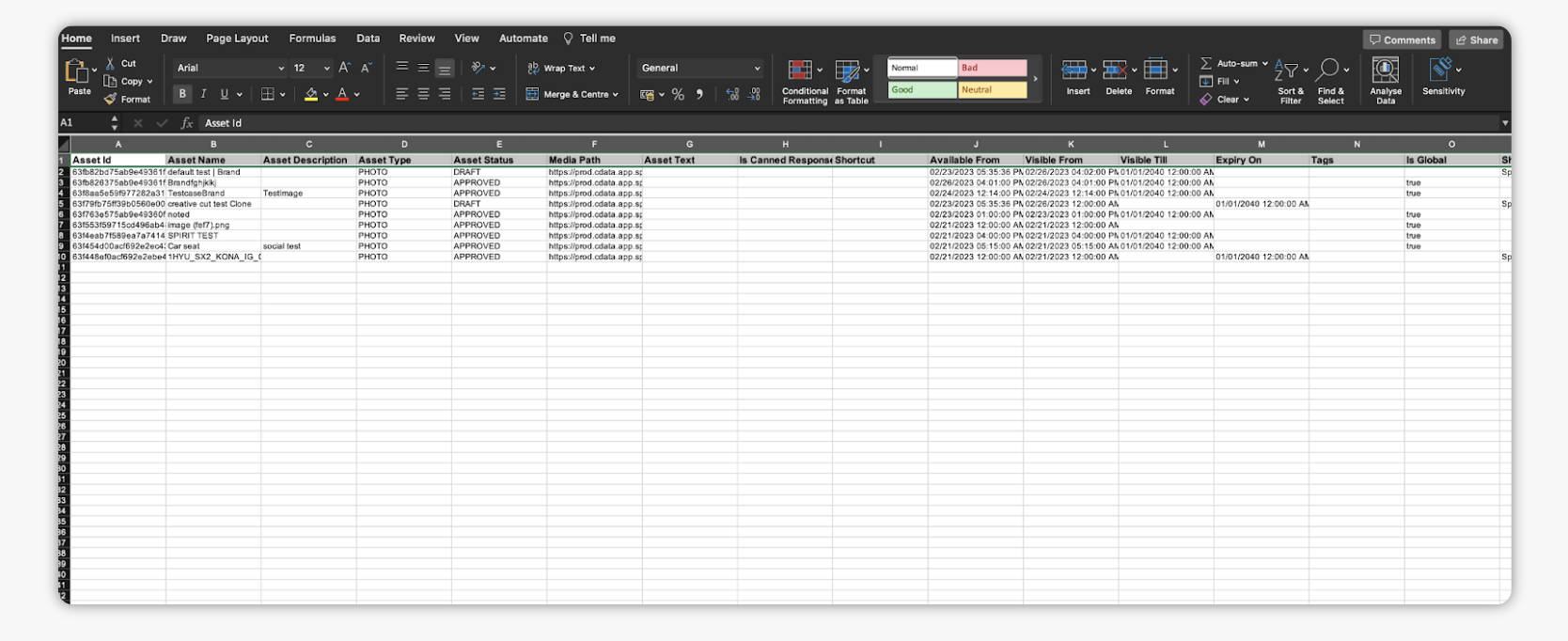
If you want to import these asset files in bulk in asset manager, see: Bulk import assets.