Share an Asset Manually
Updated
When you've created an Asset, you can share it internally to provide other Sprinklr users access to the asset. You can also share it externally so that the Board is available through a URL that can be viewed by anyone in your organization outside of Sprinklr.
Steps to Share an Asset
Click the New Tab icon
and select Assets under Sprinklr Social.

Select the asset you want to share.
Click Share in the menu bar at the bottom of the screen.
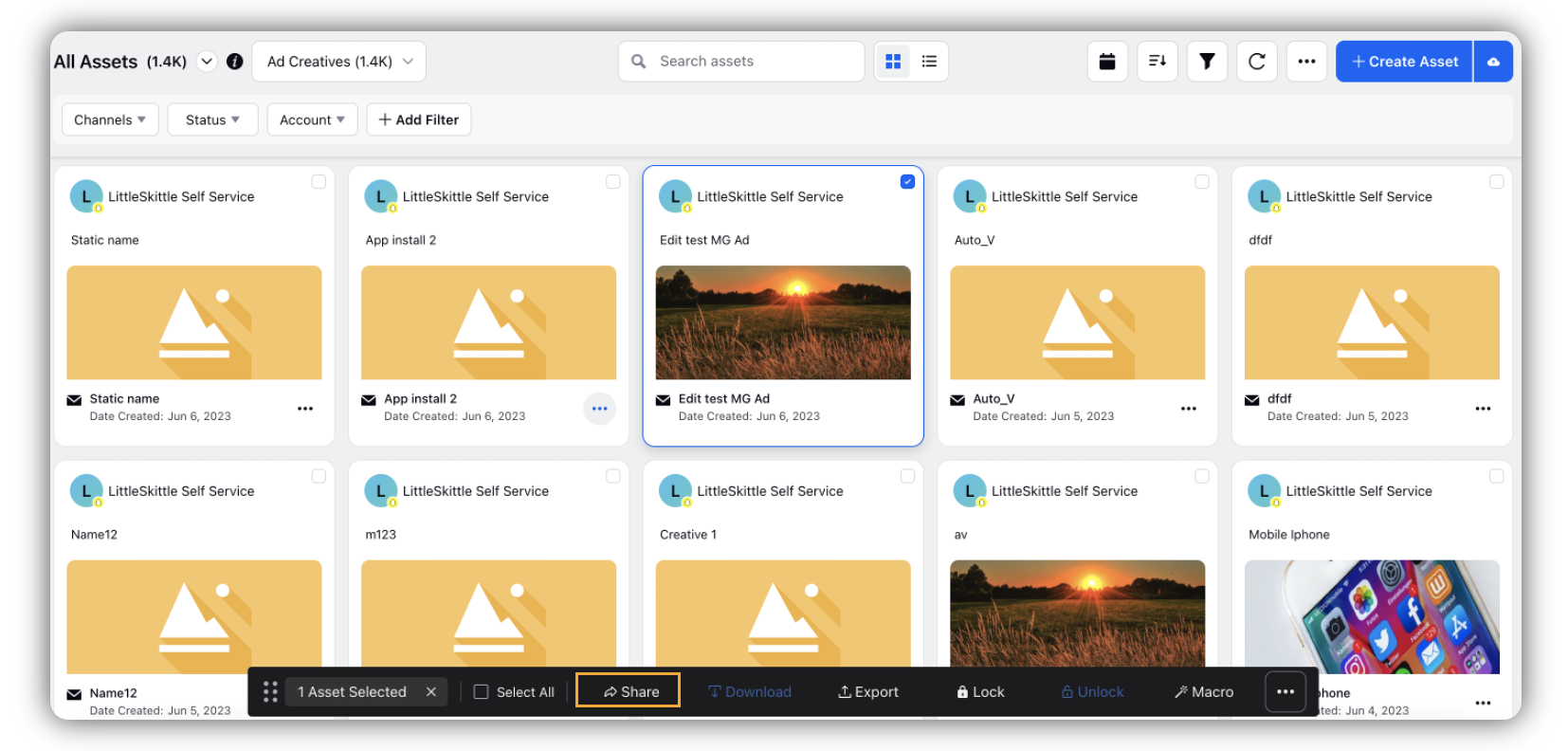
In the Share Assets pop up window, enter the workspaces and users or user groups that you want to share the asset with.
Click Share in the bottom right corner.
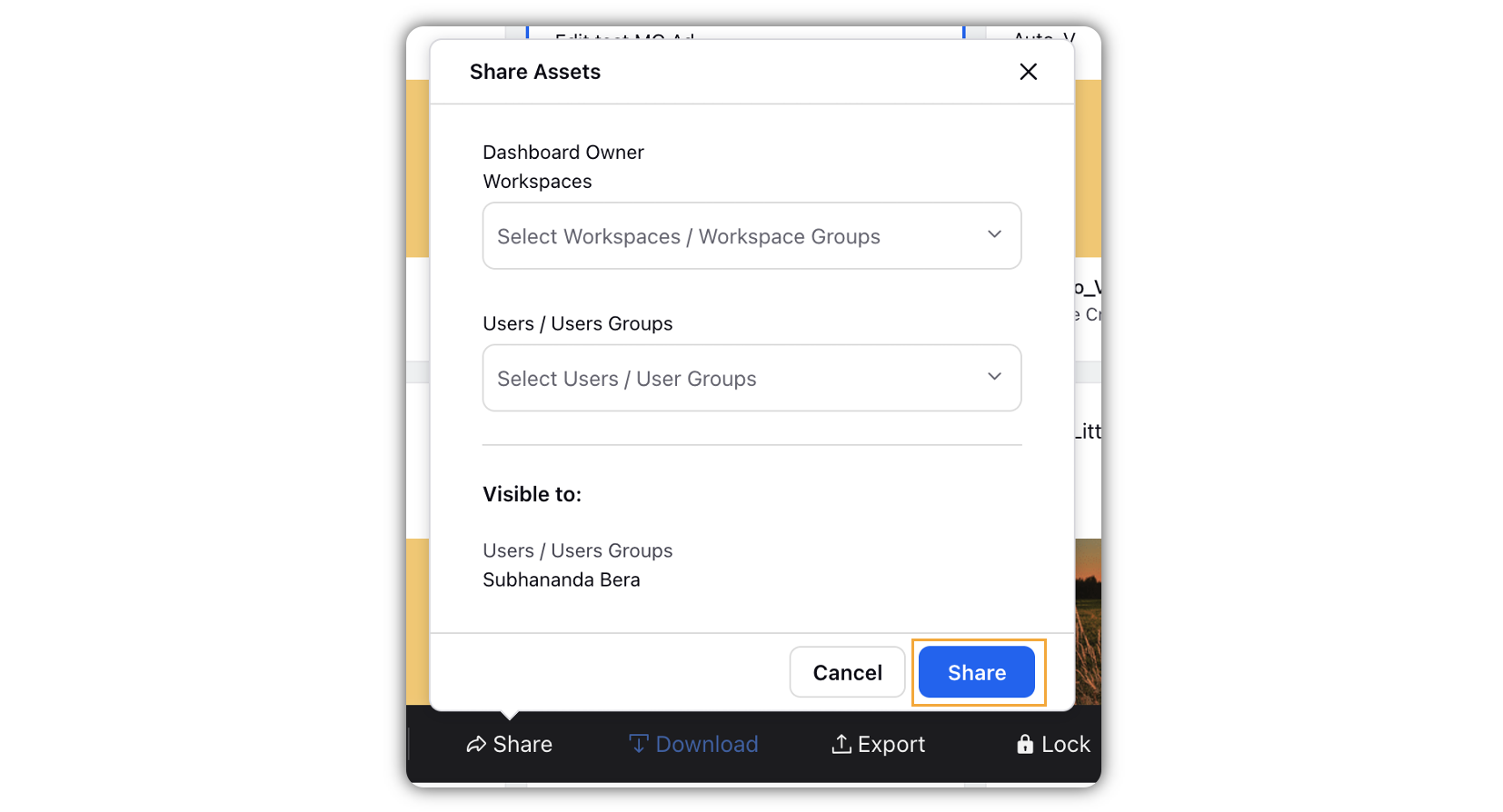
Note: When you share an asset with a user manually, the user will receive email & platform notifications. However, this capability is DP enabled. Get in touch with your Success Mnagaer to get this capability enabled.