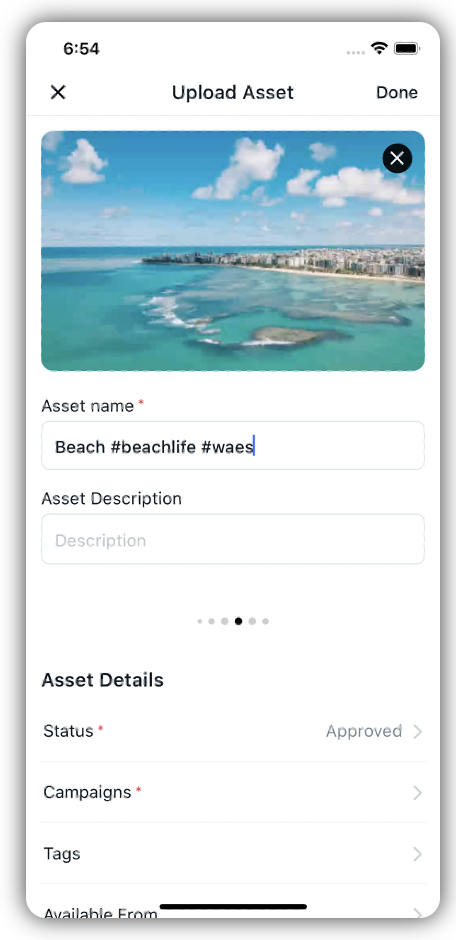Upload an Asset in Sprinklr Mobile App
Updated
The Asset Manager in the Sprinklr Mobile App provides a centralized repository for all media assets, documents, templates, and more. From within the Asset Manager, you can easily add assets to your environment's Asset Manager, where those assets can be permissioned, categorized, and more.
The assets you add can later be used when members of your team are publishing content or responding to users.
To Upload an Asset
Log into the mobile app and tap the Menu icon
in the bottom right corner. Then tap Digital Asset Management under Sprinklr Social to open the Asset Management.
In the All Assets screen, tap on the Addition icon
in the top right corner.
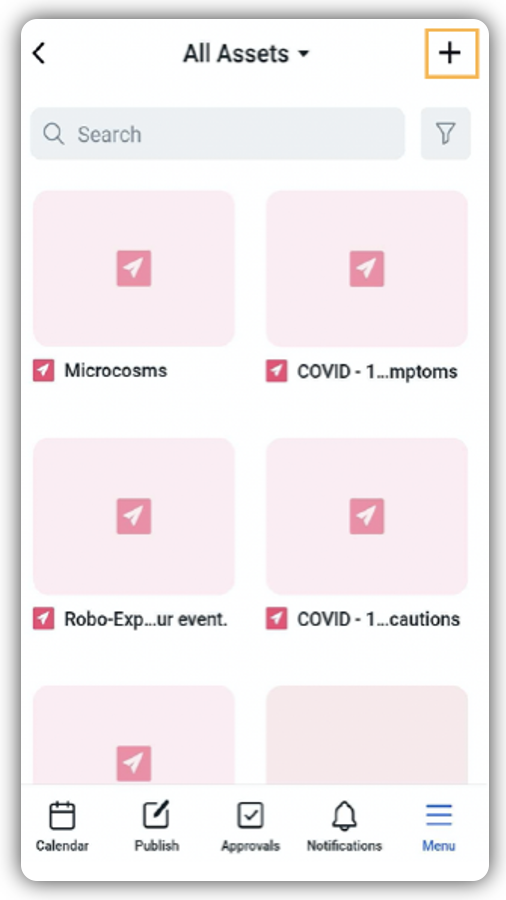
Select the media files (images / videos), and tap Next in the top right corner.
Note: You can add multiple media files to upload them to Asset Manager.
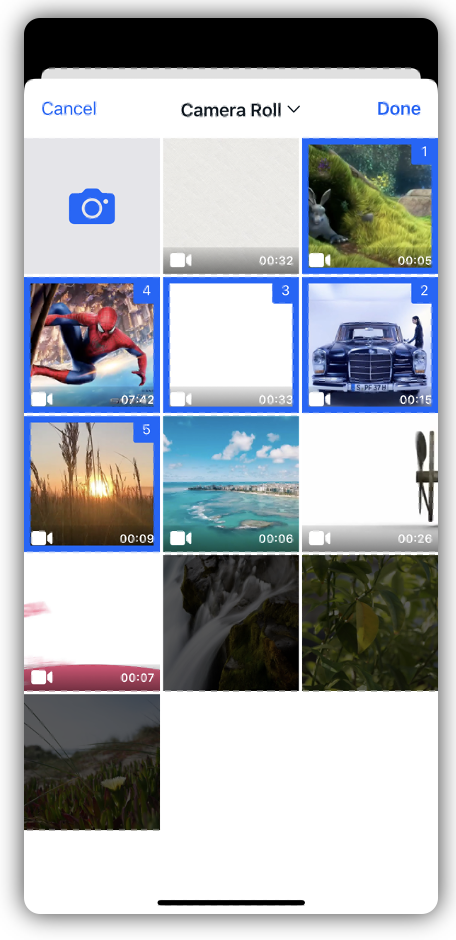
In the Upload Asset screen, fill out the asset details.
Tap Done in the top right corner.