Upload Folders to Asset Manager from Sharepoint
Updated
Sprinklr allows you to add folders from your Sharepoint account directly into Sprinklr DAM. All the folders that you upload to the asset manager from Sharepoint, will inherit folder hierarchies of Sharepoint in DAM.
Prerequisite: Make sure that you have added your Sharepoint account to Sprinklr and you are logged into it.
Note: It needs a specific set up for this capability to get enabled. To use this feature, get in touch with your Success Manager.
Steps to Upload Folders to Asset Manager from Sharepoint
Click the New tab icon
. Under the Sprinklr Social tab, click Assets within Engage.

In Asset Management, click the Drop-down menu in the top left corner and select Folders from the list.
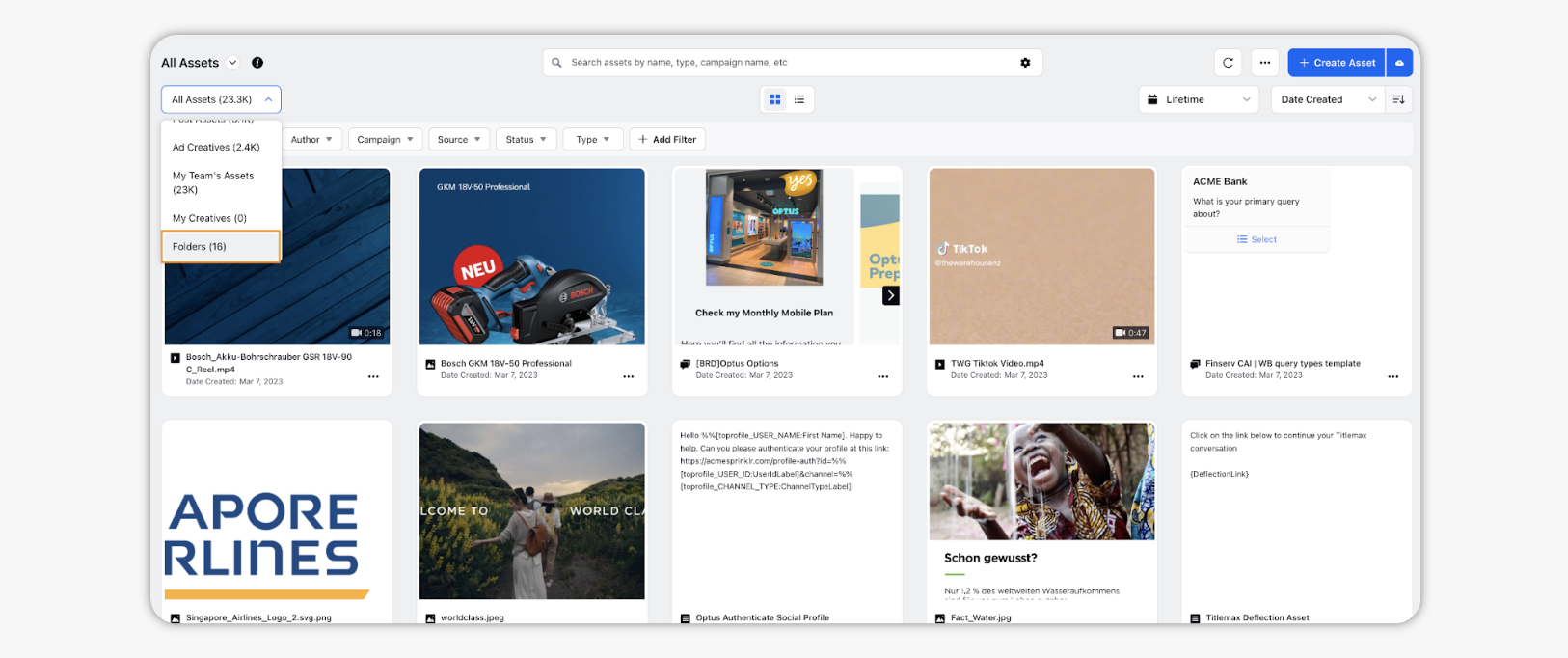
Click Add Folder icon and select Add Folder from Sharepoint.
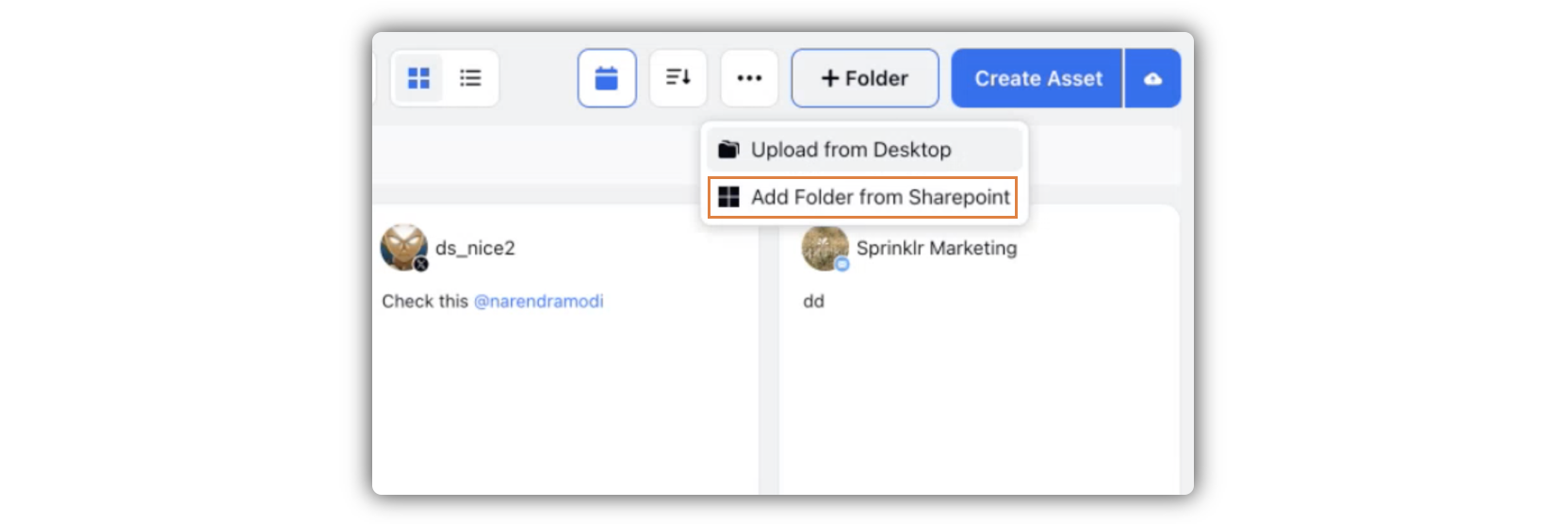
Or, click the Options icon and click Add Folder from Sharepoint.
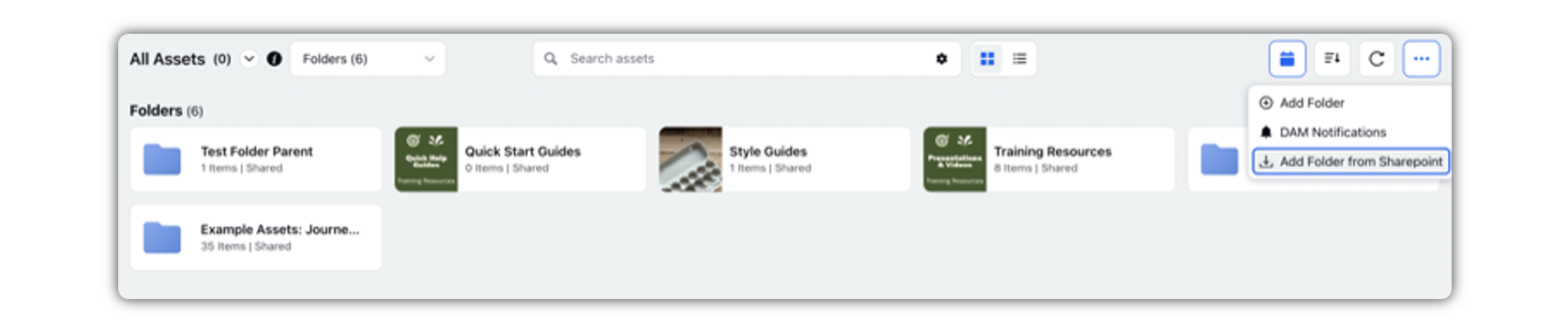
Note: You can add folders inside folders in DAM, based on your requirement. The added folders will inherit folder hierarchies of Sharepoint.
In the Add Folder from Sharepoint popup window, enter the Sharepoint Folder Link in the given field.
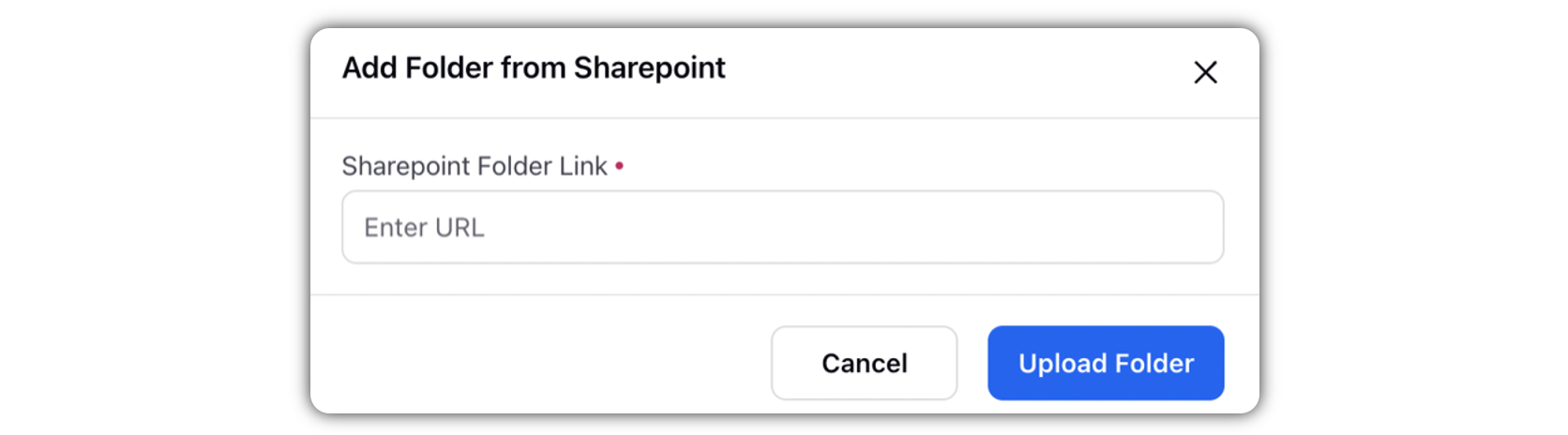
Click Upload Folder in the bottom right corner.