How to Activate an Audience Segment
Updated
Achieve focused targeting of ads on different social channels by mapping users from your customer database into active users in social channels.
To ensure that new Users in your Sprinklr environment are set up with the appropriate access and capabilities to create and view assets within the Smart Audience Engine, you'll want to ensure that their role is granted the right permissions.
This article covers role-based permissions that are assigned to users or user groups within your environment. You can first review how to Add a User or learn more about the basics of permissions in Roles and Permissions.
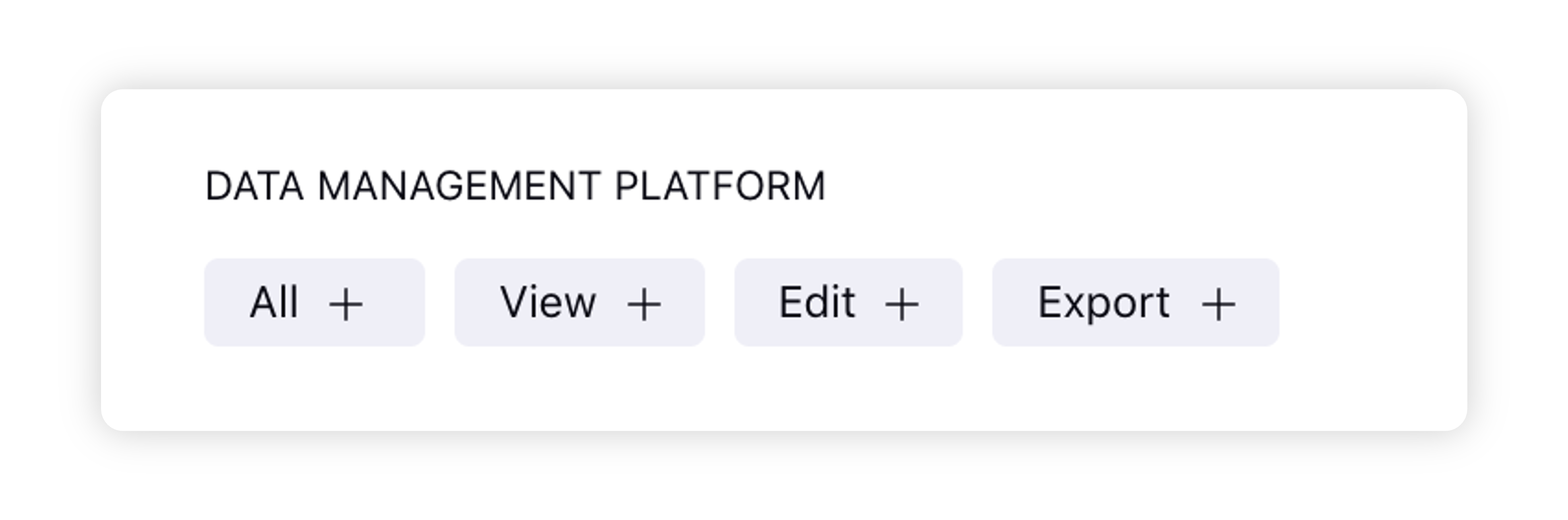
Value proposition
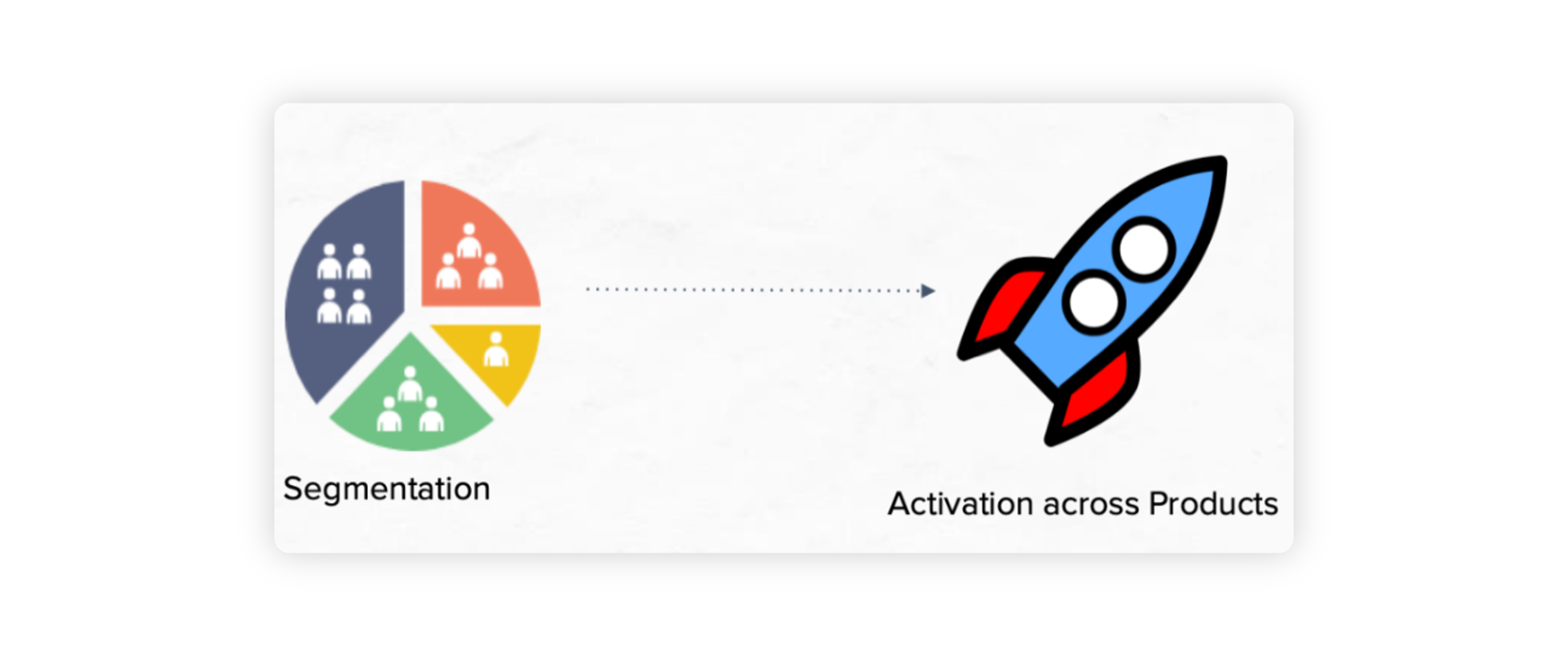
Persona | Problem | Solution |
Marketing Media Manager | Uncertainty in reaching the relevant audience segments from the customer database. Difficulty in mapping third-party customer databases into active users in different social channels. | Segment Manager lets brands achieve focused targeting of ads on different social channels by mapping users from their customer database into active users in social channels. |
Smart Audience Engine permissions
Permissions Type | Permission | Description |
Smart Audience Engine | All | Grants users all the permissions to access Smart Audience Engine. |
Smart Audience Engine | View | Grants users permission to view data within Smart Audience Engine. |
Smart Audience Engine | Export | Grants users permission to edit data within Data Collection. |
Smart Audience Engine | Edit | Grants users permission to export user profiles within Segment Manager. |
To Activate a Segment into Social Channels within Segment Manager
1. Click the New Tab icon. Under Governance Console, select Segment Manager within Learn.
2. Select the Segment that you would like to activate from the list of Segments available on the Segment Manager board.
Notes:
You will not be able to activate a segment until it is processed. If your segment is still ‘Processing’, please wait for the status to be updated as ‘Processed’ before activating it.
You will be able to activate an already ‘Active’ segment into one or more social channels or Profile Lists.
You will be able to activate an ‘Expired’ segment, however the segment will not update in real-time as it has already expired.
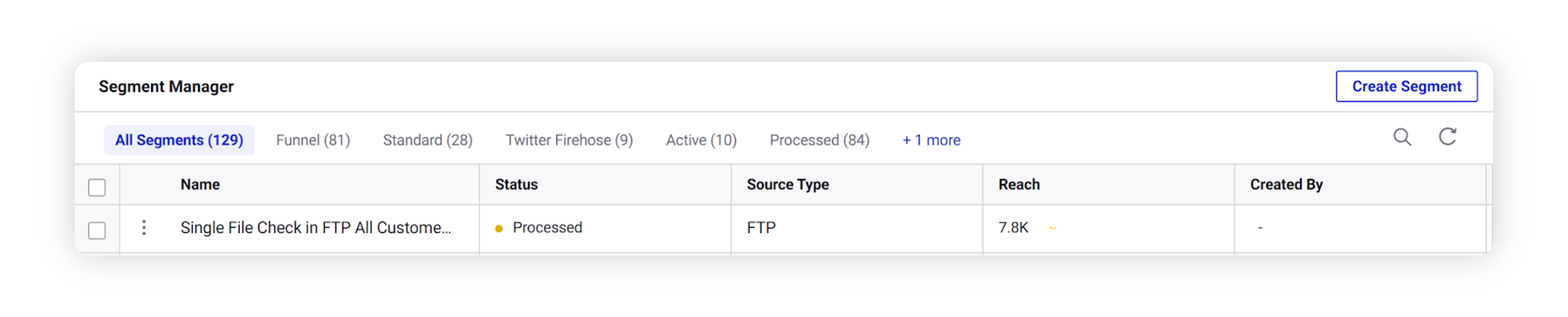
3. Hover over the Options icon next to the segment and select Activate Segment.
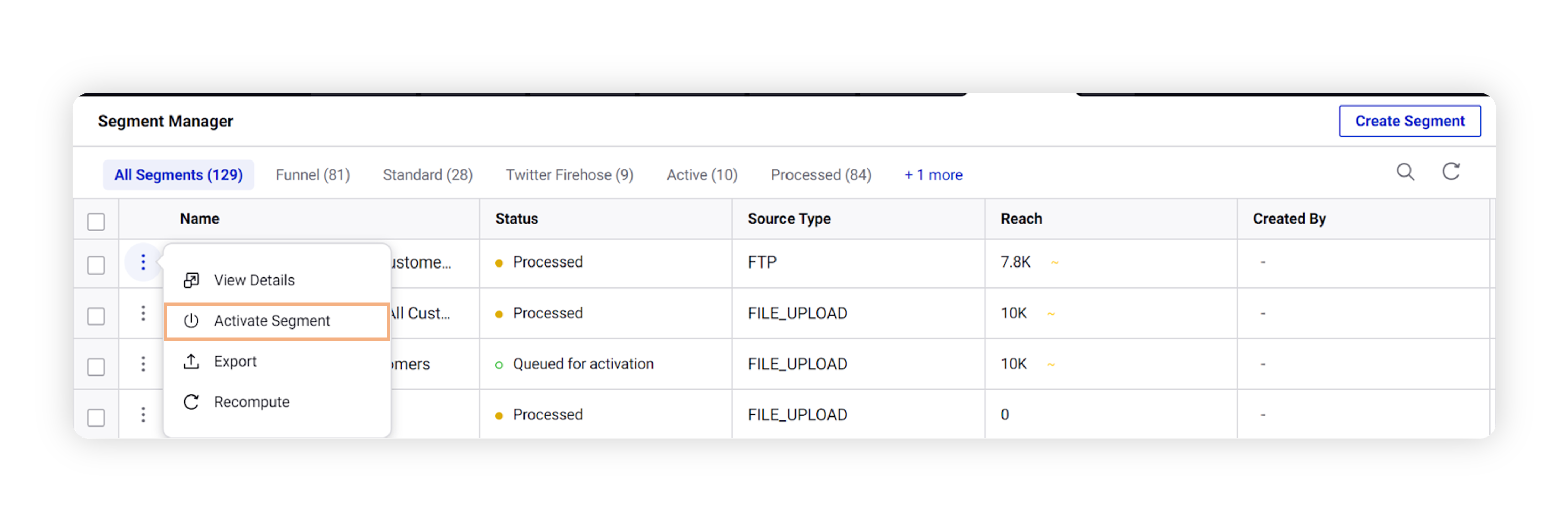
4. On the Activate Segment window, select your activation channel (social channel) from the listed options.
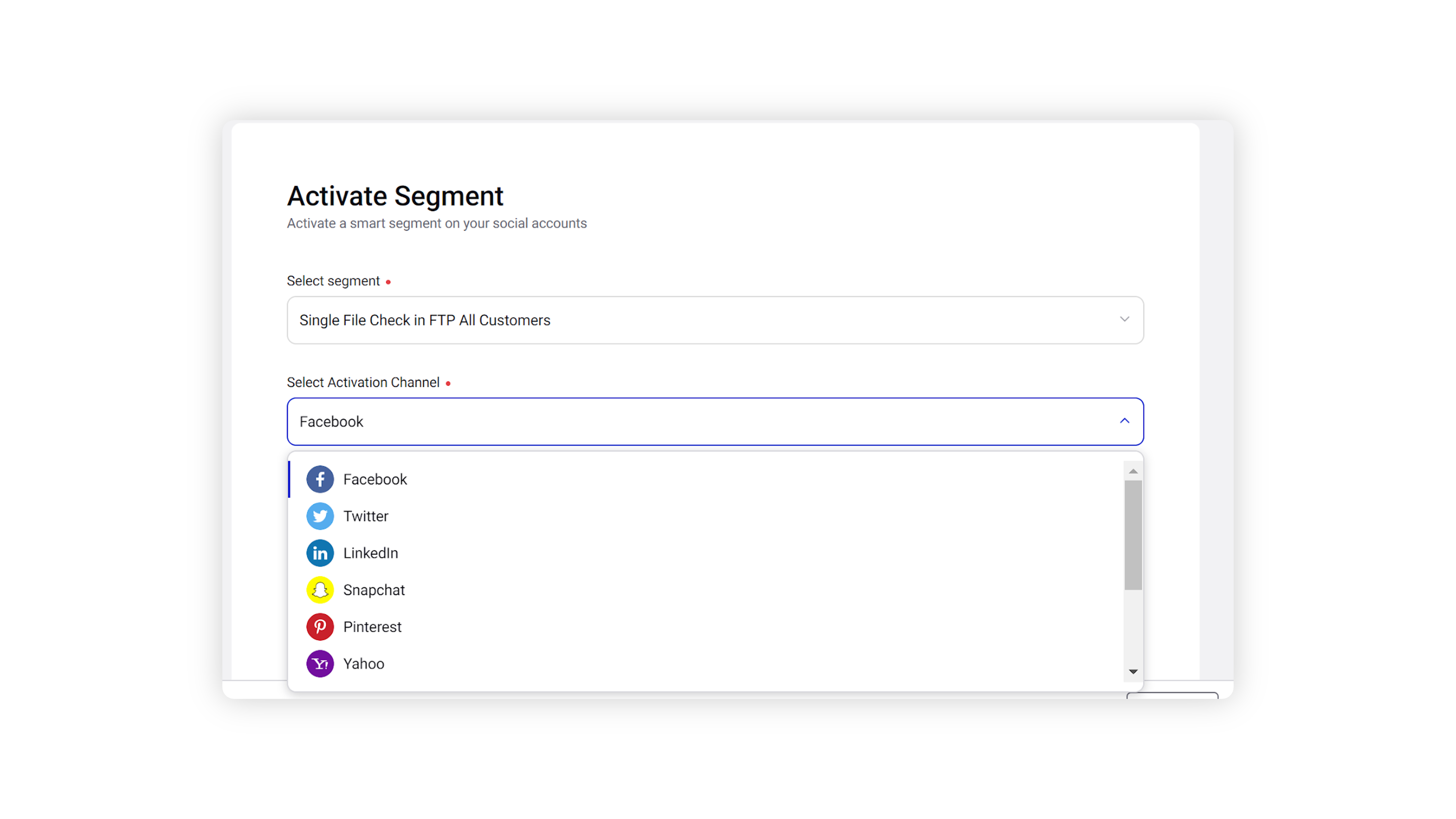
5. Select an Ad Account to link your activated audience.
Notes:
You will see the Stop Showing Ads to this Audience toggle button for Facebook, X and LinkedIn channels. Enable this if you would like to exclude the list of users in your segment from all the active and paused ads running through the selected ad account. It will also get excluded automatically from any Ad Sets which are published in the future. To disable this exclusion action in the future, Deactivate this segment in the segment activation screen.
Select the Source as ‘Partner provided’ or ‘User provided’ if you are activating your segment on Facebook. Your segment is ‘Partner provided’ if the user data is sourced from a third party data source. Your segment is ‘User provided’ if the user data is sourced from a first party data source i.e. provided by the user.
6. Click on Save in the bottom right corner to activate your segment with the social channel. You will be redirected to the Segment Activation window where the newly created segment activation will appear with the same name as that of the segment followed by a suffix indicating the schema inclusions.
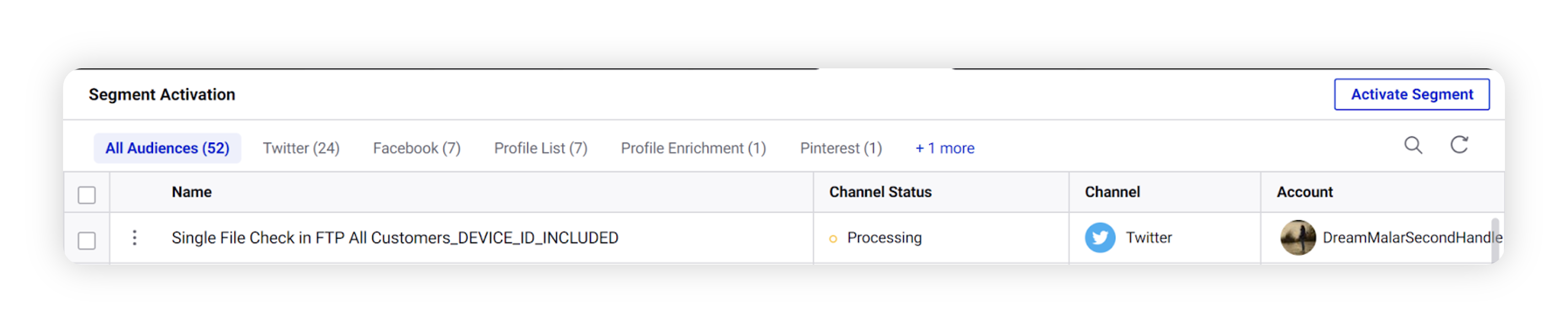
7. Click the New Tab icon. Under Sprinklr Marketing (Ads), select Audience Manager within Plan. The newly created custom audience will reflect in the Audience Manager using the same name as that of the activated segment. You can use this custom audience while creating your Ad Campaigns.
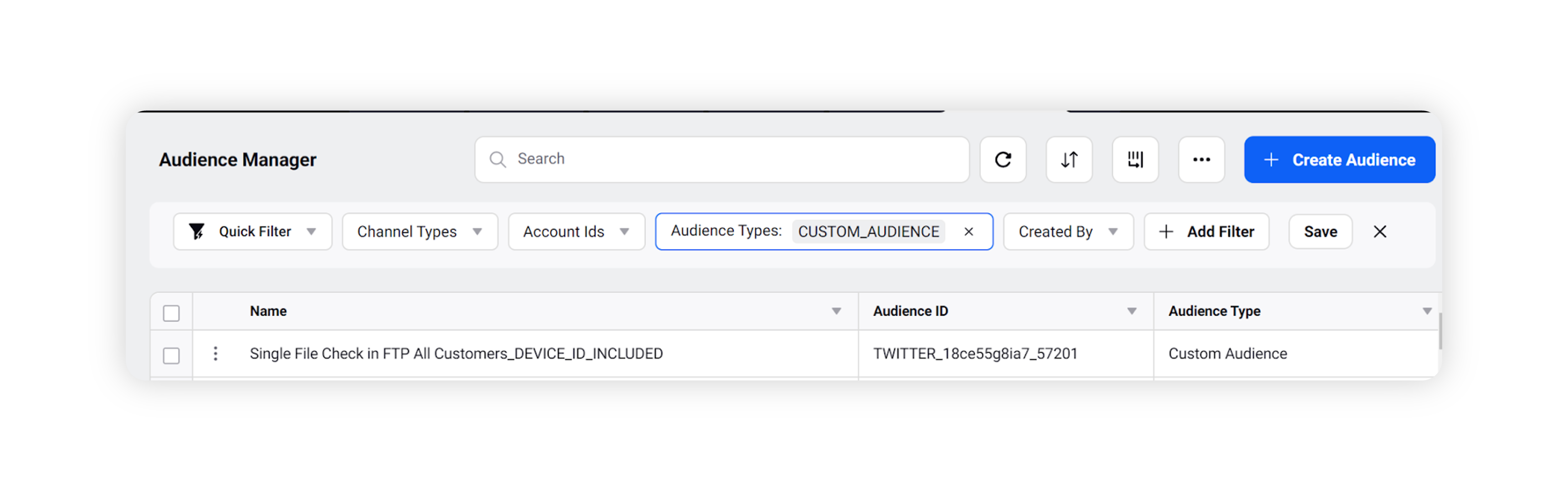
To activate a Segment into Profile Lists within Segment Manager
Follow Steps 1-3 from To Activate a Segment into Social Channels within Segment Manager above.
In the Activate Segment window, select your activation channel as Profile List.
Select Activation Type as Add or Remove from Profile List, based on whether you would like to add or remove the list of users in segment to an
existing Profile List.Select the Profile List Type of the existing Profile List as Client or Partner Profile List.
Choose your desired Profile List from the available options in the Choose Profile List dropdown.
Turn on the Exclude PII toggle. This will help in preventing Personally Identifiable Information (PII) uch as emails, phone numbers etc. from getting exposed.
Select the Create New Audience Profiles checkbox only if you want the list of users in segment to also be created as audience profiles
Click Save in the bottom right corner to activate your segment with the Profile List.
To navigate to Segment Activation
Click the New Tab icon. Select Segment Activation under Audience Planning within Sprinklr Marketing (Ads).
Segment Activation overview
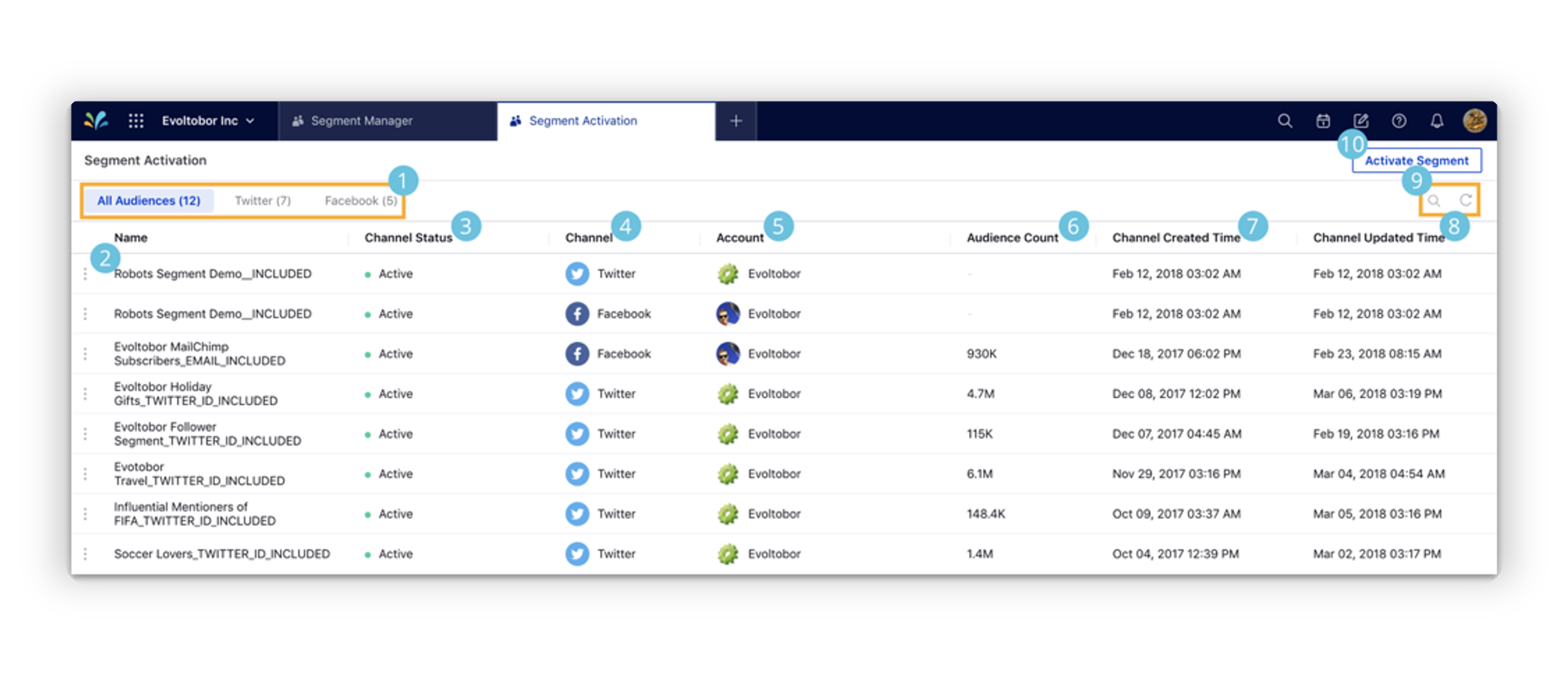
N | Term | Description |
1 | Quick Filters | Filter segments by channel. |
2 | Options menu | Hover over the options menu to take action on an activated segment. |
3 | Channel Status | See the status of a activated segment. |
4 | Channel | See the channel the activated segment is associated with. |
5 | Account | See the account the activated segment is associated with. |
6 | Audience Count | The count of users who are active in the channel associated with the activated segment, out of the users in the base segment from which it was activated. For example, if a base segment of 1000 users was activated to Facebook, and out of them, 600 users are active on Facebook, the Audience count shows 600. This is updated in real-time with the channel. |
7 | Channel Created Time | The time your activated segment was created. |
8 | Channel Updated Time | The time your activated segment was last synced with the corresponding channel. |
9 | Search and Refresh | Use the search icon to search your activated segments. Click the refresh icon to trigger a manual refresh of segment data. |
10 | Activate Segment | Select a segment to activate. |
FAQs