How to Edit Ad Creatives in the Ads Manager
Updated
To Edit Creatives in Ads Manager
1. Click the New Tab icon . Under the Sprinklr Marketing tab, go to the Advertising tab and click Ads Manager within Analyze.
2. Click Ads from the Section bar of the Ads Manager window.
3. Select your desired Ad(s) by checking the box alongside and click View and Edit from the Edit panel at the bottom.
4. Navigate to the Ads section in the Edit Pane on the left. You can also edit your ad by navigating to the tabs such as Edit, Strategy, Analytics, Collaborate, Activity, etc. For more information, see View and Edit Pane (add link).
5. Follow the first four steps from the above guide to editing Ads.
6. In the middle pane, scroll down to the Creative details section.
7. Click Edit in the right corner of the Post Details card to edit the creative.
Note: Some channels allow do not allow updating existing creatives. Please refer to the below section to learn more about the nuances.
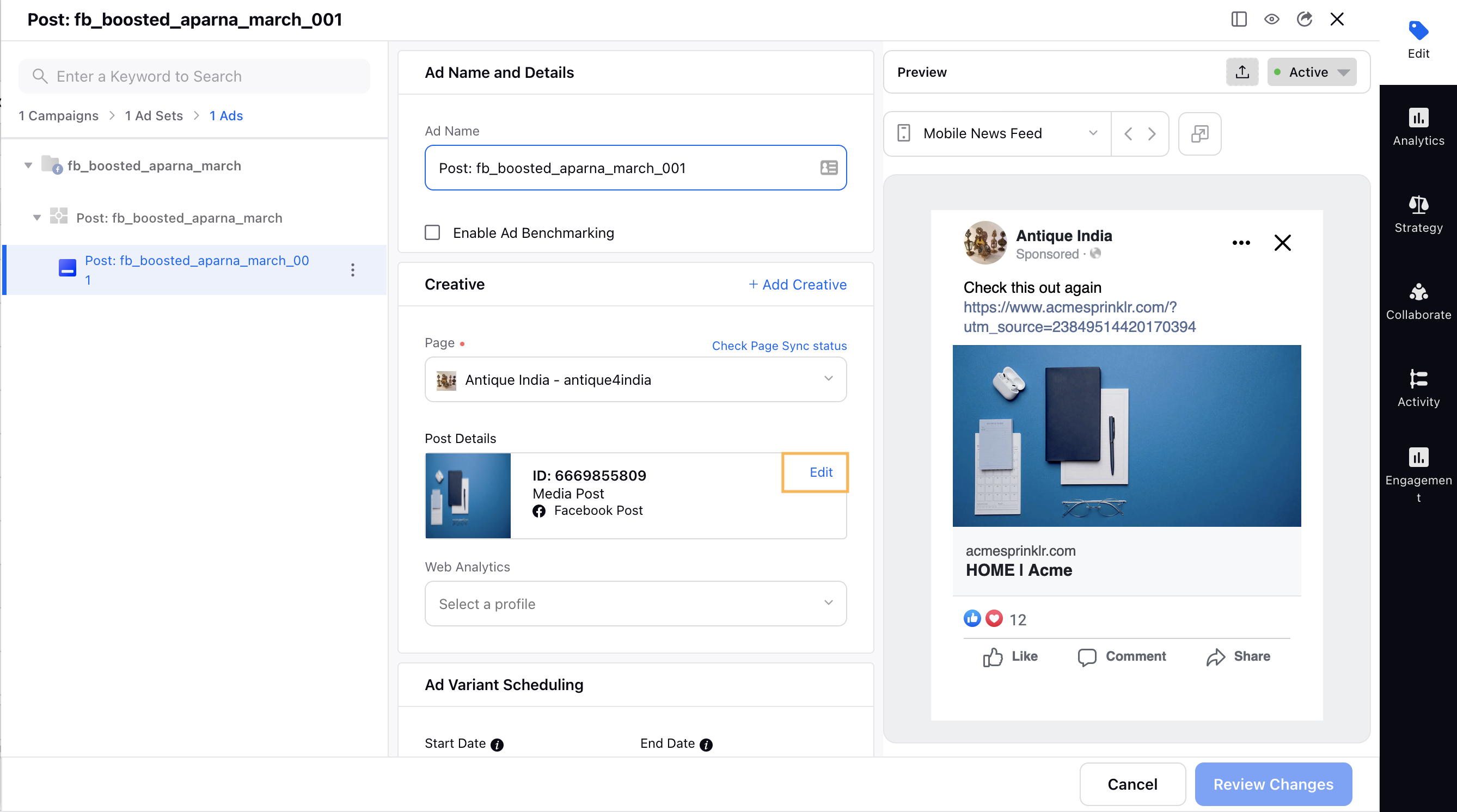
8. Once the changes are made, you can review and apply them to your Ads.
Update Existing Creatives — Supported Channels
Channel | Is Updation Supported? | Nuance |
Yes | A new post is created in the process. | |
No | - | |
No | - | |
Snapchat | No | - |
Yes | Only allows editing of certain fields for specific ad formats. | |
TikTok | Yes | - |