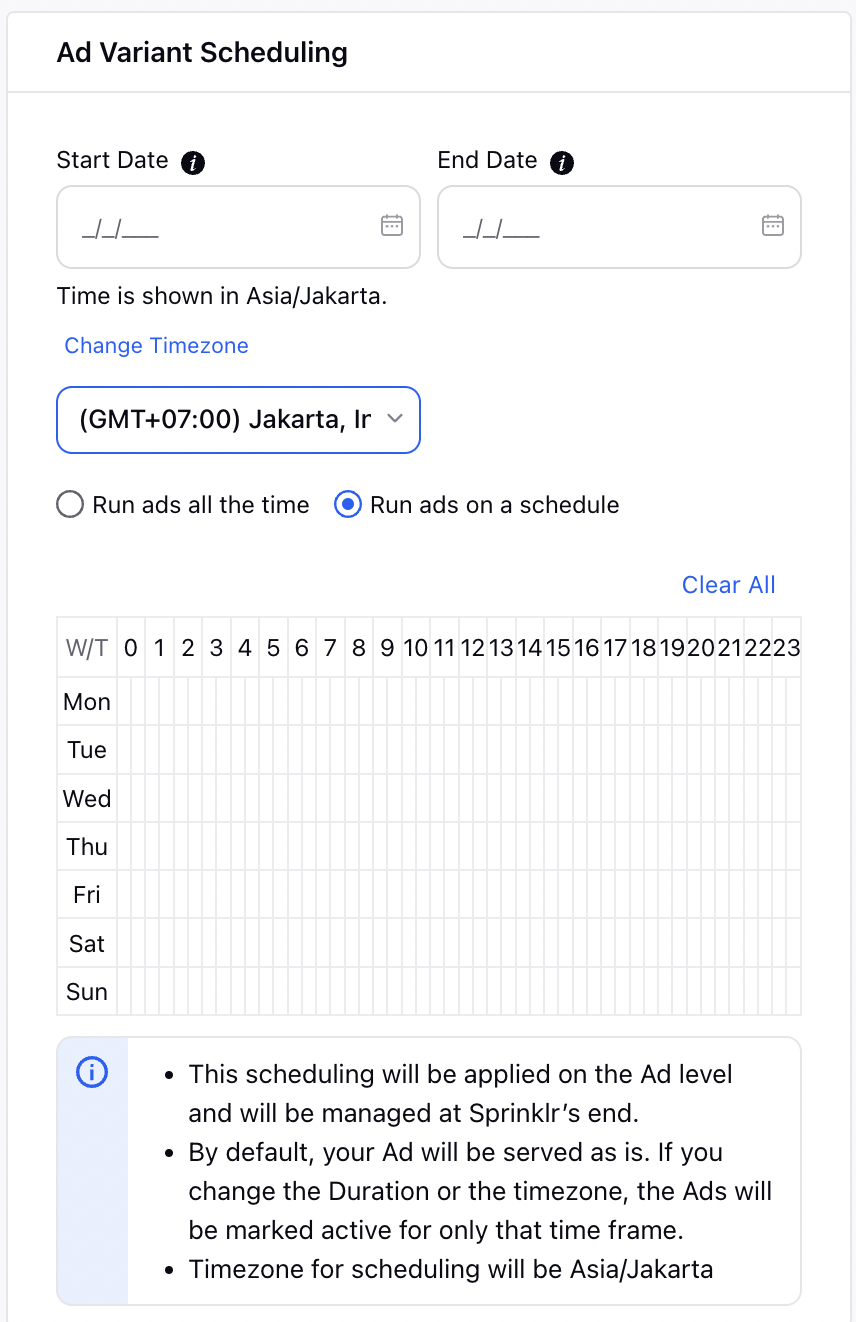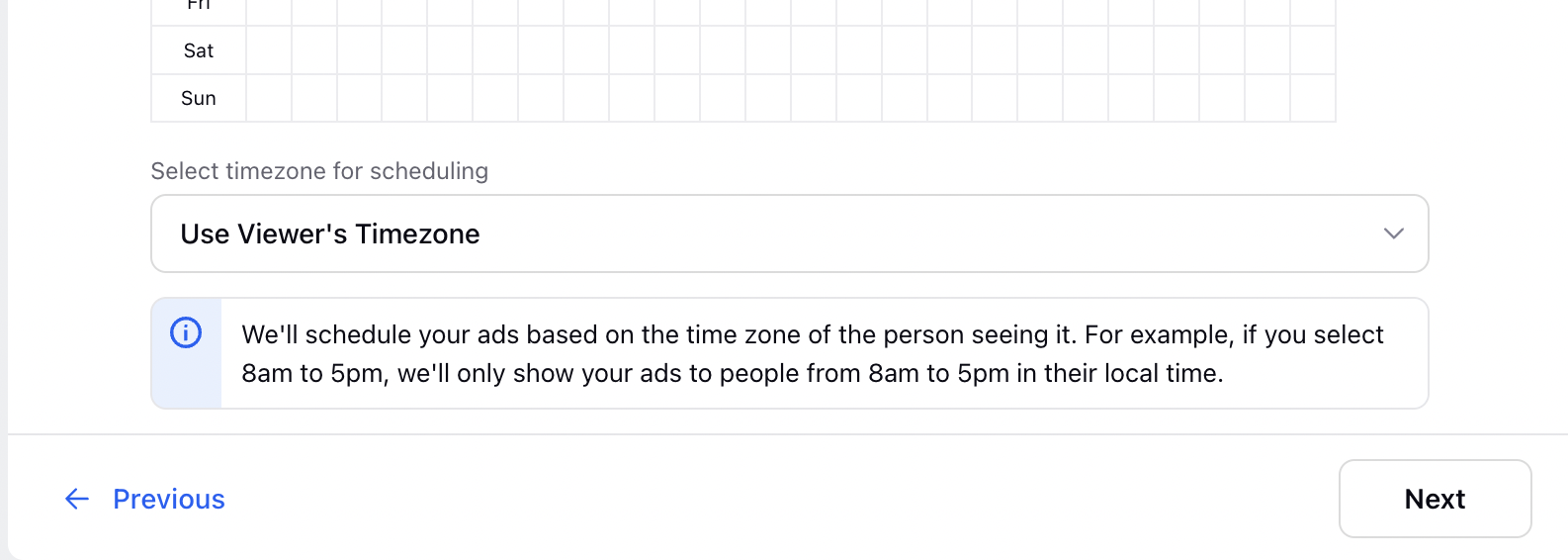Will Ad Scheduling work for an inactive Paid Initiative?
No. Adset Scheduling will run only if the Paid Initiative is active. For LinkedIn Enterprise Ad accounts, however, Adset scheduling will run even independently of the PI status.
How will Ad Scheduling and manual Ad Pausing work simultaneously?
Manual Pausing of an Ad refers to whether the ad is paused by a user in Sprinklr or in Native. The table below illustrates how Ad Scheduling and manual Ad Pausing will work simultaneously in different scenarios:
Start Date Specified | End Date Specified | Scenario | Expected Behavior |
| | Before the start date, Ad is set to Active. | The ad will be paused automatically. Once the start date is reached, the ad will be set to Active. Note that it may take up to 5 minutes for the system to pause the ad. |
| | Before the start date, Ad is set to Paused. | The ad will continue to be Paused. Once the start date is reached, the ad will be set to Active. |
| | Between the start-end date time period, Ad is set to Active. | The ad will continue to be Active. When the end date arrives, the ad will continue to be Paused. |
| | Between the start-end date time period, Ad is set to Paused. | The ad will continue to be Paused. When the end date arrives, the ad will be Paused. |
| | After the end date, Ad is set to Paused. | The ad will continue to be Paused. |
| | After the end date, Ad is set to Active. | The ad will be paused automatically. |
| | Before the start date, Ad is set to Active. | The ad will be paused automatically. Once the start date is reached, the ad will be set to Active. Note that it may take up to 5 minutes for the system to pause the ad. |
| | Before the start date, Ad is set to Paused. | The ad will continue to be Paused. Once the start date is reached, the ad will be set to Active. |
| | After the start date, Ad is set to Active. | The ad will continue to be Active. |
| | After the start date, Ad is set to Paused. | The ad will continue to be Paused. |
| | Before the end date, Ad is set to Active. | The ad will continue to be Active. When the end date arrives, the ad will be Paused. |
| | Before the end date, Ad is set to Paused. | The ad will continue to be Paused. When the end date arrives, the ad will be Paused. |
| | After the end date, Ad is set to Paused. | The ad will continue to be Paused. |
| | After the end date, Ad is set to Active. | The ad will be paused automatically. |
Can Ad Scheduling be applied at a later date after the Ad has been published?
Yes. Once the ad reaches its scheduled Start date, it will be activated and on reaching its scheduled End date, the ad will be paused.
Note: All the above answers are applicable only when using the Start and End dates for scheduling. If you are using the Dayparting option, these answers will not hold true as its design and workflow are completely separate. |
How does Ad Scheduling and Dayparting work together?
- If Dayparting is enabled and the ad variant is within the Start-End date range, the time of the day will determine whether the ad will be paused/activated. Any user action will be overridden by Dayparting.
- If Dayparting is not enabled and the ad variant is outside the Start-End date range, then the ad will be paused (irrespective of user action). If the ad variant is within the Start-End date range, it will be activated by default but the user can pause it.
Please refer to the table below for detailed scenarios:
Start Date | End Date | Dayparting | Scenario | Expected Behavior |
| | | Before the start date, Ad is set to Active. | The ad will be paused automatically. Once the start date is reached, the ad will be set to Active. Note that it may take up to 5 minutes for the system to pause the ad. |
| | | Before the start date, Ad is set to Paused. | The ad will continue to be Paused. Once the start date is reached and Time of the Day is when the ad should run, then the ad will be set to Active. |
| | | Between the start-end date time period, Ad is set to Active. | The ad will continue to be activated and paused based on Dayparting hours. When the end date arrives, the ad will be Paused. |
| | | Between the start-end date time period, Ad is set to Paused. | The ad will continue to be activated and paused based on Dayparting hours. When the end date arrives, the ad will be Paused. |
| | | After the end date, Ad is set to Paused. | The ad will continue to be Paused. |
| | | After the end date, Ad is set to Active. | The ad will be paused automatically. |
| | | Before the start date, Ad is set to Active. | The ad will be paused automatically. Once the start date is reached, the ad will be set to Active. Note that it may take up to 5 minutes for the system to pause the ad. |
| | | Before the start date, Ad is set to Paused. | The ad will continue to be paused. Once the start date is reached and the Time of the Day is when the ad should run, then the ad will be set to Active. |
| | | After the start date, Ad is set to Active. | The ad will continue to be activated and paused based on Dayparting hours. |
| | | After the start date, Ad is set to Paused. | The ad will continue to be activated and paused based on Dayparting hours. |
| | | Before the end date, Ad is set to Active. | The ad will continue to be activated and paused based on Dayparting hours. |
| | | Before the end date, Ad is set to Paused. | The ad will continue to be activated and paused based on Dayparting hours. |
| | | After the end date, Ad is set to Paused. | The ad will continue to be Paused. |
| | | After the end date, Ad is set to Active. | The ad will be paused automatically. |
| | | Only Dayparting is applied. | The ad will continue to be activated and paused based on Dayparting hours. |
Can I use Ad Scheduling and Ad Rotation together?
Yes, both can be used together. Ad Rotation works within the scheduled date range, and hence, it will pause/activate ads within the scope of Ads Scheduling (Start-End date specified). Please keep in mind the following:
- If you have the same scheduling Start and End dates for all Ads of a given Ad Set, then Ad Scheduling and Ad Rotation will work well together.
- If you have different scheduling Start and End dates for the Ads of a given Ad Set, then Ad Scheduling and Ad Rotation will not work well together and should be avoided.
Can I add a new Start Date to an Ad, once the Ad has reached the scheduled End Date?
Yes, you can change the Start Date for an Ad once it has reached its scheduled End Date.
Can I set Ad Scheduling when Dayparting is present at the Ad Set level?
No, you must move the dayparting to the ad level in order to perform scheduling at the ad level. Please note the following scenarios:
- When dayparting is applied at the Ad Set level, then scheduling or dayparting cannot be set at the Ad Variant level. If you try to take this action, you will receive an error.
- When scheduling or dayparting is set at the Ad Variant level, then dayparting cannot be applied at the Ad Set level. If you try to take this action, you will receive an error.
Can I use Rule Engine, Dayparting, and Ad Scheduling together?
No, they shouldn't be used together.
Can I use Dayparting and Ad Rotation together?
No, both shouldn't be used together.
Can I configure Ad Scheduling with Timezone in Bulk?
Yes: Start Time, End Time & Time Zone are supported via Bulk Import. Time zones are formated as "(GMT+05:30) India Standard Time, India" for example.
. Under the Sprinklr Marketing (Ads) tab, click Ads Manager within Analyze.
alongside the ad variant for which you want to apply Scheduling and Dayparting.