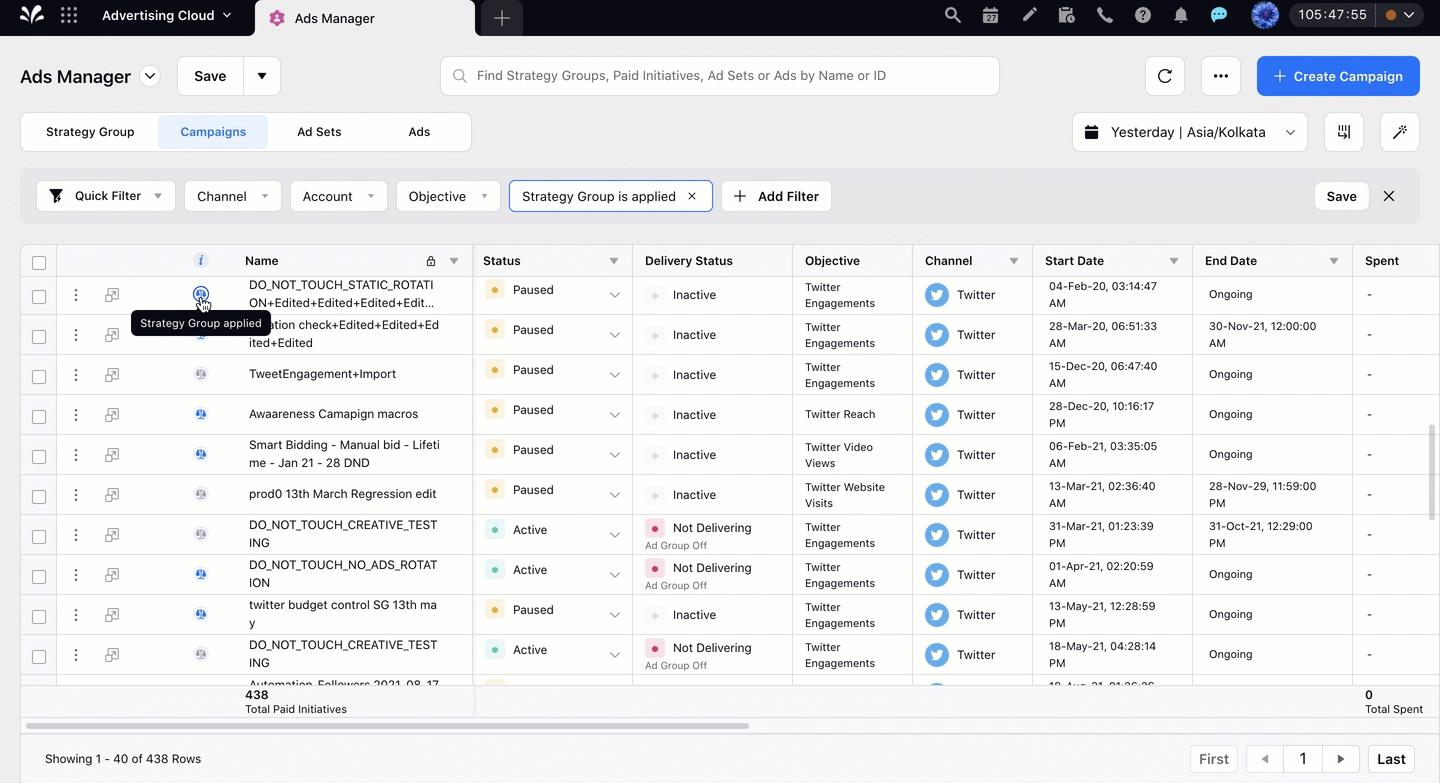How to Apply Strategy Groups in Ads Manager
Updated
Improve return on ad spend by combining optimization tactics that have a compounded effect on your advertising results.
Optimizing multiple variables that comprise your campaigns, ad sets, and ads is a difficult decision that can often lead to a “set it and forget it” strategy. With the help of Strategy Groups, you can automate the management of budget distribution, bidding, targeting, and ad creative rotation to achieve your optimization objectives with a minimum cost per action. You can apply Strategy Group to your campaigns via Ads Manager and Ads Composer.
To apply Strategy Group via Ads Manager
1. Click the New Tab icon. Under the Sprinklr Marketing (Ads) tab, click Ads Manager within Analyze.
2. Select the desired ad campaign on the Ads Manager window; select the desired ad campaign by checking the box alongside and clicking View & Edit from the bottom Edit panel. You can apply Strategy Groups to more than one Campaign at once.
3. On the Edit pane to the right, navigate to the Strategy section.
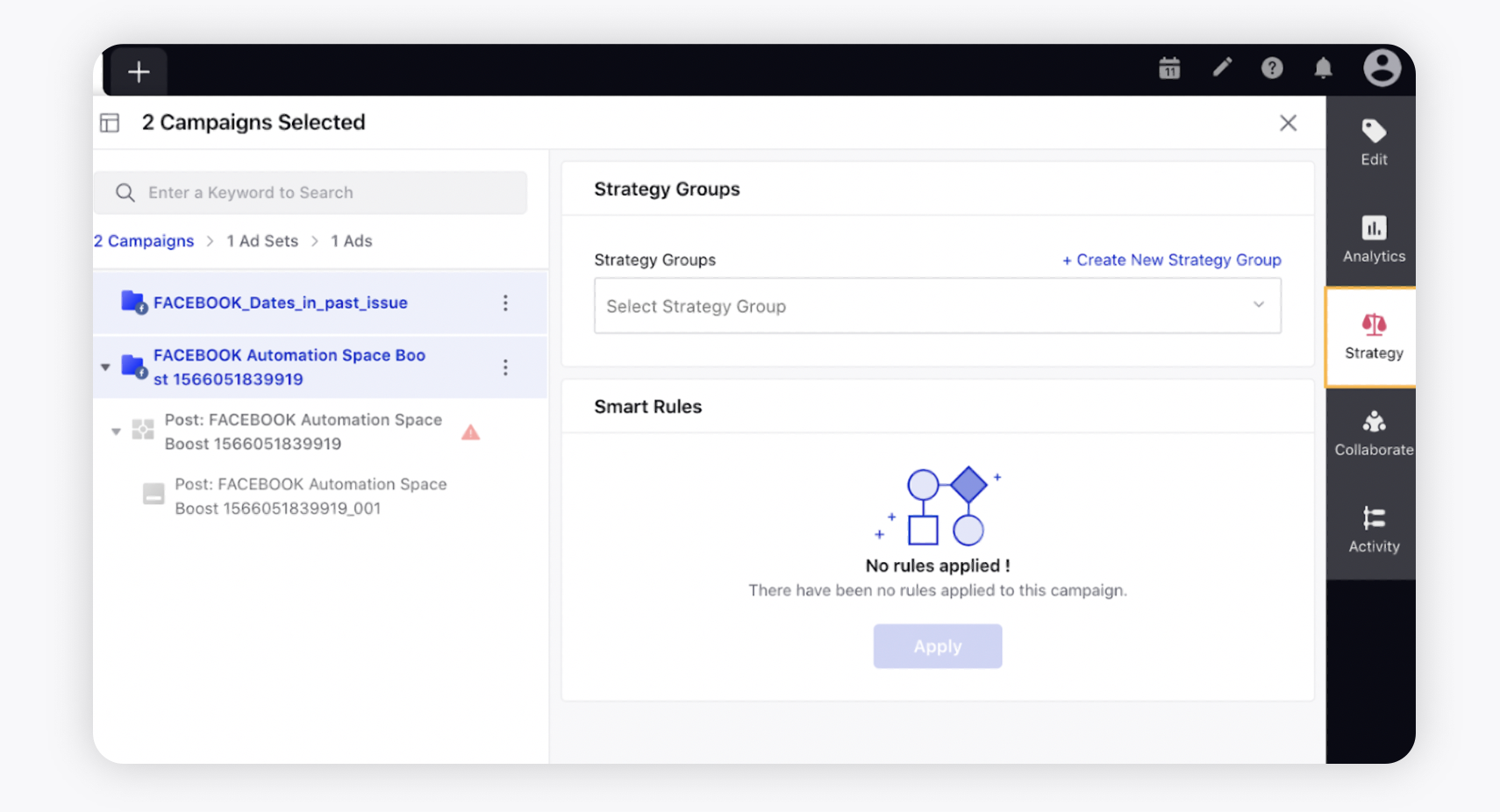
4. From the Strategy Groups drop-down menu, select the Strategy Group you have created for your campaign.
You can view the selected Strategy Group details within the same pane. You can click Create New Strategy Group if you want to create a new group from scratch. For more information, please see the article on Strategy Groups (add link).
Tip: You can efficiently navigate to the Strategy Group that is applied to a campaign directly from the Strategy Group summary pane via the View in Strategy Group option.
|
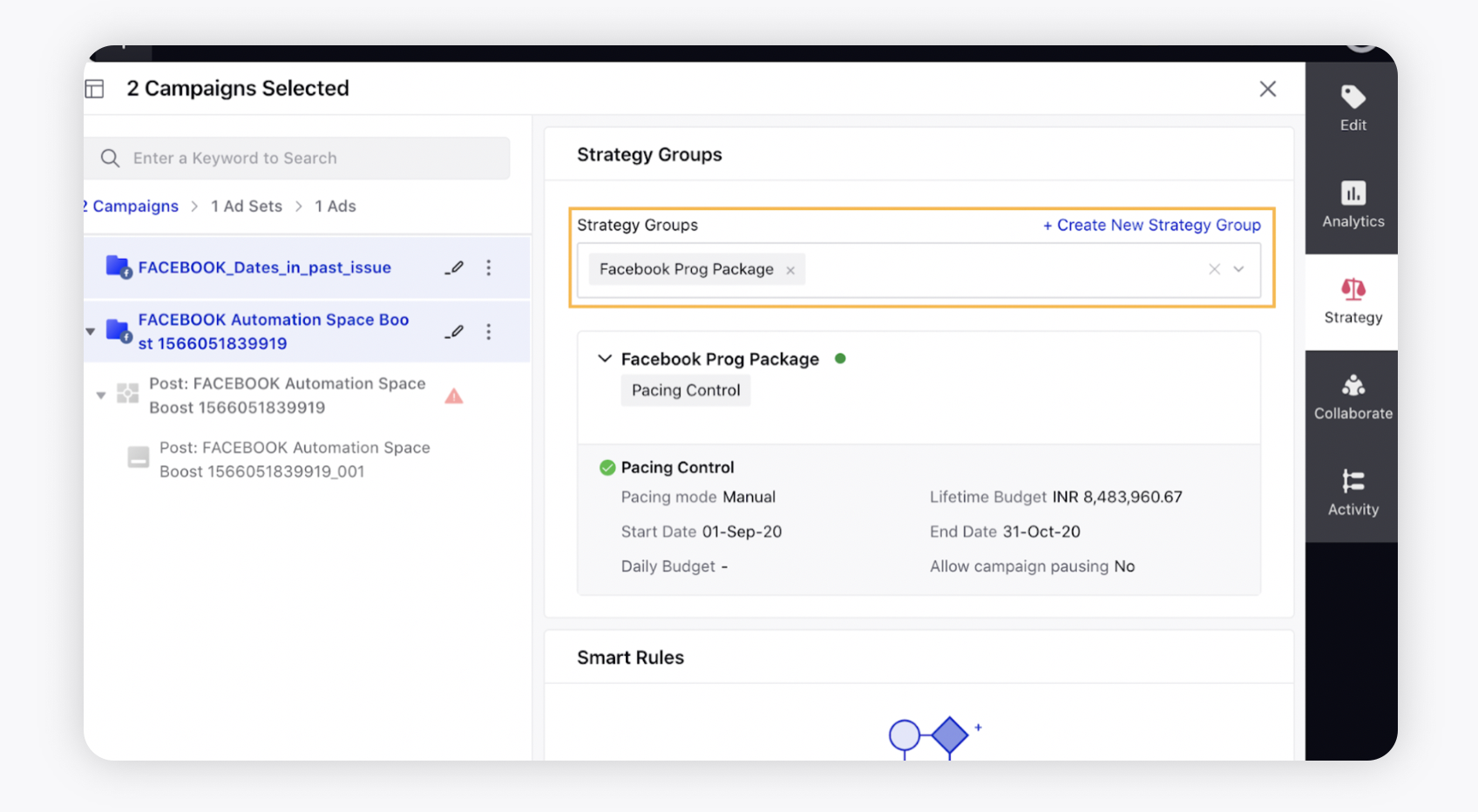
5. Click Review Changes in the bottom left corner to see the changes you have made.
6. Click Save in the bottom right corner to save the changes once reviewed.
Note: In Ads Manager, you can filter your ad entities that have been paused by different Strategy Group optimizations (Pacing Control, Stop Loss, Ad Rotation) using the following dimensions and take appropriate actions:
You can also use these filters to identify the ad entities that have been paused via Macros and Rule Engine (add link). |