Add Facebook Workplace Account in Sprinklr
Updated
Facebook Workplace is an online collaborative software tool developed by Meta Platforms. It facilitates online group work, instant messaging, video conferencing, and news sharing. This article states steps to add your Facebook Workplace Bot account on Sprinklr.
Steps
Click the New Tab icon. Under the Sprinklr Social tab, click Owned Social Accounts within Listen.
In the Accounts (Settings) window, click Add Account in the top right corner.
In the Add Account window, search and select Facebook Workplace Bot from the list of channels.
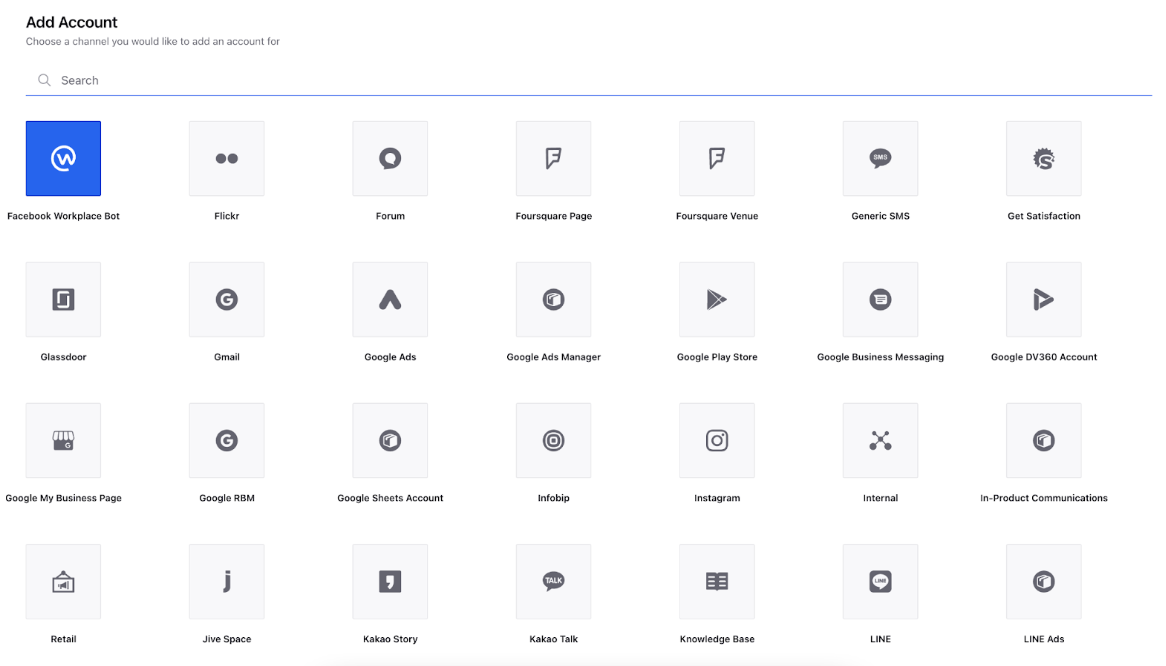
In the Add Facebook Workplace Bot Account window, enter the required details for your new account. Field descriptions:
Account image: Click Upload Image to add a photo from the Media Uploader. You can also select media to upload from your device.
Name : Enter the desired name for your Facebook Workplace account. It is a reference field for the identification of the Facebook Workplace account in Sprinklr.
Bot Token : Enter the Bot Token of the Facebook Workplace account. You will get the information related to Token from the steps mentioned in this article.
App Key : Enter the App Key of the Facebook Workplace account. You will get the information related to App Key from the steps mentioned in this article.
App Secret Key : Enter the App Secret Key of the Facebook Workplace account. You will get the information related to App Secret Key from Facebook Workplace.
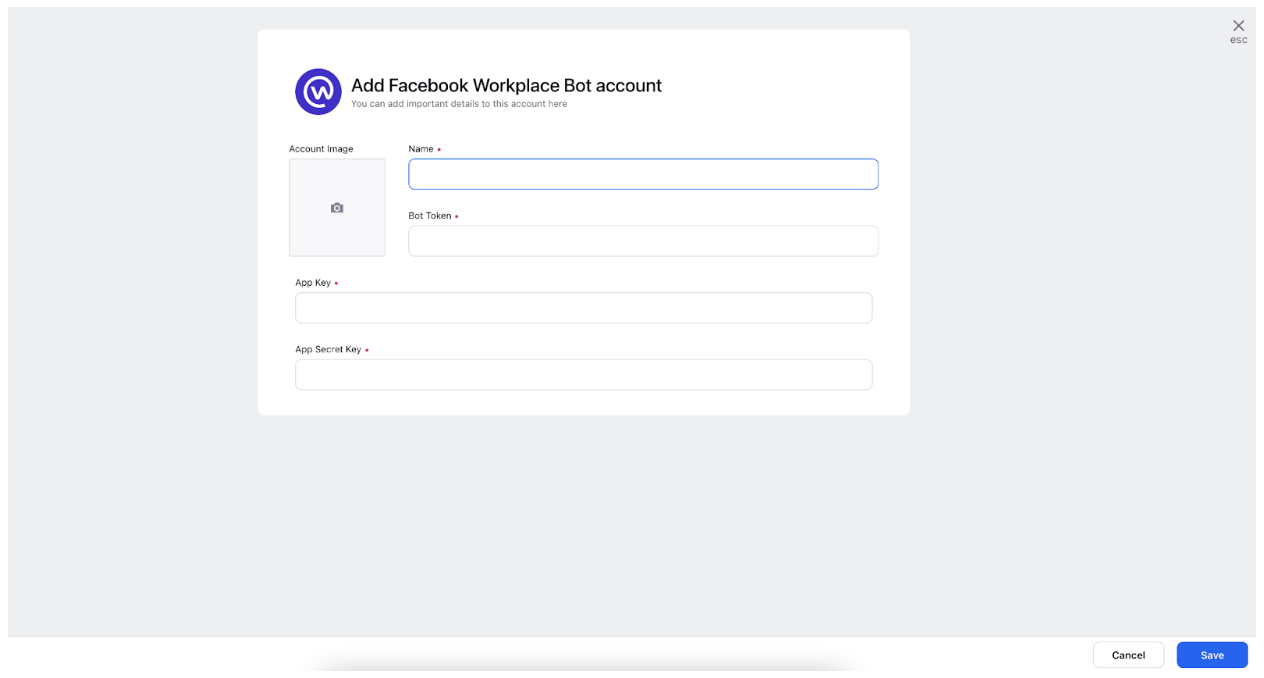
Click Save in the bottom right corner to add the account details. Next, you'll be able to edit your account details and permission the account.
On the Update Account Window:
Edit basic details of your account in Account Details, including changing the name of the account as it appears in Sprinklr, changing the Sprinklr User who is the owner of the account, creating a custom character count (which will apply to replies sent in Sprinklr), a default URL shortener, and an auto-populated signature to appear in replies sent from Sprinklr.
Under Groups to include Account in, select if you'd like to add the Facebook Workplace Bot account to any account group
Under Permissions, permission channel actions to Users and User Groups who should have access to the account.
Under Share this Account Across Spaces, choose the Workspaces that you would like the account to be visible in or share across all Workspaces to make the account visible globally within your Customer environment.
Under Subscribers, select Users or User Groups to subscribe to them to receive account notifications.
Under Timezone, select a country and time zone to associate with the account if desired.
Under Properties, set any of the account properties as needed.
Click Save in the bottom right corner.