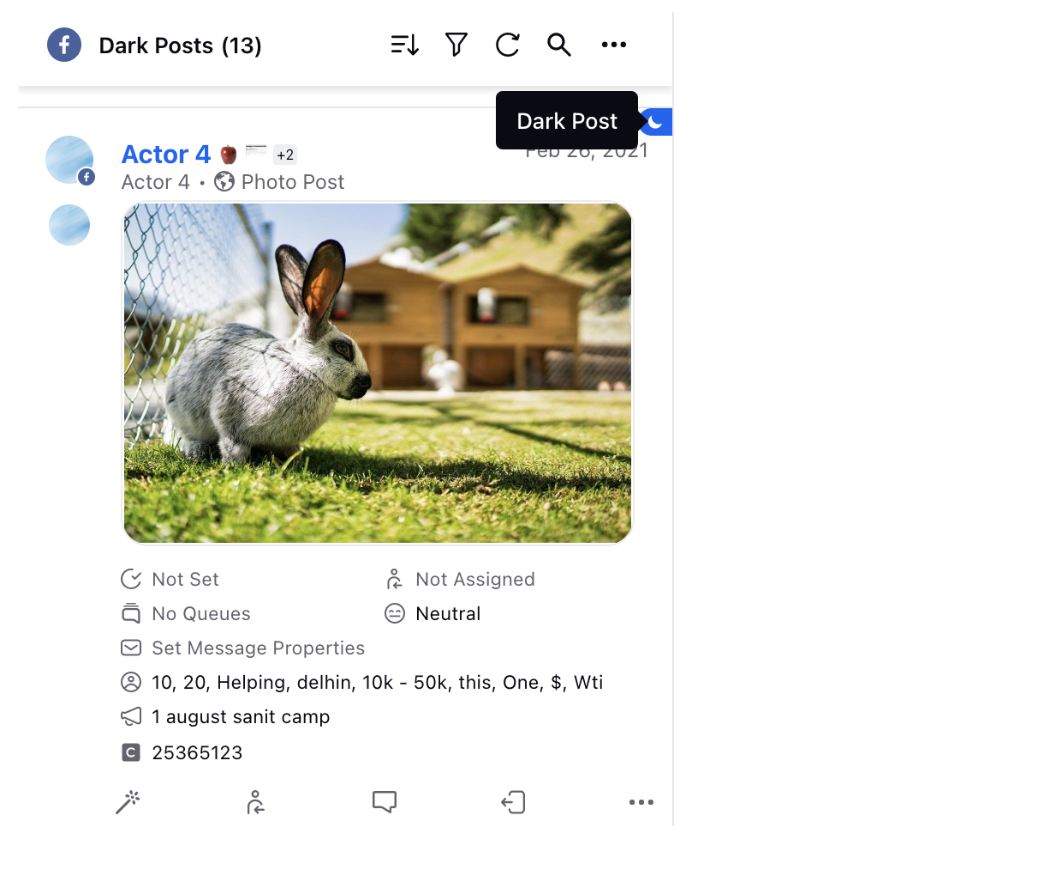Create A Column For Facebook Dark Posts
Updated
This article tells you how to create an Engagement Column containing dark posts of an Facebook Account. Dark Posts are specifically targeted posts. These posts don't appear on your timeline as organic and boosted posts do but appear as sponsored content on the users' feeds you are specifically targeting.
Steps
Click the New Tab icon in Sprinklr. Under the Sprinklr Social tab, click Engagement Dashboards within Engage.
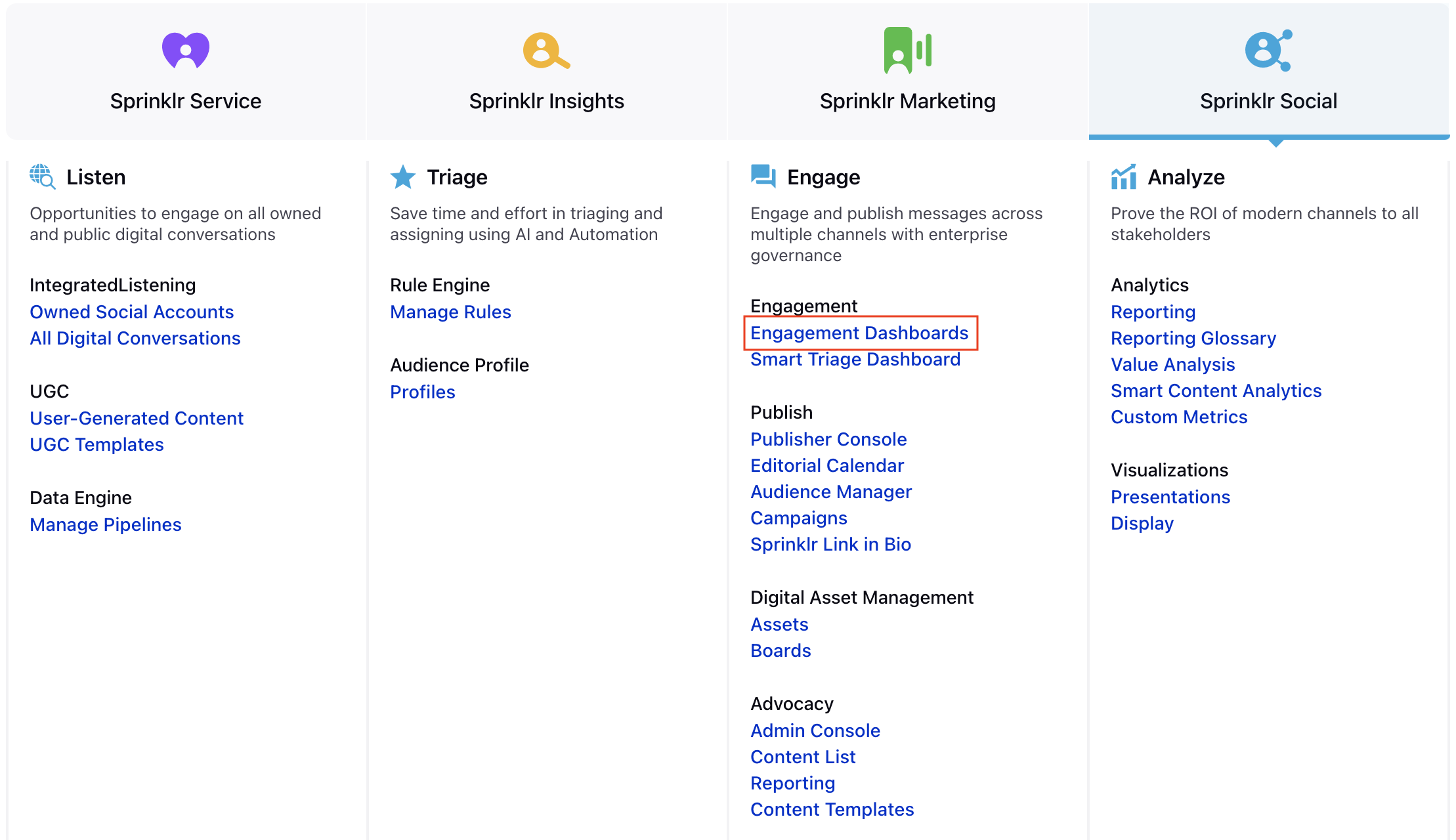
In the Engagement Dashboard, click Add Column in the top right corner and select Facebook.
In the Add New Facebook Column window, select the Posts column to add from the given options.
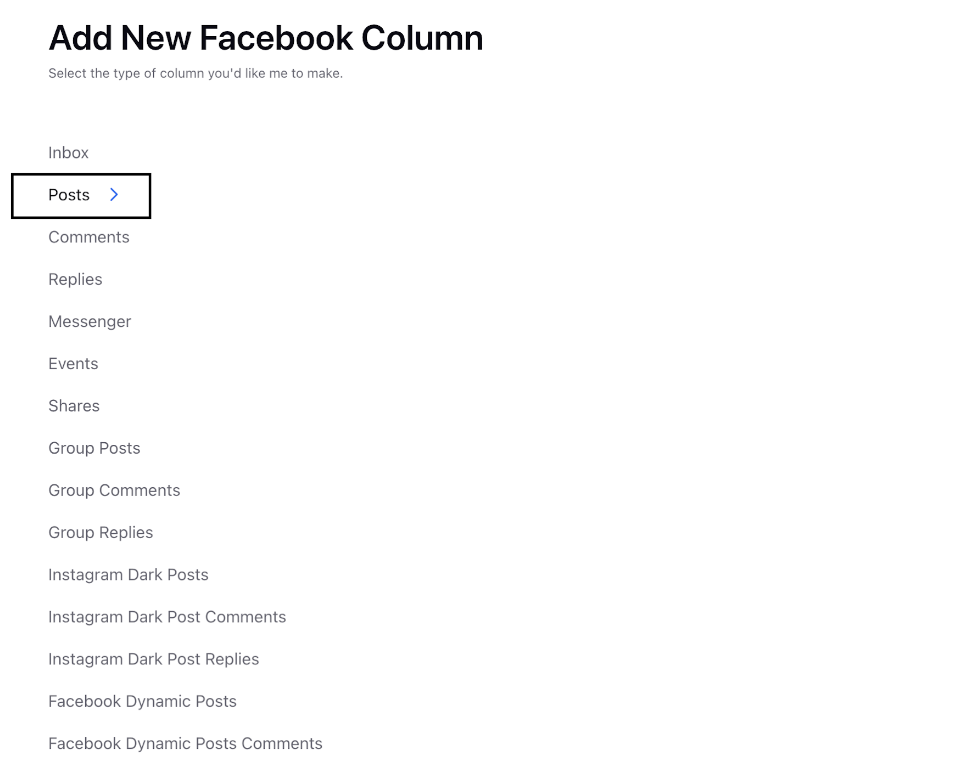
Enter the basic information including name, description and account for your column. Once done, you need to select Only Unpublished from the Published Status, as dark posts are unpublished posts.
Enter Workflow Properties as desired. Workflow properties refer to the properties applied in Sprinklr, either automatically or manually, that determine the message's workflow status, user assignment, priority, Spam designation, and sentiment.
Provide Custom Properties as desired. Configuring additional properties, you can specify messages to include or exclude based on the properties that have been applied to the message.
After you've provided all the details for your column, click Create Column in the bottom right corner. You will find the posts coming with a
sign , which indicates these are dark posts.