Create a Column For Facebook Messenger
Updated
The Messenger Platform allows your app to send and receive messages between your Facebook Business Page and your customers, potential customers, and followers. Here we list out the steps on how to create columns in engagement dashboards to facilitate this.
Steps
Click the New Tab icon
. Under the Sprinklr Social tab, click Engagement Dashboards within Engage.
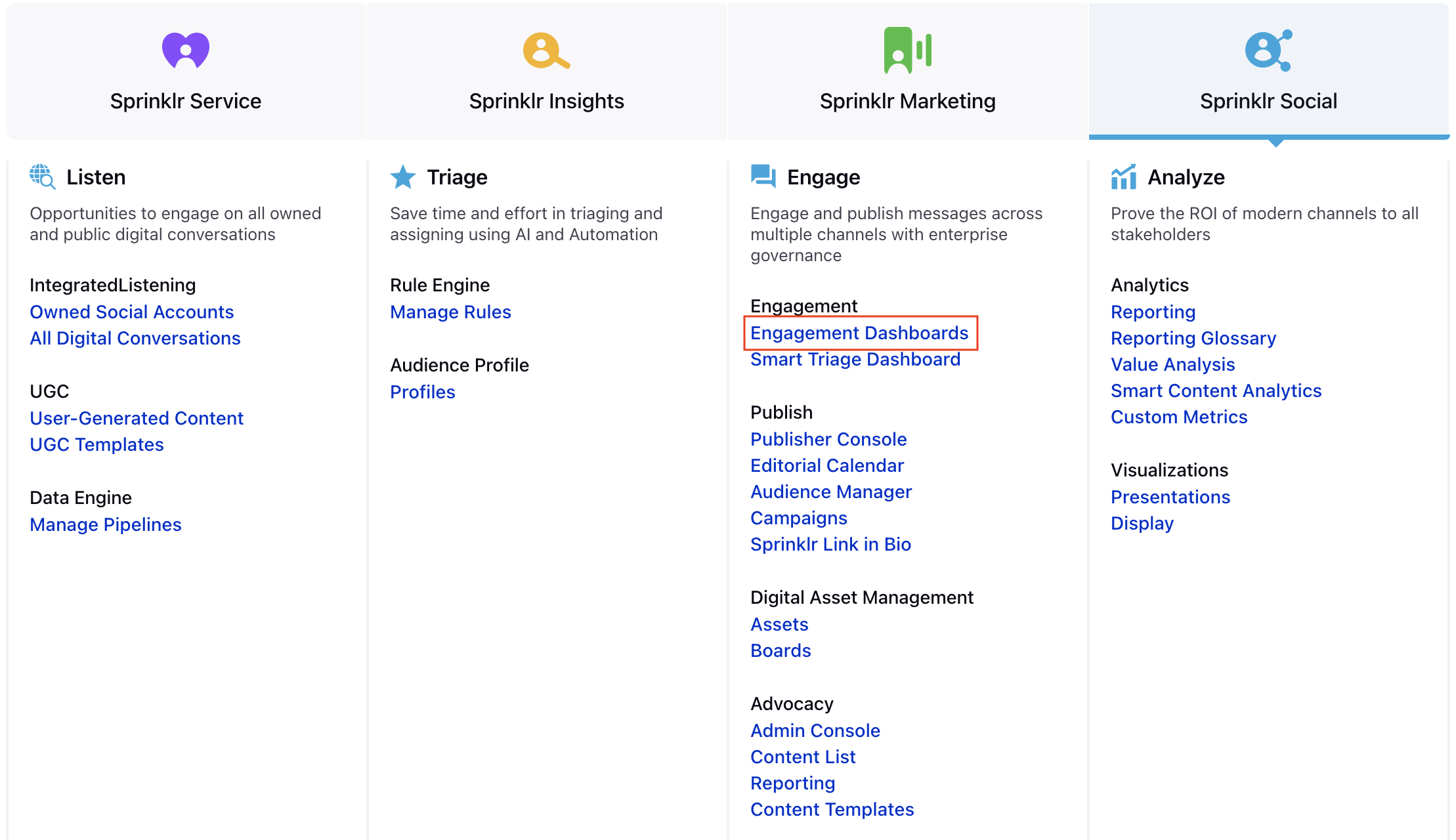
In the Engagement Dashboard, click Add Column in the top right corner and select Facebook.
In the Add New Facebook Column window, select the Messenger option.
Enter the basic information including name, description and account for your column. Once done, you will be able to see all the messages via the messenger.
Note that the preview of your column will render on the right-hand pane.
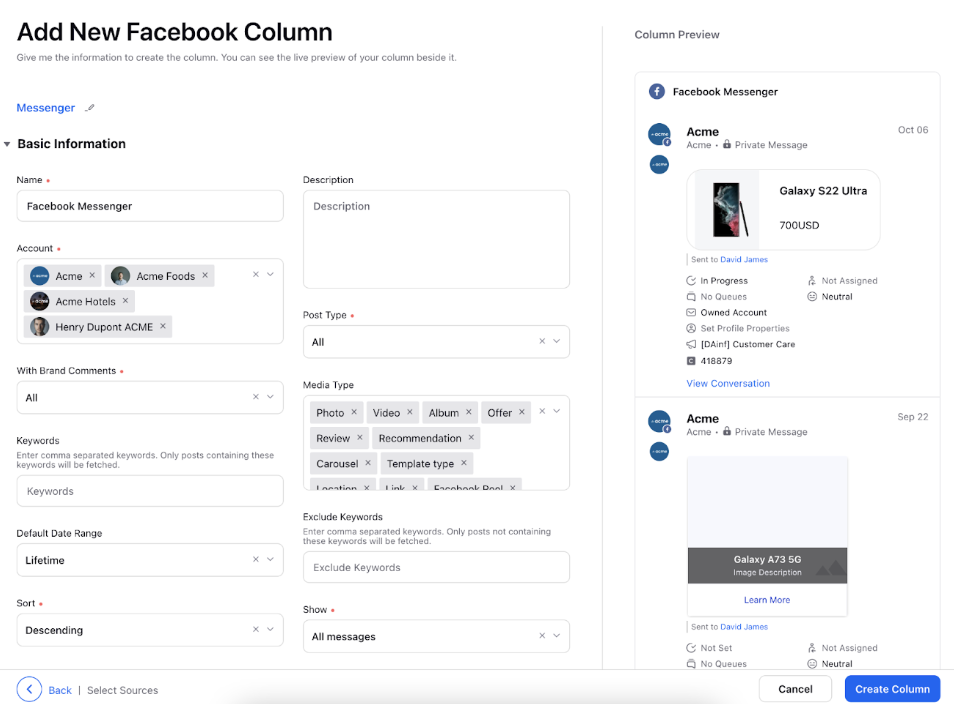
After you've provided all the details for your column, click Create Column in the bottom right corner and your new column with the messages sent/received via messenger would be created.