Create A Column For Facebook Posts
Updated
Using the engagement dashboard column, you can view all the brand posts made on your page and also track posts made by fans, mentioning your page. This article tells you how to create an Engagement Column containing brand posts/ fan posts of a Facebook Account.
Steps
Click the New Tab icon in Sprinklr. Under the Sprinklr Social tab, click Engagement Dashboards within Engage.
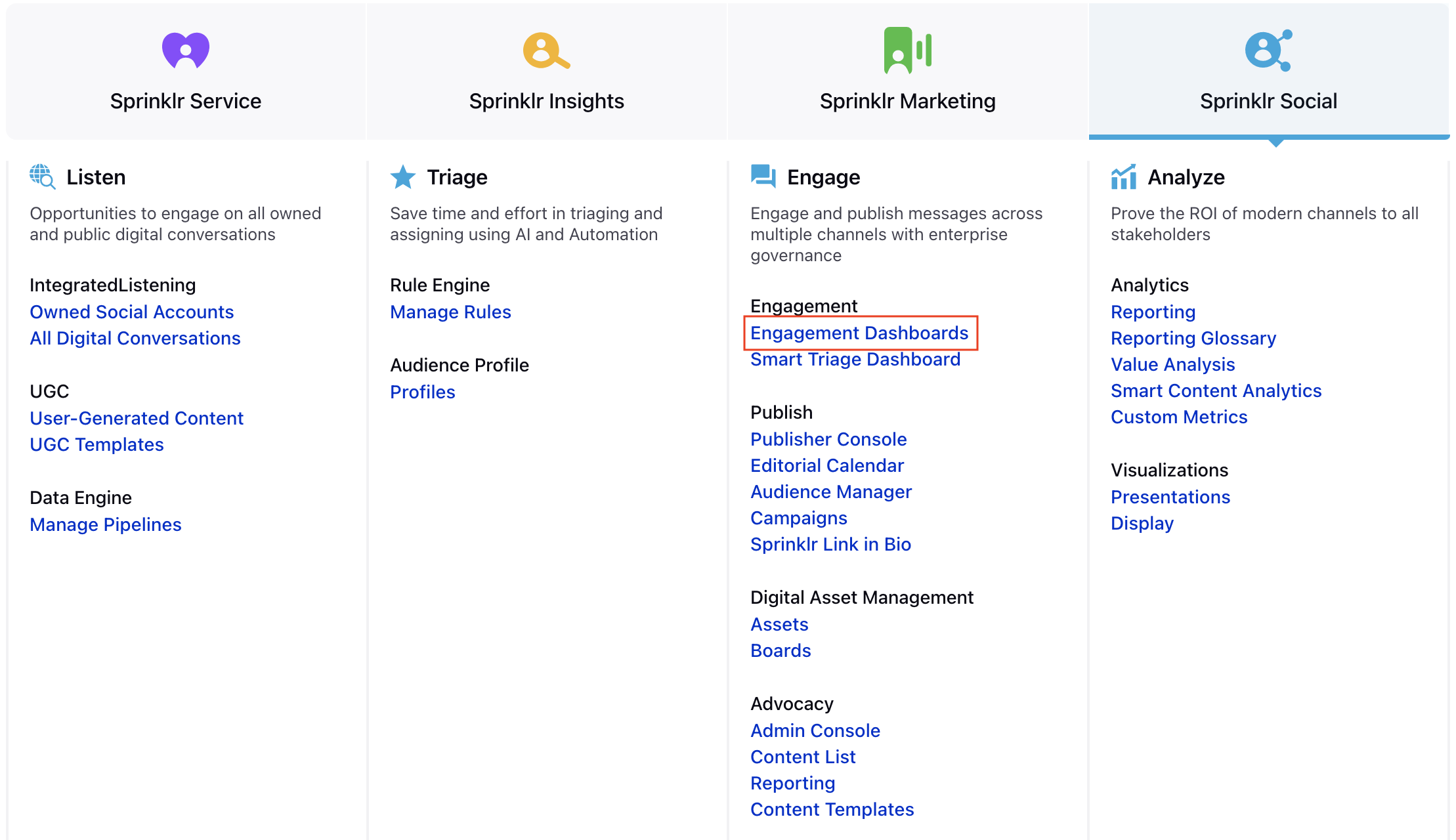
In the Engagement Dashboard, click Add Column in the top right corner and select Facebook.
In the Add New Facebook Column window, select the Posts column to add from the given options.
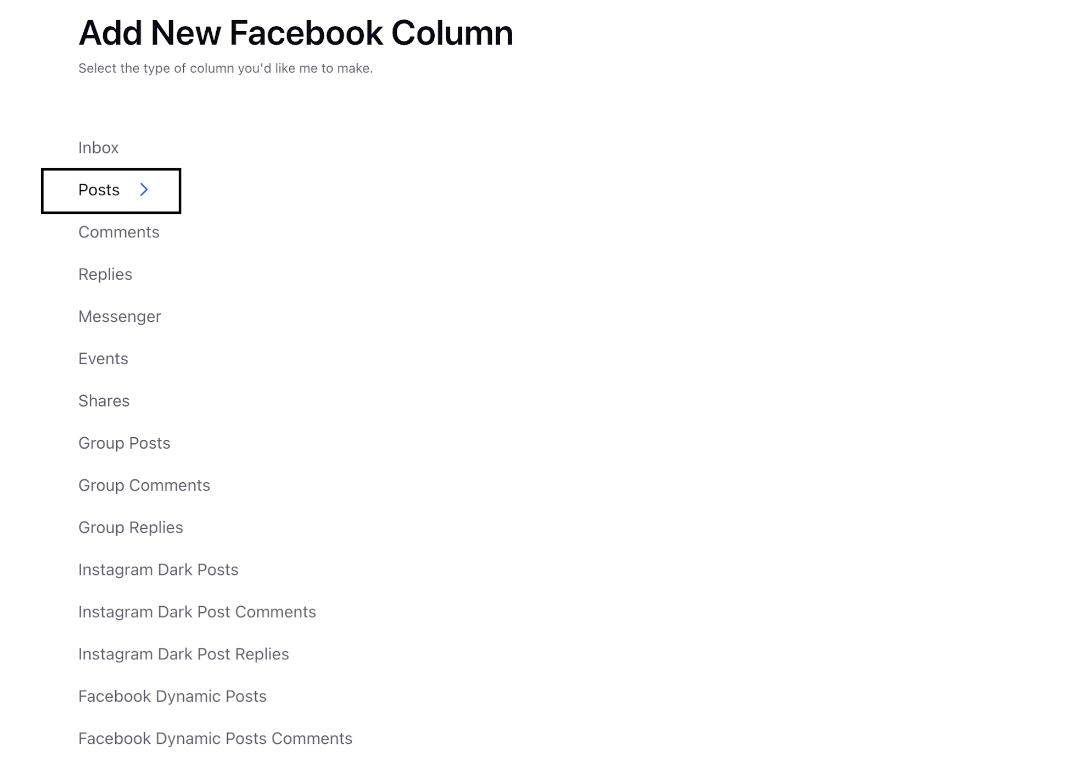
Enter the basic information including name, description and account for your column. Once done, you can select two options for post type:
Brand Post: Selecting this option would populate all the posts that brand has made on brand’s own facebook account.
Fan Post: This option would populate all the posts made by fans where the brand was mentioned/tagged.
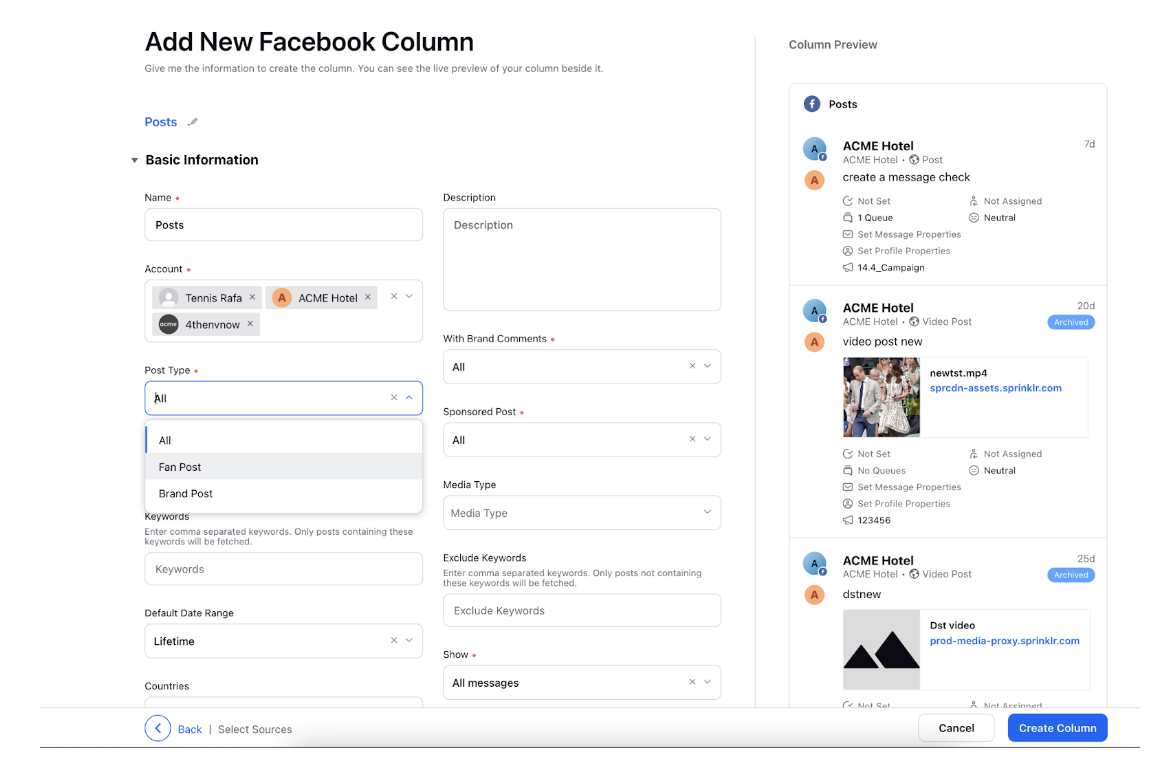
Enter Workflow Properties as desired. Workflow properties refer to the properties applied in Sprinklr, either automatically or manually, that determine the message's workflow status, user assignment, priority, Spam designation, and sentiment.
Provide Custom Properties as desired. Configuring additional properties, you can specify messages to include or exclude based on the properties that have been applied to the message.
After you've provided all the details for your column, click Create Column in the bottom right corner and your new column with the selected post type would be created.
.