Create A Column For Facebook Shares
Updated
Shares can provide insight into how content is being received by your brand's fans and what content your brand is actively sharing on Facebook, in distinct views that let you better understand social activity and trends from the Engagement Dashboards. Using Facebook Share columns you can track what your fans are sharing, or track content that is being shared by brand accounts
This article explains how to use the ability to filter a Facebook Shares Column by Brand or Fan Shares.
Steps
Click the New Tab icon
. Under the Sprinklr Social tab, click Engagement Dashboards within Engage.
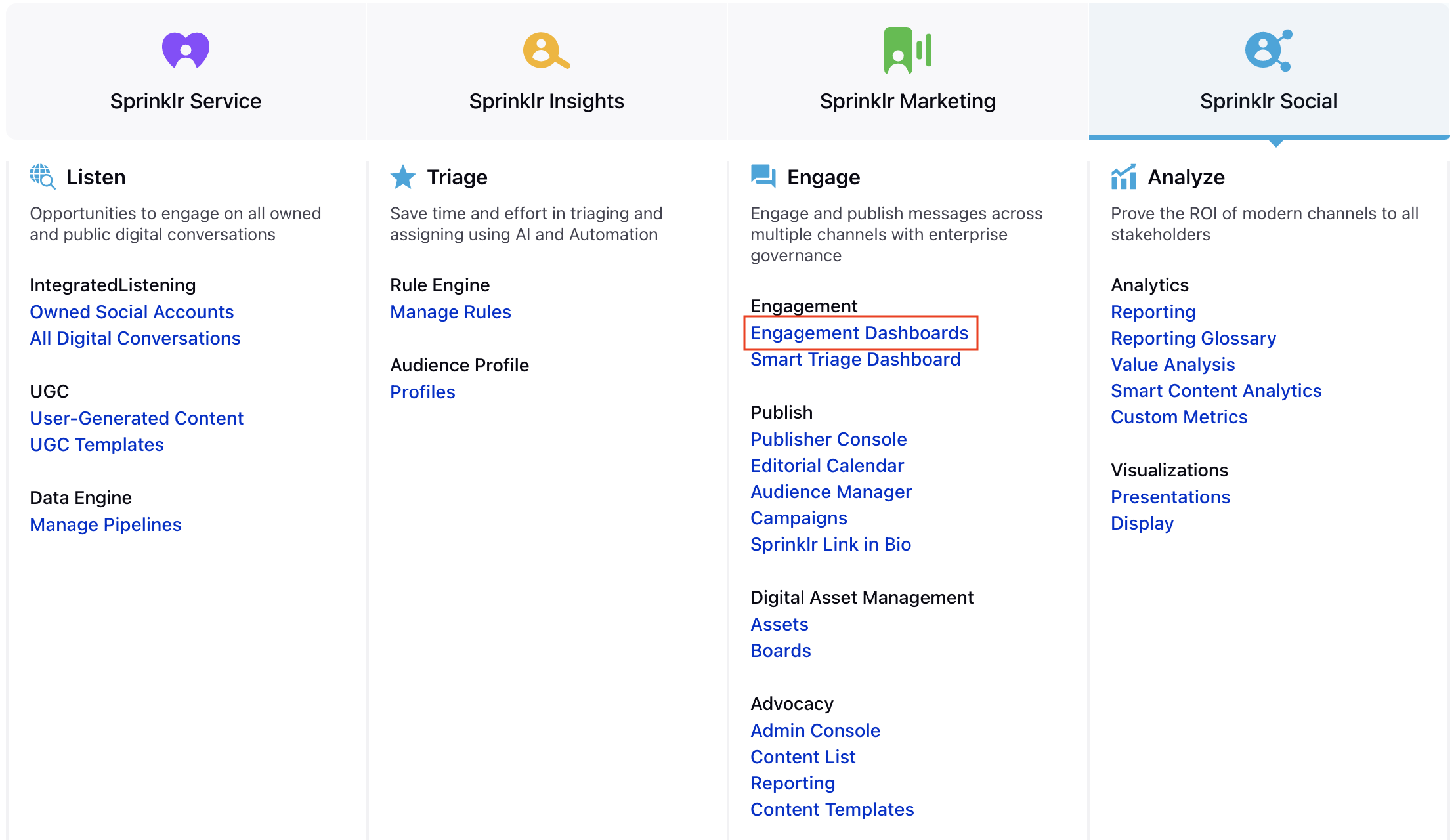
In the Engagement Dashboard, click Add Column in the top right corner and select Facebook.
In the Add New Facebook Column window, select the Shares column to add from the given options.
Enter the basic information including name, description and account for your column.
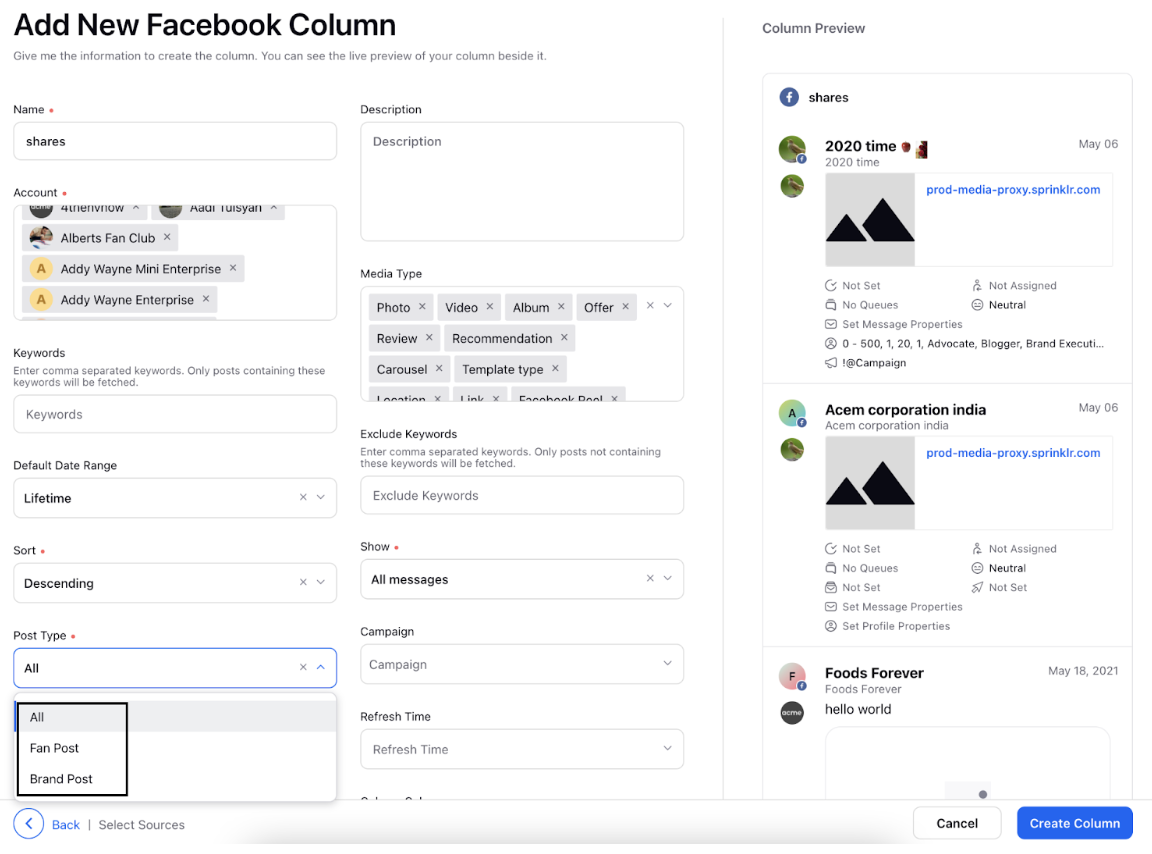
Enter Workflow Properties as desired. Workflow properties refer to the properties applied in Sprinklr, either automatically or manually, that determine the message's workflow status, user assignment, priority, Spam designation, and sentiment.
Provide Custom Properties as desired. Configuring additional properties, you can specify messages to include or exclude based on the properties that have been applied to the message.
After you've provided all the details for your column, click Create Column in the bottom right corner and your new facebook shares column would be created.