Create a Facebook Page/Profile Column
Updated
A Facebook account is the basic profile Facebook creates for you when you sign in with your information, whereas a Facebook page is a public profile created for a business, brand, celebrity, or organization. Sprinklr facilitates engagement features for both of these accounts. In this article, we'll walk you through how to create Facebook columns for your facebook profile/page in the Engagement Dashboards.
Steps
Click the New Tab icon in Sprinklr. Under the Sprinklr Social tab, click Engagement Dashboards within Engage.
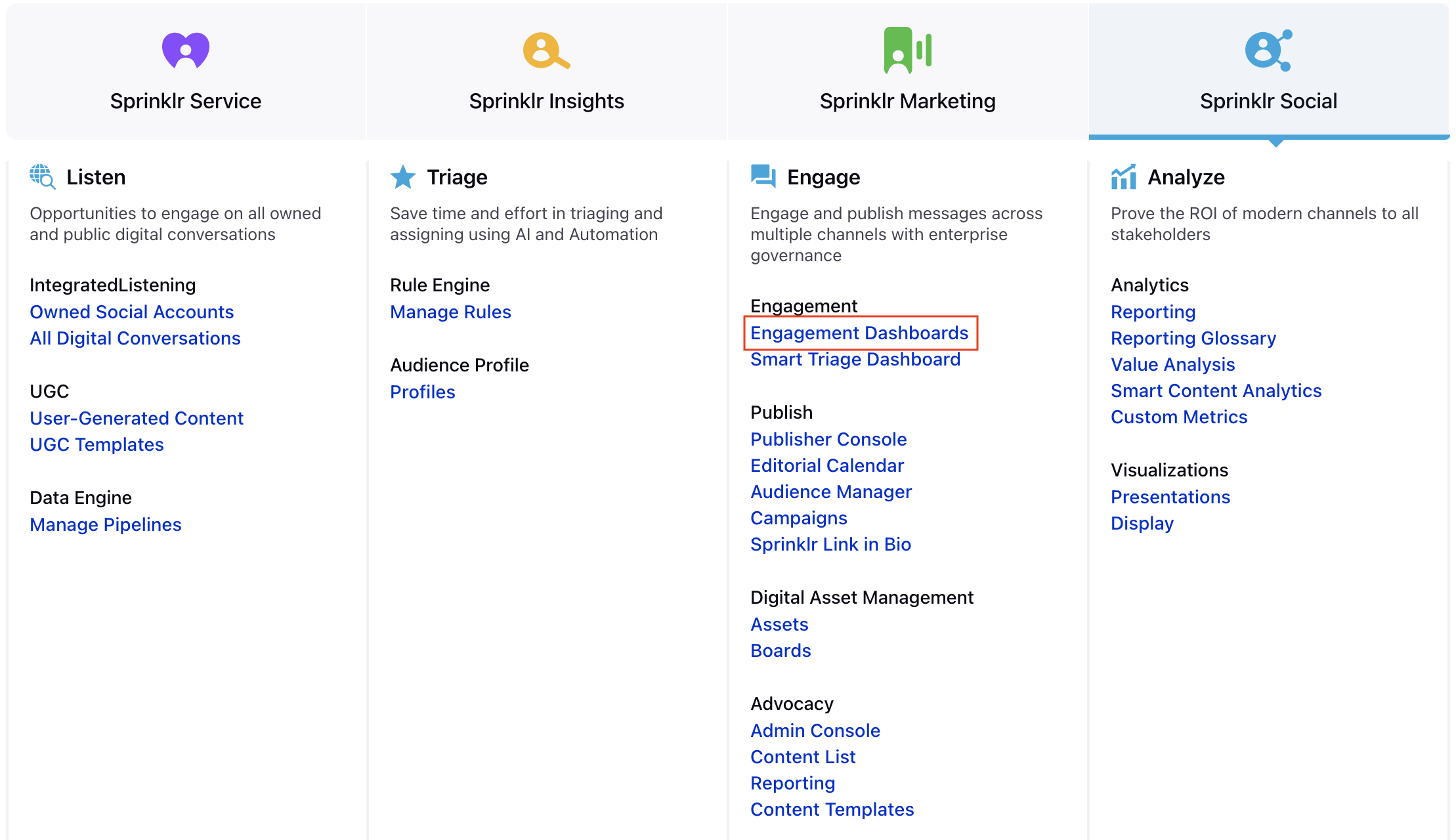
From the Engagement Home window, select the desired engagement dashboard.
In the desired Engagement Dashboard, click Add Column in the top right corner to create a new column.
In the Add New Column window, search and select Facebook as a source for adding a new column.
In the Add New Facebook Column window, select Inbox one of the following as the column type.
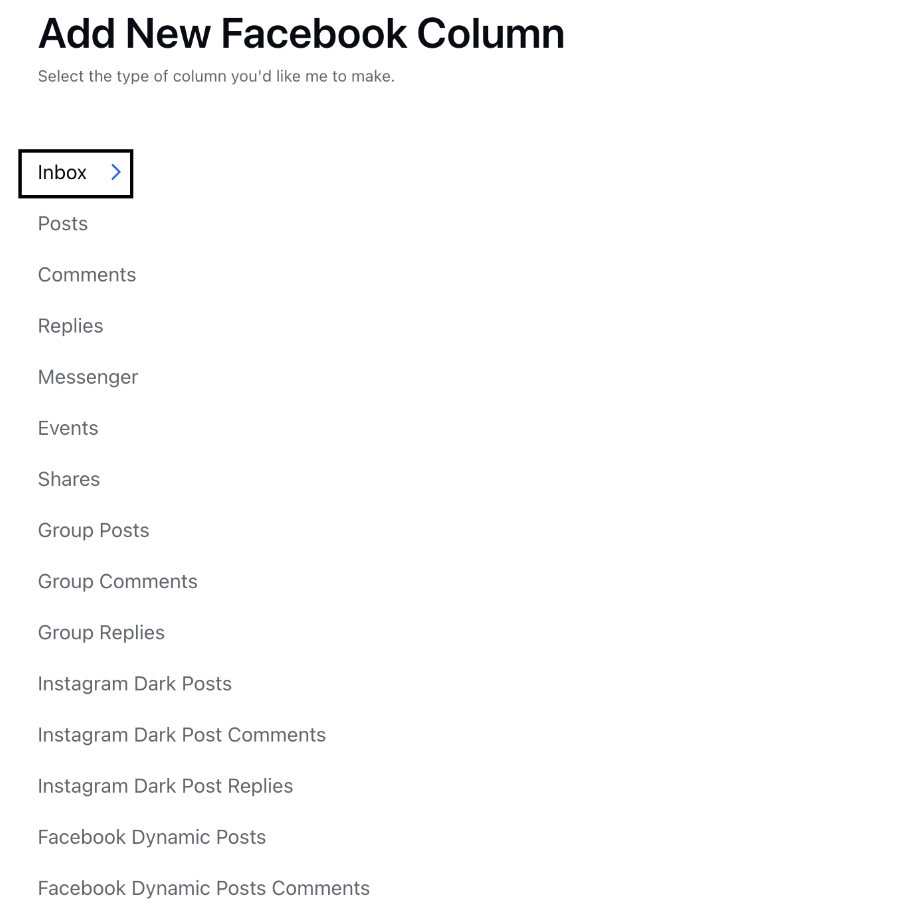
From the Accounts tab, you can select the following:
Facebook Page: To view all posts, comments, replies related to a particular facebook page added.
Facebook Profile: To view all posts, comments, replies related to a particular facebook profile added in sprinklr.
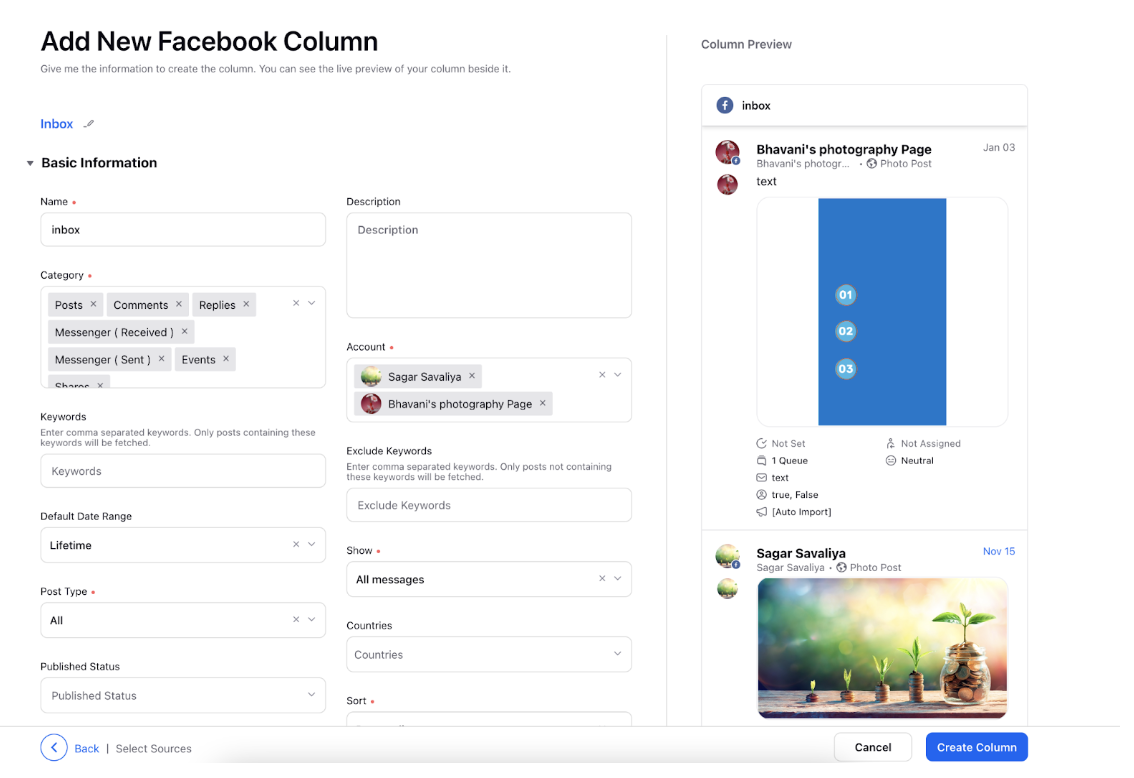
After selecting the type of column you want to create, enter a Name, Description, and add Accounts per your needs. Provide other Basic Information for your column. Preview of the column will render on the right side of the window.
Enter Workflow Properties as desired. Workflow properties refer to the properties applied in Sprinklr, either automatically or manually, that determine the message's workflow status, user assignment, priority, Spam designation, and sentiment.
Provide Custom Properties as desired. Configuring additional properties, you can specify messages to include or exclude based on the properties that have been applied to the message.
After you've provided all the details for your column, click Create Column in the bottom right corner to create the new column. Upon creation, your column will be available in the current dashboard.