Add Facebook Group Account In Sprinklr
Updated
Facebook Groups are a powerful marketing tool, helping you attract new customers and engage current ones with exclusive content, community, and support. Facebook’s new policies allow posting to groups through authorized third-party Apps (like Sprinklr). If you are the group’s admin, here are all the steps you’ll need to follow to add a Facebook Group in Sprinklr.
Steps
From your News Feed, click Groups in the left menu and select your group.
Click Settings in the left menu. Scroll down and click
next to Apps, then click Add Apps
Depending on your Sprinklr environment, you will have to select the corresponding Sprinklr App. Look at the text before .sprinklr.com.
Search for 'sprinklr' and select the appropriate app as per your Sprinklr environment. If you're using a Prod0, Prod2, or other environments, select the appropriate app to approve and click Add.
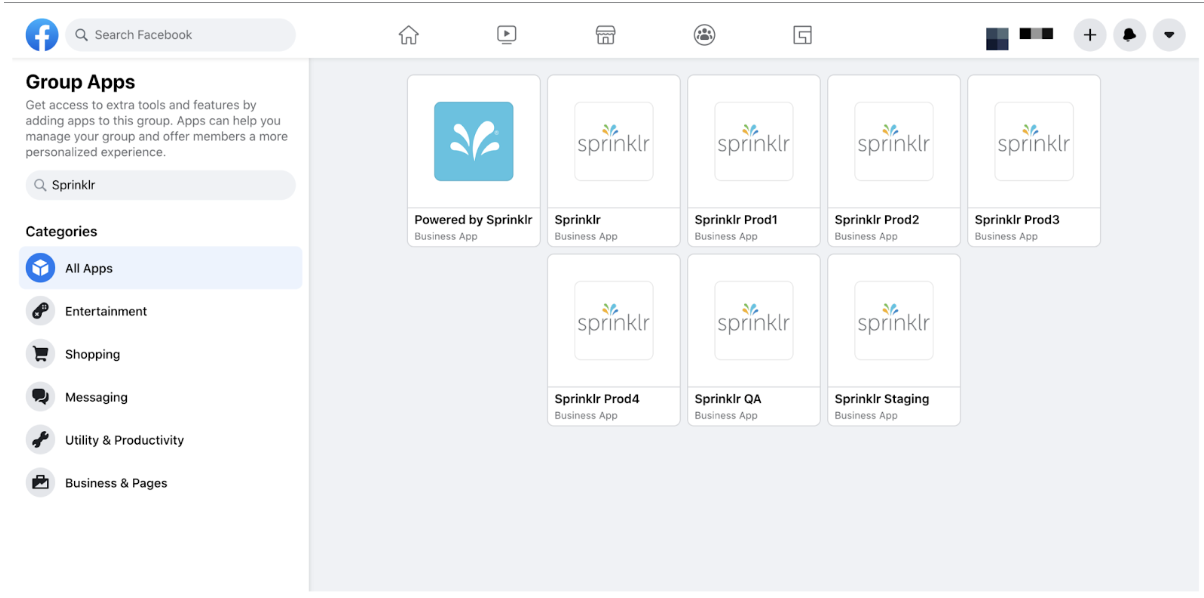
Sprinklr Environment Details:
Environment
Sprinklr Facebook Group
prod (space.sprinklr.com)
Sprinklr App
prod1 (prod1.sprinklr.com)
Sprinklr Prod1
prod2 (prod2.sprinklr.com)
Sprinklr Prod2
prod3 (prod3.sprinklr.com)
Sprinklr Prod3
prod4 (prod4.sprinklr.com)
Sprinklr Prod4
Add Facebook Group in Sprinklr
Click the New Tab icon
. Under the Sprinklr Social tab, click Owned Social Accounts within Listen.
In the Accounts (Settings) window, click Add Account in the top right corner.
In the Add Account window, search and select Facebook Group from the list of channels.
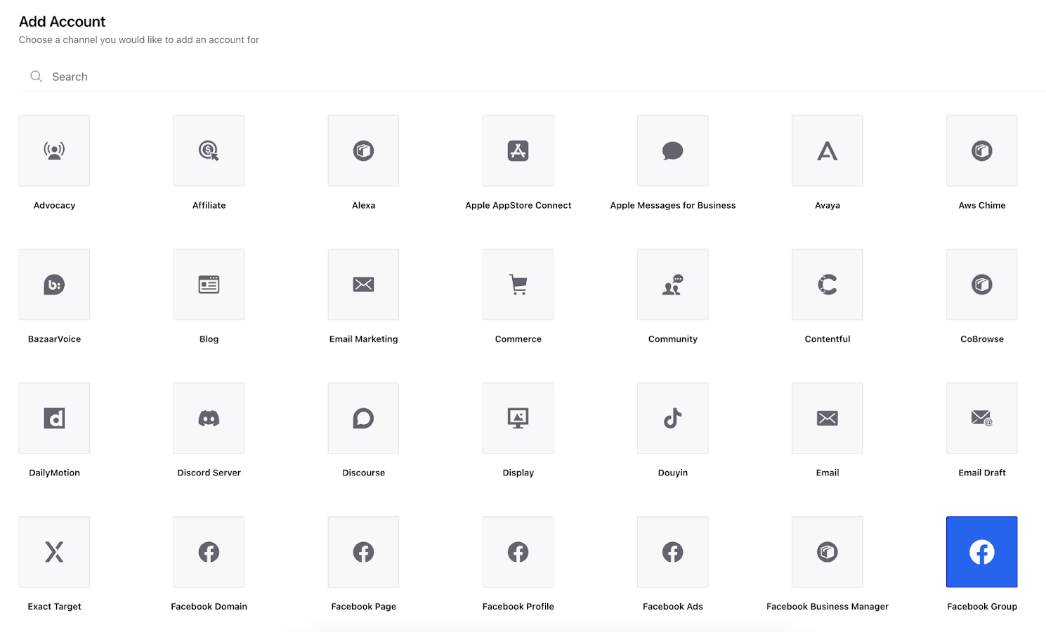
Log in to your Facebook account, by entering your password to continue adding your account to Sprinklr.
Click Authorize Sprinklr on Facebook and Select the Facebook Group account you'd like to add to your environment and click Add.
Click Save in the bottom right corner to add the Facebook Group account to your environment.