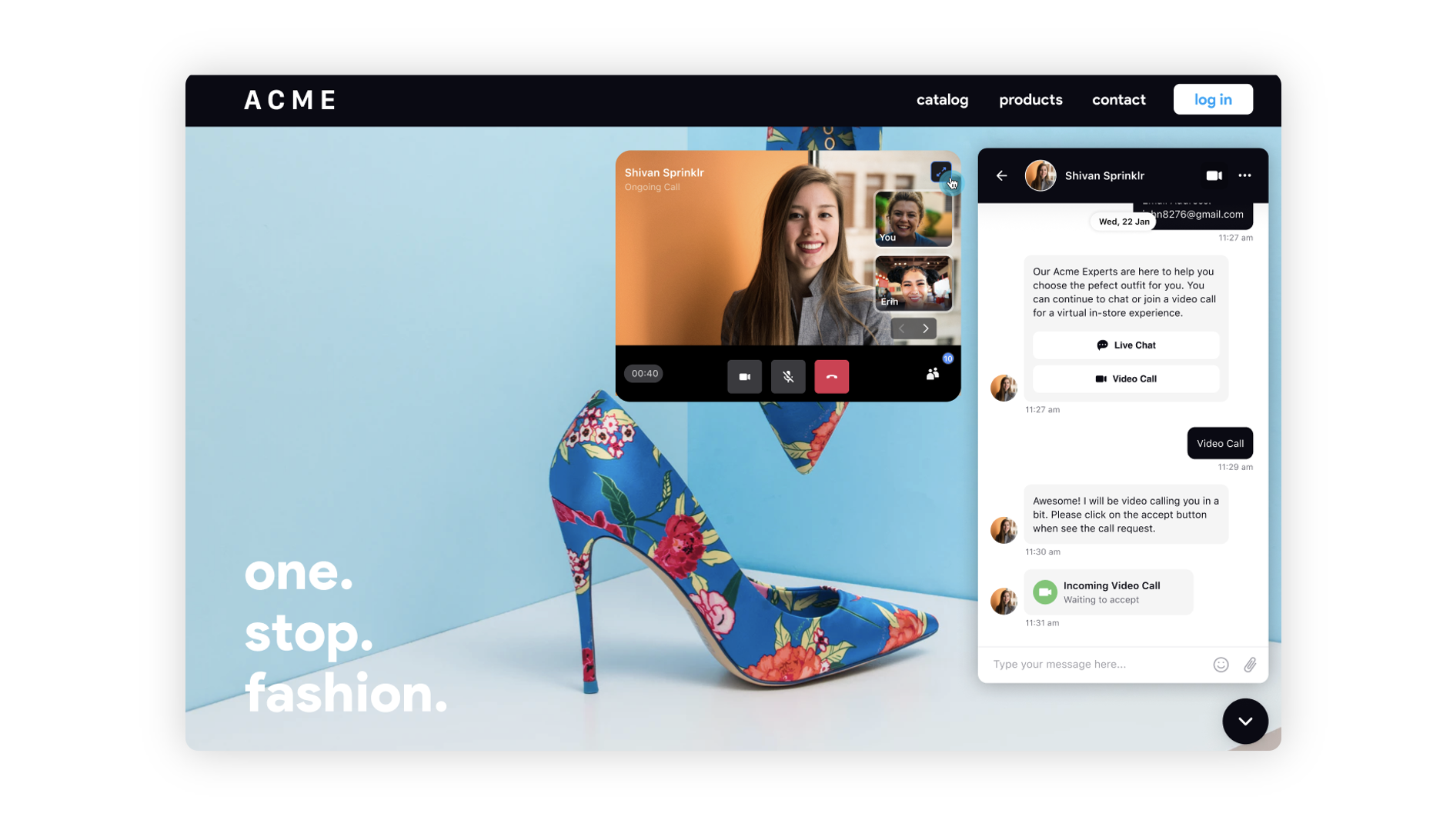Multi-Party Video Calls
Updated
Multi-Party Video Call empowers agents to extend a video call beyond two participants, seamlessly adding multiple users, such as supervisors or colleagues from different teams, in real-time. This functionality enhances collaborative problem-solving during the video call, providing a dynamic and flexible communication environment.
Agents can meet customer requests for escalated support by adding a supervisor to the ongoing call, ensuring a smooth issue resolution. Additionally, when an agent faces a challenging issue requiring input from a colleague in another team, they can swiftly add the necessary team member to the call, fostering collaboration and knowledge sharing. Ultimately, it enhances the overall customer service experience and empowers agents to provide more effective support.
Enablement note: To learn more about getting this capability enabled, please work with your Success Manager. |
To Add Multiple Parties
In Care Console, hover over the Options icon on the call pop-up and select Add Agent.
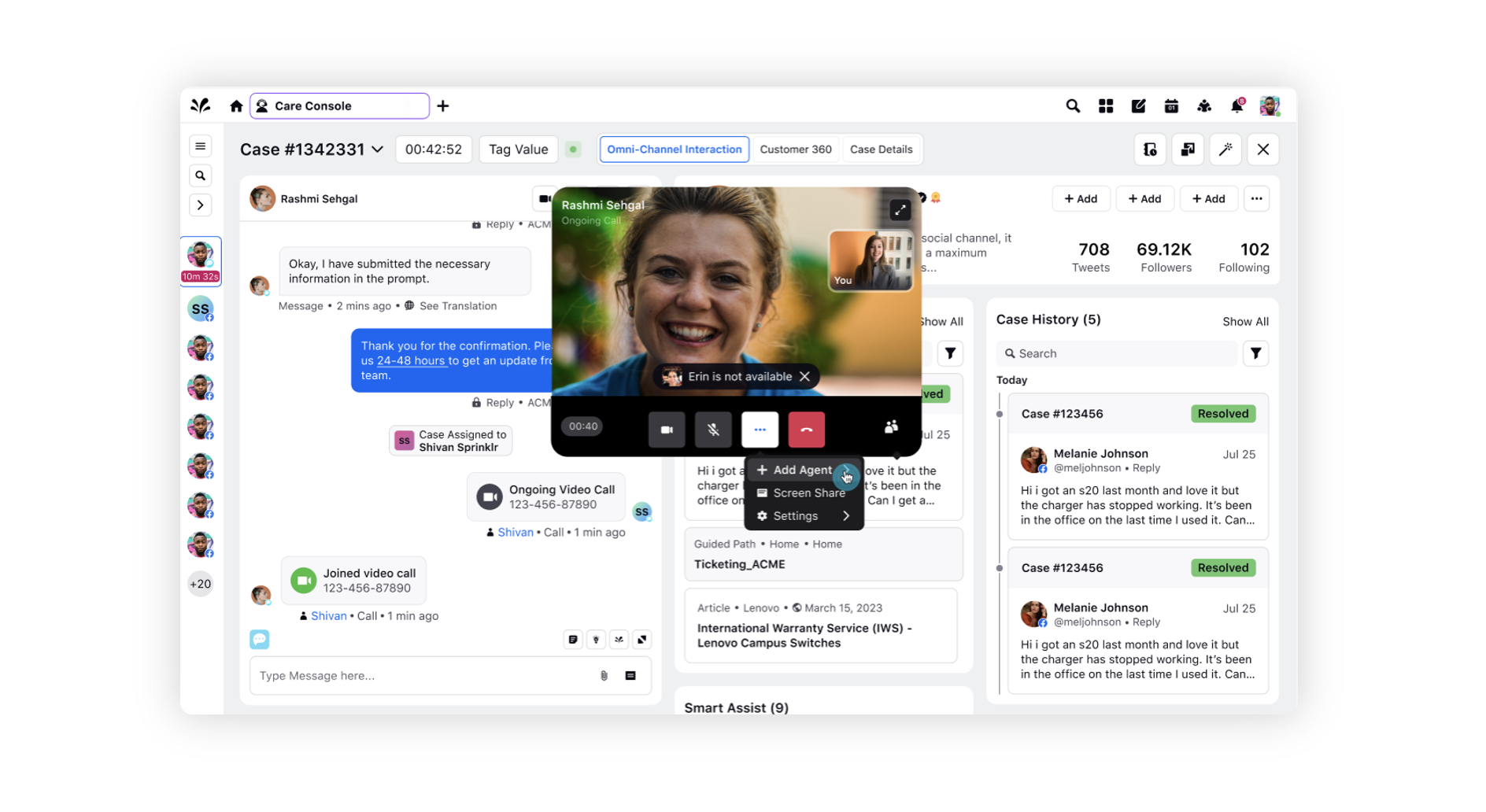
Choose the desired agent; the primary agent can add as many agents as needed.
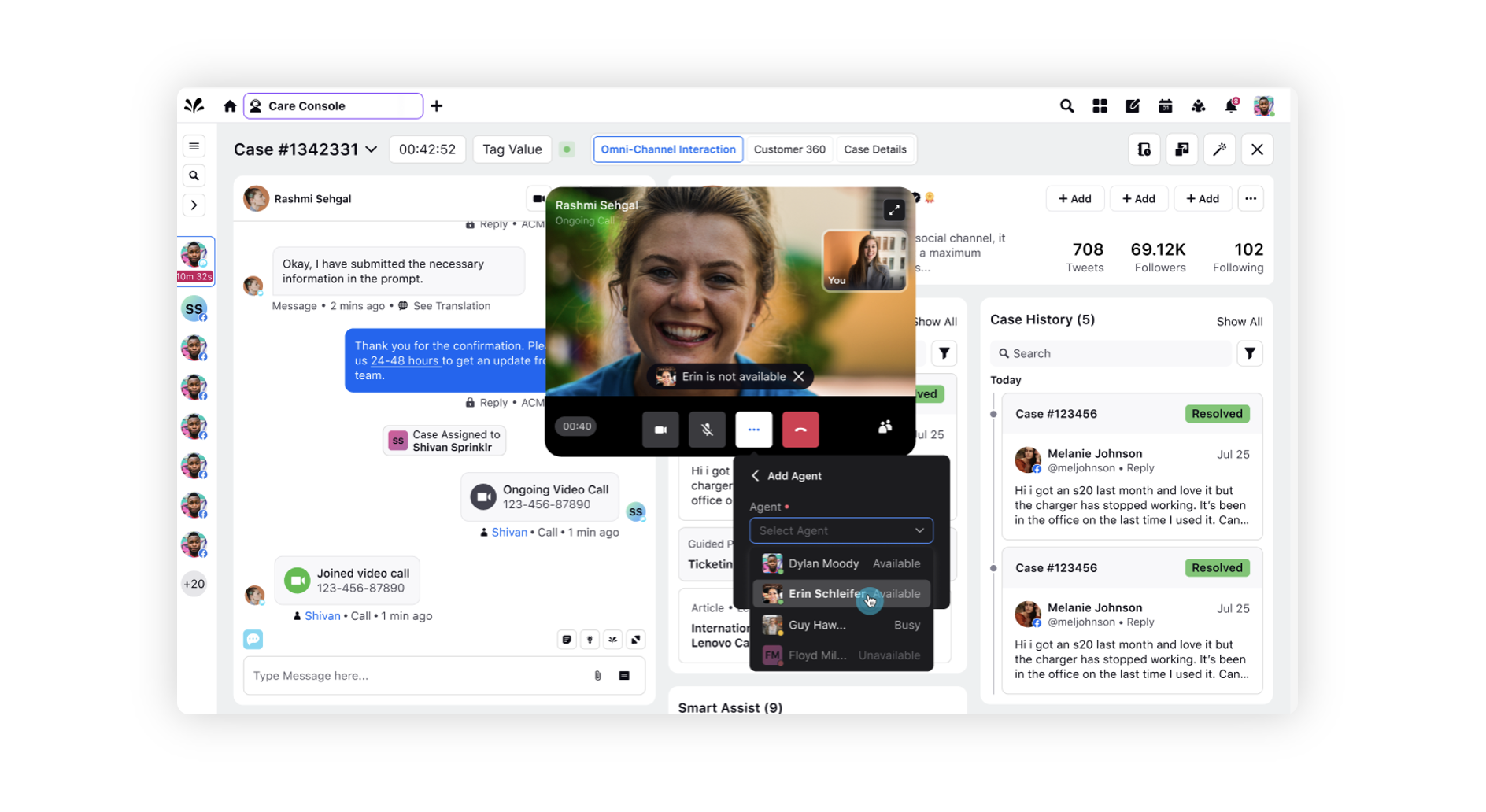
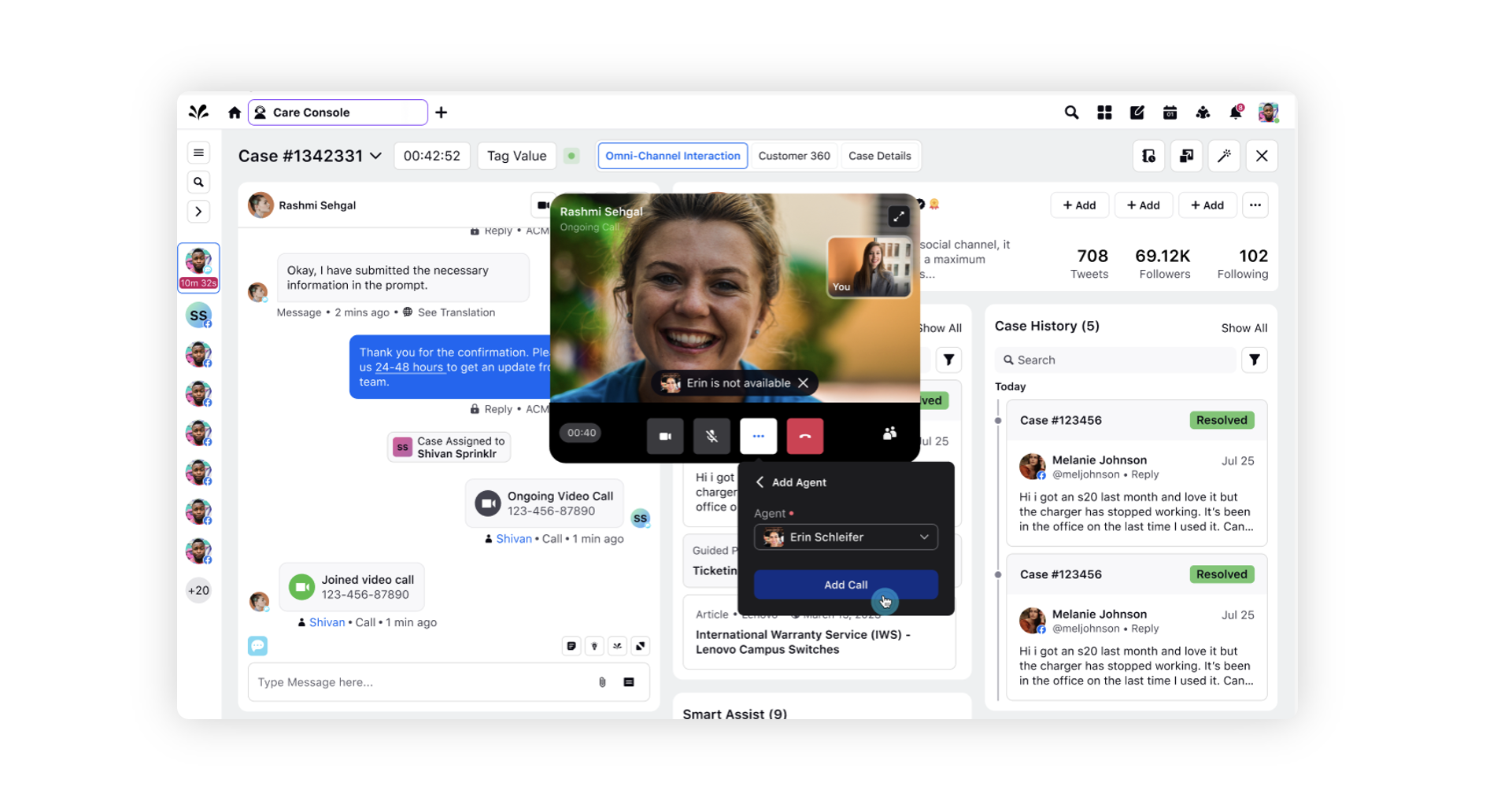
The selected secondary agent will then receive the call and can either decline or accept it.
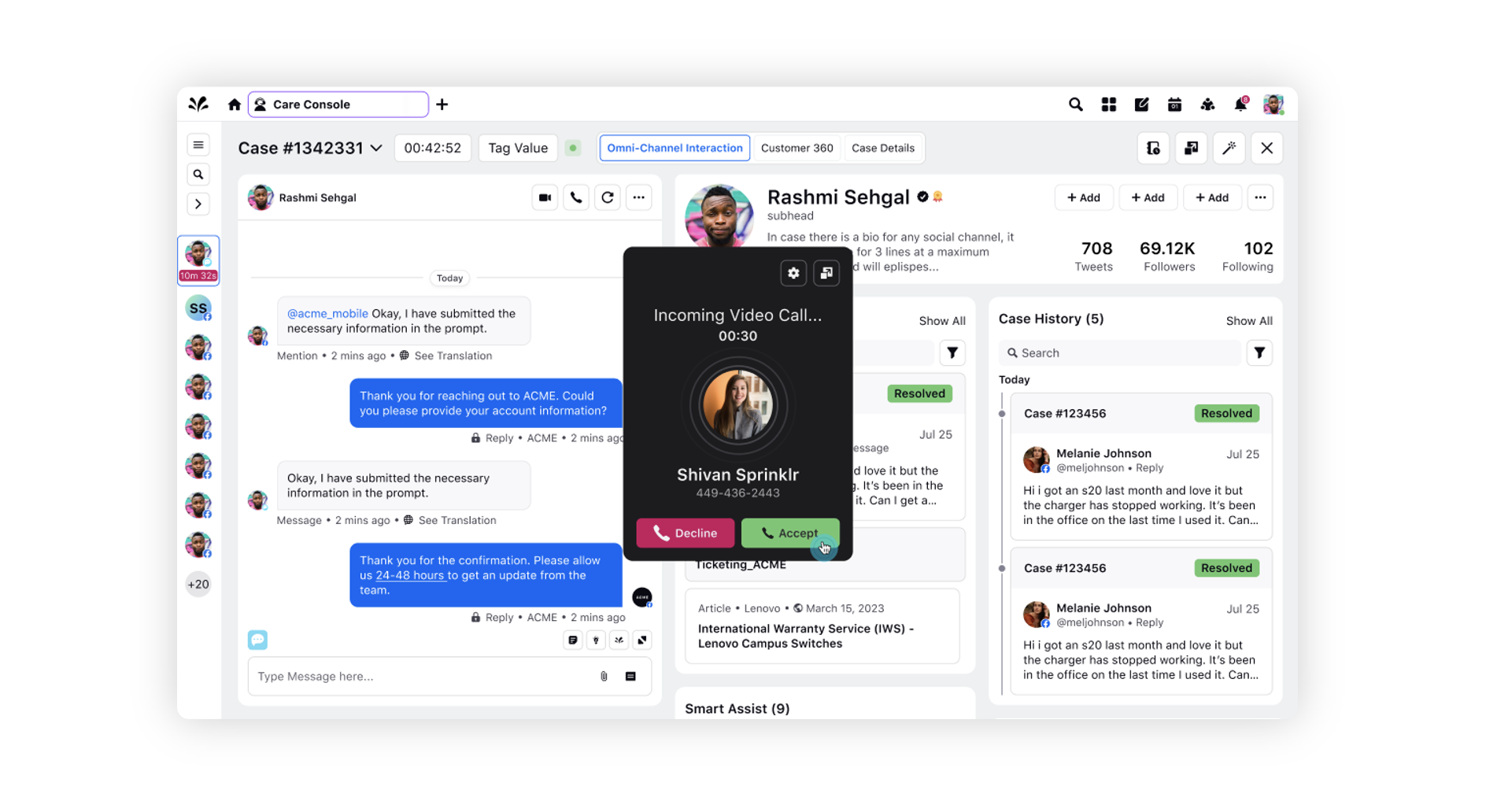
To open the maximized view, click the Maximize icon at the top right. And, to open the participants list, click the Users icon at the bottom right.
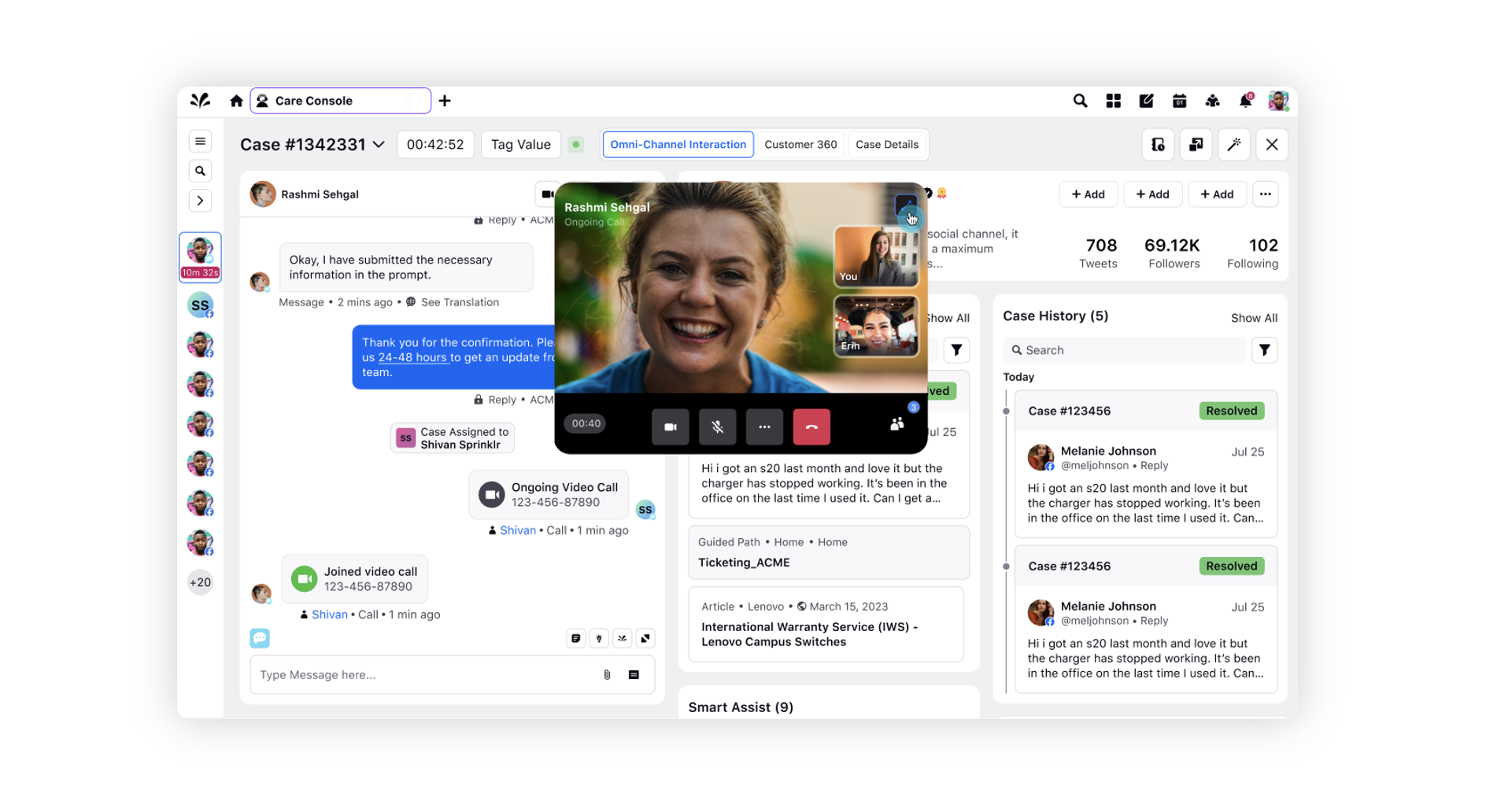
In the maximized view, click the Users button at the bottom to open the Participants pane.
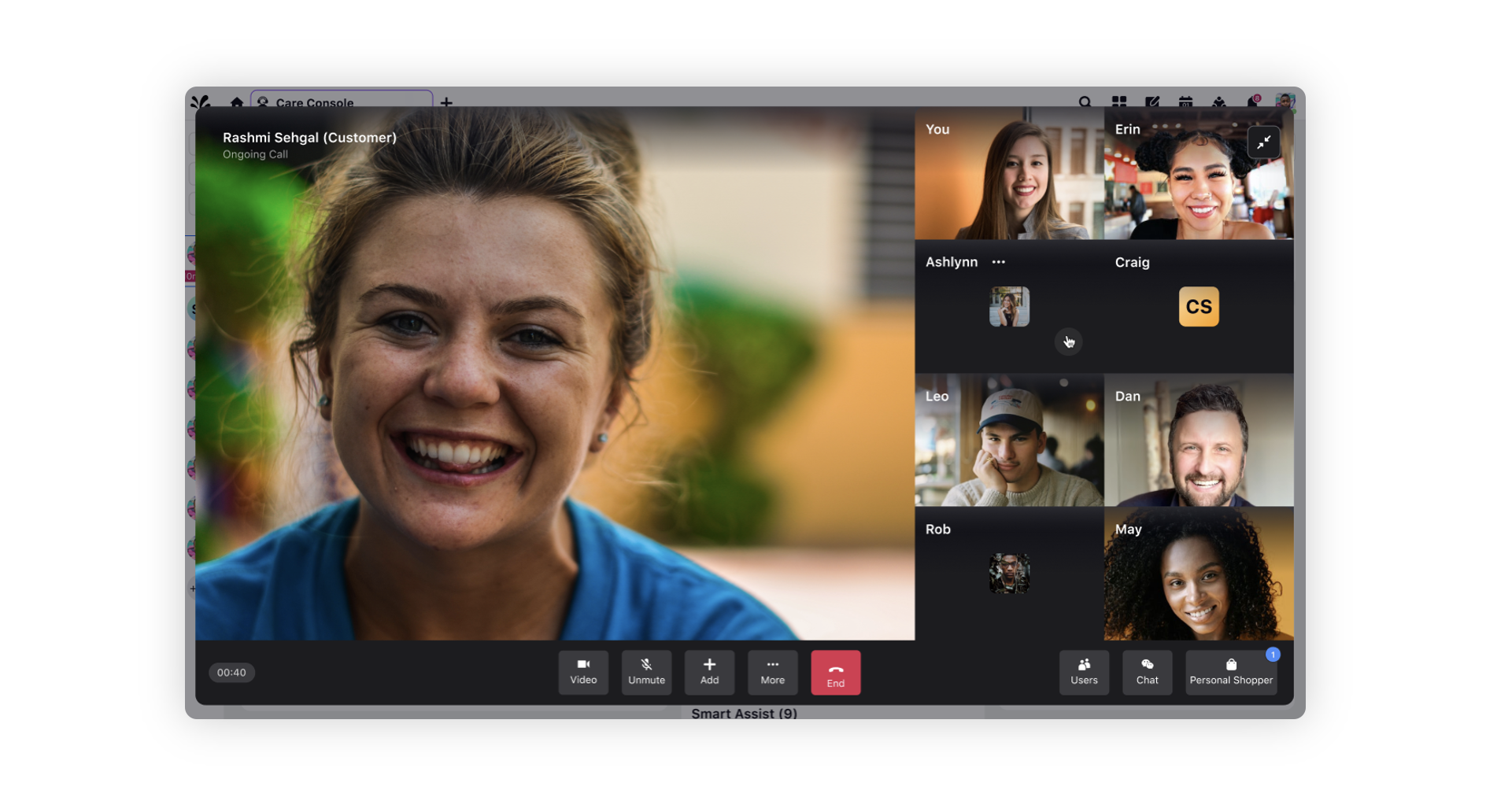
The primary agent can mute or remove the agents from the Participants pane in the maximized view.
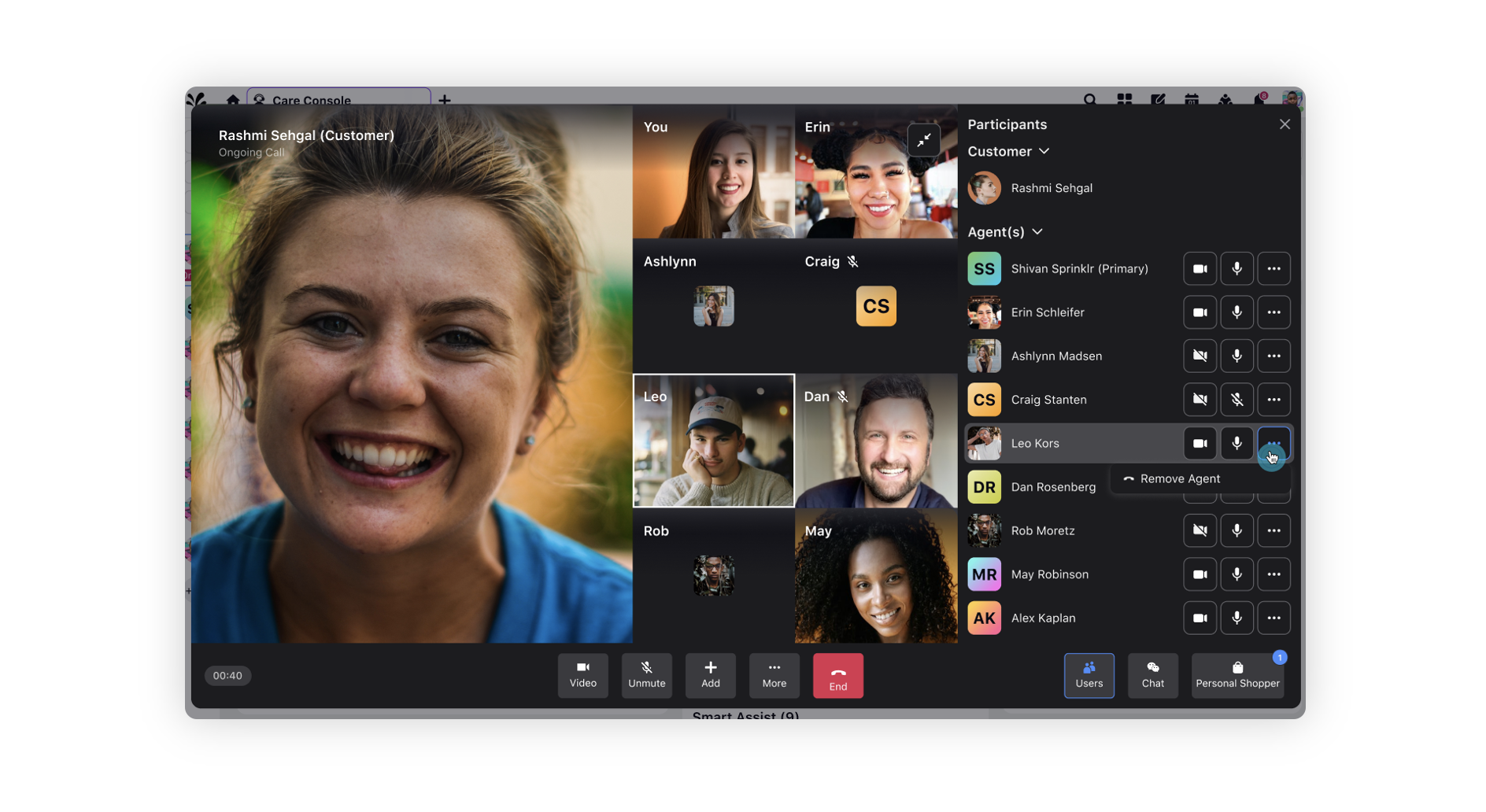
This is how the multi-party video call will appear to customers.