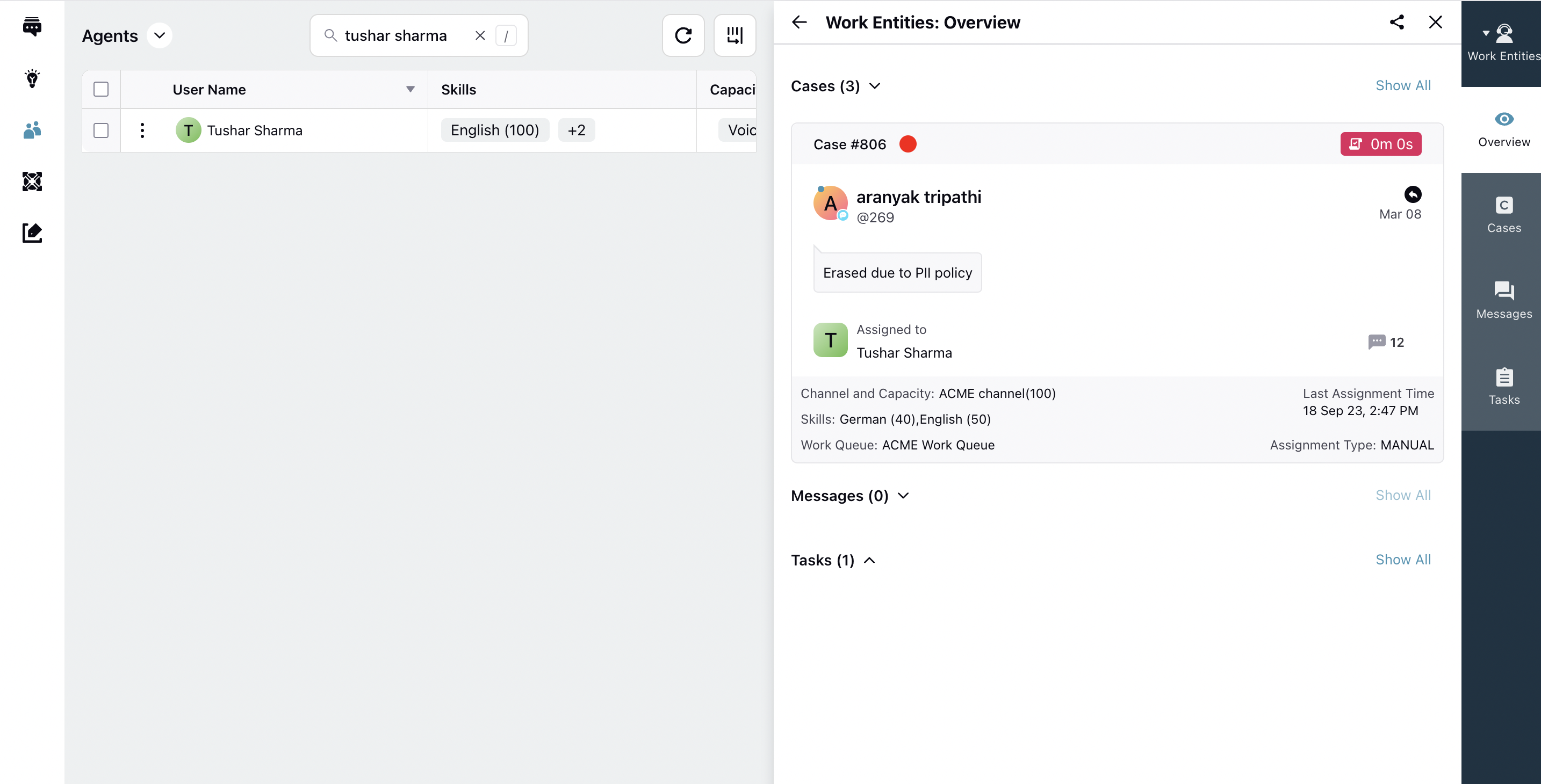Check Consumed Capacity of Agents
Updated
Supervisors and agents have the ability to view all work entities that are occupying an agent's capacity. This provides a comprehensive overview of the workload assigned to each agent, including messages, cases, and tasks.
Check the Consumed Capacity of Agents on the Queues Page
On the Queues page, hover over the Options icon and select View Details.
On the Queues third pane, switch to the Assignees tab.
To view the details of assigned messages, cases, and tasks, you can click Consumed Capacity corresponding to the agent's name which will open the Work Entities third pane. In this pane, you will be able to access and review the information related to the assigned work items.
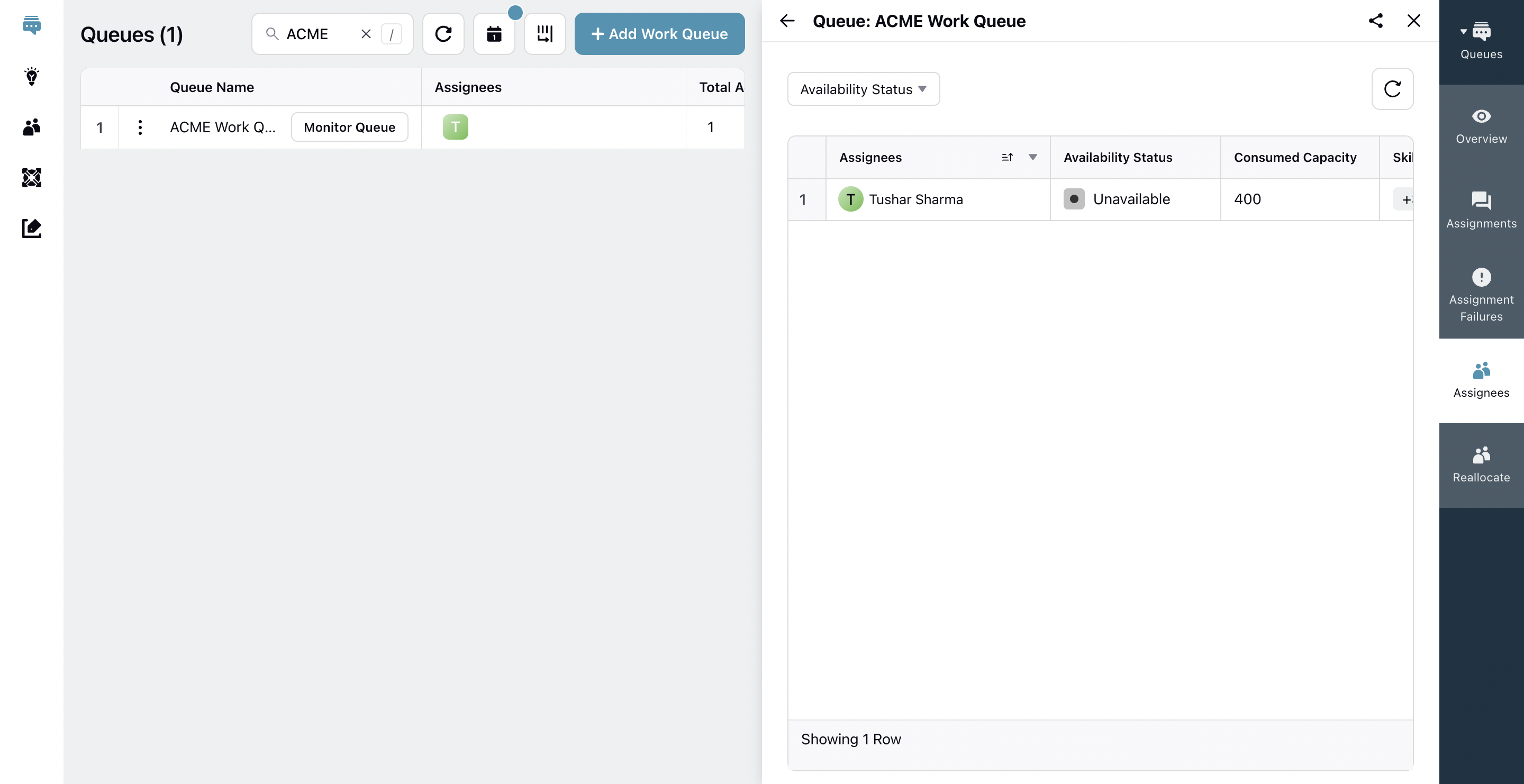
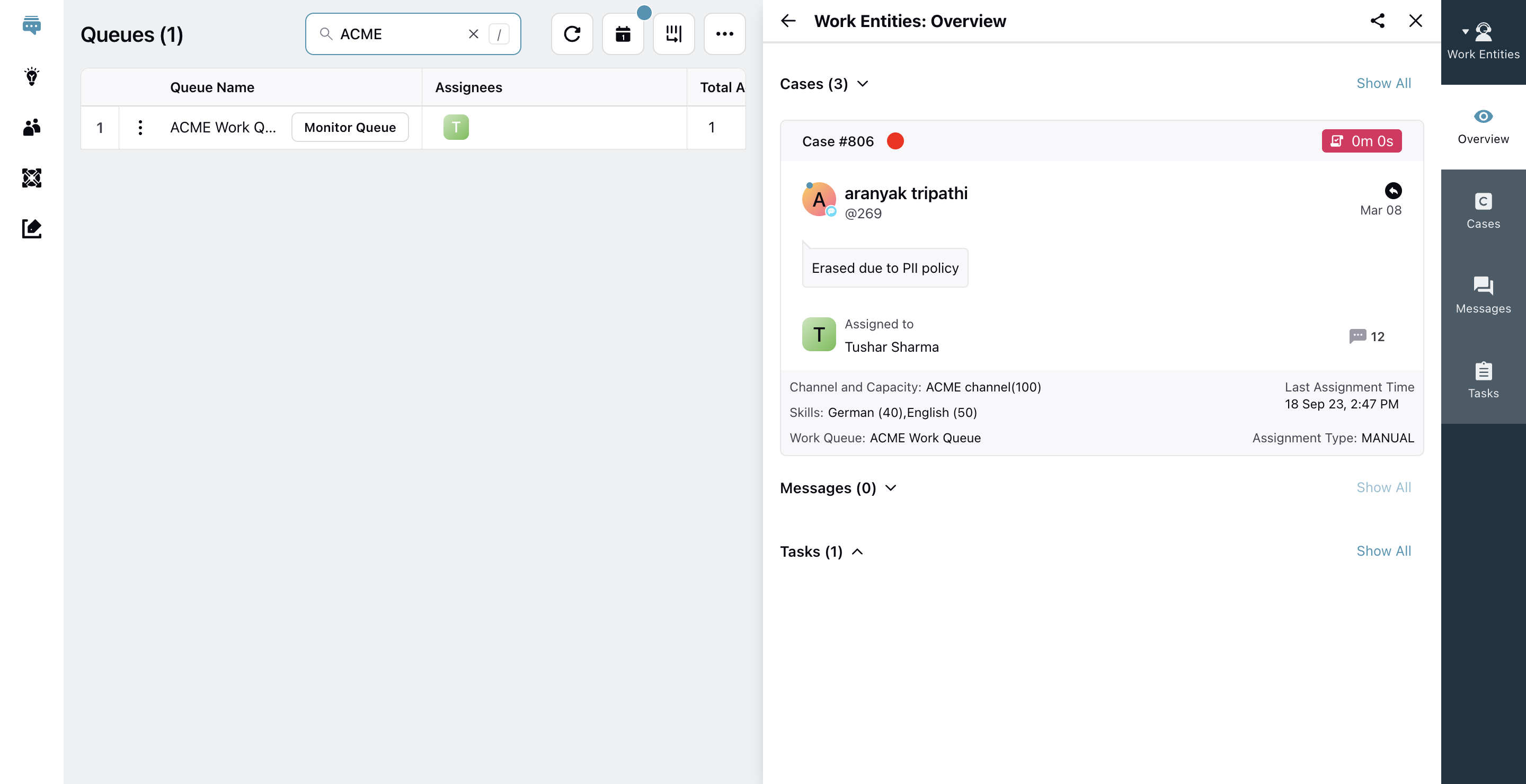
Check the Consumed Capacity of Agents on the Agents Page
On the Agents page, hover over the Options icon and select Work Capacity which will open the Work Entities third pane.
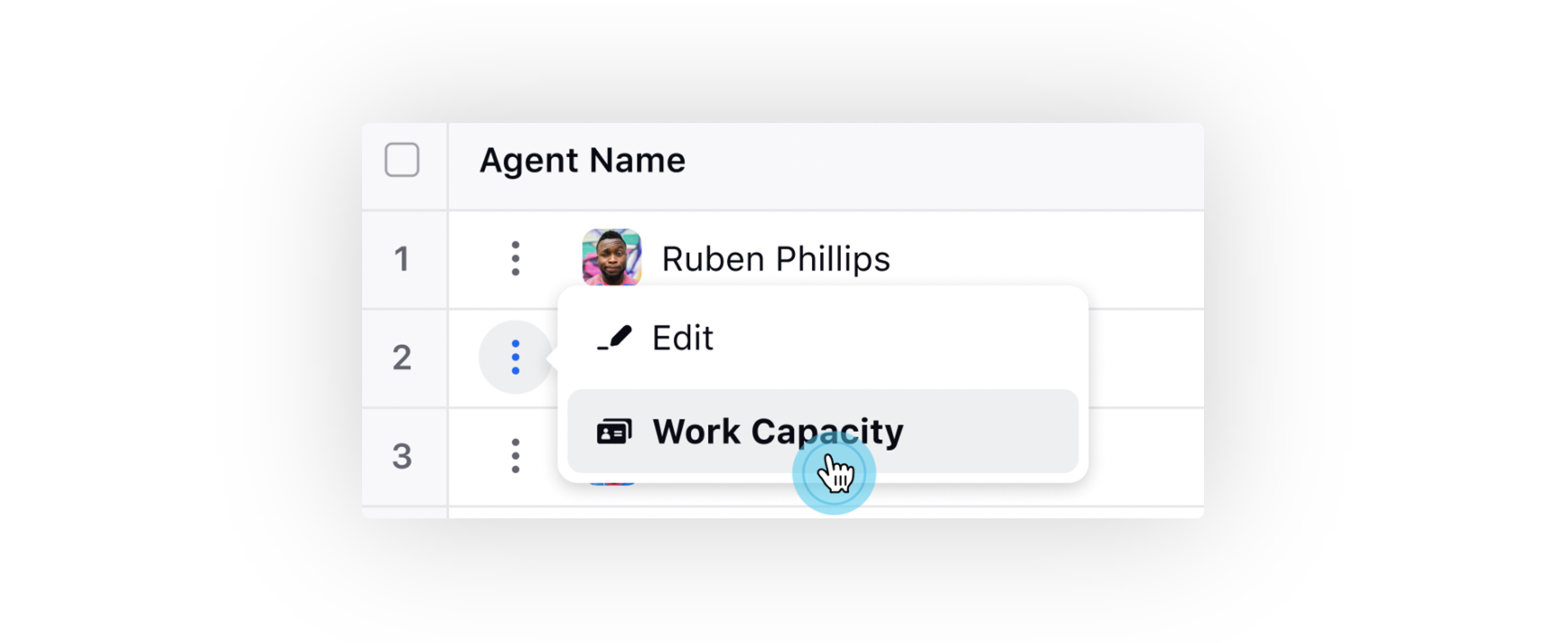
You can see the consumed capacity of Agent by various Work Entities (Case, Message, Task) on their respective tabs in the third pane.
You can also see the details like :
Skills tagged on the given work.
Work Queue from which Assignment happened.
Channel to which the Case belongs.
Capacity consumed by the given work.
Assignment Reason (Manual, Fair, Stickiness, etc)