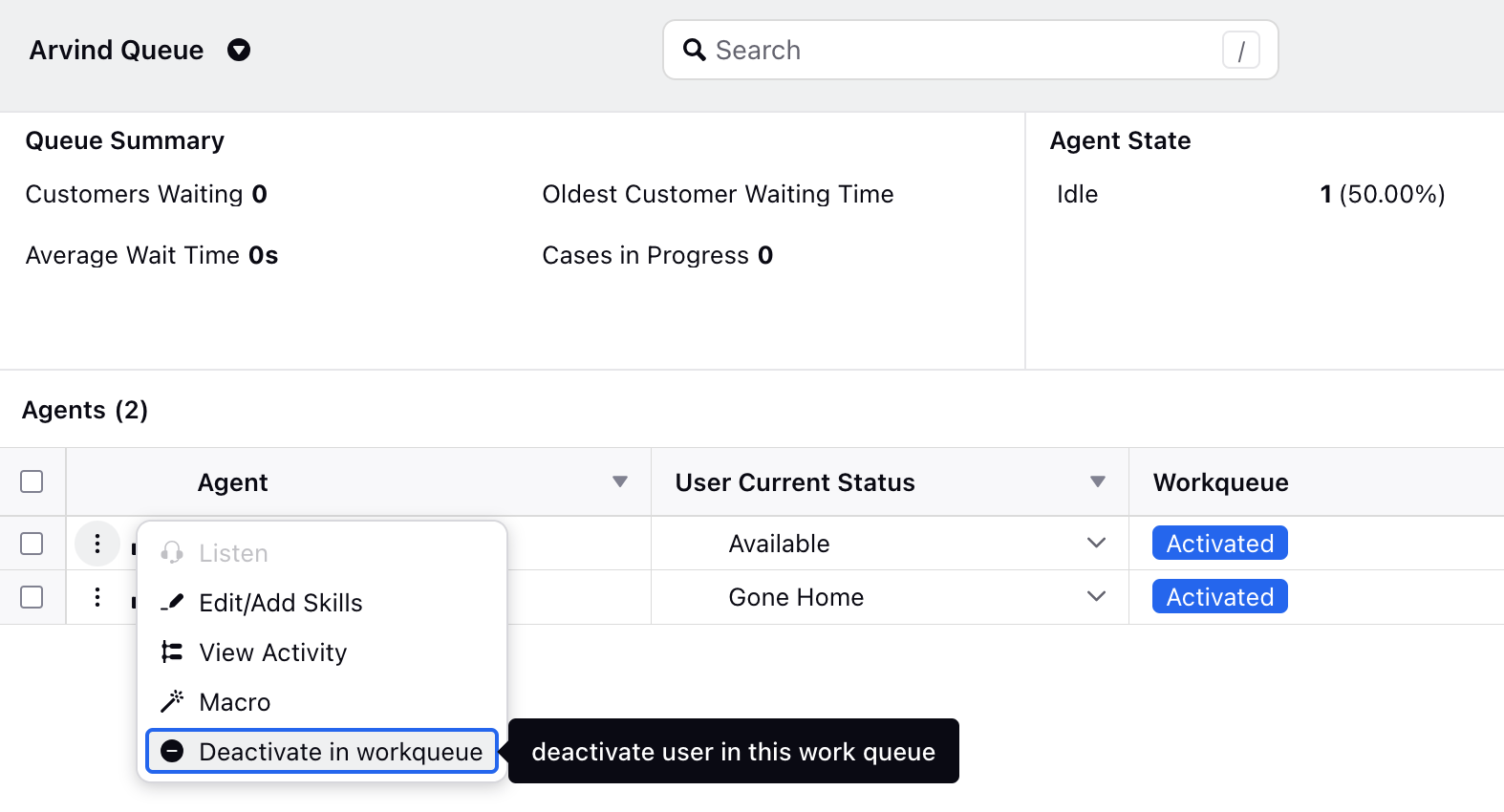Work Queue Activation Widget
Updated
Agents and supervisors can view the work queues that agents are assigned to. Agents have the ability to activate or deactivate themselves from these work queues from the Agent persona homepage. Supervisors, on the other hand, can activate or deactivate agents within these work queues as needed from the Queue Monitoring page.
Enablement note: To learn more about getting this capability enabled in your environment, please work with your Success Manager. |
Use Cases
Enhanced Workforce Flexibility: This feature improves workforce flexibility by enabling agents to adjust their queue participation dynamically. This capability allows for optimal resource allocation in response to workload variations during business hours.
Real-Time Visibility: Agents gain real-time visibility into their queue participation status. This visibility supports better decision-making and resource allocation based on current workload distributions.
Reduced Dependencies: This feature eliminates the need for multiple user statuses and custom fields to ensure agents receive cases from designated work queues at specified times.
Permissions Required
Agents must have the "Exclude Work Queue" permission under Unified Routing to activate or deactivate themselves. Without this permission, they can only view the work queues assigned to them.
Similarly, supervisors must have the "Exclude Work Queue For Others" permission to activate or deactivate agents within these work queues.
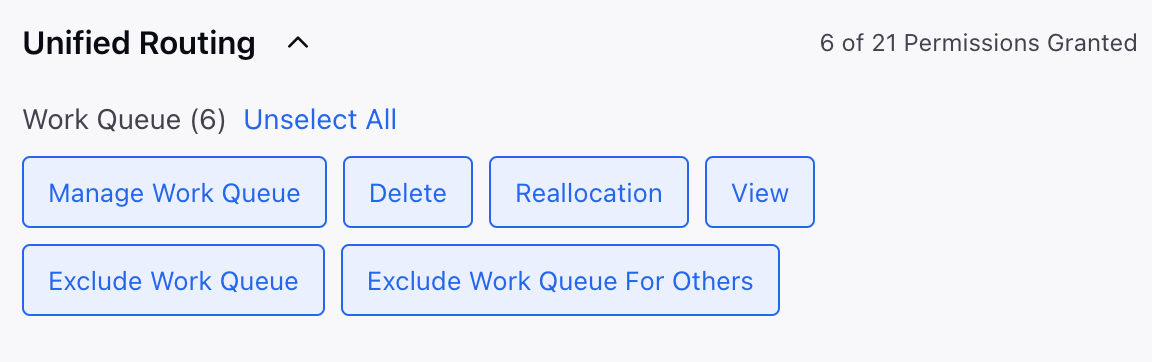
Agents View
The Work Queues widget on the Agent homepage allows agents to view the work queues they are assigned to. Agents can add or remove themselves from these work queues directly within the widget by enabling or disabling checkboxes. Additionally, validation ensures that agents are assigned to at least one work queue.
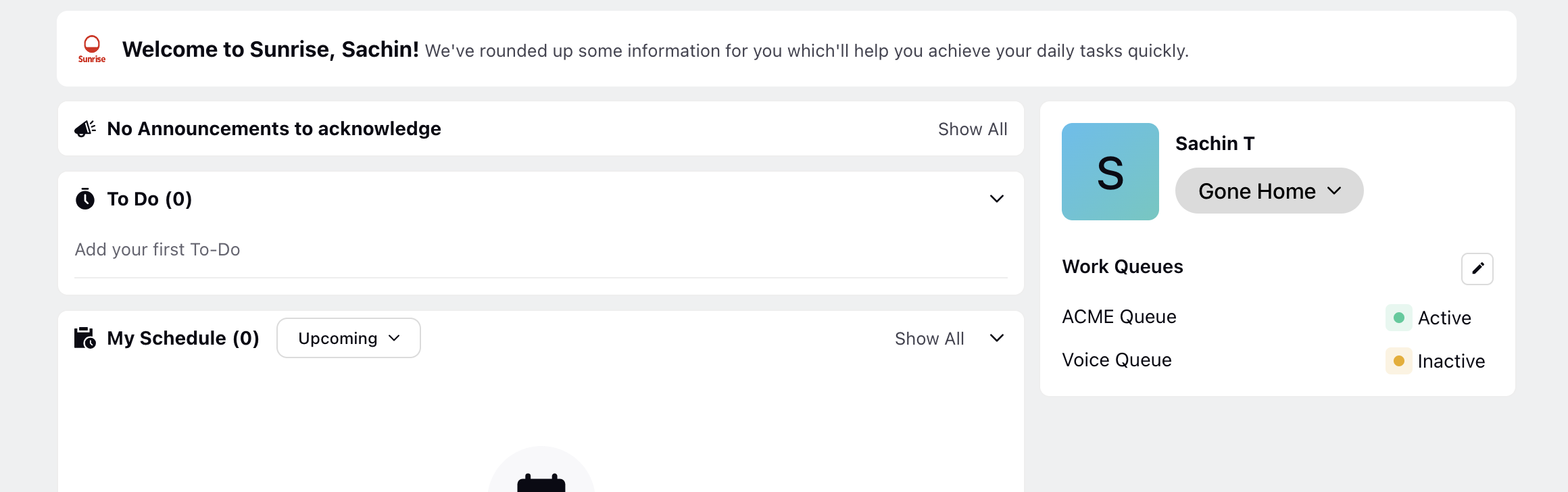
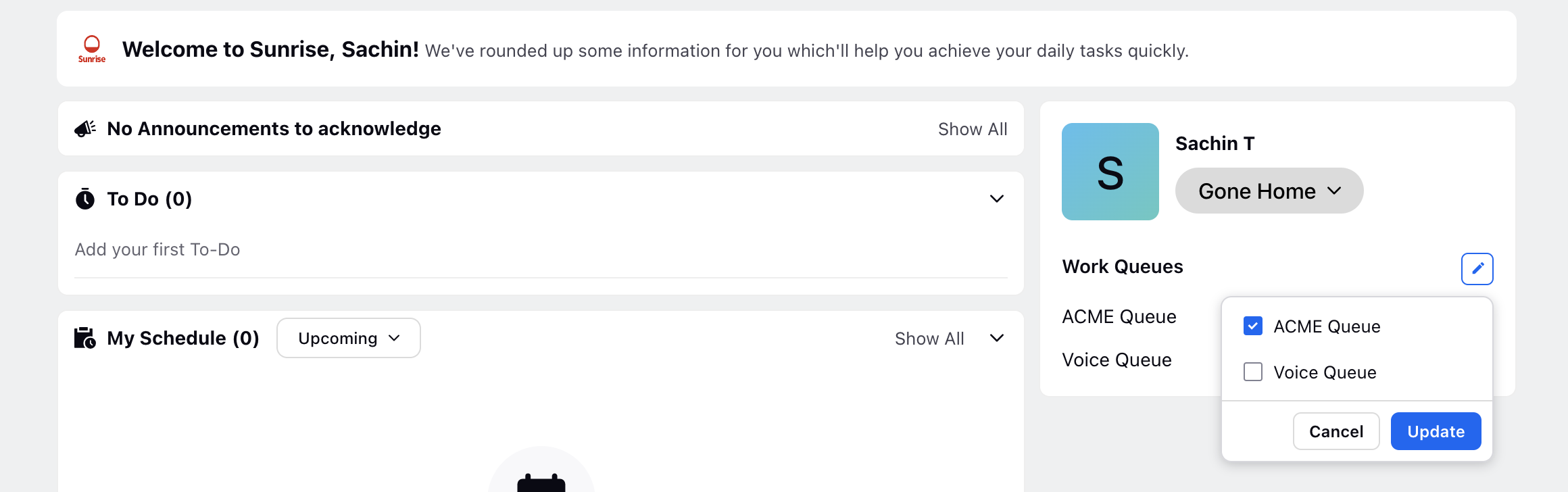
Supervisors View
On the Queue Monitoring page, supervisors have the ability to view the workqueue status of agents within the Workqueue column. They can also directly add or remove agents from these work queues by hovering over the Options icon and selecting the "Activate/Deactivate in Workqueue" option.