Compose Google Demand Gen Ads
Updated
Advertise on Google and reach a wider group of audience.
To learn more, click Ads Composer.
Enablement Note: The use of this capability requires that Sprinklr Marketing (Ads) be enabled in your environment. To learn more about Sprinklr Marketing (Ads), please work with your Success Manager.
Select Account and Objective
Click the New Tab icon. Under the Sprinklr Marketing (Ads) tab, click Ads Composer within Execute.
On the Ads Composer window, select your Google Ad Account.
Enter your campaign name in the Campaign Name field or select Use a Naming Convention to select from predefined campaign names.
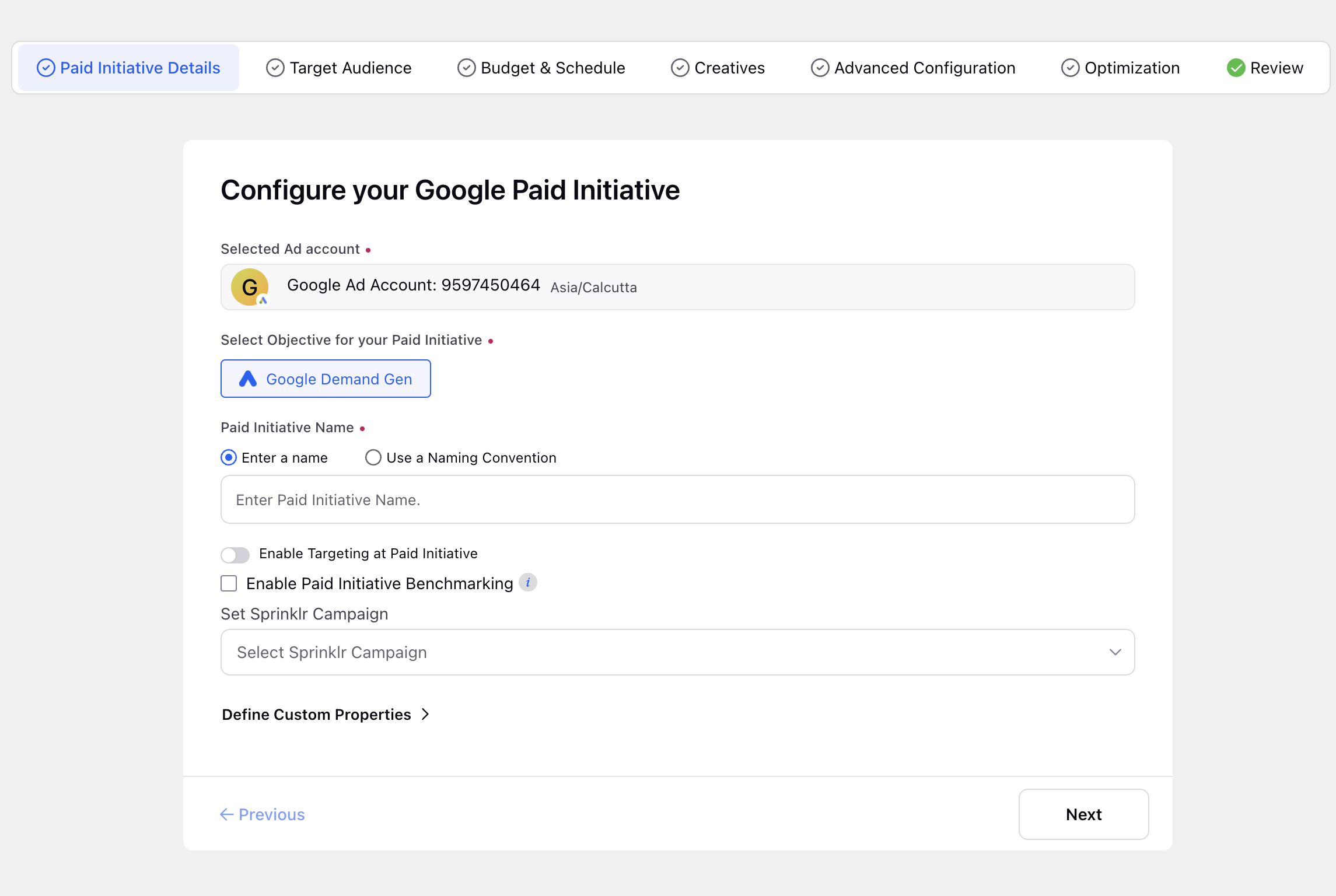
Objective is by default selected as Google Demand Gen and by clicking on Enable Targetting at Paid Initiative you can set loaction and language on PI level.
Now choose the Sprinklr Campaign if you want to.
Click Define Custom Properties and select the desired custom properties.
Click Next.
Apply Targeting
On the Targeting window, select from Saved Target Audience or click Create New Audience to create a new audience for your Ad.
Once you create a new target audience or select from the saved target audience, click Save Target Audience or Save. For more information, see table below.(If "Enable tageting at PI" is enabled then the user will not be able to enter the loaction and laguage here)
Click Next to go to the Budget & Schedule window.
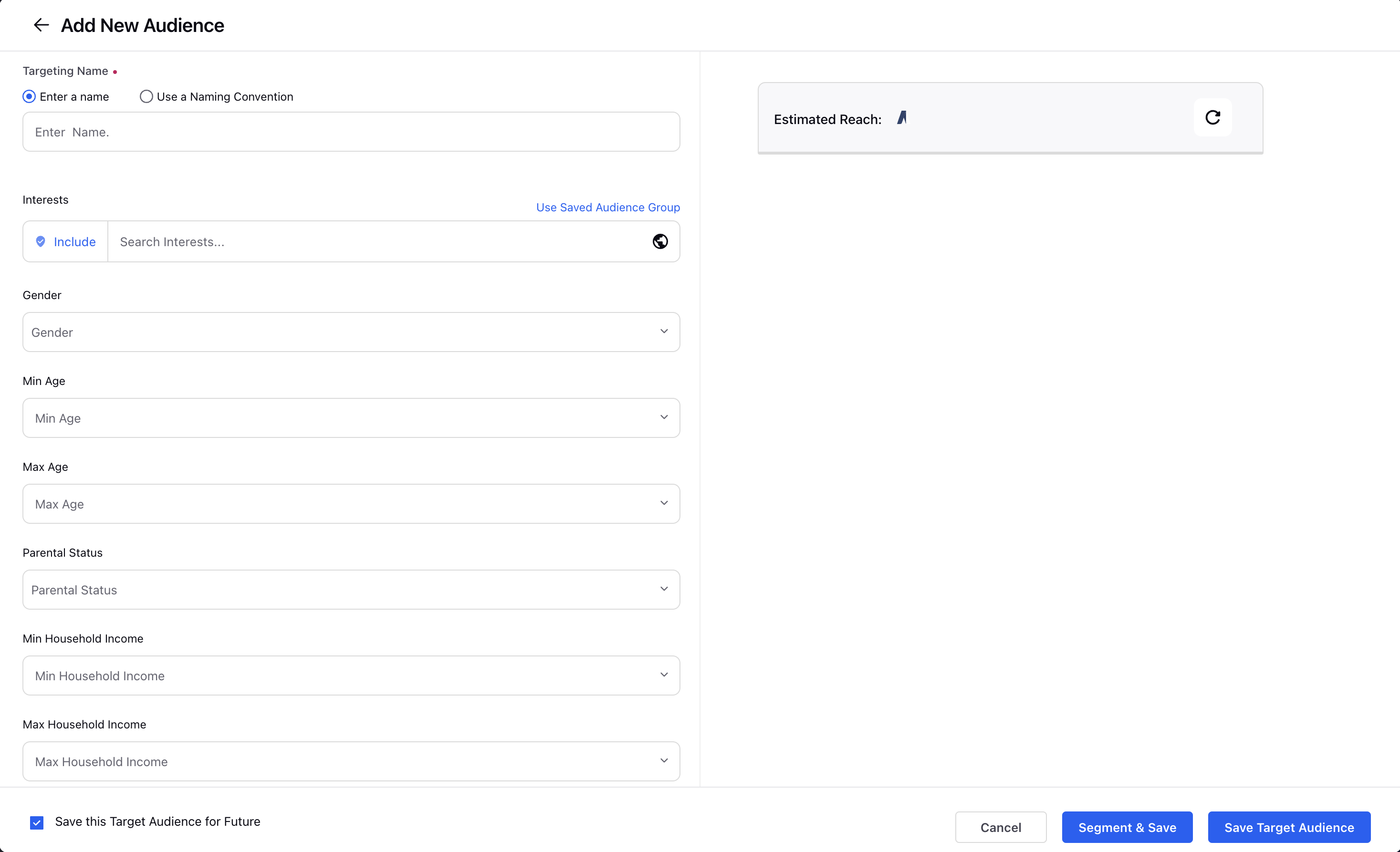
Name | Provide a name for your Google targeting audience. |
Interest | Select interest based on on your target audience |
Gender | Select for gender specific targetting |
Minimum Age | Select the minimum targeteting age |
Maximum Age | Select the maximum targetting age |
Parental Status | Select to choose from parental status of traget audience |
Minimum Household Income | Choose if you want to set a minimum household income of audience |
Maximum Household Income | Choose if ytou want to target a maximum household income of audience |
Custom Audience | Choose from the already created custom audience(Not available as of now) |
Budget and Schedule
Enter the details for the respective fields. For more details, see table below
Click Next.
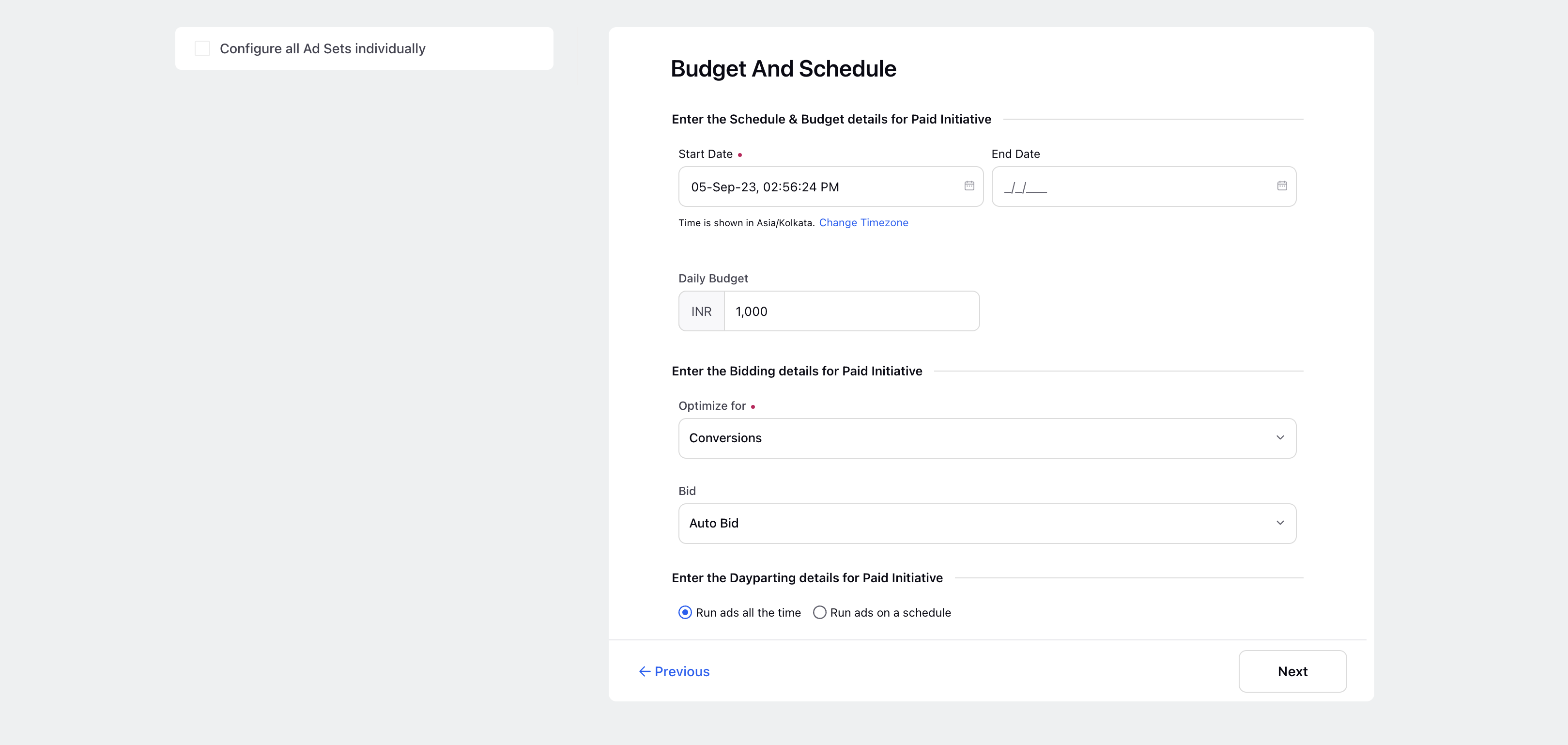
Start Date | Enter the start date for your campaign |
End date | Enter the end date for your campaign |
Daily Budget | Enter the daily budget for your campaign(only daily budget is available) |
Optimize for | Select the optimization goal, by default it is set toi conversions |
Bid | Enter the bid details |
Dayparting details | Enter the time and day to run ads on a schedule |
Select Creatives
On the Creatives window, select from saved Google Creatives, or click Create New Creative to craft new Ad Creatives.
Select the Ad format from the following options- Image and Carousel.
Create New Creatives for Demand Gen Ad- Post type- Image
Post Type | Demand Gen Ad |
Image | Upload Image in this section. You can add upto 20 images. Note: Image formats are 1.91:1, 1:1, 4:5 |
Logo | Upload logo in this section. You can add upto 5 logos. Note: Add one image of 1:1 ratio |
Headline | Upload the headline for the ad. Note: You can add upto 5 headlines |
Description | Upload the description of the ad. Note: You can add upto 5 description |
Final URL | Enter the Final URL you want to be on your add |
Business Name | Enter Business name for ad. |
Call to Action | Select the CTA button for the ad. |
Web Analytics | Add web analtics profile to track |
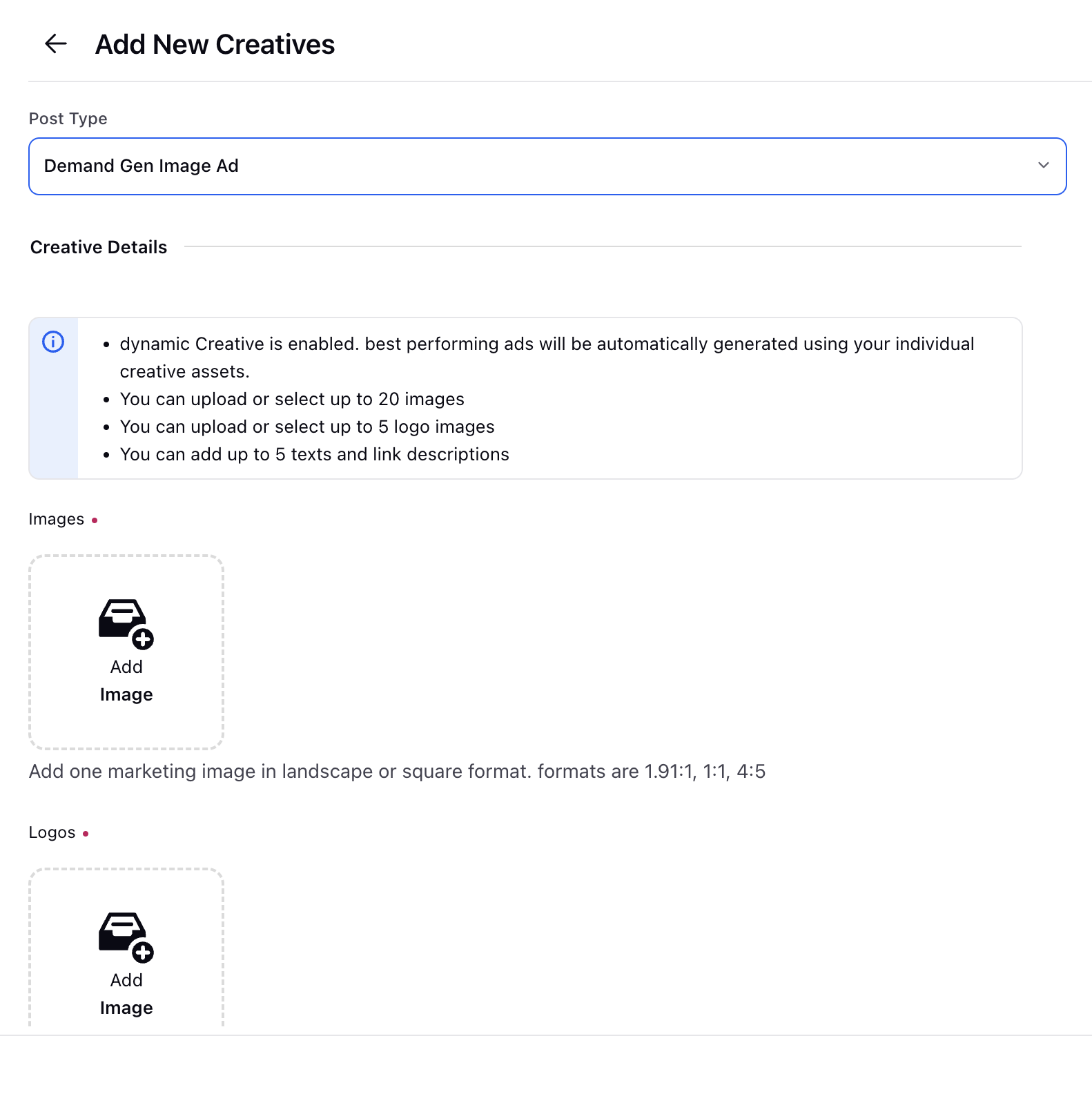
Create New Creatives for Demand Gen Ad- Post type- Carousel
Post Type | Demand Gen Carousel Ad |
Image [1,2,3,4...] | Upload Image in this section. You can add upto 3 images. Note: Image formats are 1.91:1, 1:1, 4:5 |
Headline | Upload the headline for the card. |
Final URL | Enter the Final URL you want to be on your card |
Call to Action | Select the CTA button for the card. |
Logo | Upload logo in this section. Note: Add one image of 1:1 ratio |
Final URL | Enter the Final URL you want to be on your ad |
Headline | Upload the headline for the ad. |
Description | Upload the description of the ad. |
Business Name | Enter Business name for ad. |
Web Analytics | Add web analtics profile to track |
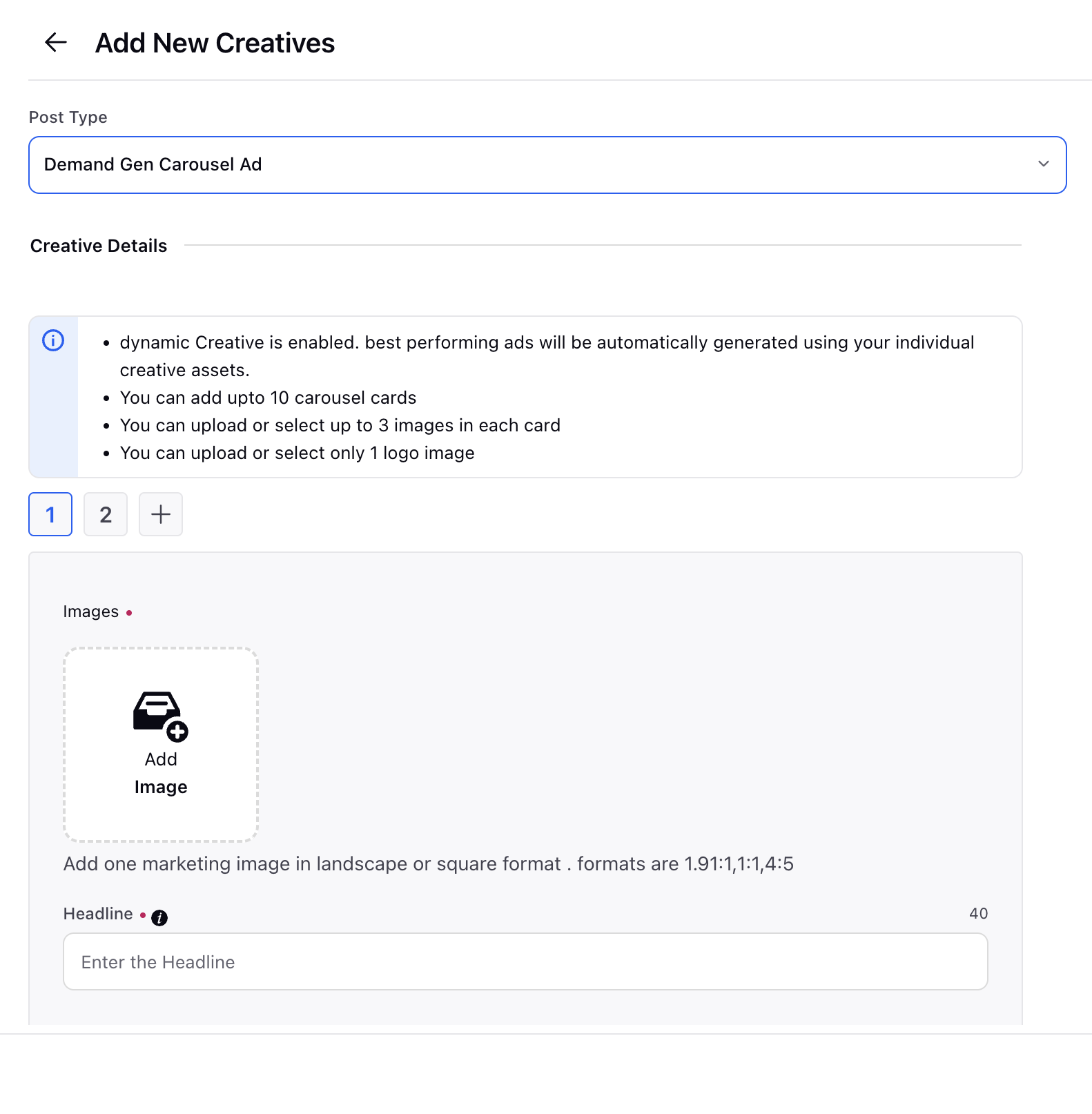
Create New Creatives for Demand Gen Ad- Post type- Video
Post Type | Demand gen Video Ad |
Video | Search Youtube for video to be added. Note: Unlisted Videos cannot be used in Youtube since it is an API limitation. |
Logo | Upload logo in this section. Note: Add one image of 1:1 ratio |
Headline | Upload the headline for the ad. Note: You can add upto 5 headlines |
Long headline | Upload the long headline for the ad. Note: You can add upto 5 long headlines |
Description | Upload the description for the ad. Note: You can add upto 5 description |
Final URL | Enter the Final URL you want to be on your add |
Business Name | Enter Business name for ad. |
Call to action | Select the CTA button for the card. |
Web Analytics | Add web analtics profile to track |
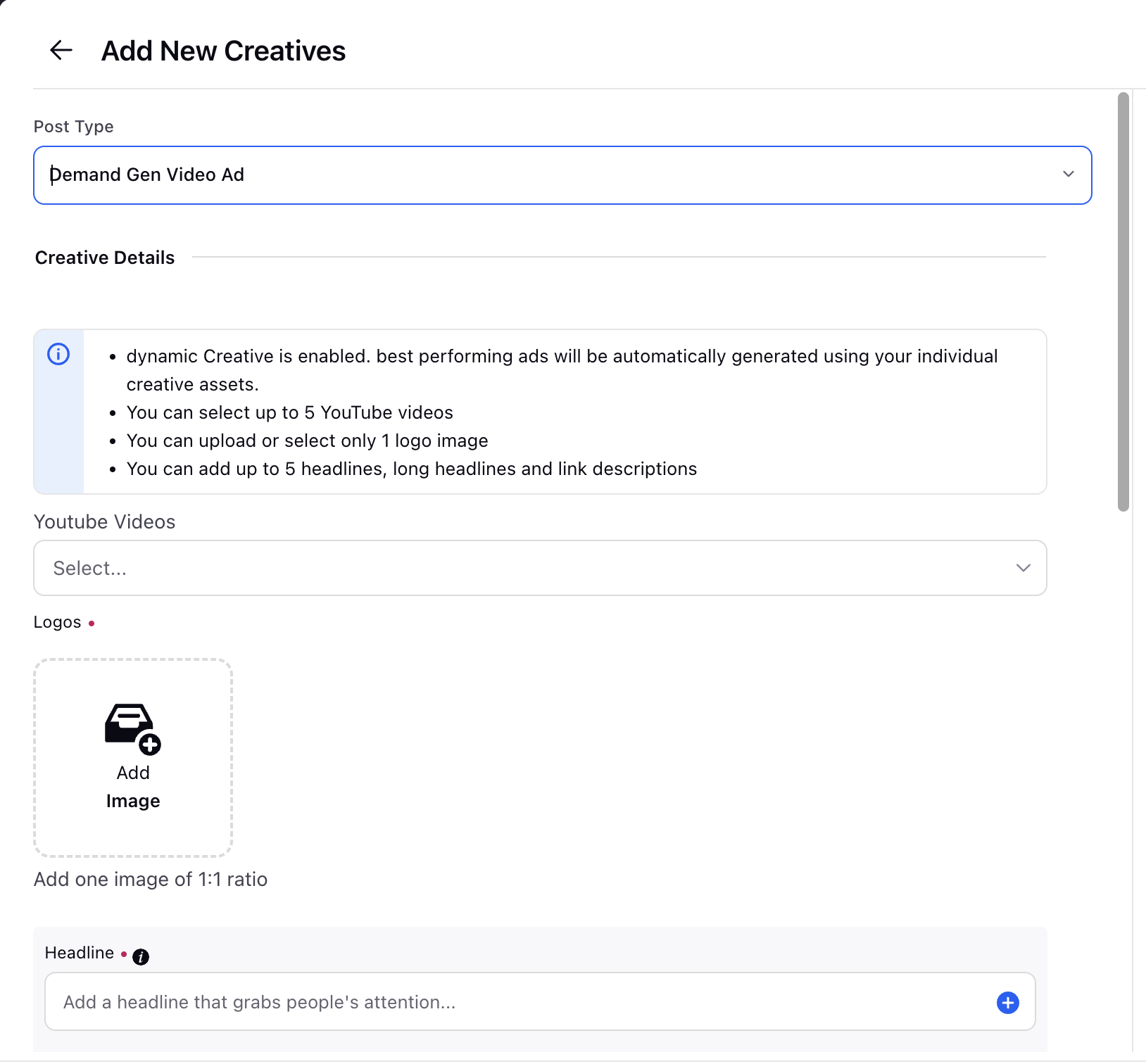
Advanced Configuration
In the Advanced Configuration section, you can select options that are not mandatory, including applying Custom Properties.
You can select a benchmark at the campaign level from Select Benchmark drop-down menu.
You can also add sitelinks for Google Demand Gen Video Ads. (Refer this for more context )
You can also apply DCM to Demand Gen campaigns from advanced configuration screen.
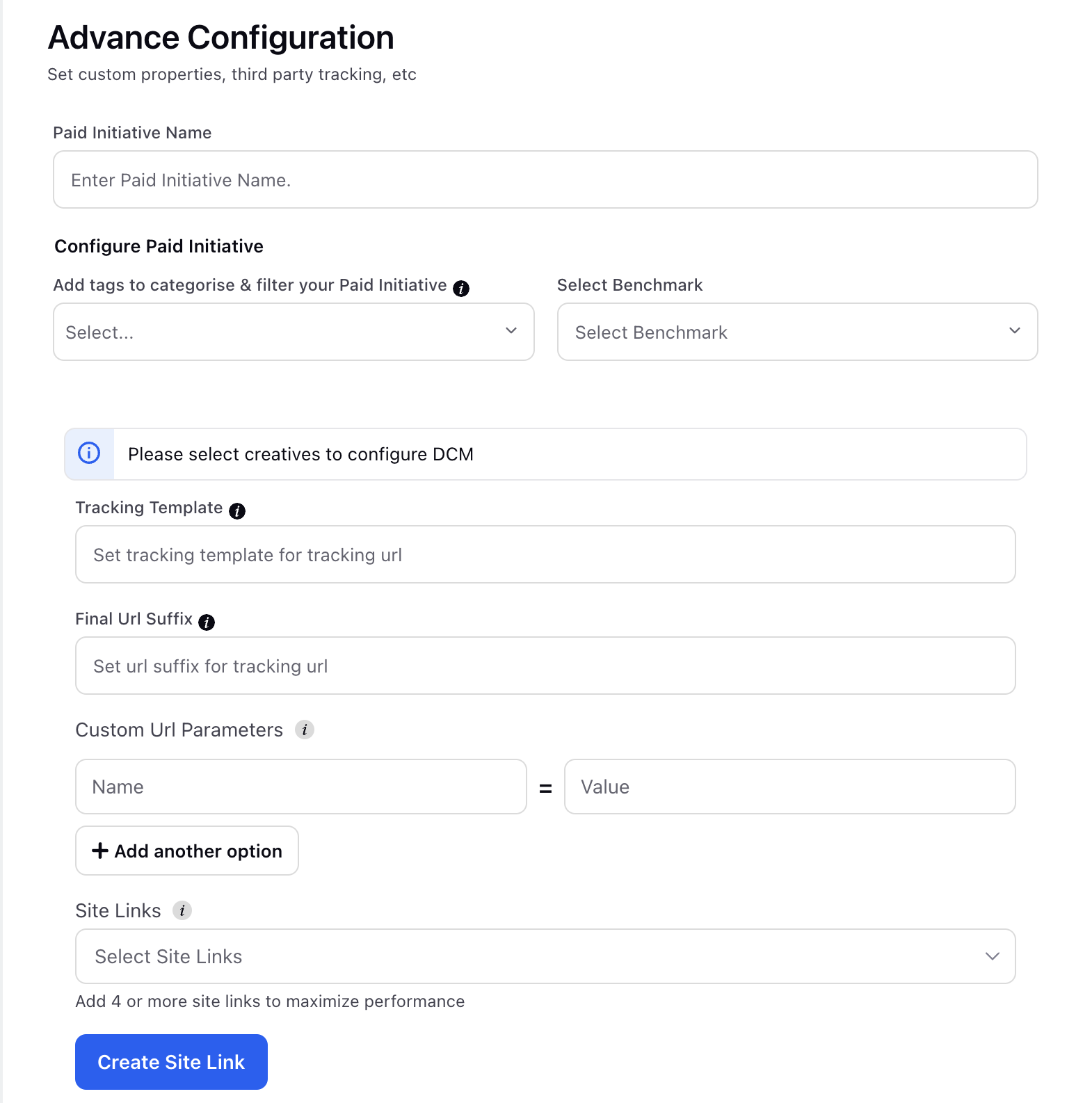
Optimization
Automate the management of budget distribution, bidding, targeting, and creatives rotation to achieve your optimization objective with a minimum cost per action using Strategy Groups.
On the Configure your Campaign Optimization window, select one or more Strategy Group optimization(s) you want to apply to your campaign from the Strategy Group drop-down menu. Your selected Strategy Group(s) details will be displayed below.
If you want to create your Strategy Group from scratch and then apply it to your campaign, click Create New below the drop-down menu or Create New Strategy Group in the top-right corner of the drop-down (when a Strategy Group is selected). This will open up the Strategy Group creation pane alongside and you will not need to leave Ads Composer.
Click Next to proceed to the Review section for scheduling and publishing your campaign.
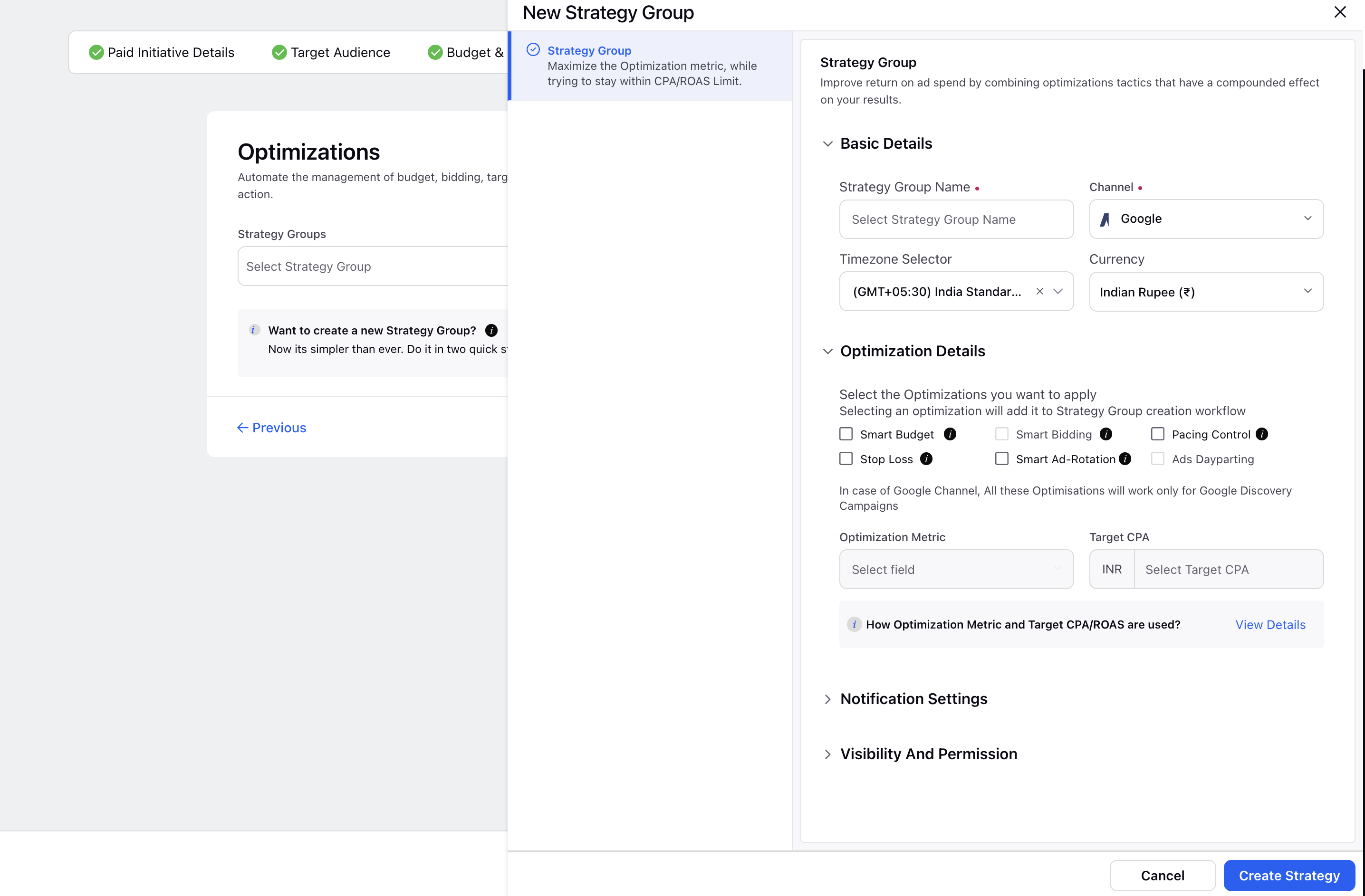
Review
On the Review window, you can review all details for the Paid Initiative, Ad Sets, and Ad Variants, including the basic details for your Campaign, Ad Set Targeting, Placements, Duration & Pricing, and all Ad Creatives.
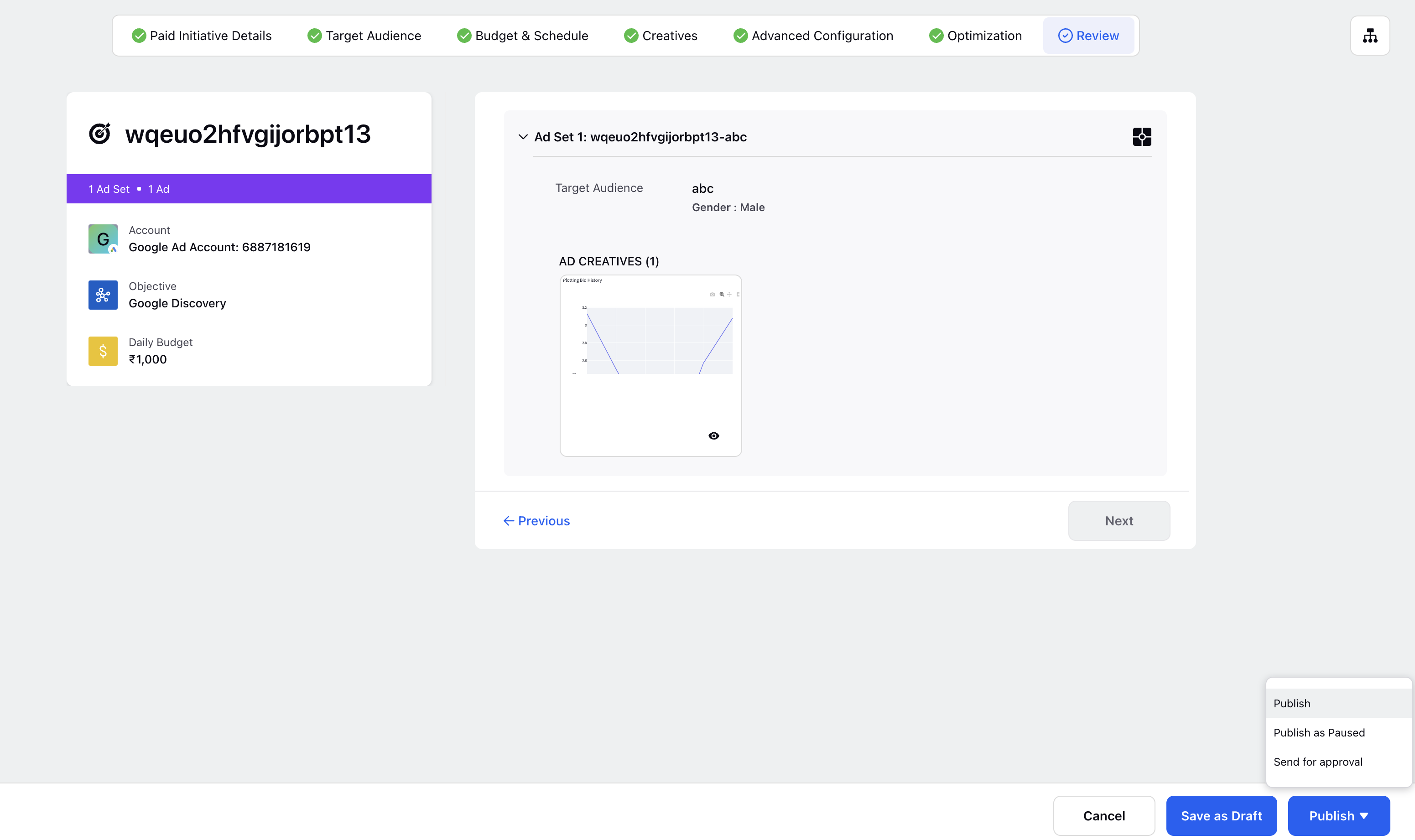
Click Publish and select one from the following:
Publish - To immediately schedule your Ad Campaign on Google Ads.
Published as Paused - To publish the ad campaign without activating it.
Send for Approval - To send your newly composed campaign to a reviewer for approval.
Other capabilities available in Google Demand Gen campaigns:
Automated Ads
Bulk import
DIT/DVT
Auto Import
DCM
Naming conventions
Strategy Groups (Smart Bidding under development)
ACL
Ads Reporting
Rule Engine
Ads Manager
Ads Pivot
Audience Manager (under development)
Sprinklr AI+ (under development)