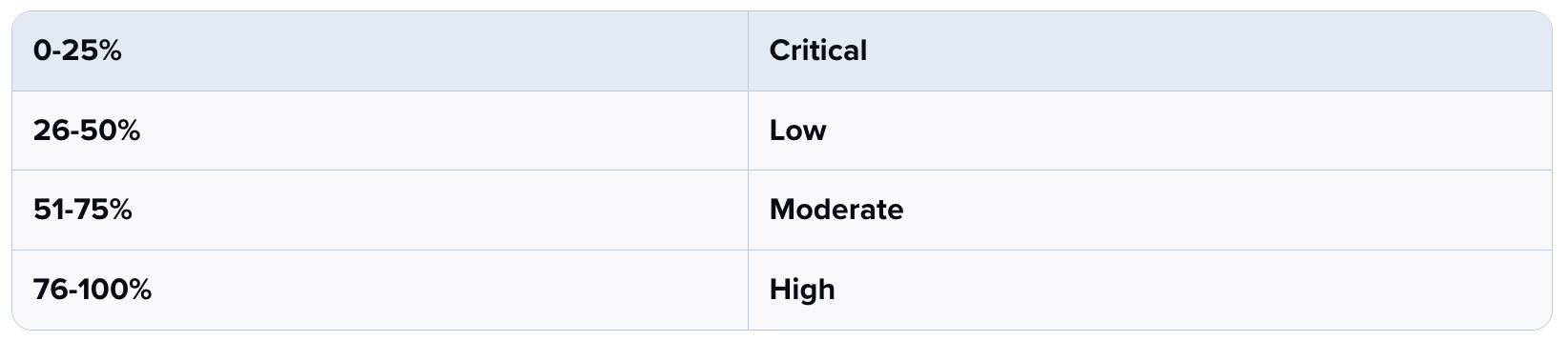Reporting Support for Ads QA Checklist
Updated
Eliminate the risk of off-brand advertising with an automated QA Checklist.
This comprehensive knowledge base is dedicated to details for Reporting support of Ads QA Checklist and includes detailed definition of supported Metrics & Dimensions.
![]()
Here, you'll find essential resources and guidelines to ensure compliance with advertising standards, along with detailed insights into key ads reporting metrics and dimensions for optimizing ad campaigns effectively.
Advantages of Reporting Support for Ads QA Checklist
Gain a bird's-eye view of campaign performance to pinpoint prevalent mistakes, ensuring timely corrections and accountability for compliance against the checklist.
Accelerate time-to-launch and optimize campaigns for adherence to guidelines, enhancing overall campaign precision.
Increase visibility with oversight into compliance status across ads and provide detailed insights per user, facilitating informed decision-making.
Steps to create Reporting Dashboard
In Sprinklr Marketing, under Advertising product suite, click Ads Reporting Tab.
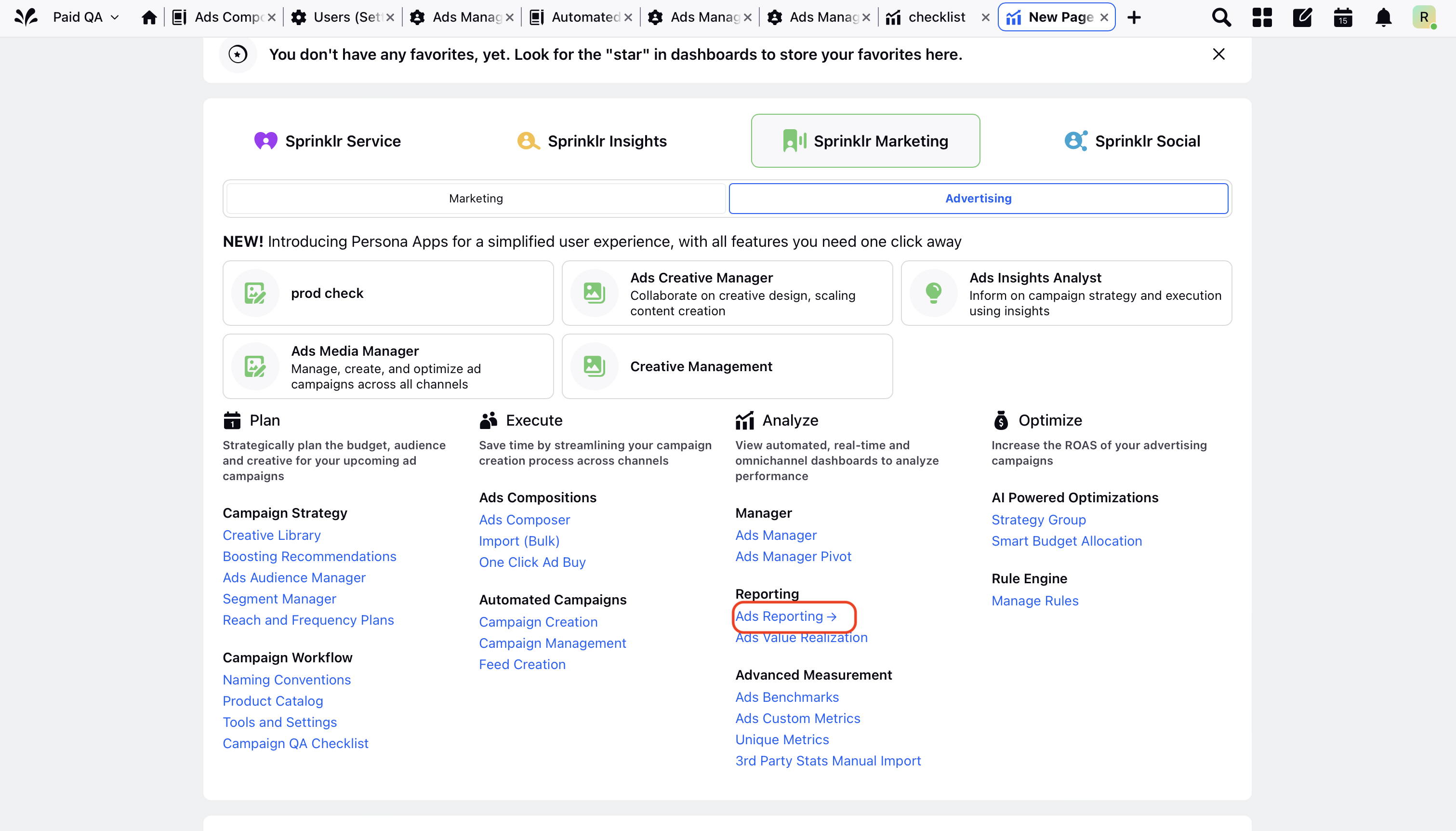
Click + Create Dashboard to add a new dashboard.
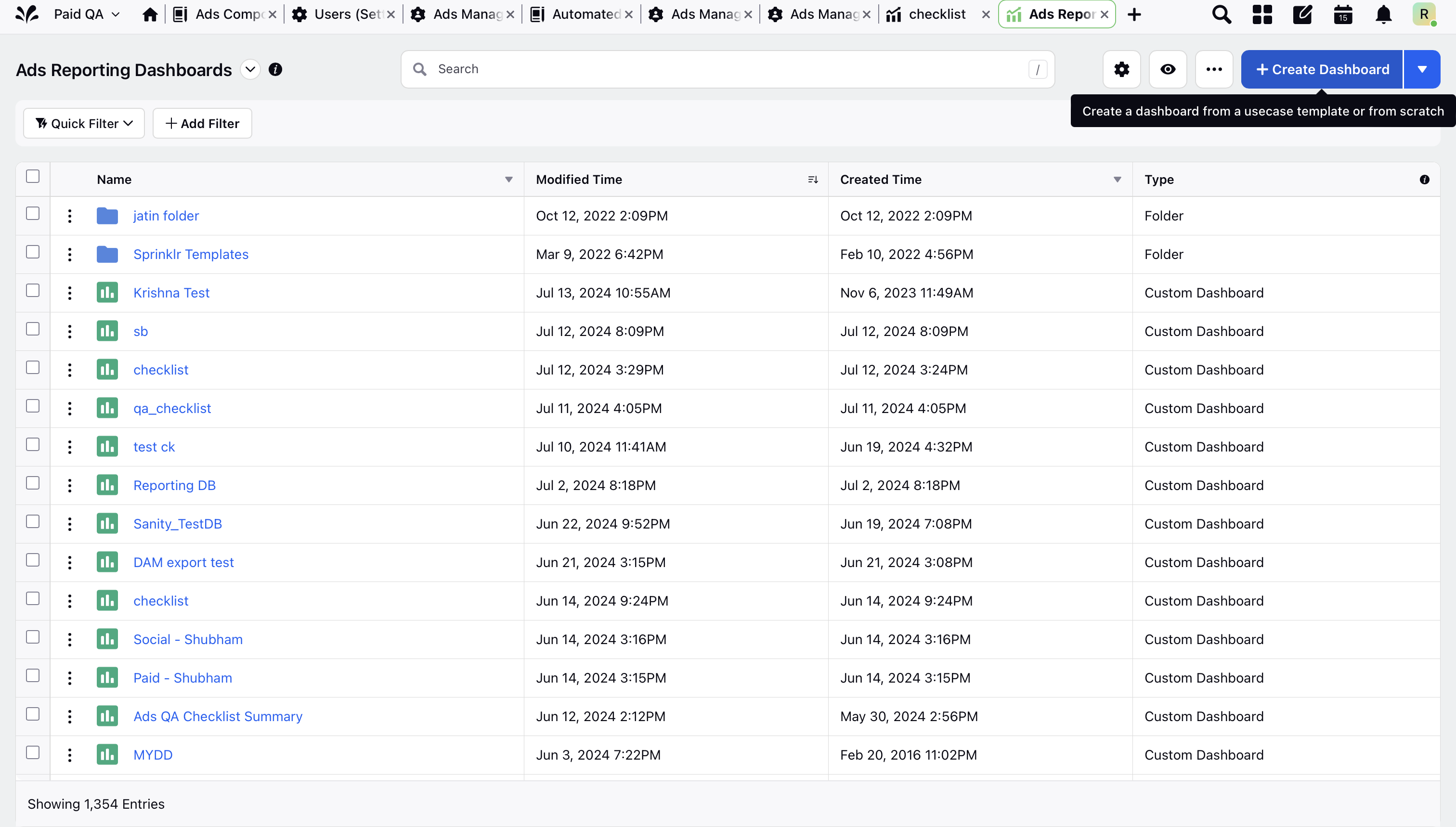
To create a customized dashboard, click Create Your Own button. This will lead you to a page where you can add and arrange widgets to tailor your dashboard.
Name your dashboard, chose the location and folder, as well as other settings such as recipients for dashboard and frequency for a scheduled report.
Initially, your Reporting Dashboard will be empty. Click the "Add Widget" button to populate it with Widgets and visualize your Project and Task data.
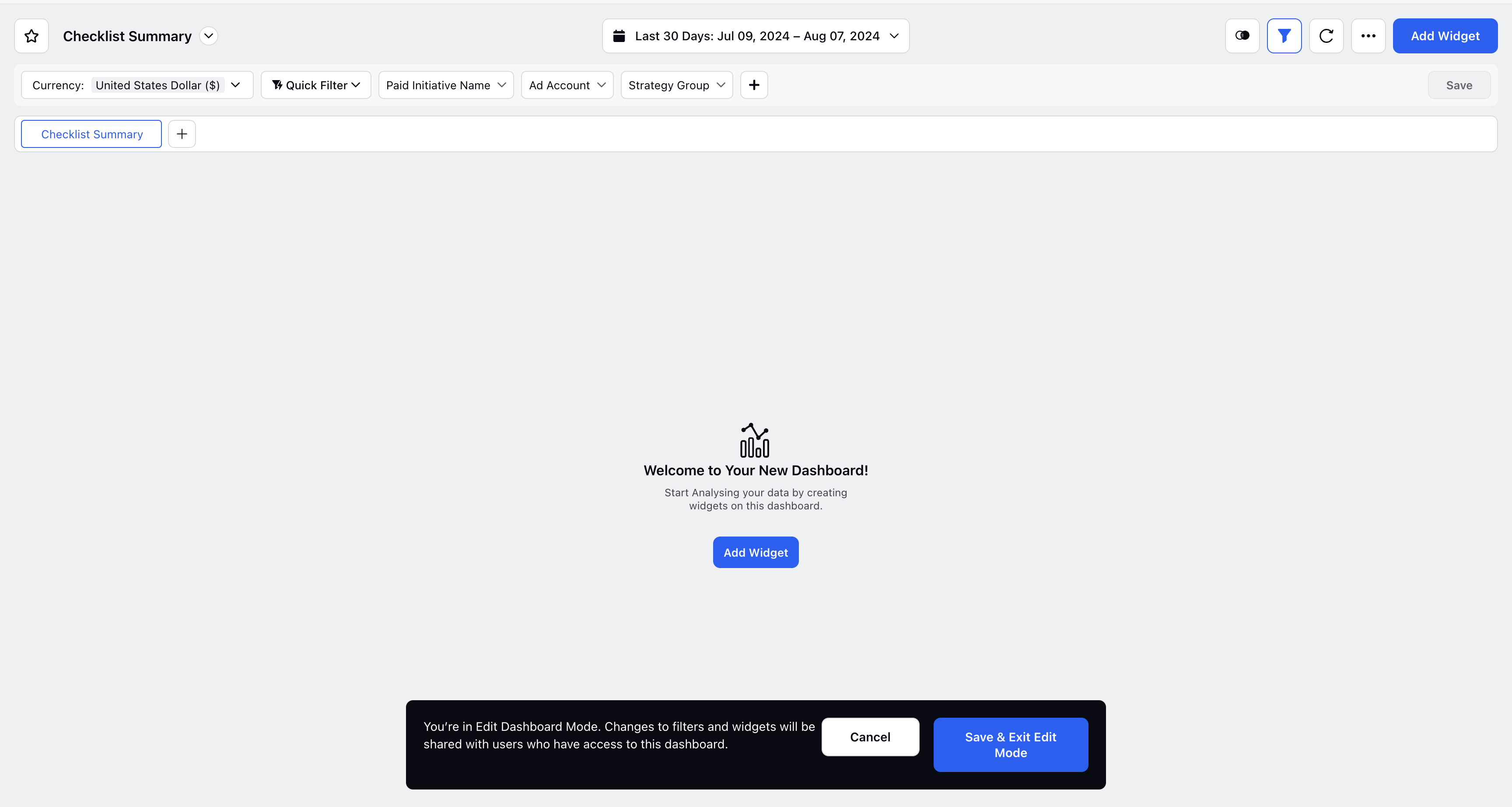
Add the "Widget Name" and select the "Data Source" as "Paid" from the provided list.
Add the desired dimensions and metric from the checklist field list. Please find the list of supported metrics and dimensions added below.
After adding all the widgets, click on the "Add to Dashboard" icon to add each widget to the dashboard accordingly. Organize widgets into different sections for optimal dashboard organization and functionality.
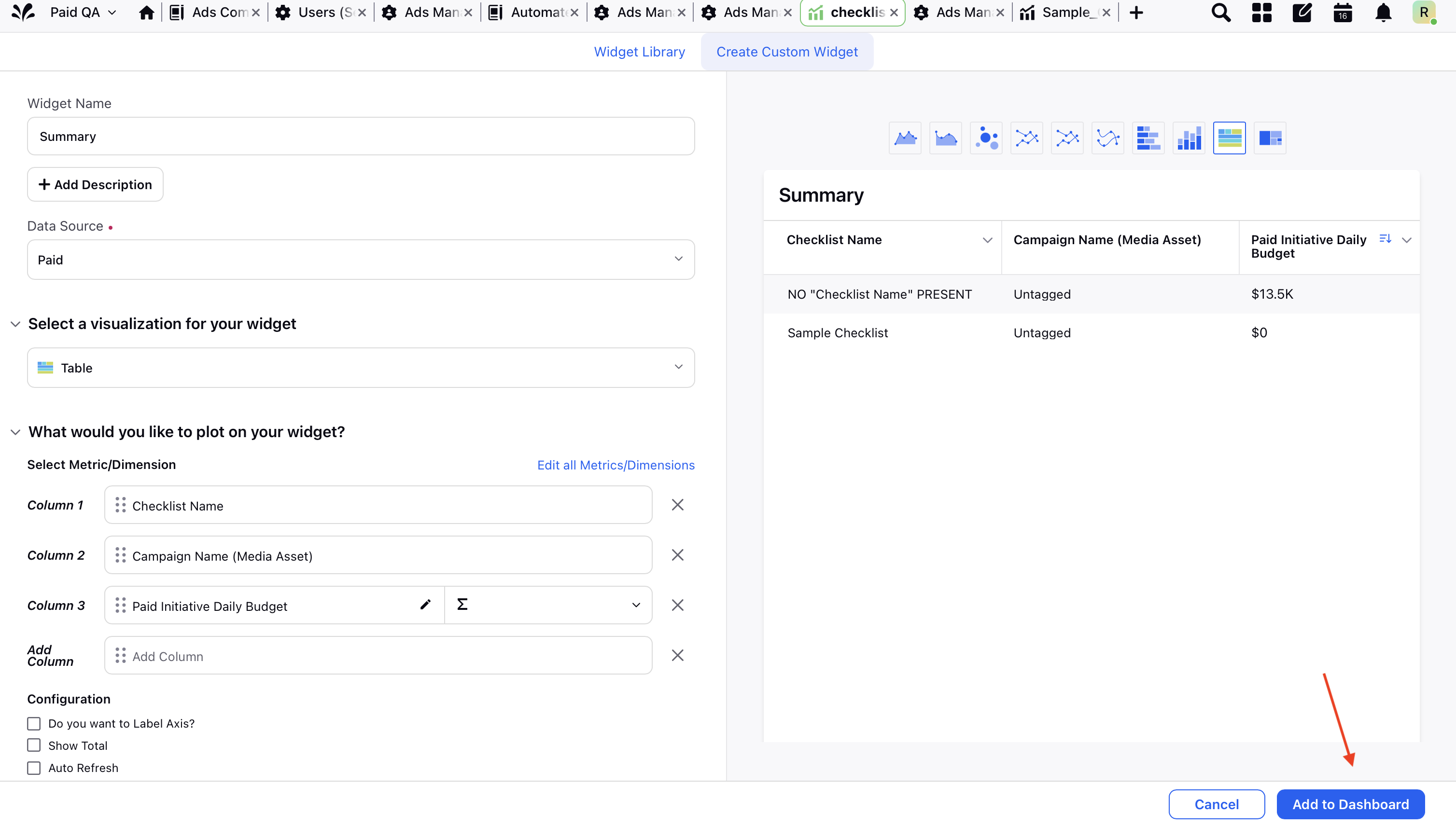
9. Once the user adds the widgets, the image below displays the output of the added widget. Filters can be applied using the icons provided below. The date range specified can be adjusted according to the needs of the checklist.
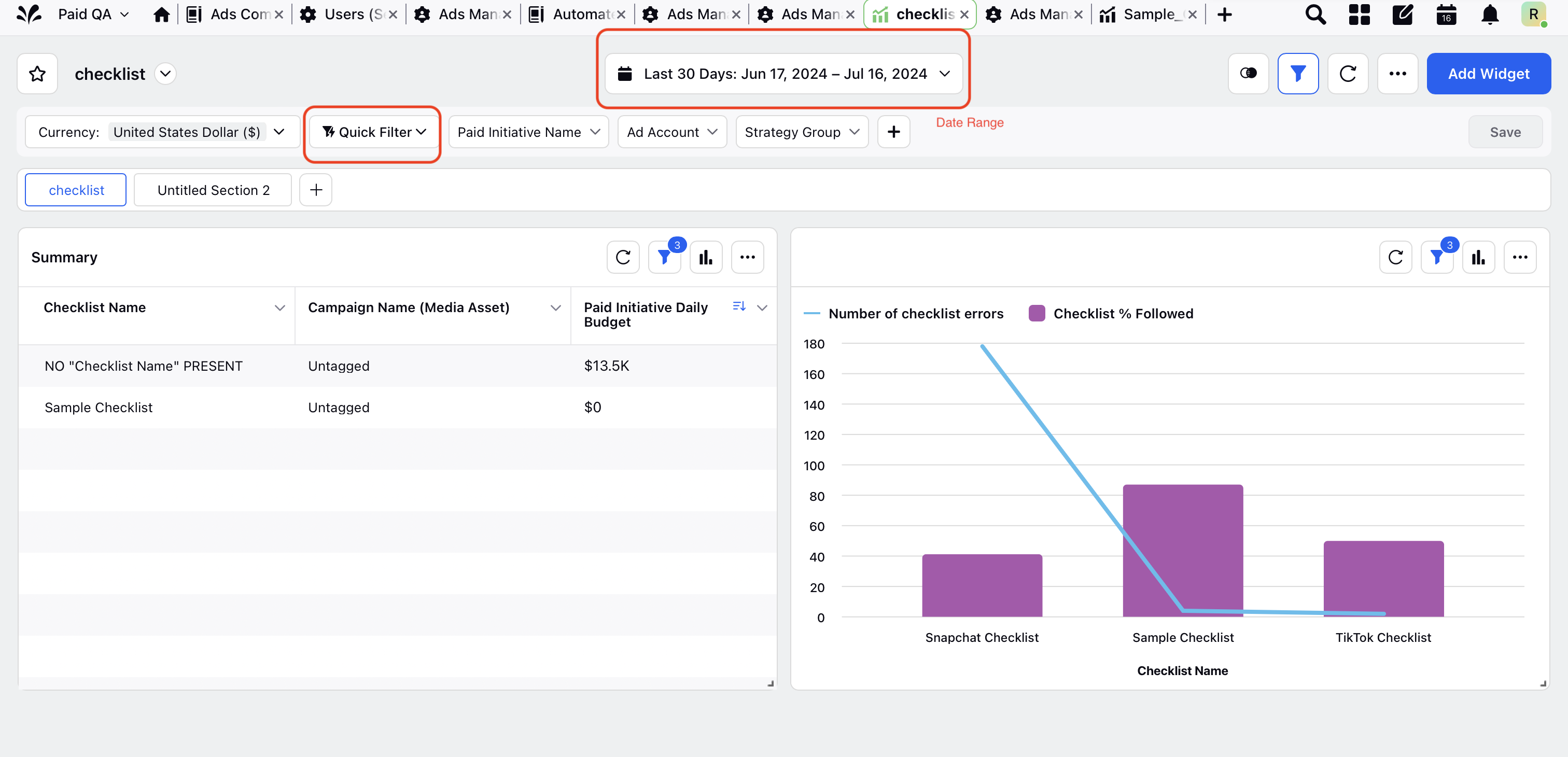
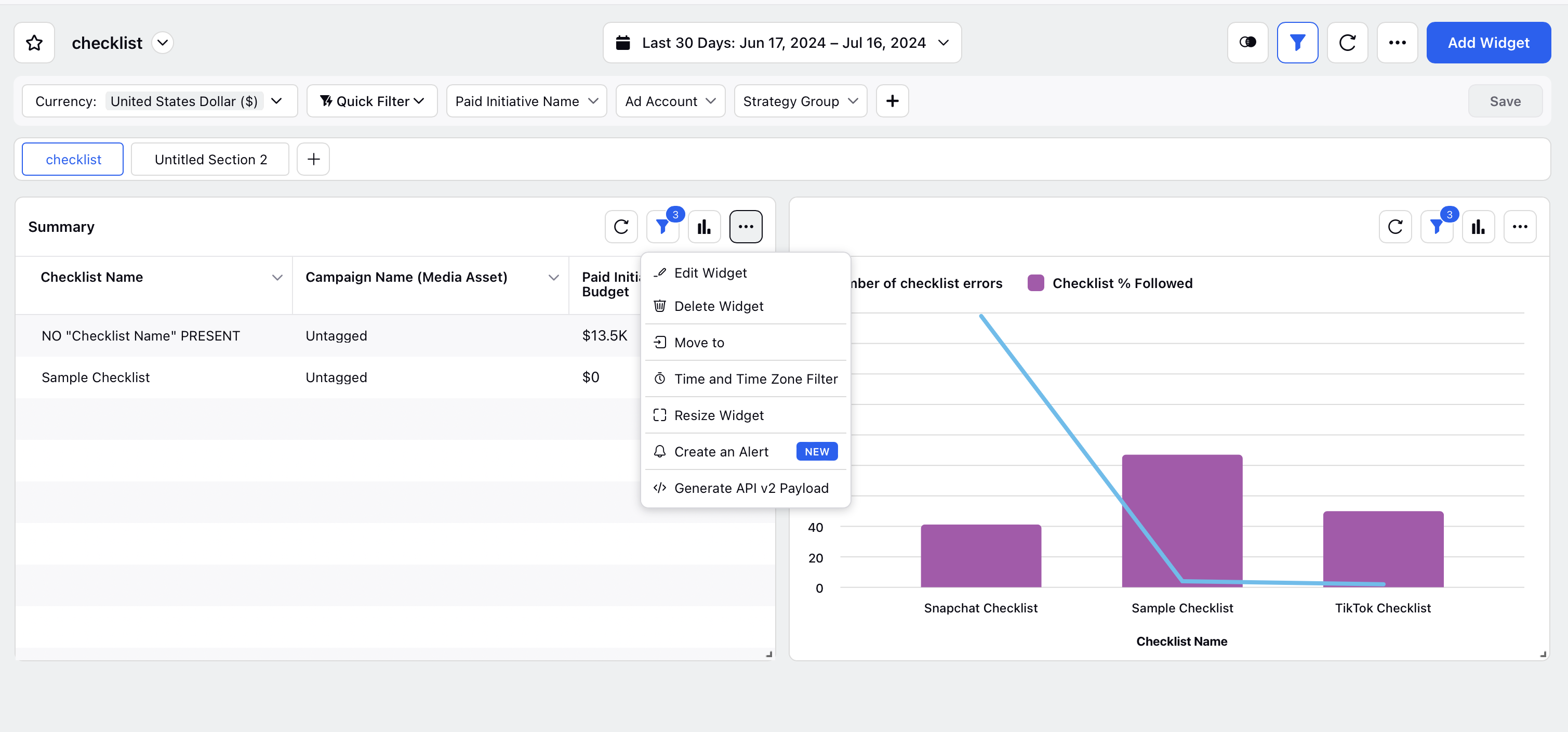
Access QA Checklist Standard Reporting Dashboards
Campaign QA checklist standard reporting dashboards can be accessed in two ways -
To access standard campaign QA checklist reporting dashboard from Campaign QA Checklist page.
Open a new tab and go to Sprinklr Marketing > Advertising > Tools and Settings. Alternatively, you can access it through the launchpad under Campaign Workflow.
Search for and select Campaign QA Checklist in the Ads Settings page.
Click View Insights icon next to the Campaign QA checklist to access the standard reporting dashboard.
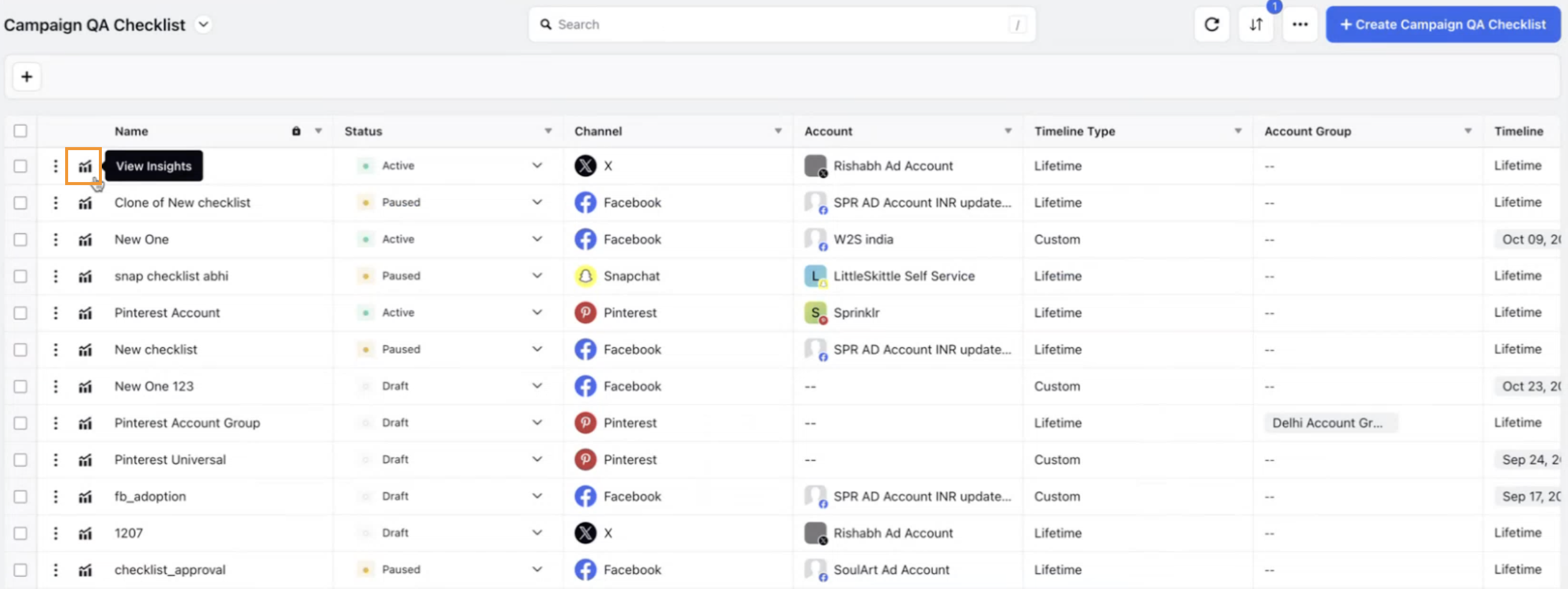
To access standard campaign QA checklist reporting dashboard from Ads Reporting.
Open a new tab and go to Sprinklr Marketing > Advertising > Ads Reporting.
Click Ads Reporting Dashboard dropdown in the top left corner.
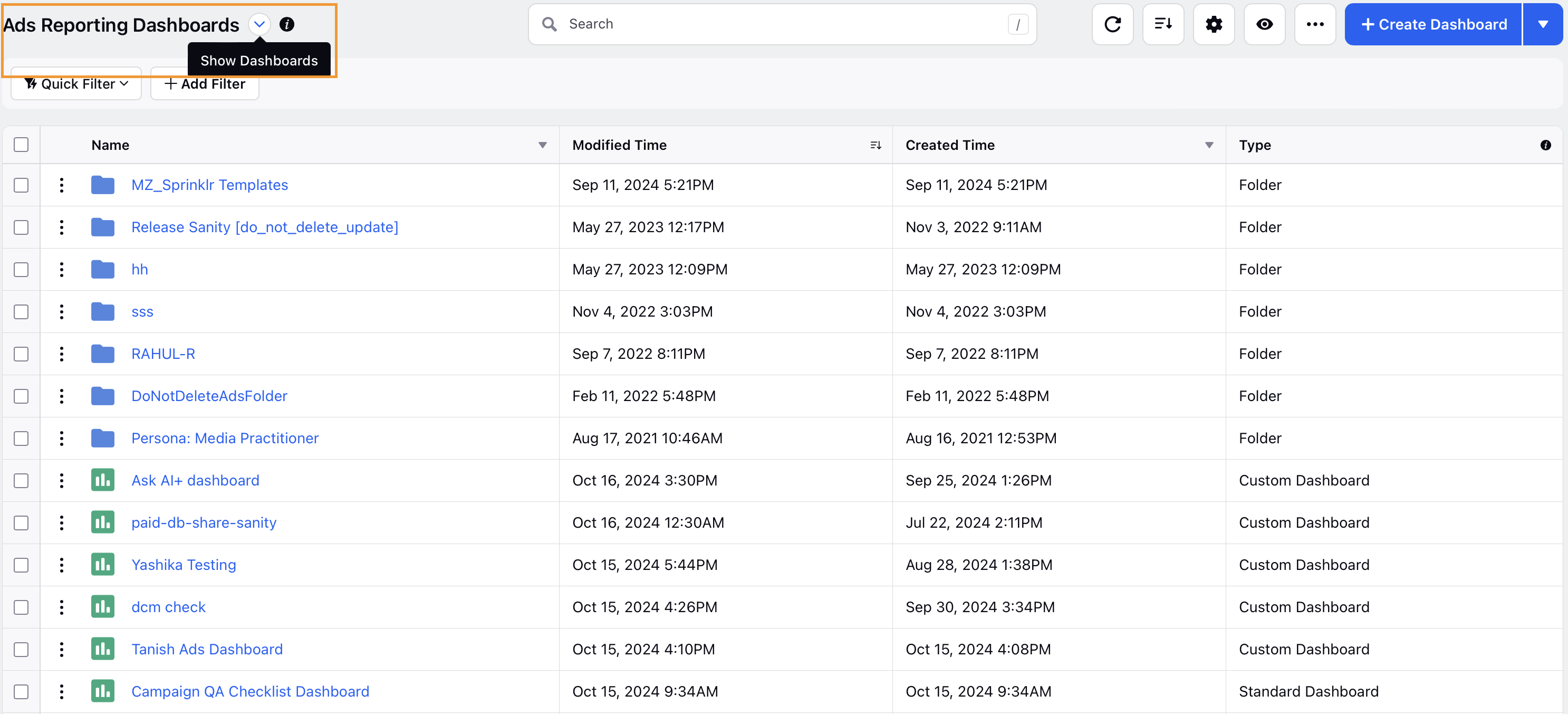
Search for and select Campaign QA Checklist dashboard.
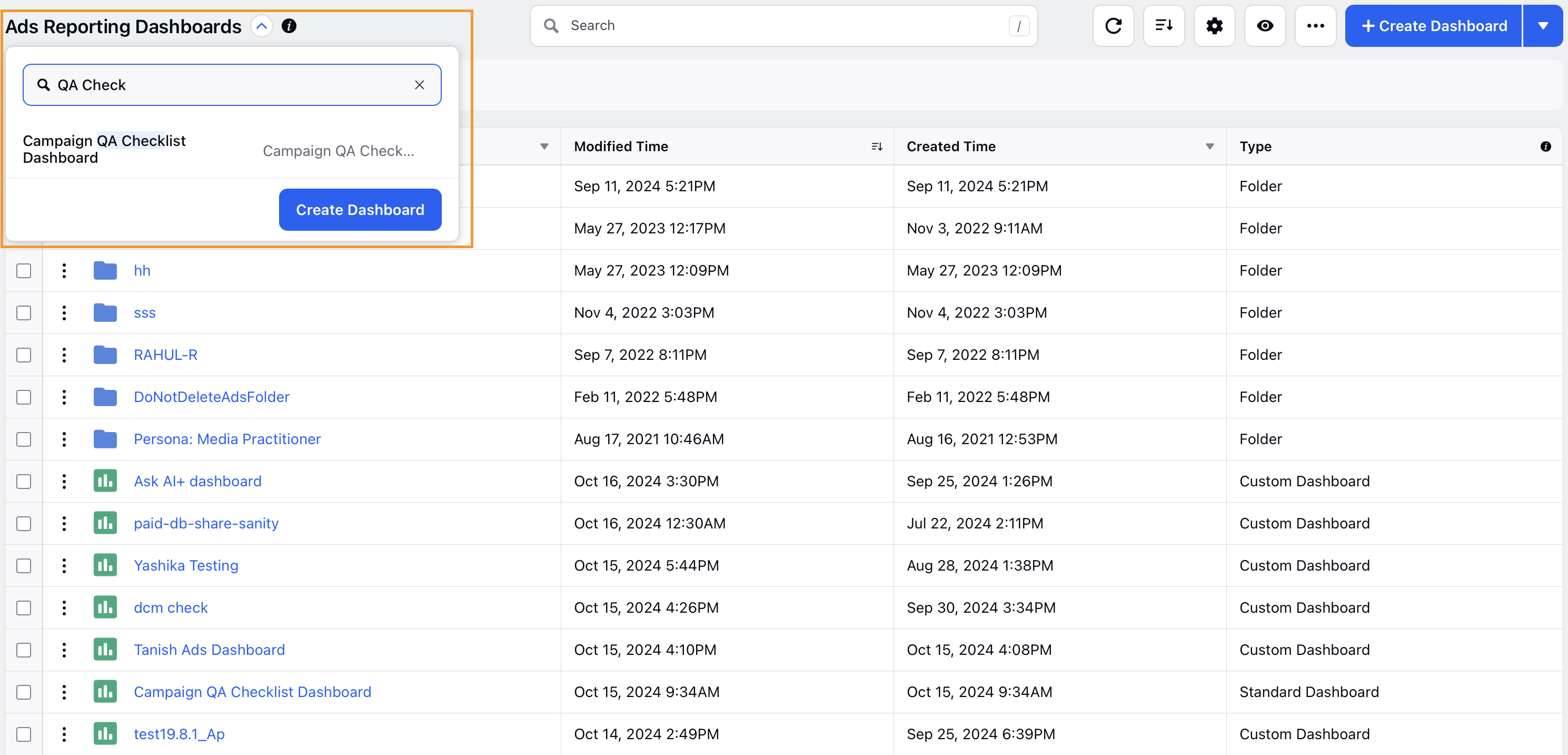
Dimensions and Metrics for Checklist
Dimensions
Sr.No. | Dimensions | Description |
1 | Ad Account | The specific advertising account associated with the ad campaign. |
2 | Channel | The platform or medium where the advertisement will be displayed. |
3 | Paid Initiative a. Name b. Status | Refers to the overarching advertising campaign. The name of the paid initiative or campaign. The current status (active, paused, completed, etc.) of the paid initiative. |
4 | Ad Set a. Name b. Status | Specifies a group of ads within a campaign. The name of the ad set within the campaign. The current status of the ad set. |
5 | Ad Variant a. Name b. Status | Represents a specific version of an ad within a campaign. The name of the ad variant. The current status of the ad variant. |
6 | Campaign Creator | The entity responsible for creating the campaign. |
7 | Campaign Editor | The entity responsible for editing the campaign |
8 | Entity Level | The organizational or hierarchical level associated with the campaign. |
9 | Checklist Name | The name of the checklist used for managing campaign tasks. |
10 | Checklist Status | The current status of the checklist (open, in progress, completed, etc.) |
11 | Account Custom Fields | Custom fields specific to the advertising account. |
12 | Paid Initiative Custom Fields | Custom fields specific to the paid initiative or campaign. |
13 | Ad Set Custom Fields | Custom fields specific to the ad set. |
14 | Ad Variant Custom Fields | Custom fields specific to the ad variant or creative. |
15 | Checklist Type (Lifetime/Custom) | The type of checklist used (lifetime or custom). |
16 | Checklist Applicability Date | The date when the checklist is applicable or valid. |
17 | Campaign Creator | The entity responsible for creating the campaign. |
18 | Campaign Editor | The entity responsible for editing the campaign. |
19 | Ad Set Creator | The entity responsible for creating the ad set. |
20 | Ad Set Editor | The entity responsible for editing the ad set. |
21 | Ad Variant Creator | The entity responsible for creating the ad variant. |
22 | Ad Variant Editor | The entity responsible for editing the ad variant. |
23 | Compliance Control | This dimension categorizes the percentage of checklists followed into distinct buckets to provide insights into campaign performance at both overall and individual entity levels. Buckets are - |
Metrics
Sr. No. | Metric | Details |
1 | % Checklist followed | Number of checklist errors / Checklist Fields evaluated |
2 | Number of incorrect fields | Total incorrect fields in campaign against checklist |
3 | Checklist Fields evaluated | Total campaigns fields evaluated against checklist |
4 | Volume of Paid Initiative | Number of Paid Initiative |
5 | Volume of Ad Set | Number of Ad sets |
6 | Volume of Ad Variant | Number of Ad Variants |
7 | % of checklist followed only on Paid Inititaive | Number of checklist errors only on Paid Initiative / Checklist Fields evaluated only on Paid Initiative |
8 | % of checklist followed only on Ad Sets | Number of checklist errors only on Ad Sets / Checklist Fields evaluated only on Ad Sets |
9 | % of checklist followed only on Ad Variant | Number of checklist errors only on Ad Variant / Checklist Fields evaluated only on Ad Variant |
10 | Number of checklist errors only on Paid Initiative | Number of checklist errors only on Paid Initiatives |
11 | Number of checklist errors only on Ad Sets | Number of checklist errors only on Ad Sets |
12 | Number of checklist errors only on Ad Variants | Number of checklist errors only on Ad Variants |
13 | Checklist Fields evaluated only on Paid Initiatives | Checklist Fields evaluated only on Paid Initiatives |
14 | Checklist Fields evaluated only on Ad Sets | Checklist Fields evaluated only on Ad Sets |
15 | Checklist Fields evaluated only on Ad Variants | Checklist Fields evaluated only on Ad Variants |
16 | Paid Initiative Compliance Rate | Number of field changes until evaluation passed at the Paid Initiative level / Total evaluated fields at the Paid Initiative level |
17 | Ad Set Compliance Rate | Number of field changes until evaluation passed at the Ad Set level / Total evaluated fields at the Ad Set level |
18 | Ad Variant Compliance Rate | Number of field changes until evaluation passed at the AV level / Total evaluated fields at the Ad Variant level |
19 | User Compliance Rate | Total corrections made by a user due to the checklist across campaigns / Total evaluated fields across campaigns for individual active user sessions |
Demonstration of Standard Dashboard
The video below demonstrates the standard dashboard featuring the comprehensive usability of the checklist and the checklist errors specific to the QA checklist.
Enablement Note: This dashboard has been added as a blueprint template in Hyperdrive, and can be imported into your environment. Please work with your Success Manager to get this exposed as a standard dashboard which can then be edited according to customised needs.