Add Alt Text to Image Assets in Digital Asset Manager
Updated
Sprinklr provides you the ability to add Alt Text in all the image assets that you create on digital asset manager. Even when you attempt to publish the image asset vis Quick Publisher, the Alt Text of the asset will be fetched automatically.
Note: Adding Alt Text to Instagram is currently an API limitation.
Steps to Add Alt Text while Creating Image Assets in Digital Asset Manager
Click the New tab icon
.. Under the Sprinklr Social tab, click Assets.

Click Create Asset in the top right corner. Select Image.
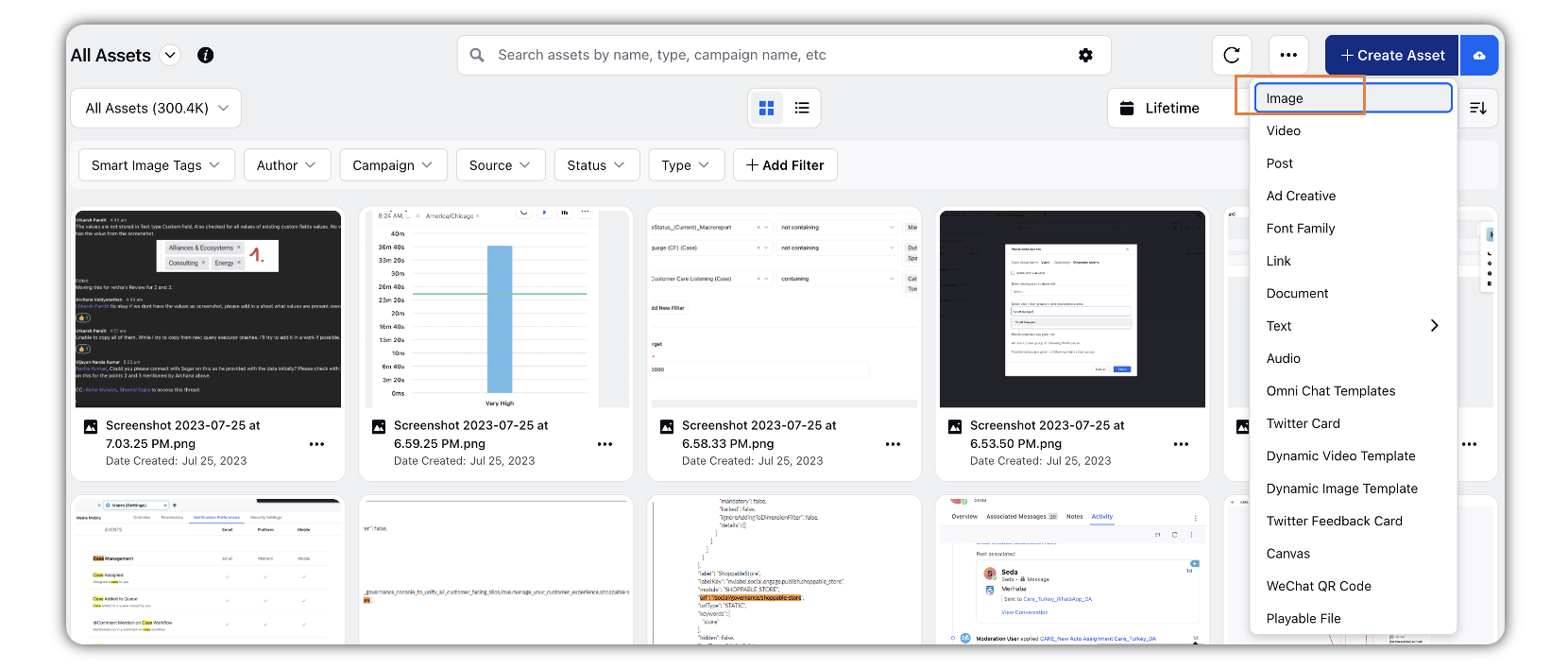
Upload the asset from your computer by clicking Upload and selecting a file from your device (alternatively drag and drop from your desktop).
On the Media Uploader window, click Save In the bottom right corner to upload the asset.
Enter the details of the asset in the Create New Image Asset window.
Enter Alt Text in the given field.
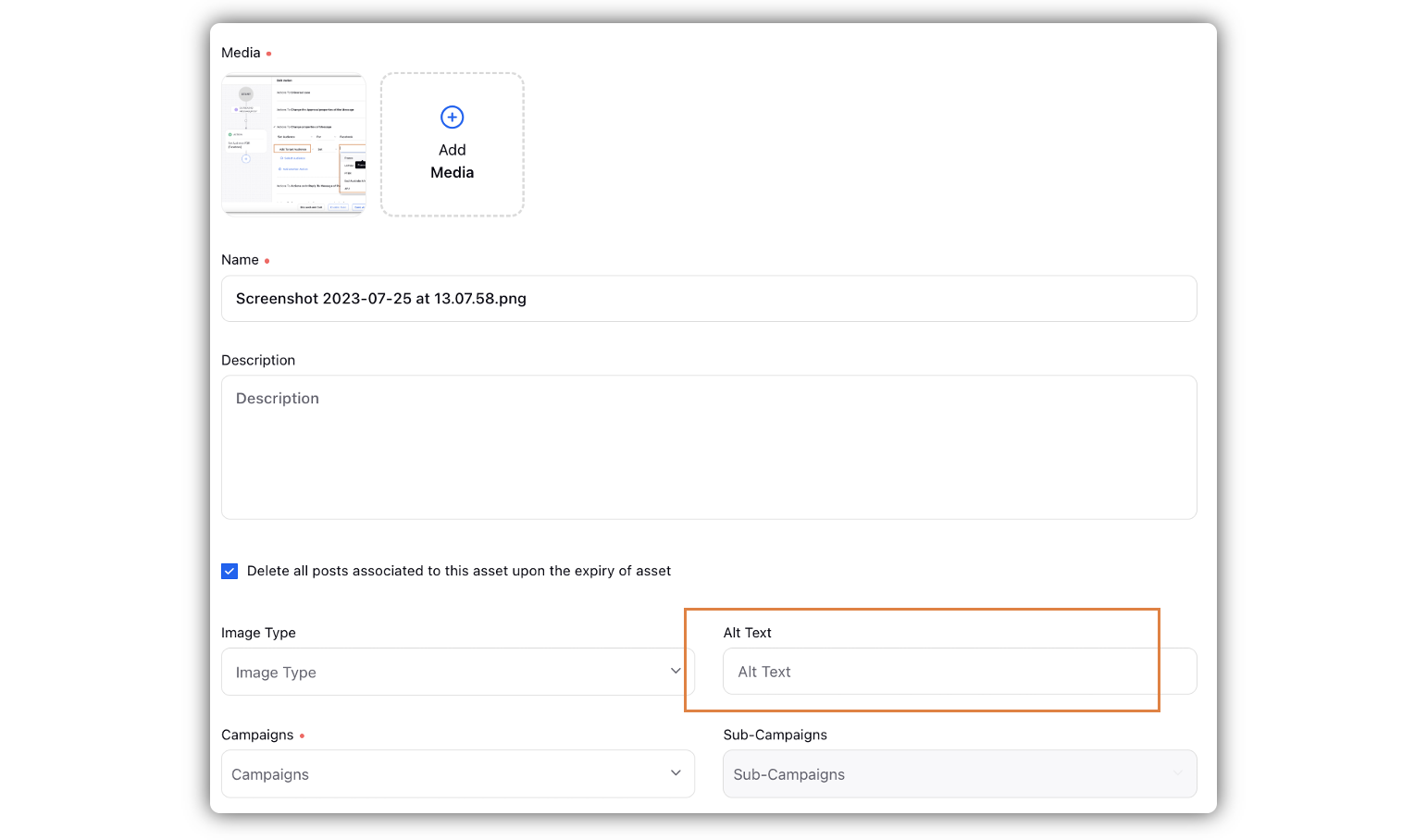
Click Save in the bottom right corner.
Notes: 1. When you try to publish this asset via quick publisher, the Alt Text will be automatically fetched. 2. Adding Alt Text to Instagram is currently an API limitation.