Annotate Image asset
Updated
Sprinklr provides you the ability to annotate image assets within asset manager. Reviewers can highlight a part of the asset and mention users to share feedback. All added annotations would be visible in the notes of the assets. This capability allows users to save time and promote efficient workflows. This article helps you with the steps to annotate image assets and view the annotation.
Steps to annotate image asset
Click the New tab icon
.. Under the Sprinklr Social tab, click Assets.

Select an asset and open the asset's third pane by double clicking an asset or by clicking Details.
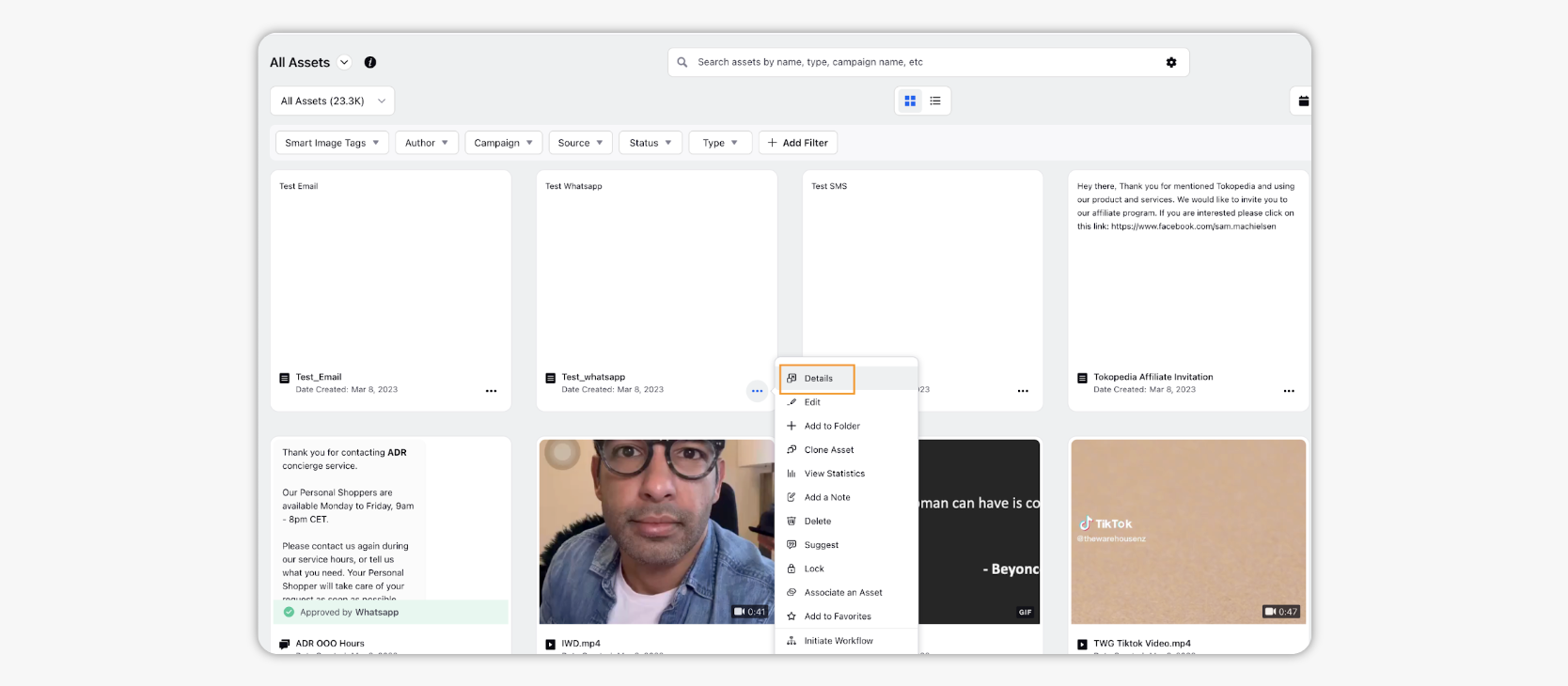
On the Asset Details pane, click and drag on the image to add an annotation.
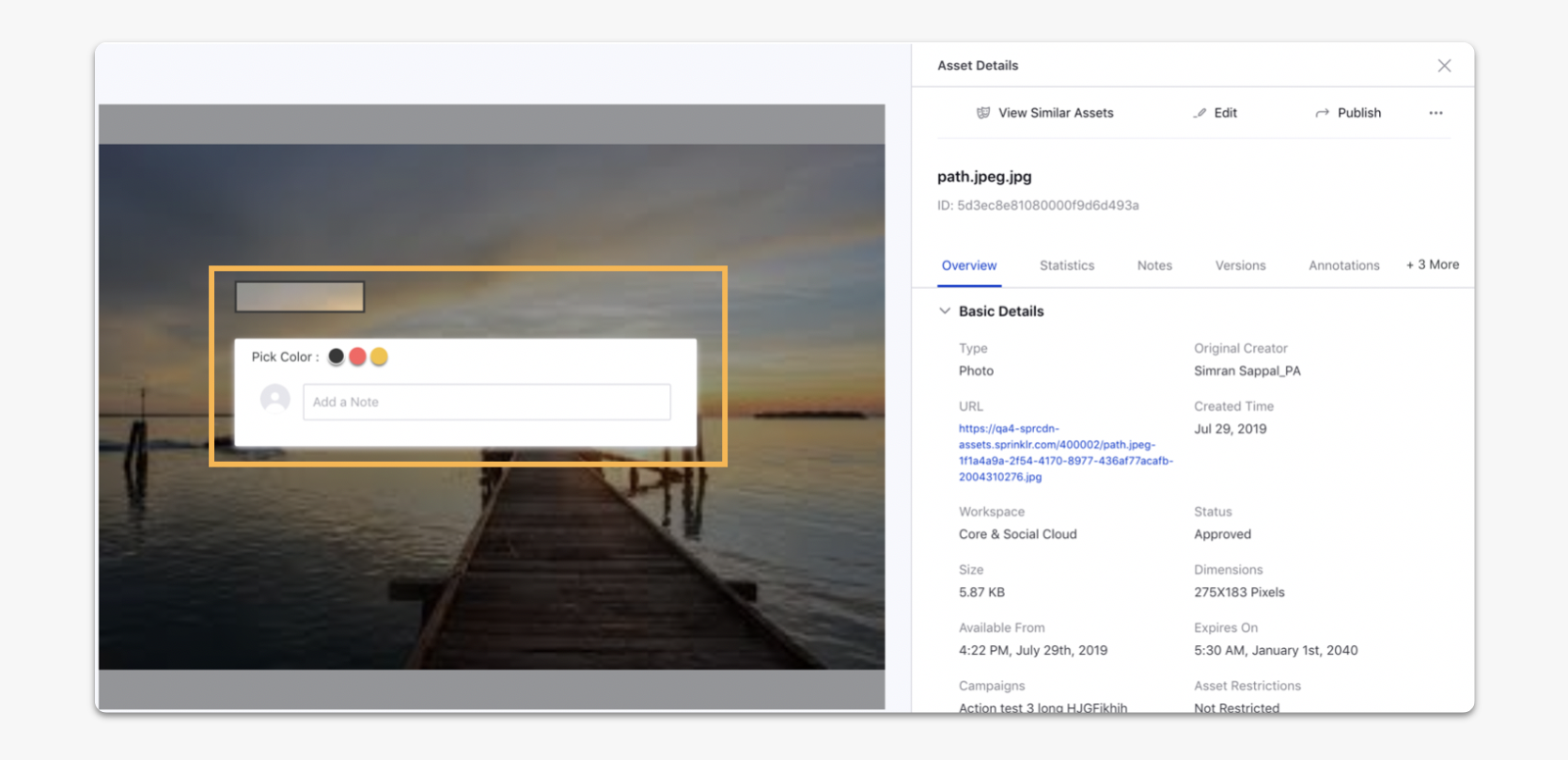
Hover over the colored dots next to Pick Color to pick a color for the markup.
Click Add a Note field and enter the desired information. You can also @mention co-authors which will further send them a notification regarding the issue which needs their attention. You can also add rich text in the note.
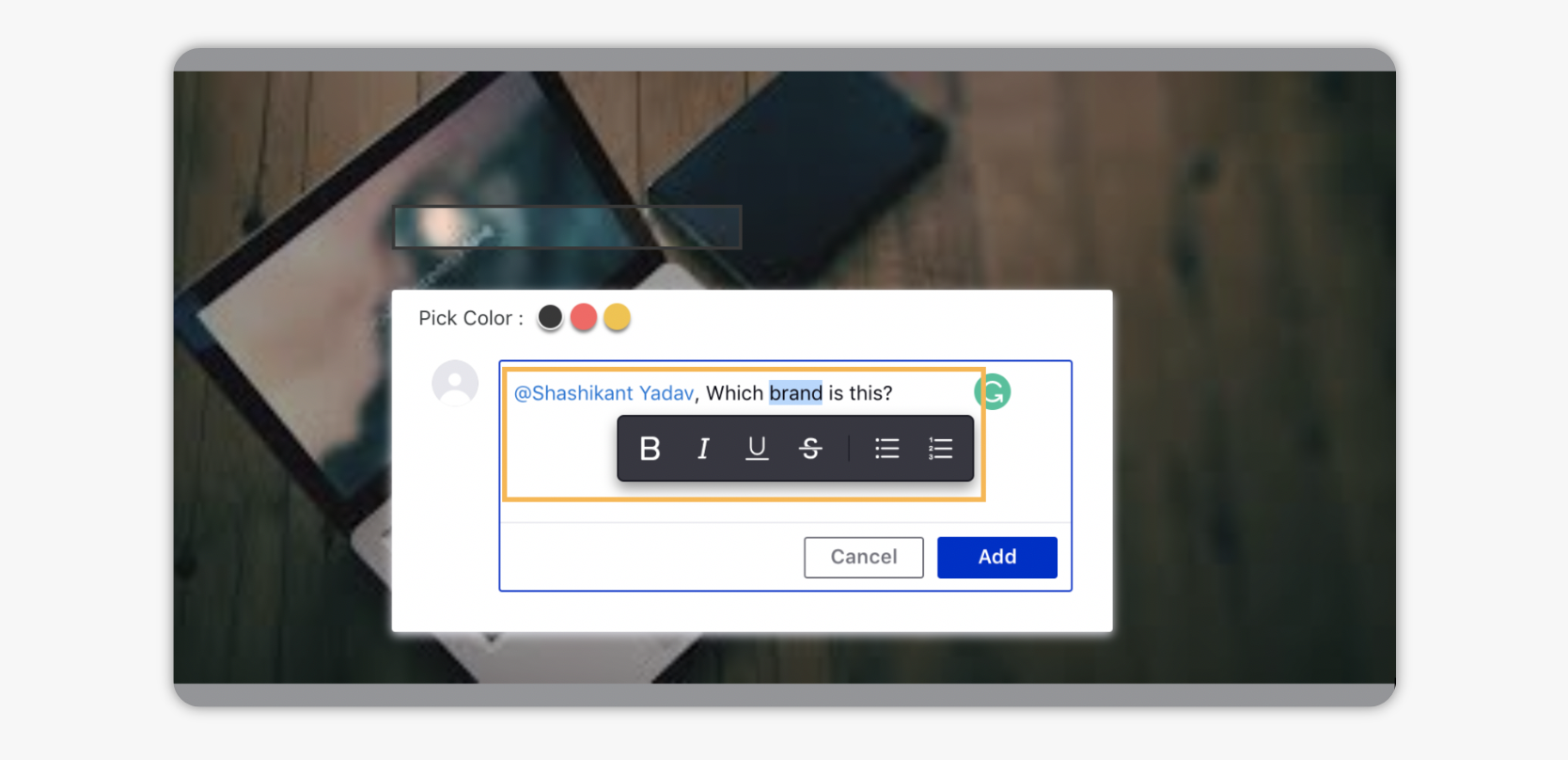
Click Add.
Steps To view Asset Annotation
Click the New tab icon
.. Under the Sprinklr Social tab, click Assets.
Hover over the Options icon
of an image asset on the Asset Management and click Detail.
On the Asset Details pane, click the Annotations tab. Here you can view all the image markups made by co-authors allowing them to collaborate and even resolve the issue. For more information, see Annotations Tab — Field Descriptions. You can click the markup on the image and perform the same actions.
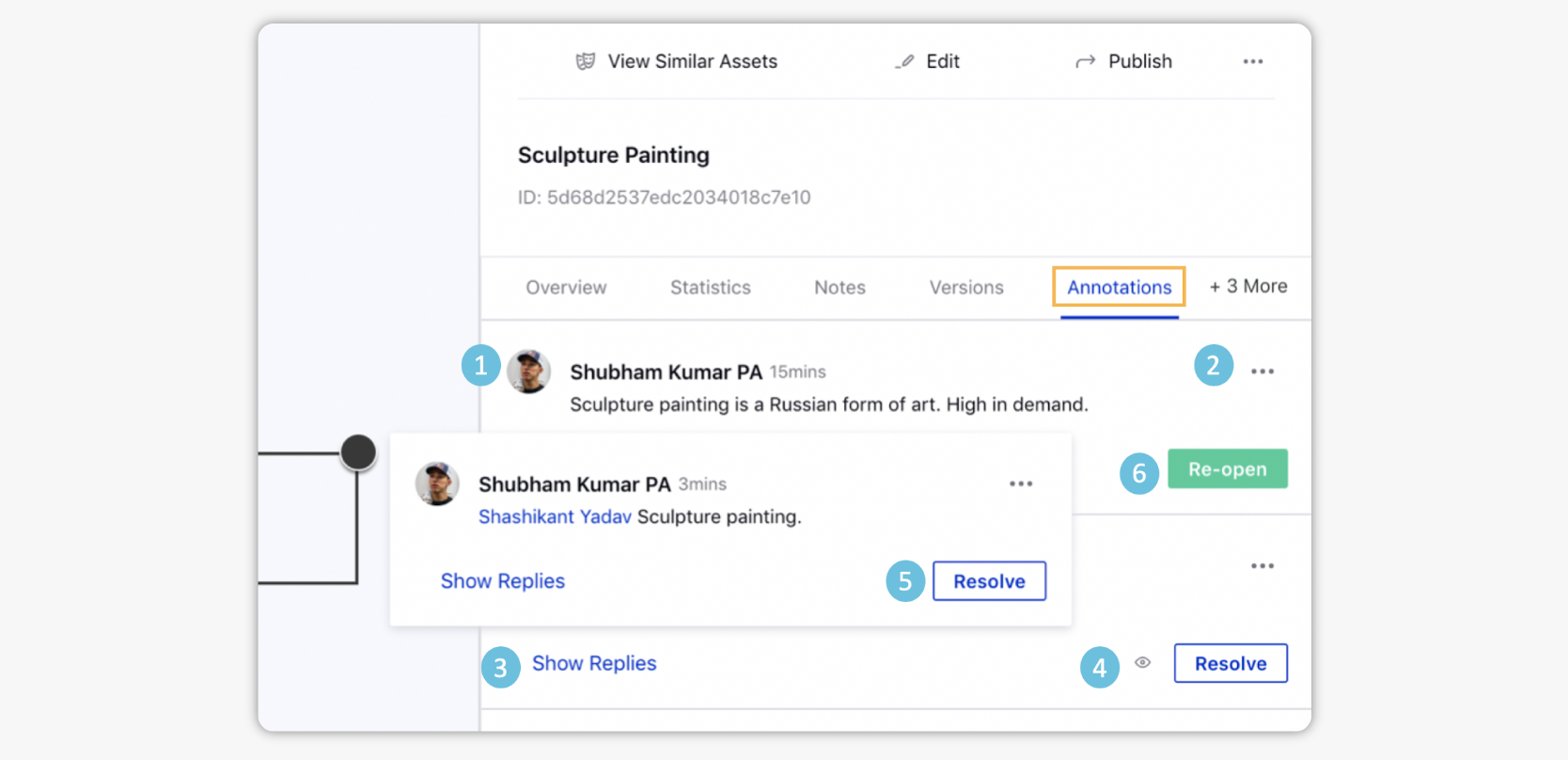
Annotations Tab — Field Descriptions
Term | Description |
Annotation Details | You can view the name of the author and the annotation made by him on the asset. |
Options Icon | Hover to Edit or Delete the annotation. |
Show Replies | Click to view replies on the annotation. |
Preview Icon | Click for a preview of the annotation. |
Resolve | Click Resolve to resolve the annotation. |
Re-open | Click Reopen to reopen the already resolved annotation. |
Note: The creator and @mentioned user/user groups in the annotation will get notified via email, in-app, and mobile stating that the annotation has been resolved or reopened. |