Avoid Duplicates while Adding Assets in Asset Manager
Updated
Deduplication flow in the Asset Manager allows brands to:
Reduce Clutter and Confusion of Assets in DAM.
Error free Reporting of Assets.
Publishing of Assets without Ambiguity.
Notes: 1. To get the capability to highlight and remove duplicates while adding assets in the Asset Manager, get in touch with your Success Manager.
2. To access New Marketplace in your respective environment, enable the following Dynamic Property: SAM_DUPLICATE_ASSET_PREVENTION_ENABLED
If Users have View Similar Assets in Digital Asset Management feature (DP - SAM_SIMILAR_VIDEO_DETECTION_ENABLED) enabled in their environment, they cannot use Deduplication Workflow for videos and vice versa. Users can only have one of these features enabled in their environment.
3. Duplicate Asset Detection leverages AI to identify similar images within a database by comparing image embeddings. This feature is integral to Digital Asset Management systems, enabling users to detect duplicate or similar assets, thereby optimizing asset management and reducing redundancy.
Deduplication Workflow prevents users from uploading Exact Duplicate Photo/Video assets from their Desktop to Sprinklr DAM. If there is any Media Asset in Sprinklr DAM and the user tries to upload the exact Duplicate asset, they will face an error, and this workflow will not allow them to add the Duplicate asset to DAM.
Exact Duplicate Asset here means that if two Photo Media files are the same pictures, have the same pixel size, file size, and file extension type (.jpeg, .jpg, .mp4 etc), then they would be considered as duplicates of each other.
Two Video Assets the video files are considered Duplicates when each frame of both videos are exactly the same, they have the same file extensions, they have the same file size.
The asset file name does not affect if the files are duplicate of each other or not. If two exact same assets have different names, they would be considered as duplicates.
If users are trying to upload multiple Asset files together, and one/some of the Assets already exist in Sprinklr DAM, then users will not be able to upload the Assets until they remove the Duplicates from the Upload window.
Below is the step by step process of workflow and the errors users might encounter while uploading any Duplicate Assets.
Steps to Avoid Duplicate Assets in Asset Manager
Click the New Tab icon
. Under the Sprinklr Social tab, click Assets within Engage.

In the top right corner, click Create Asset and select Photo/Video option from the drop down menu or Click on the Upload icon on the right to upload the asset.
You will get an option to upload an Asset to Sprinklr DAM. Select the Asset/Assets from your Desktop you have to upload.
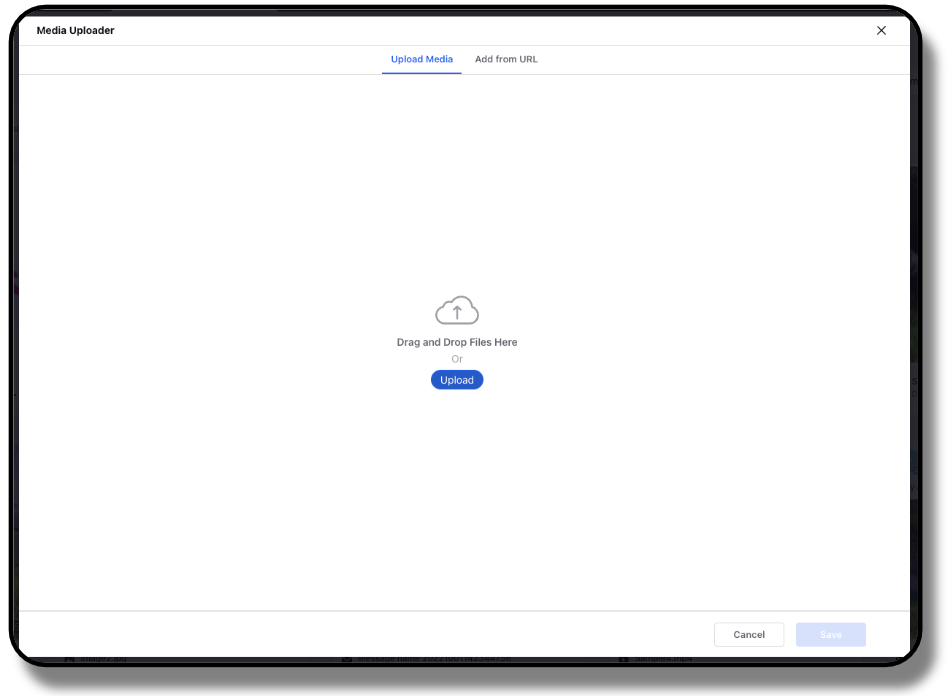
Click Save in the bottom right corner.
Once you click Save, the Deduplication Workflow will get initiated to identify if there are any existing duplicate assets in Sprinklr DAM.
Deduplication Workflow will compare every Asset in the DAM against the asset/assets you have uploaded, to find the duplicates.
If No Duplicates are found, the user will be able to upload the Media asset in DAM as usual.
If Duplicates are found in the DAM, the user will get an Error Message in the Create New Image/Video Asset window. You will be able to see an Error Icon on the Media preview of duplicate assets.
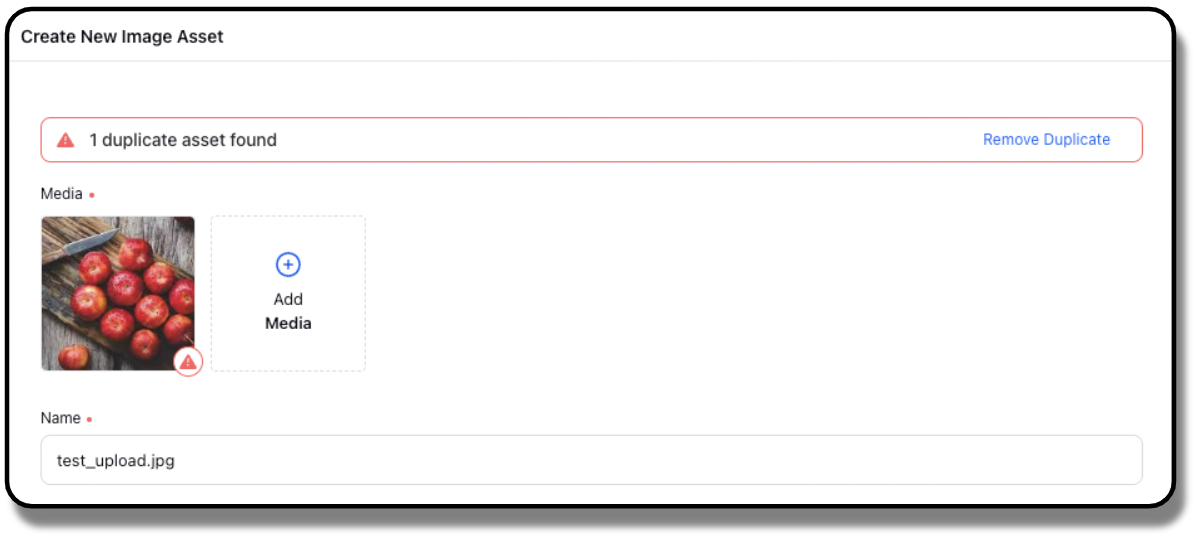
In case you are uploading assets to the Asset Manager in bulk, duplicates will be highlighted.
Notes: 1. To get the capability to highlight duplicates while uploading bulk assets to the Asset Manager, get in touch with your Success Manager. 2. To enable this feature, use DP: SAM_DUPLICATE_ASSET_PREVENTION_IN_UPLOAD_GROUP_ENABLED
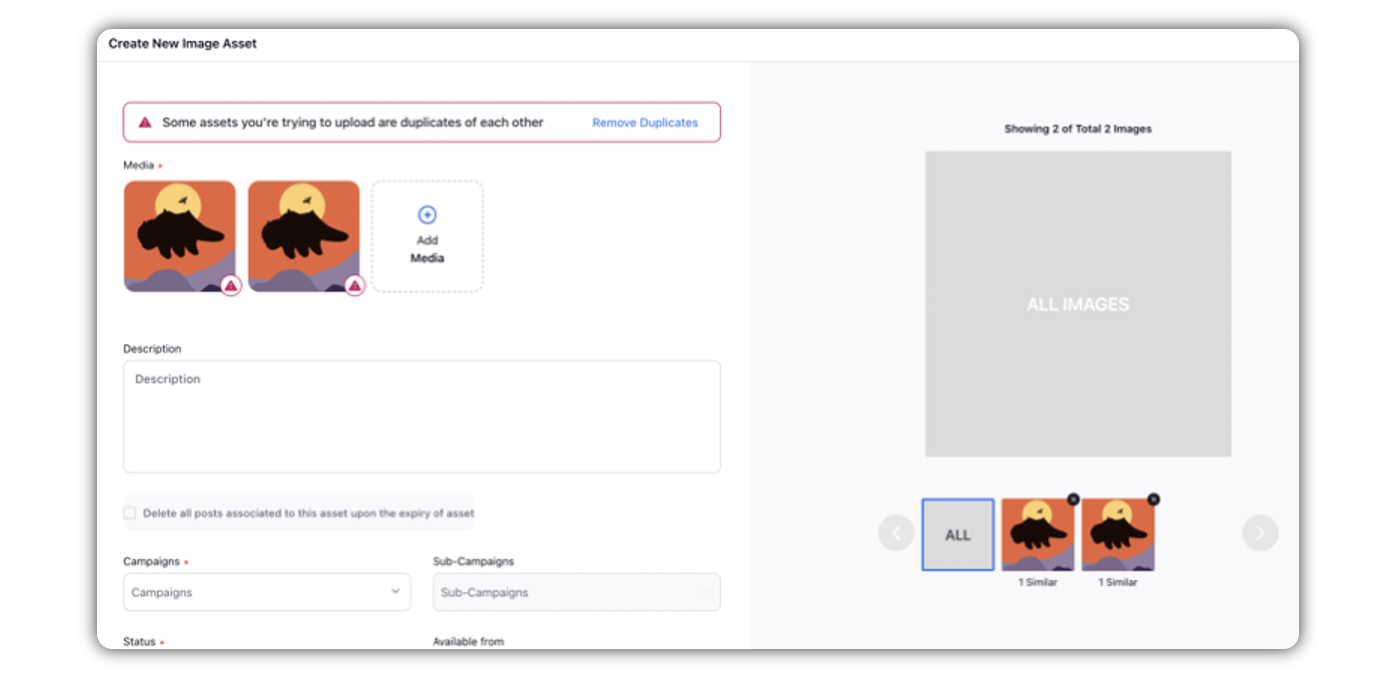
Click the Error icon in the bottom right corner of the asset preview to get the details of the duplicate assets found in Sprinklr DAM.
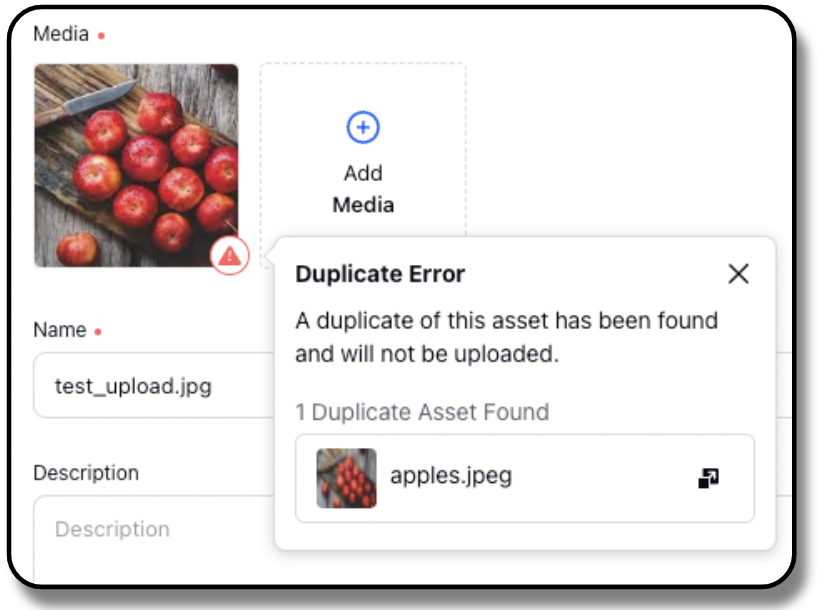
Click the Expand icon
to open the details of the duplicate asset found in DAM.
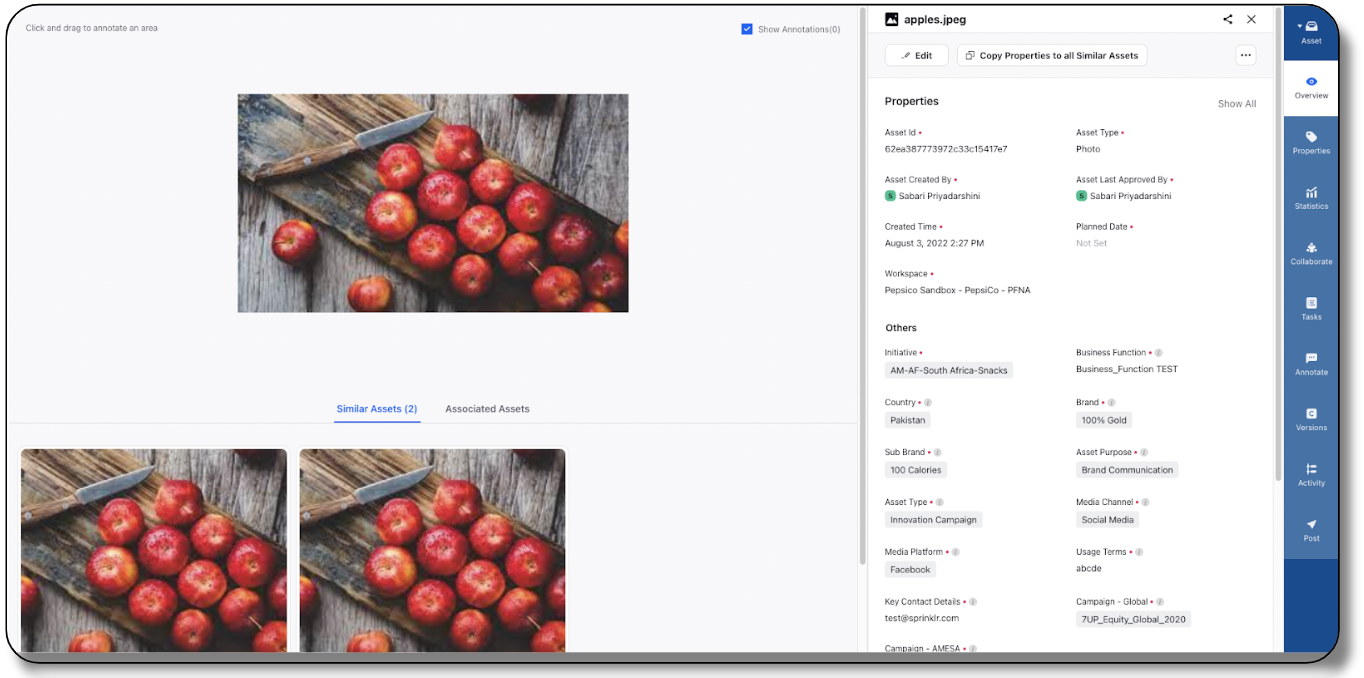
Click Remove Duplicate.
You will not be able to save the uploaded assets under any circumstances, until you click Remove Duplicate to remove duplicate media files.
Even if you try to save the assets, you will get this error message: Duplicate asset needs to be removed from selection before saving others.
If you try to upload multiple Media files as assets, you will not be able to create Assets of those media files in DAM, until you remove the Duplicate Asset.
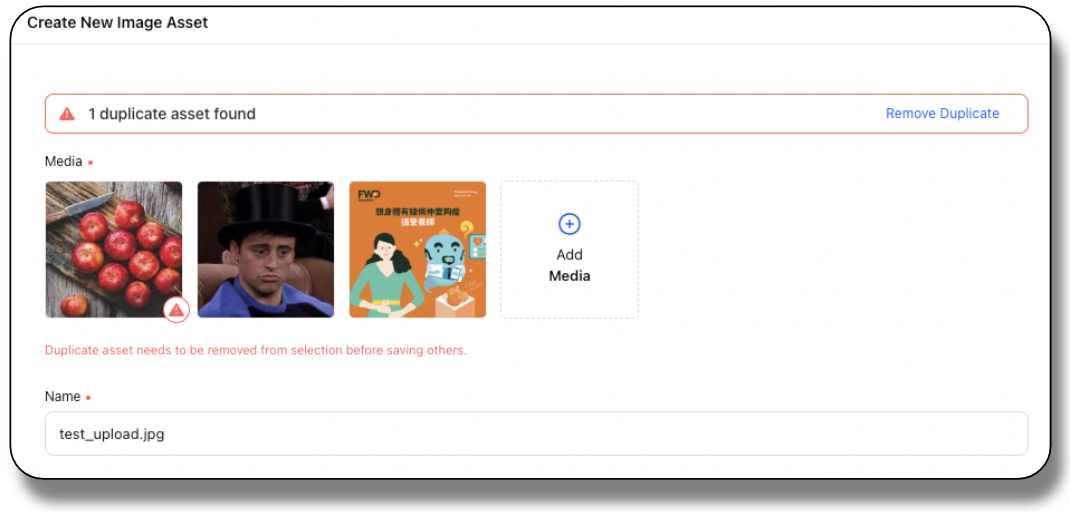
You can now continue uploading the Media files as assets in DAM as usual.
Best Practices
What are the best practices to set up and use this feature?
For avoiding any Duplicate assets to get auto-imported into DAM, please make sure to Disable the following DPs in the user environment:
samAutoImportPostAssetEnabled - This DP allows Post assets to be auto-imported when published from Sprinklr.
ADD_MEDIA_TO_SAM_WHILE_UPLOADING - This DP enables Sprinklr to auto-import assets when a user uploads any asset (photo/video) while replying/commenting from Engagement Dashboards/Care console.
Disabling these DPs will ensure that no unwanted duplicates are getting auto-imported into Sprinklr DAM.
We have introduced a special Permission Create Duplicate Asset in Governance which allows users to override this workflow and Upload Duplicate Assets in DAM even after getting the error message. Users/Admins with this Permission will be able to upload Duplicate assets in DAM.
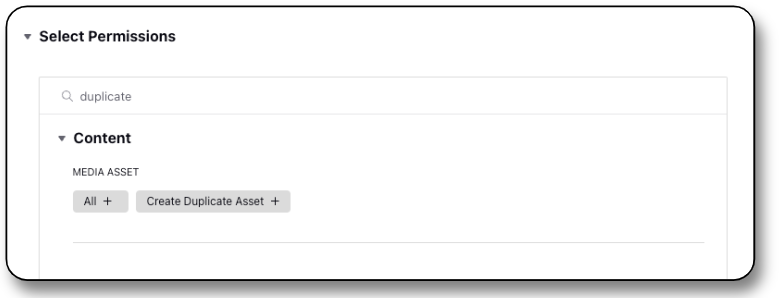
If users with this Permission try to upload any Duplicate assets, they will get an option Ignore Duplicate next to Remove Duplicate option.
When the user clicks on Ignore Duplicate, the error message will change to a warning message, and User will be able to upload Duplicate Assets in DAM.
Limitations
This feature only detects duplicate Photo and Video Assets. No other assets are supported as of now.
If the Specifications, Resolution or File Format are different, the Deduplication workflow will not be able to detect such duplicates. Users can upload similar assets with different Specifications, Resolution or File Format.
If the file extensions are different for two assets, they would not be considered as Duplicates. Users can upload two exactly same Photo/Video assets with different file extensions.
If Deduplication workflow is enabled for an environment, Users will not be able to use View Similar Assets in Digital Asset Management feature for Videos. Users can only enable only one of these features for Videos at any moment.
Users can use Deduplication Workflow and View Similar Assets in Digital Asset Management for Photos.
FAQs
How are duplicates detected in this workflow?
Deduplication workflow detects duplicate assets using perceptual hash algorithm.
Can User upload a similar asset with a different name?
The asset file name does not affect if the files are duplicate of each other or not. If two exact same assets have different names, they would be considered as duplicates. Thus users will not be able to upload the same asset with a different name.
Can Users upload the same Asset with different file extensions?
If two exactly same asset files have different file extensions, they would not be considered as duplicate. Thus users will be able to upload the same Asset with different file extensions.
What are the supported file extensions for videos and photos to upload on DAM?
Image - jpeg, jpg, gif, tiff, svg and png
Video - mp4, m4v, flv, avi, wmv, mkv, ogg, webm, mov, and ts