Create Canned Response Text Assets
Updated
Canned Responses are predefined brand-compliant responses to routine customer questions such as 'how can I add a credit card to my account' or 'how do I apply for a refund'. You can simply document your responses, save these templates as canned responses, and let your agents use them whenever they get that question. Agents can modify these responses before sending them across to the users.
In asset manager, you can mark your text assets as canned responses. The canned response would be visible while responding to messages from Engagement dashboards and Agent Console. In this article, we will learn how to create canned responses.
Steps To Create Canned Response Text Assets
1. Click the New page icon and select Assets under Sprinklr Social
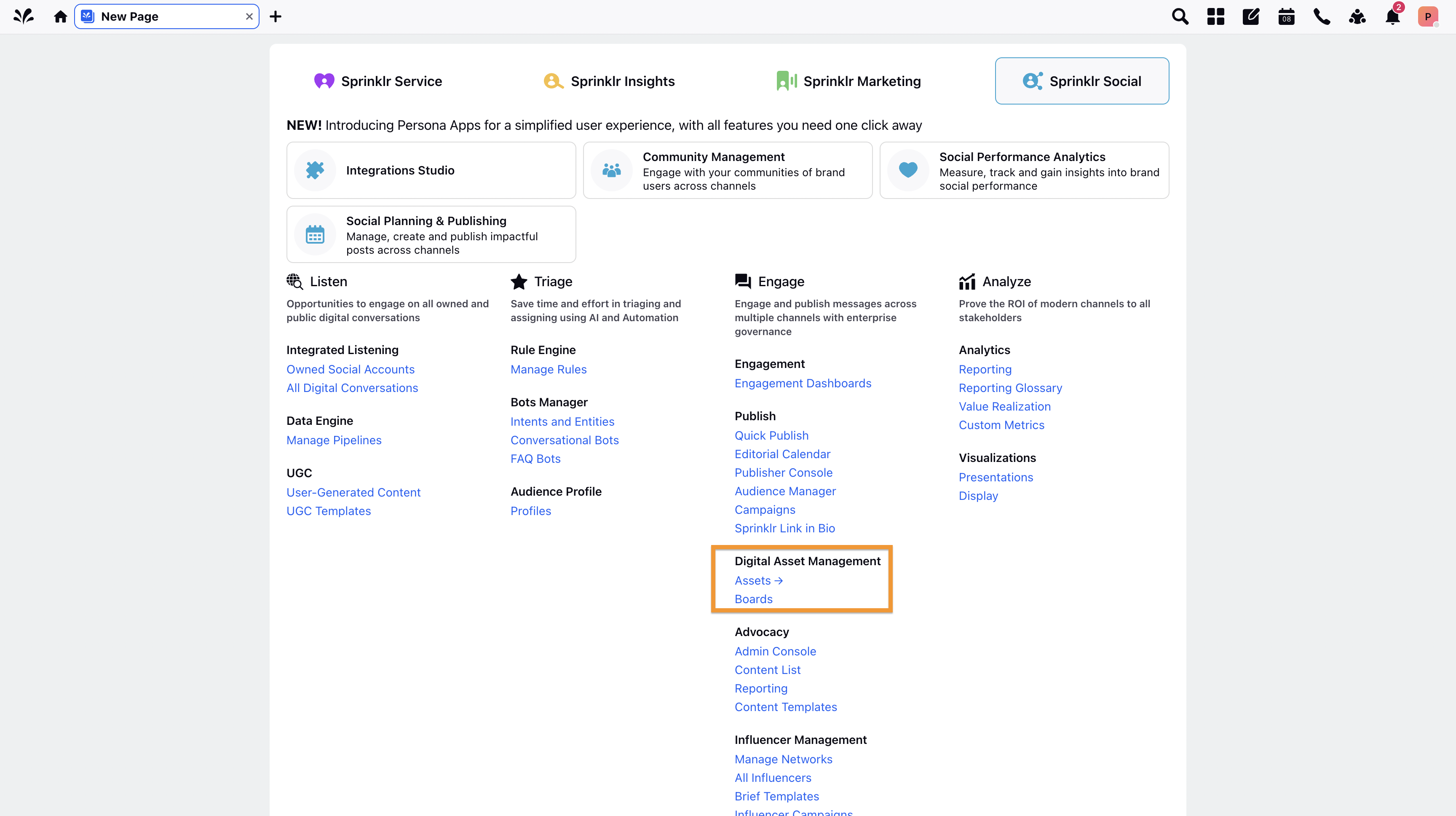
2. On the Asset Management window, click Create Asset in the top right corner. You can also use this capability on existing assets. Hover over the Options icon on an existing Text Asset and click the Edit icon
to open.
3. Select Text from the drop-down and select a text template. For more information, see Text Template Types — Field Descriptions.
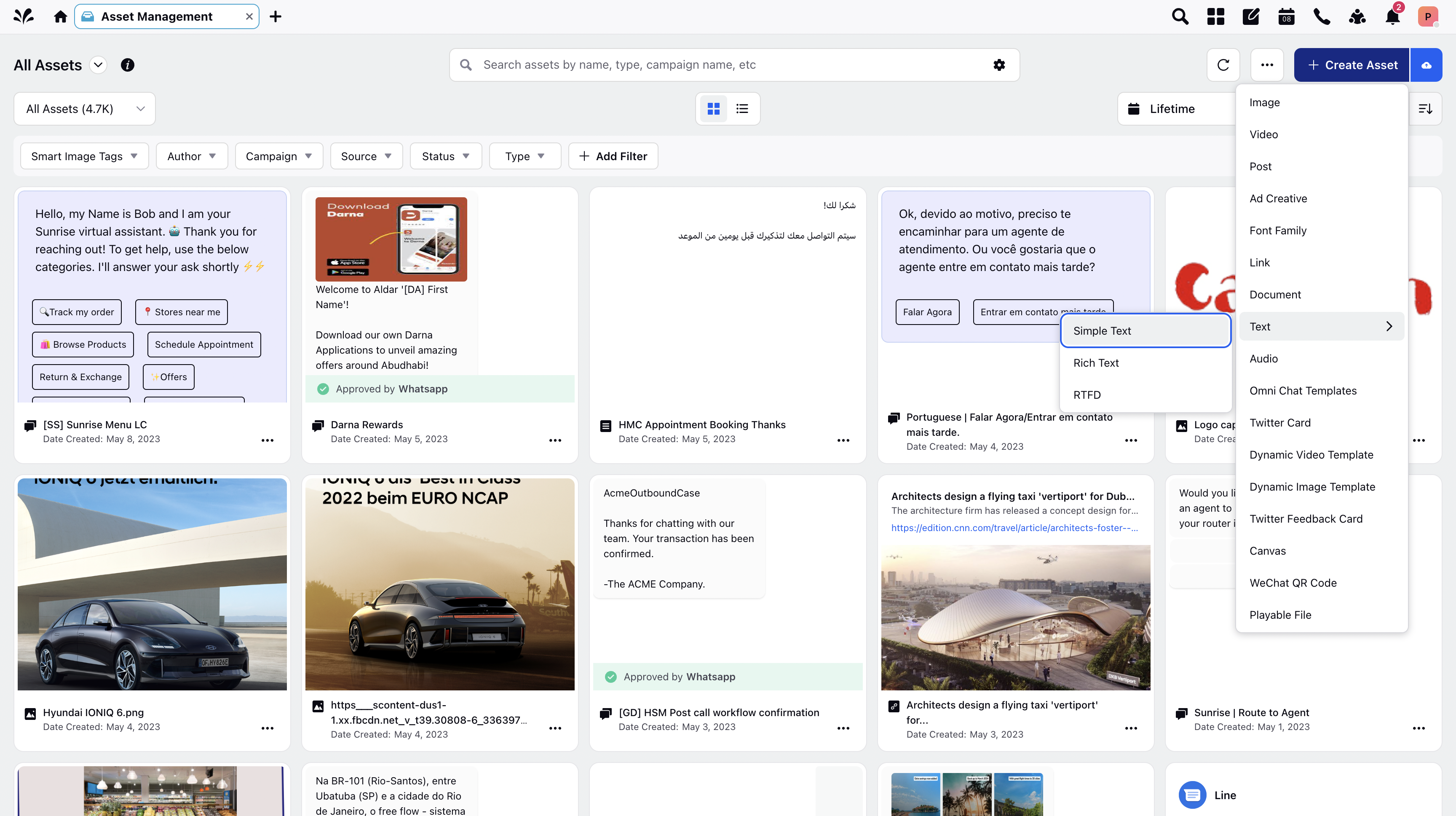
4. On the Create New Asset window, enter Name and Description.
5. Under Asset Specific section, enter your desired message within the Content field. You can opt to save the text template as a canned response by checking the Save as Canned Responses box.
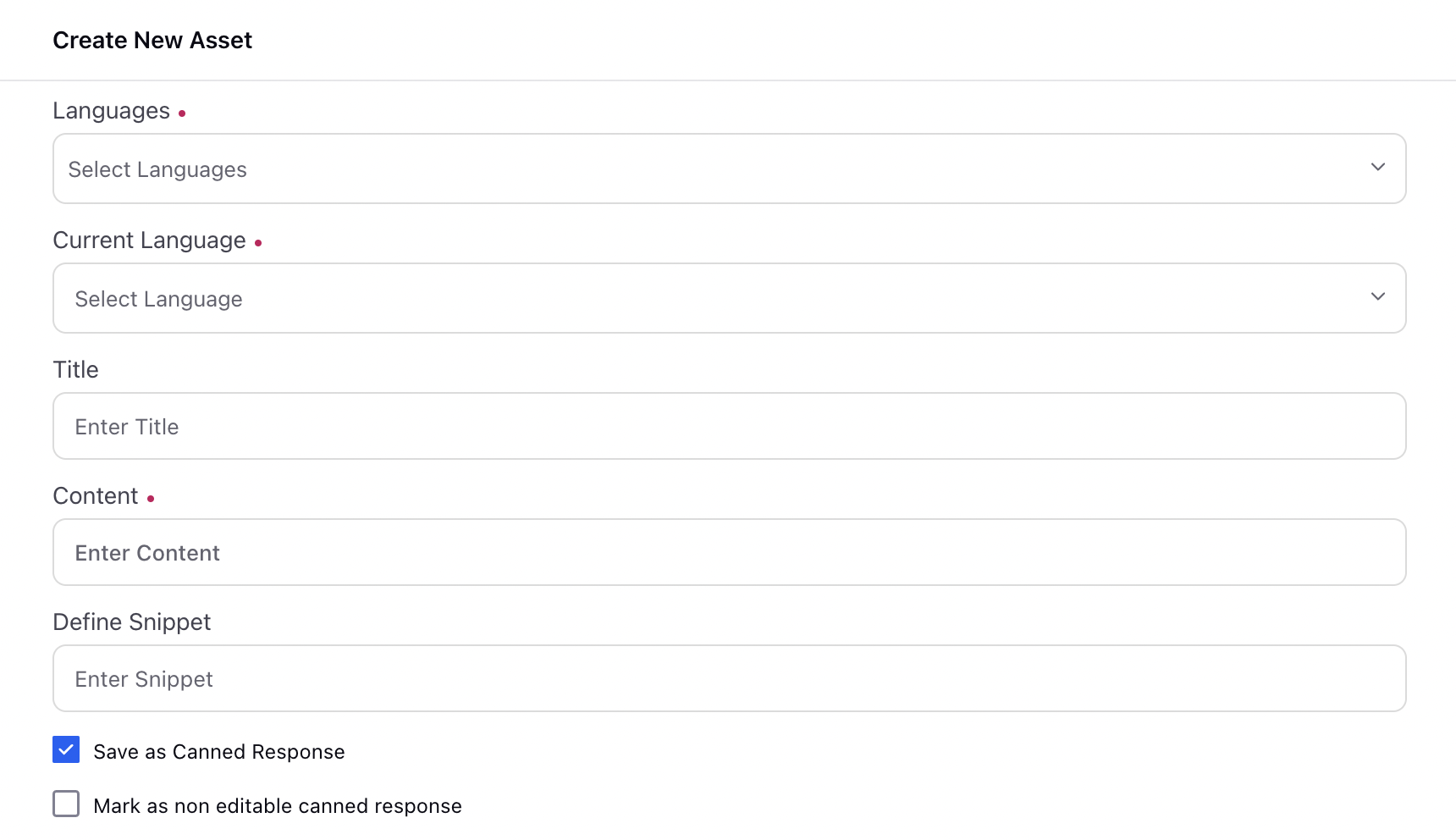
Fill in the other fields as required. Click Save in the bottom right corner to finalize the text asset as a canned response asset.
6. You can also save a reply as a Canned Response after sending it. Hover over the Options icon alongside the message and select Create Canned Response. It will redirect you to the Digital Asset Manager where you can save your reply as Canned Response.
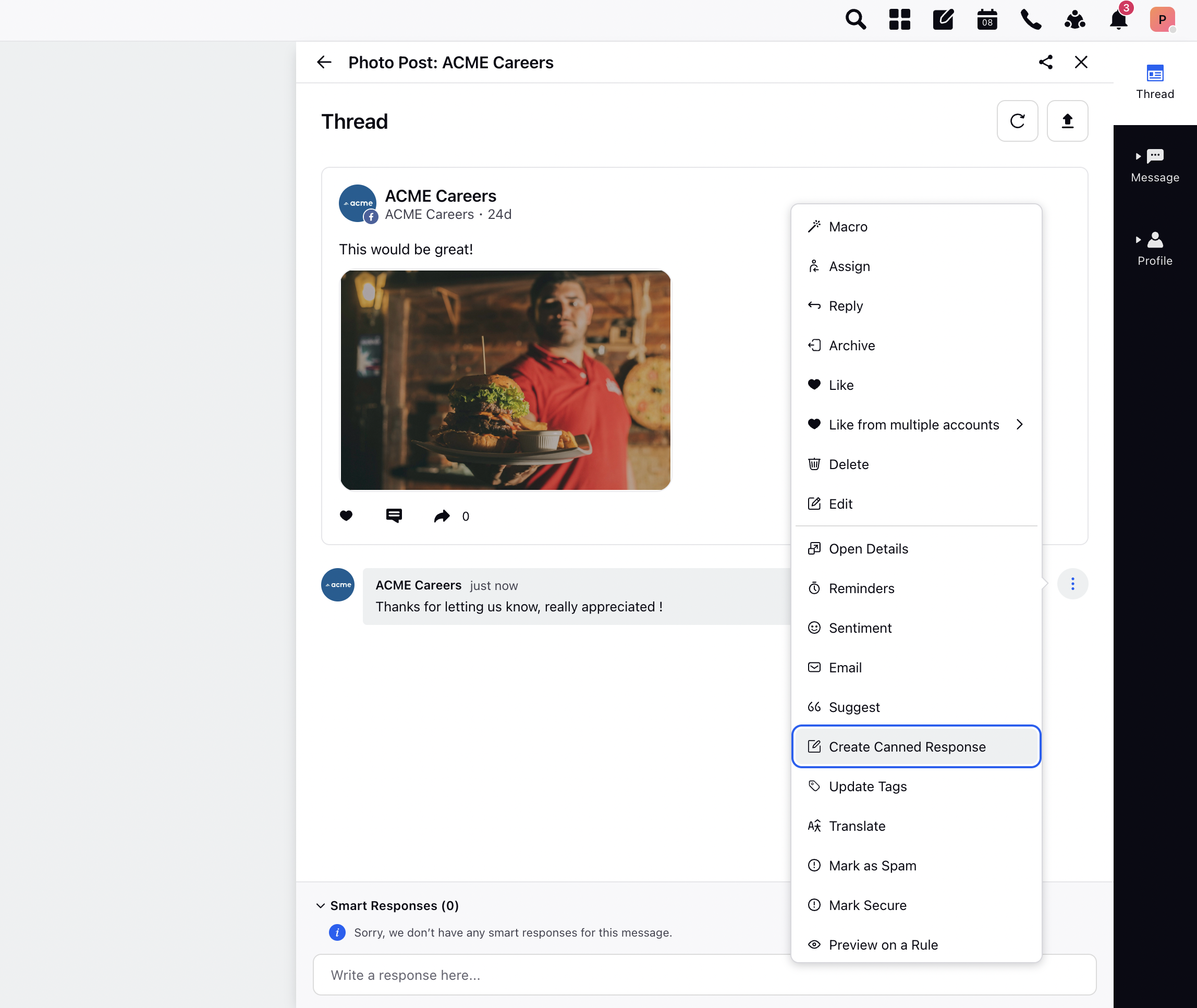
Text Template Types — Field Descriptions
Term | Description |
Simple Text | This can be used if your text does not contain any formatting. |
Rich Text | This can be used if you want to use basic formatting, like making the font bold, adding links, etc. |
RTFD | This can be used if you want to add an image to your text or insert heading styles to your text. |
Note : Before you begin, it's important to assess your current template workflow. By enabling Canned Response Text Assets, you can select only assets saved as Canned Responses as a template response when responding through Sprinklr. If you are using several text templates as responses then save those text templates as Canned Responses in the Asset Manager to use them. You can visit this article to convert text templates as canned responses. |