Set Asset Approval Workflow in the Engagement Dashboard
Updated
Sprinklr allows you to set asset approval workflow in the Engagement Dashboard. You can now track approvals in the engagement dashboard within the following categories:
Approval Required
Approval Sent
Approval Queue
Rejected
Steps to Set Asset Approval Workflow in the Engagement Dashboard
Click the New Tab icon
. Under the Sprinklr Social tab, click Engagement Dashboards within Engage.
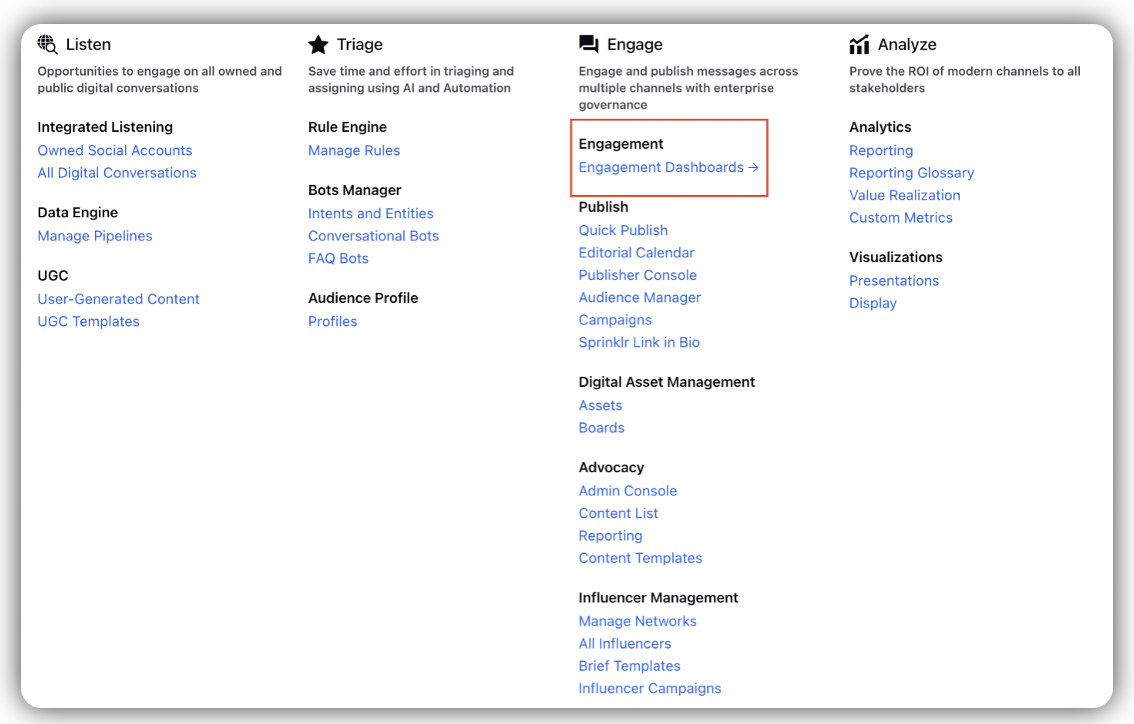
Search and select the desired engagement dashboard where you want to add the engagement column.
In the desired Engagement Dashboard, click Add Column in the top right corner to create a new column.
In the Add New Column window, search and select Assets as a source for adding a new column.
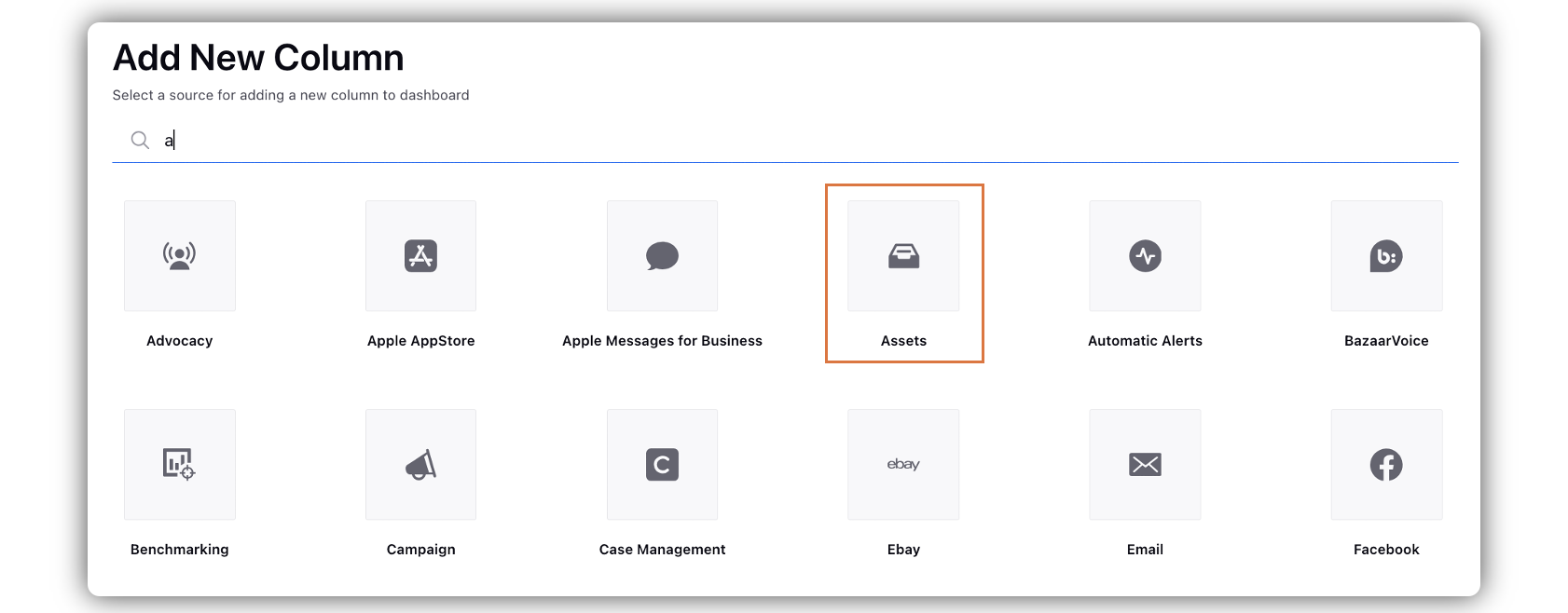
In the Add New Assets Column window, select the column type.
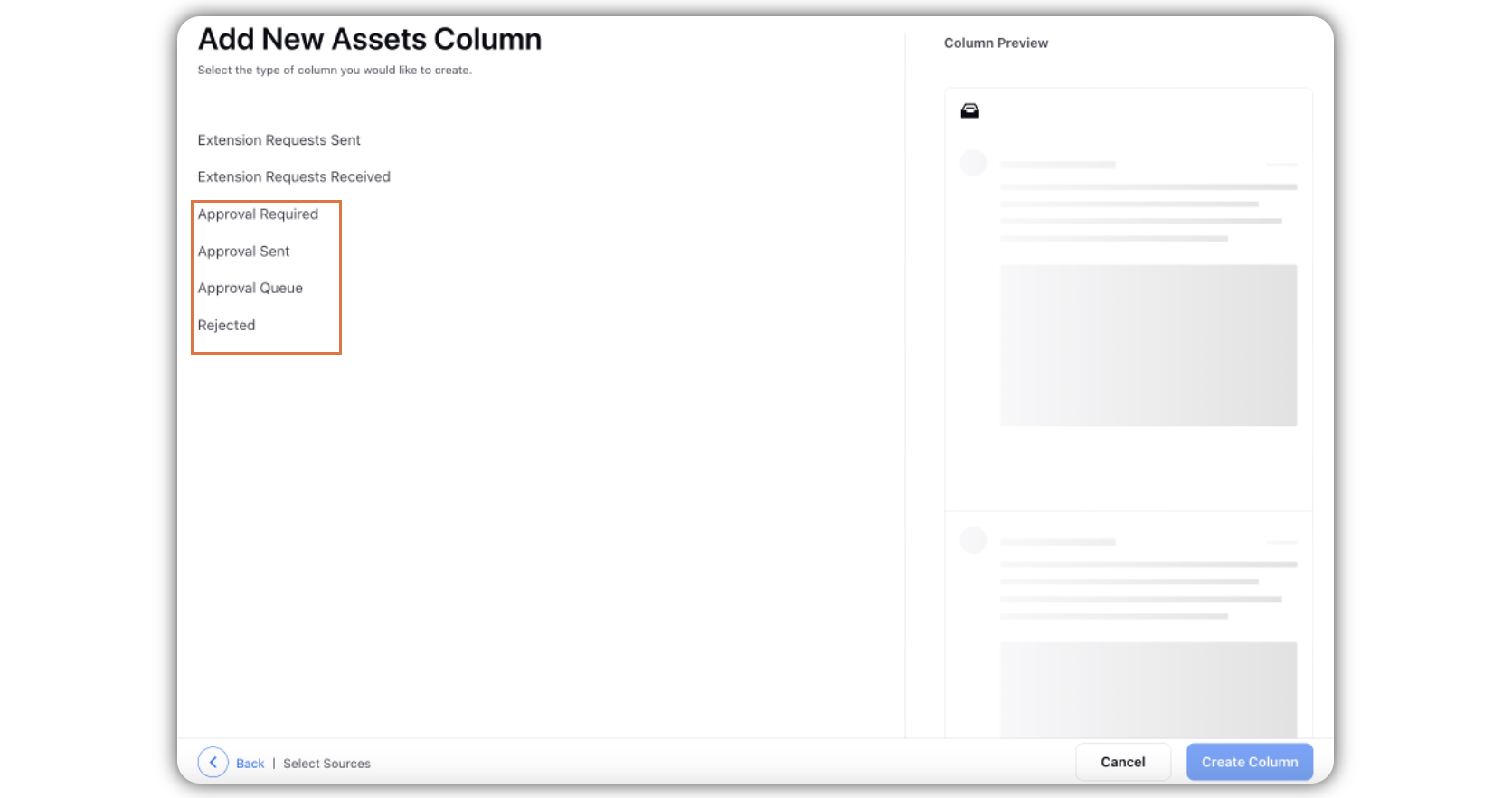
In the Add New Assets Column window, enter the required details in the given fields, and click Create Column in the bottom right corner.
After you have created the approval columns in the Engagement Dashboard, you will be able to see posts under the respective columns.