Use X mentions in Tweets
Updated
This article covers the steps and guidelines on how to mention an X account when posting via Quick Publisher. This capability gives additional audience and user visibility from within the Sprinklr platform. When tagging or @mentioning an X account, verified accounts will display as first options in the Publisher window.
Steps
Click the New Tab icon
. Under the Sprinklr Social tab, click Quick Publish within Engage.
In the Create Post window, search and select the required X Account in the Select Accounts field. You can also use Advanced Search to narrow your searches by a series of various filters.
Note:
To maintain compliance with the X policies, the ability to select multiple X accounts at the same time in the Publisher is unavailable.
In addition, if you pick an account group with multiple X accounts, your post will not be published on X. You can only select one account for publishing at a time.
You can Pin your favourite and frequently used Account(s) and Account Group(s). You will not have to go through the hassle of adding the same account every time you publish a post. This will lead to quick publishing and increase efficiency.
Once you have selected the X account you would like to publish to, enter the content for the post in the Message box.
Note:
At the bottom right corner of the message box, you will see a circle icon that slowly fills in with blue the more characters you write. As you write the circle fills up and when you have reached the character limit it connects.
You can tag or @mention X accounts in your posts. Type "@" and then begin typing an X account name in the box. You’ll then see a drop-down list of potential account you can mention. Select the account you want from the list and continue typing your message.
Note:
When tagging or @mentioning an X user, verified X accounts are displayed first in the Publisher.
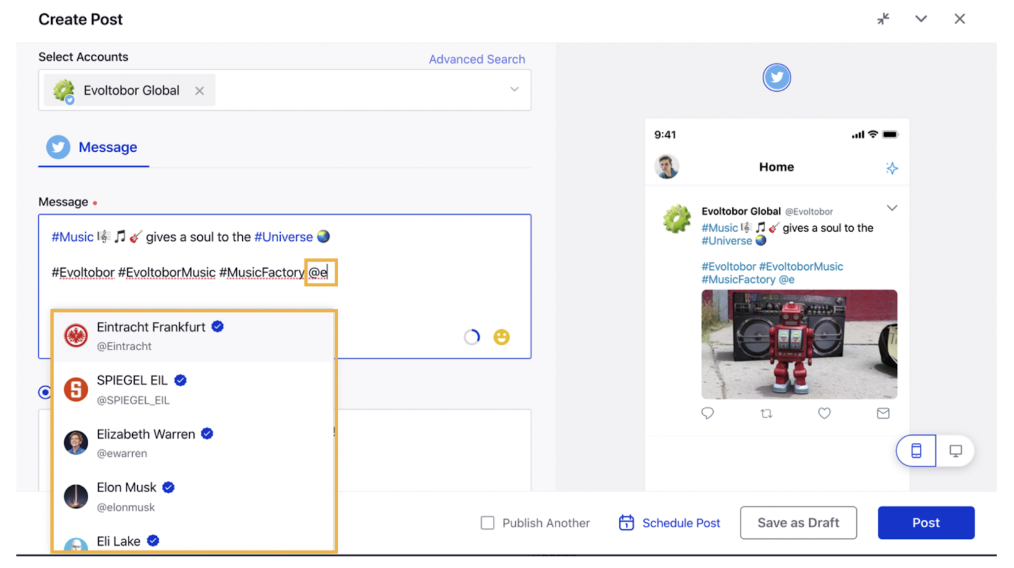
Fill in the remaining steps and click Post in the bottom right corner to publish the post on the selected X account. For more information, see Publish to X.