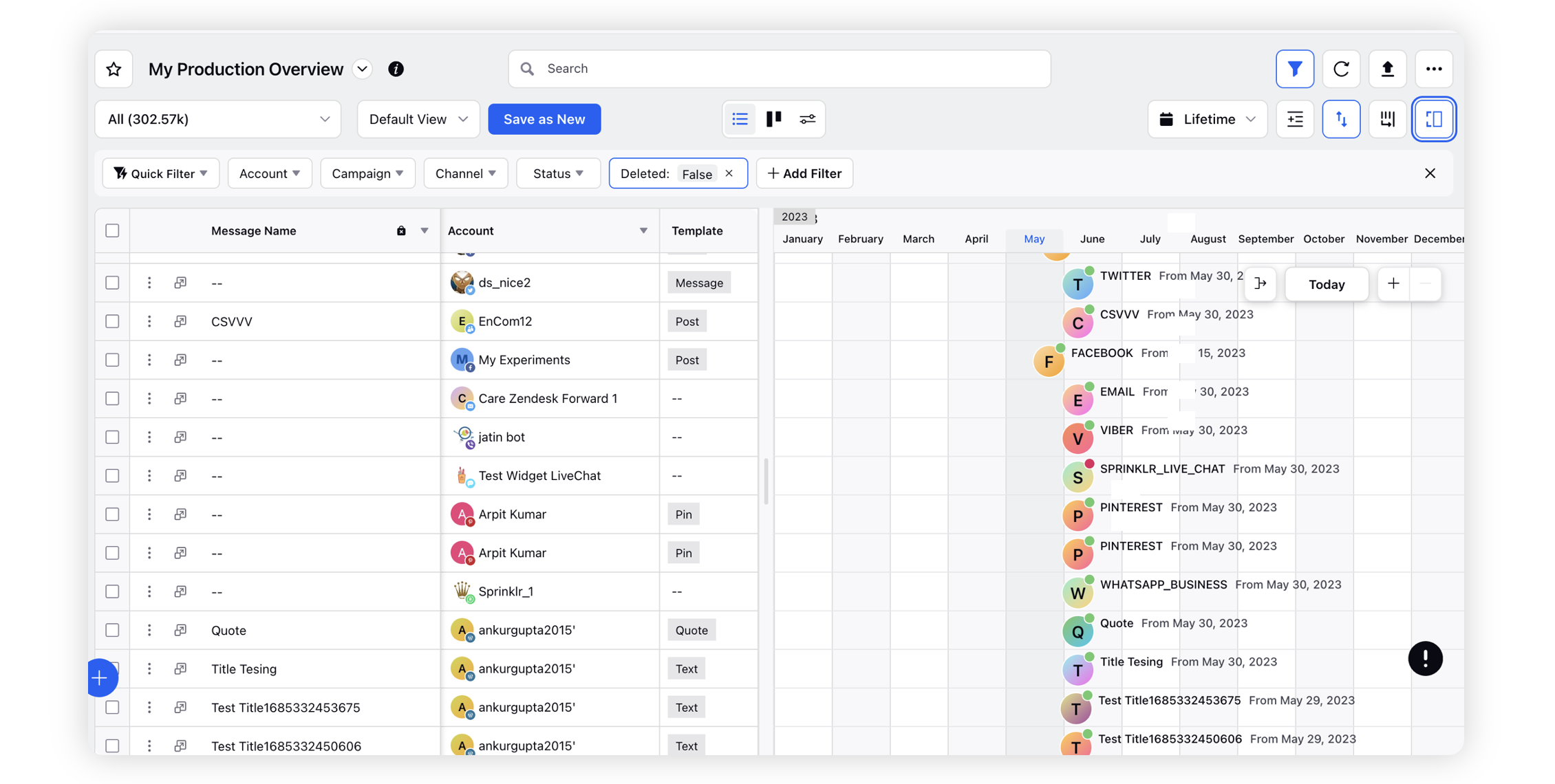Split Timeline View for Messages
Updated
While viewing messages within the Production Dashboards, you can enable Split-timline view to visulize durational content by having a side-by-side view of both the list view and timeline view.
To learn more about the various views of Production Dashboards, click here.
To View Split Timeline in Message Tab
Split timeline view is enabled by the Start and End Dates of the messages. These date fields are only enabled for Non-Social channels such as Website, etc. Based on the values provided in these fields, you can view the timeline for that specific message. Therefore, for social messages, you will see that the timeline does not exist in Split Timeline view.
Click the New Tab icon. Under the Sprinklr Marketing tab, switch to the Marketing section and click Production Dashboards within Produce.
On the Production Dashboards window, switch to the Messages tab from the Tab Switcher dropdown.
From the top right corner click the Split Timeline icon available in the List View.
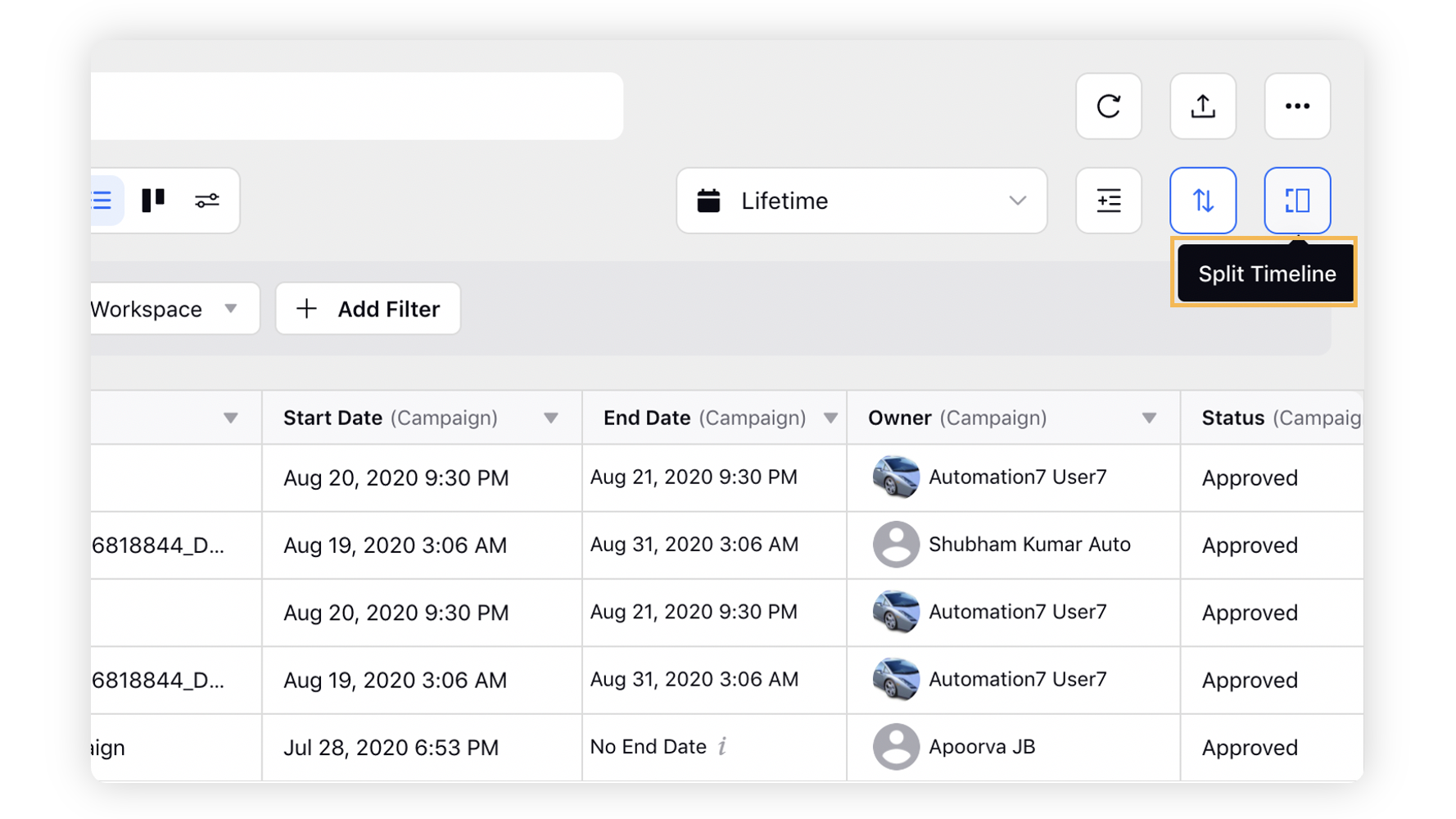
On selecting the Split Timeline icon, the screen will split into Tabular View and Timeline View of the Messages. This enables you to have a side-by-side access of messages in both views to gain better context.