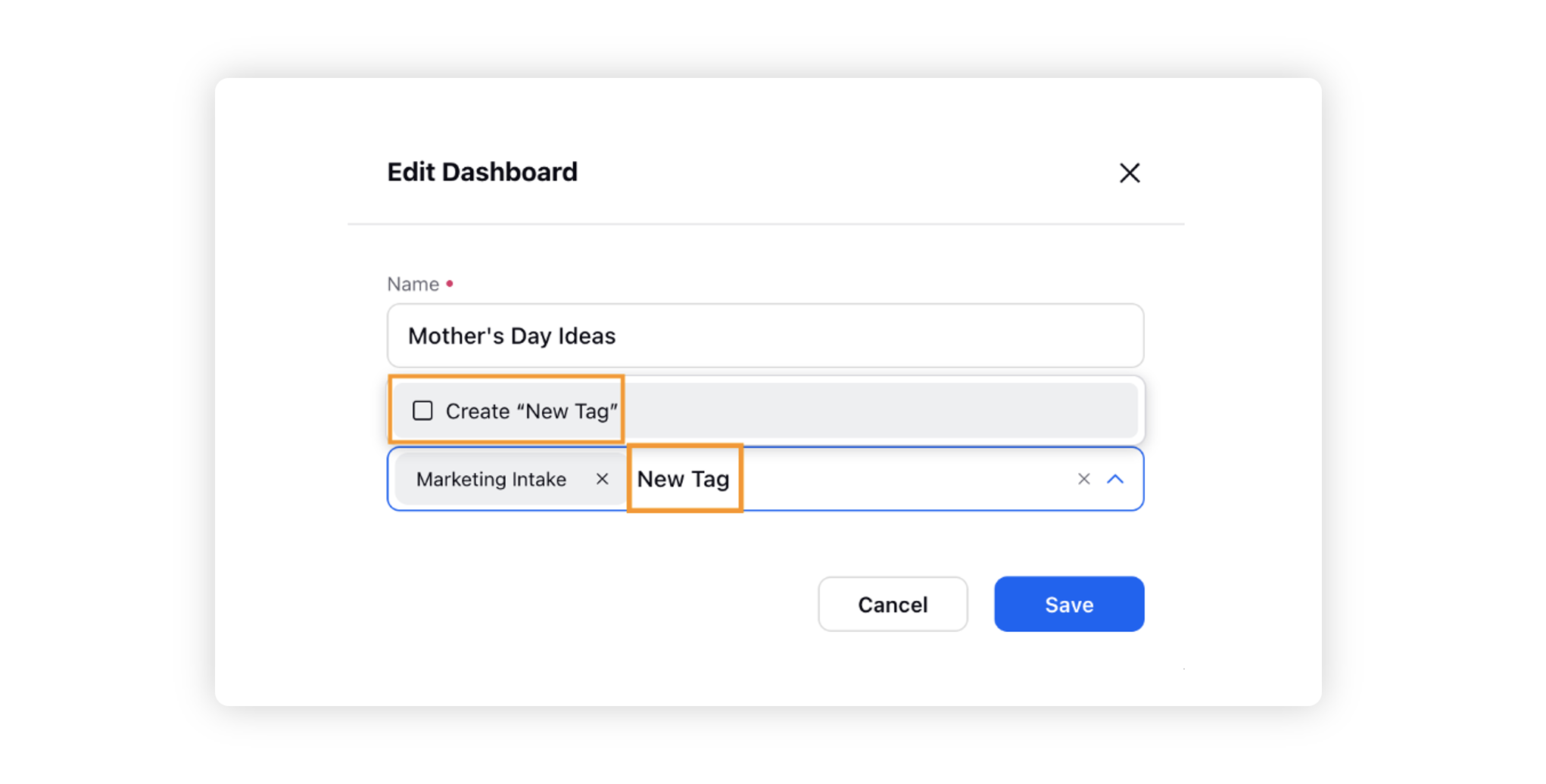Tags in Production Dashboards
Updated
In this article, you will learn how to view your Custom Dashboards under different tags and how to create/edit their tags.
What are tags?
Tags are used to categorize your Production Dashboards into different collections. They cannot be applied to any Standard Production dashboard while multiple tags can be applied to your Custom Dashboards. Here’s how you can view all your dashboards under their respective tags:
From the Production Dashboard window, click on the Show Dashboards button in the top left corner of the window.
All the dashboard dropdowns, below the Shared Dashboards dropdown, are the collections of Dashboards with that respective Tag.
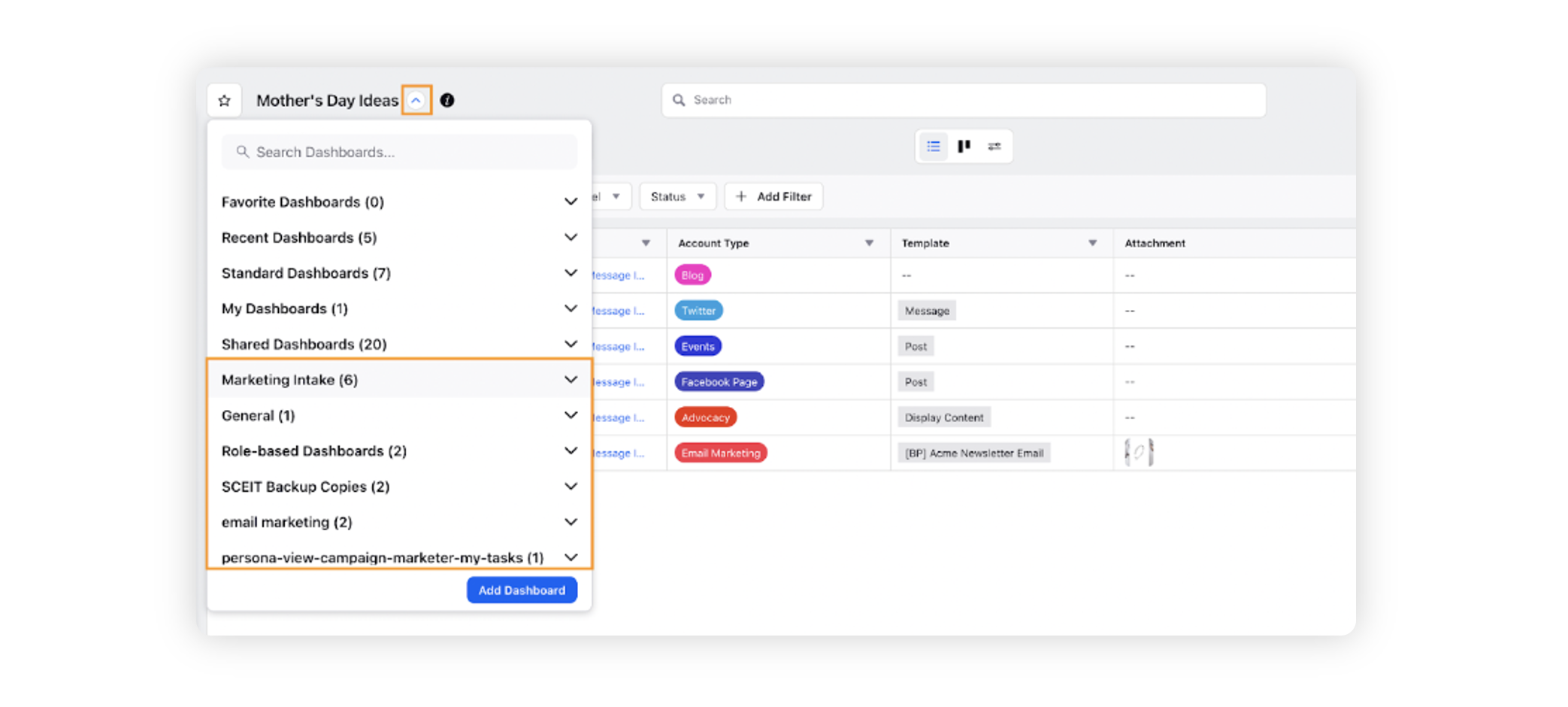
Click on the tag name to open the dropdown list of all the Dashboards with that respective tag.
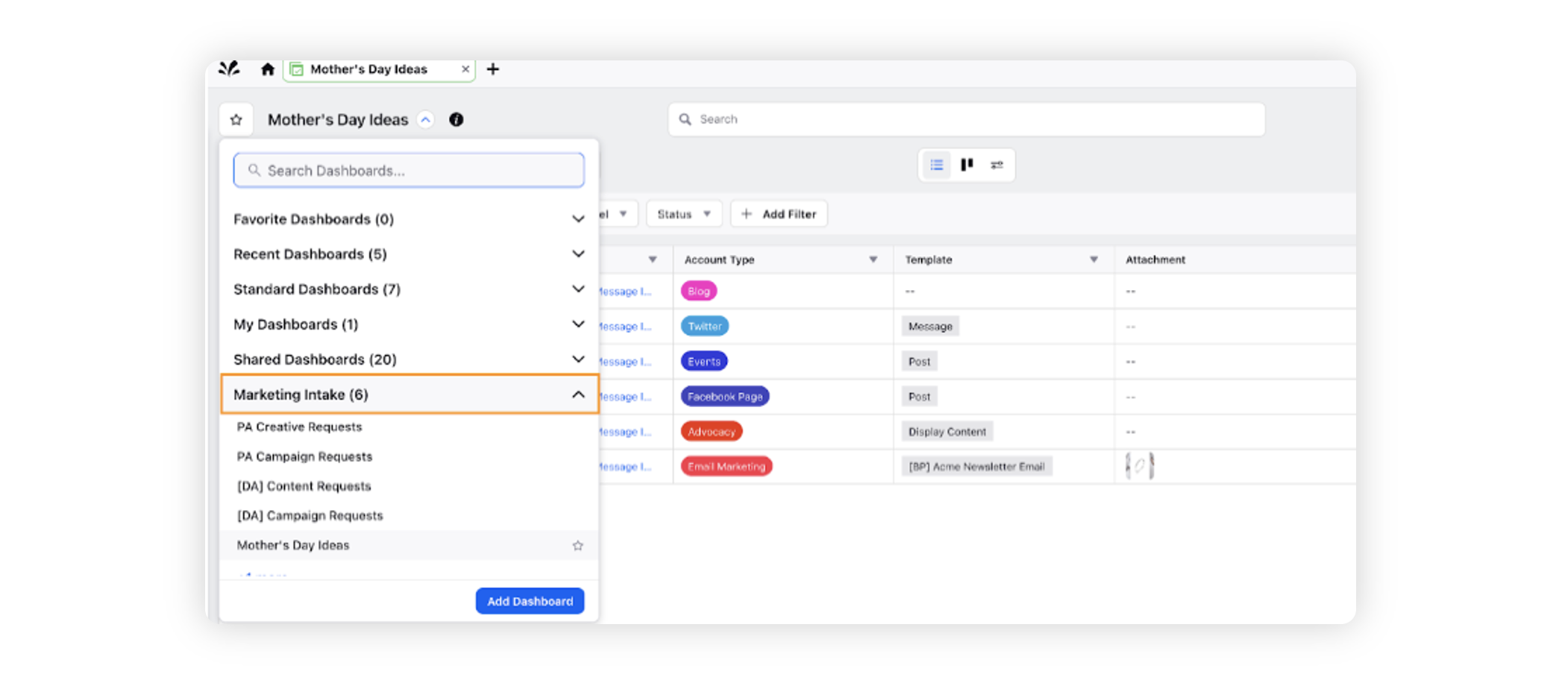
Note: Dashboards with multiple tags will be visible under the dropdown of all those tags.
To Add/Edit Tags of a Custom Dashboard
From the Production Dashboard window, click on the Options icon in the top right corner of the screen.
Select Edit Dashboard.
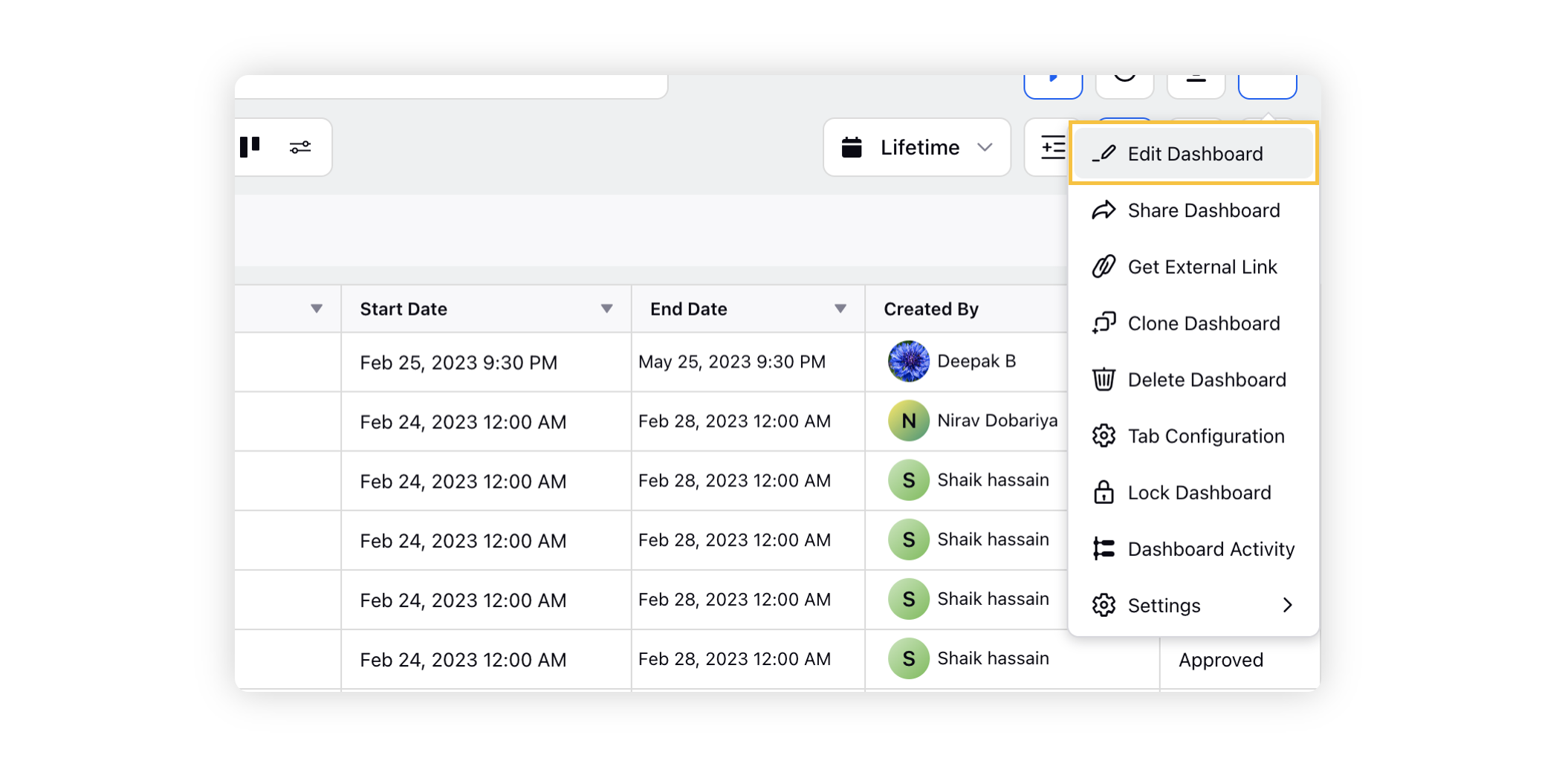
In the Pop Up menu, you can Add/Edit the Tags of your Dashboard, click on Save once done.
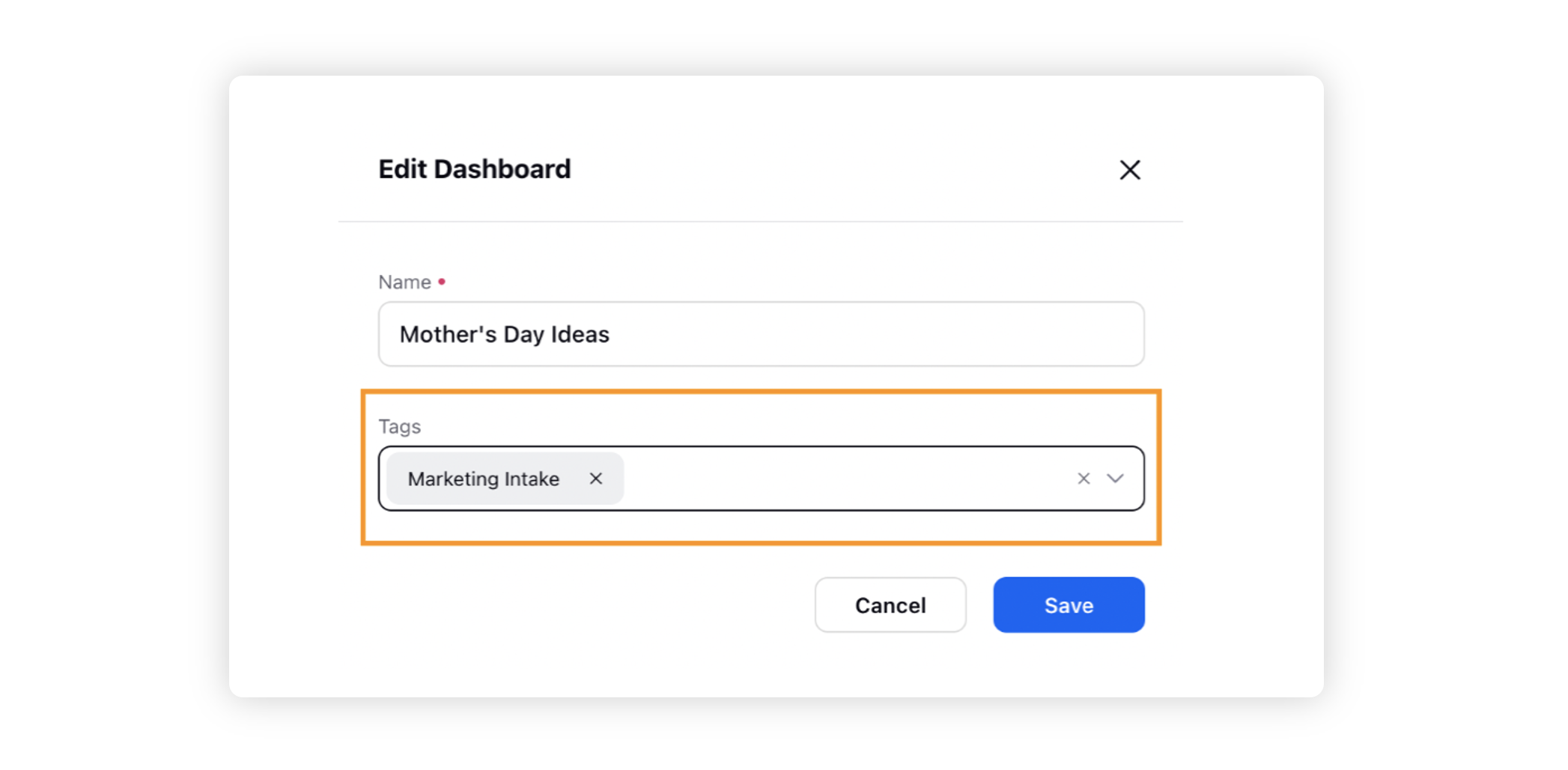
If none of the existing tags are to your liking, you can create a new tag by typing a new name for your tag.