Context Switching
Updated
Overview
How with smarter dialog automation, Conversational AI Bots can resolve multiple queries within a single interaction and switch topics completely mid-conversation, thereby reducing the need for agent support and intervention.
Real-world customer-bot conversations often involve customers mentioning new queries even before their initial query is resolved.
With Context Switching Configs, you can define the transition messages for the Conversational AI application to smoothly transition the conversation between different issue type bots. It is useful for cases when the app detects more than one issue type during the conversation with a customer.
Let’s take an example of a customer who has reached out to the brand asking for their invoice. The chatbot asks for some preliminary questions in order to fetch the customer’s invoice. Before the invoice conversation ends, the customer asks a new question regarding his product malfunction. With the help of Sprinklr’s Conversational AI, the chatbot confirms with the customer if they would like to switch to the new issue related to product malfunction or would like to continue their earlier conversation. If the customer asks to switch, and once the chatbot troubleshoots this issue, it checks for any pending issues and asks the customers if they want to resolve the invoice conversation from where they left off.
To summarize, Contextual Switching allows you to pause an ongoing issue, start and complete another issue, and seamlessly return to the original issue without losing important contextual data and conversation continuity.
Use cases of Context Switching Configs
Decrease customer service cost
Deliver authentic human experience at scale across multiple channels & languages.
Improved customer satisfaction
Make conversations more human-like at scale by deploying smart bots which can understand multiple intents & cater to context switches.
Before you begin
Ensure that the Disable Detection of Multiple Issue Types checkbox is not selected for the Conversational AI application.
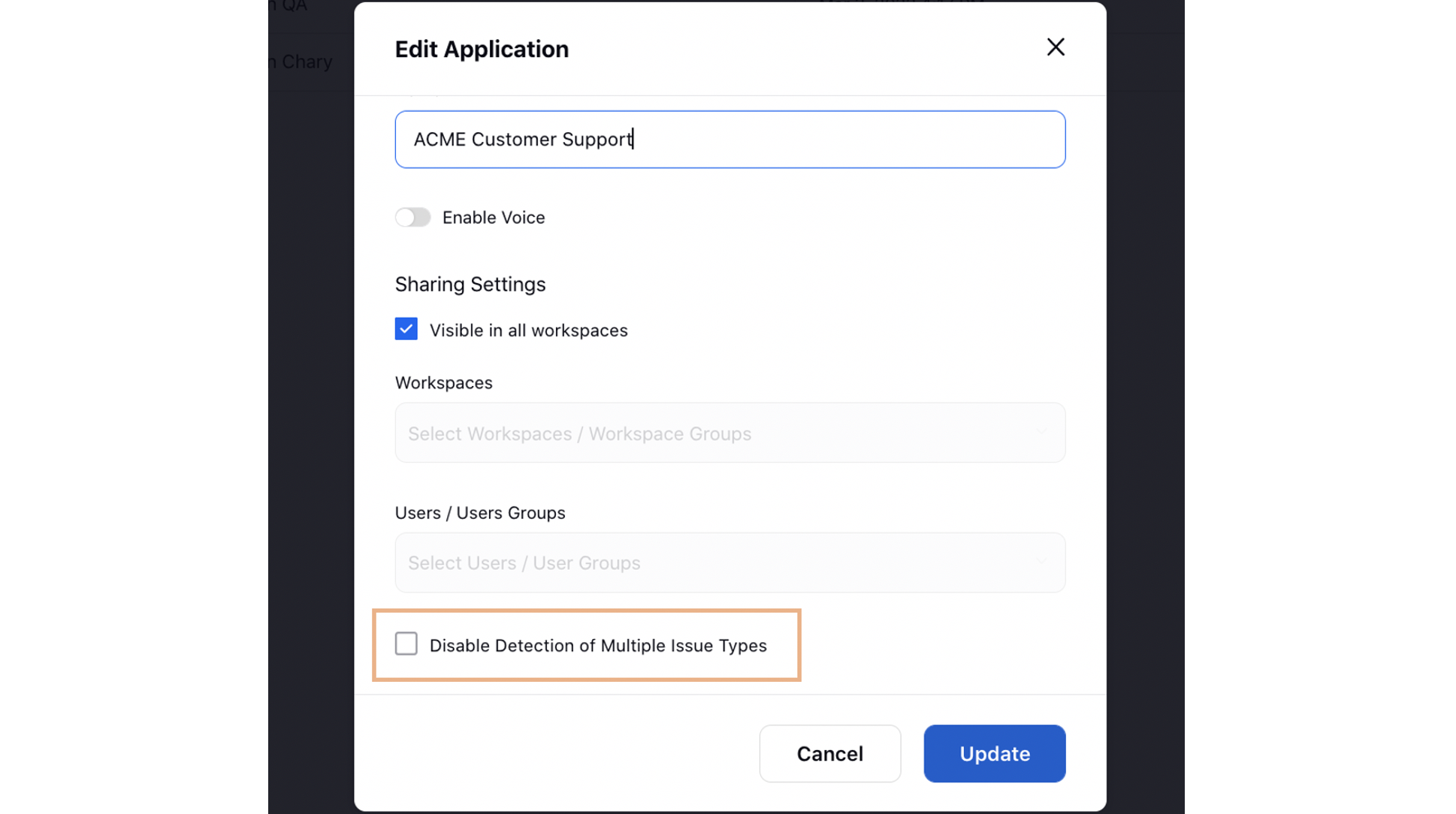
To add Transition Config
Click the New Tab icon . Under the Sprinklr Service tab, click Conversational AI App within Resolve
On the Conversational AI Applications window, hover over the desired application and select Manage.
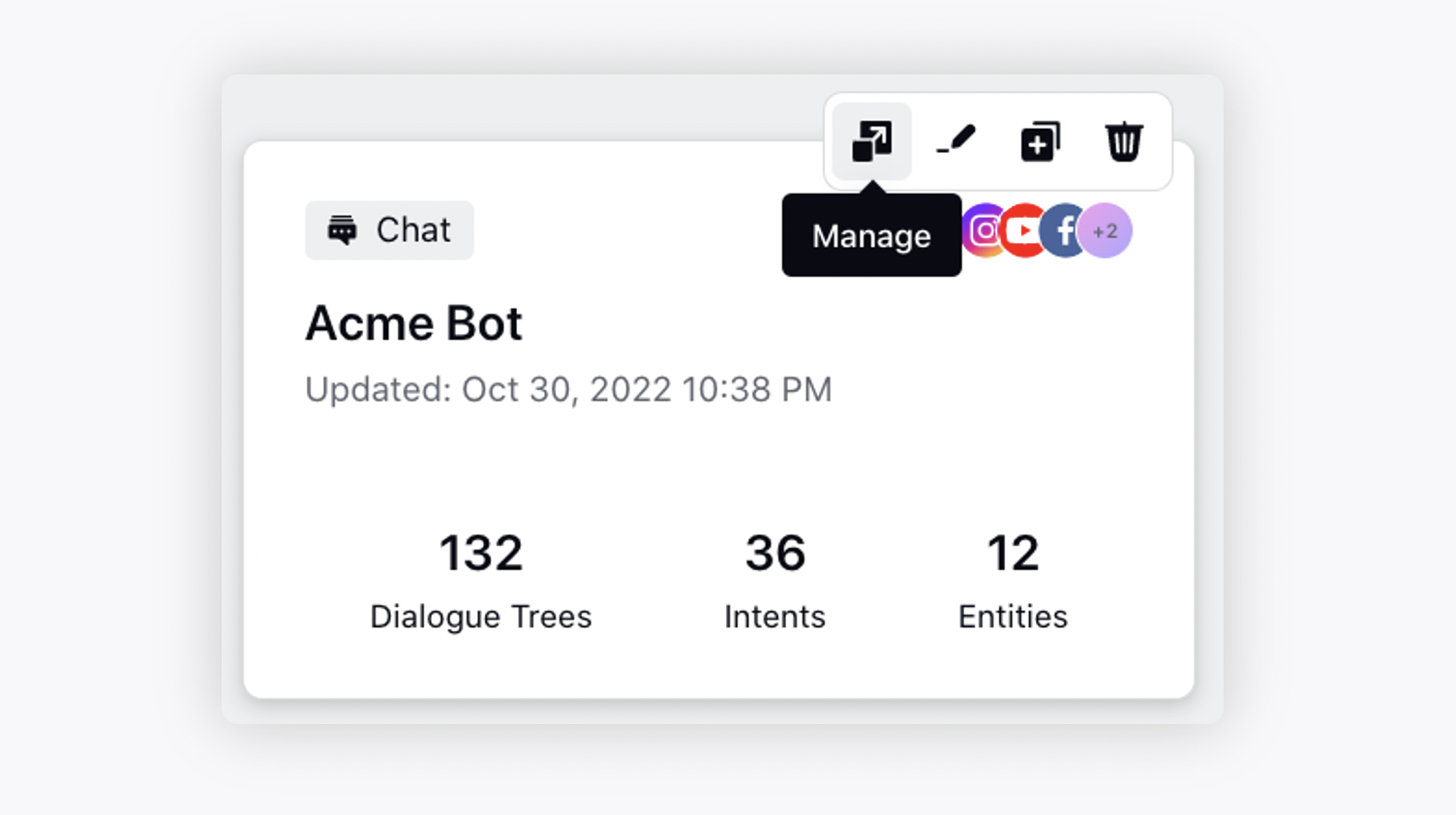
Next, click Context Switching under Advanced Settings.
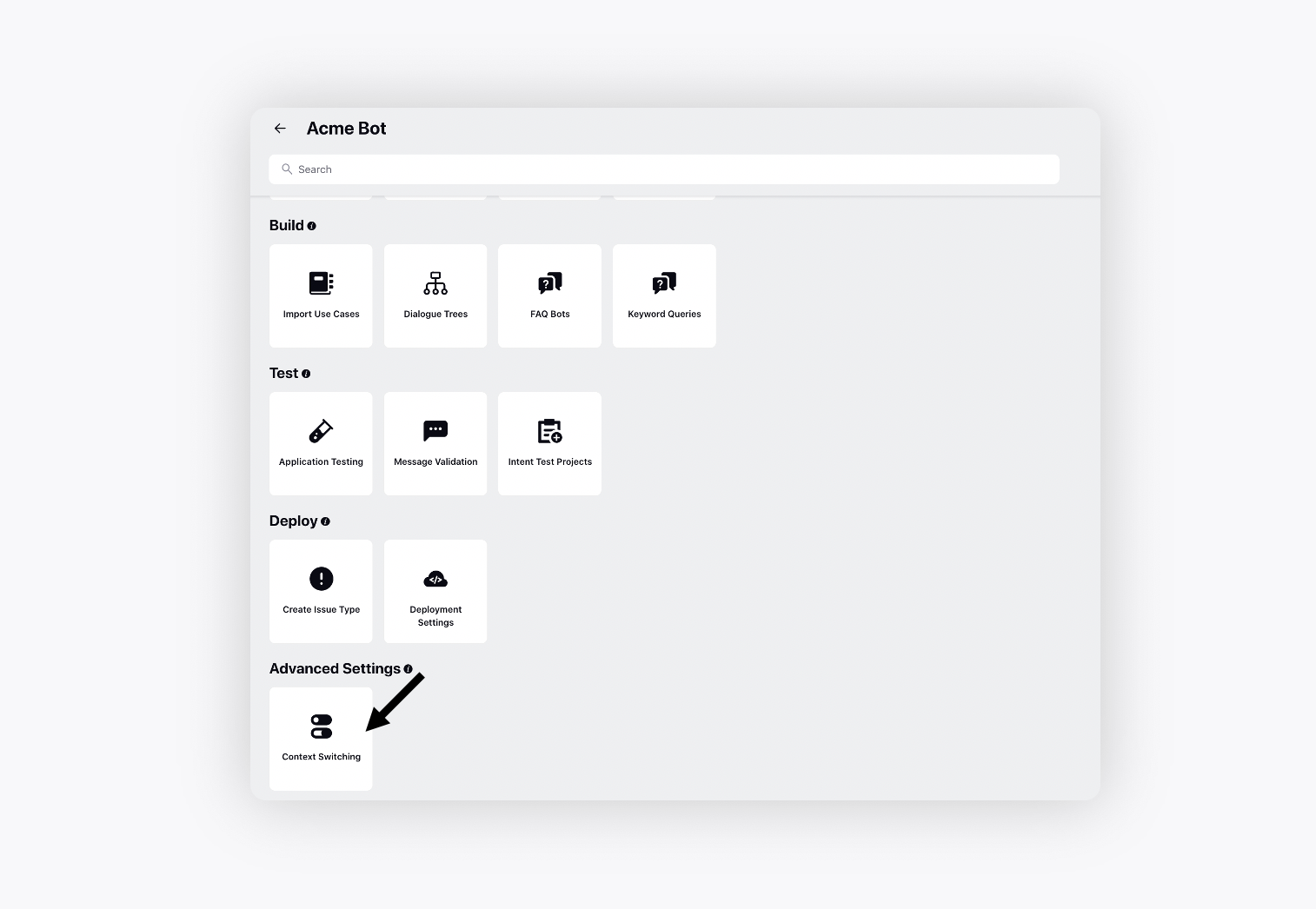
On the Transition Configs window, click Add Transition Config in the top right corner.
On the Context Switching Settings window, enter a Name for the config and select the Language in which you want it to be configured.
Next, add transition confirmation messages for different scenarios.
Note: Clicking on Select from template, you can select the templated confirmation messages from the dropdown.
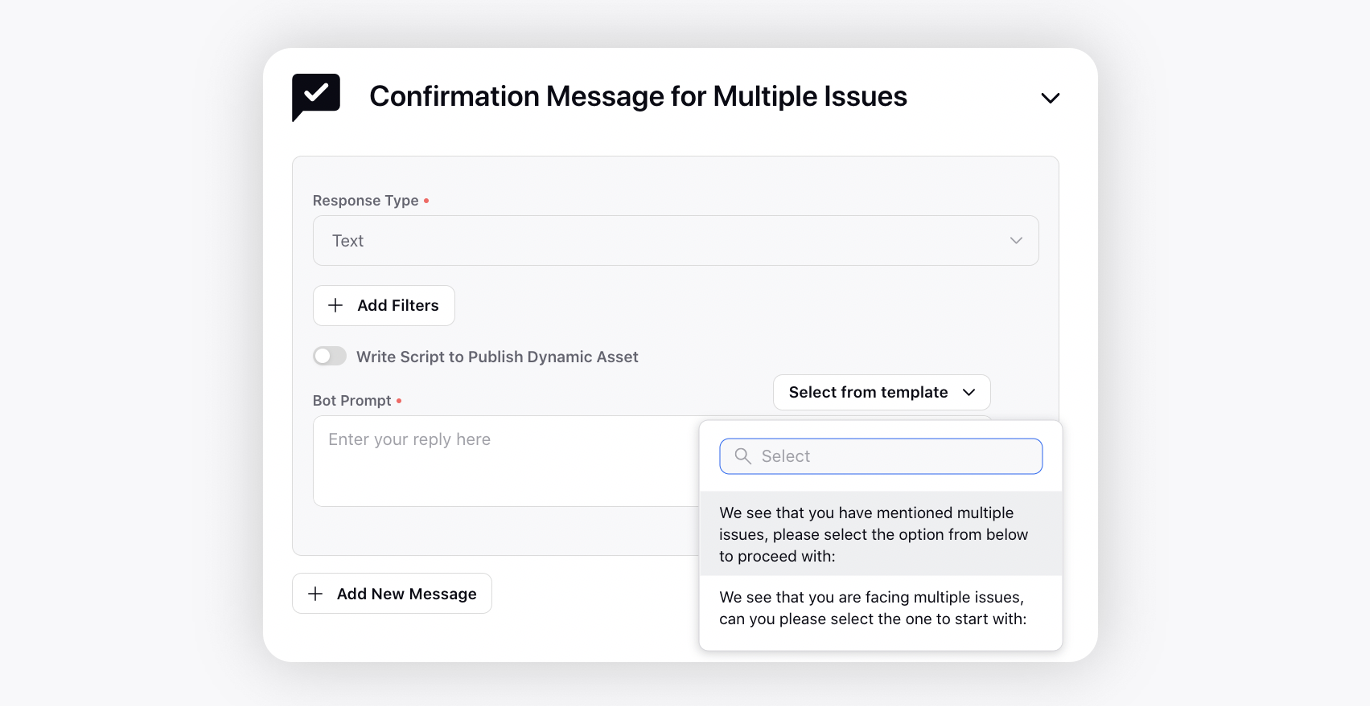
When more than one issue type is detected in the first message
Slide the toggle to send the confirmation message when more than one issue type is detected in the customer's first message and the priority for all the detected issue types is the same.
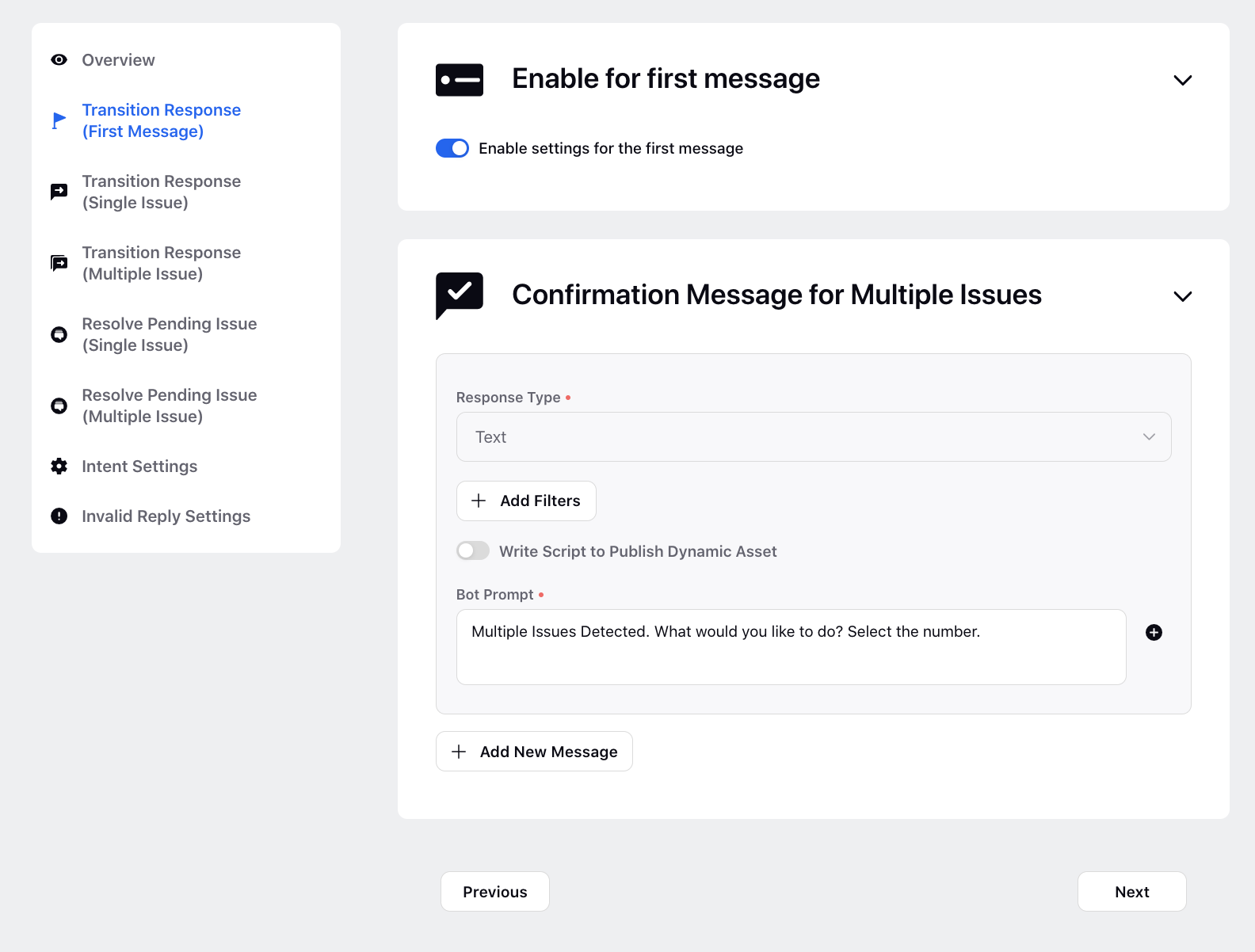
When one new issue is detected
You will need to provide different responses to make bot transitions. When a customer mentions a new issue during the ongoing conversation, the bot prompt would be something like "We were trying to solve your ${previousIssueType}. Would you like to switch to ${currentIssueType}?". Here previousIssueType & currentIssueType are the placeholders that the application would replace while sending a response to the customer based on the customer queries.
For scenarios, where a customer mentions the issue that’s already being resolved, you should provide a bot prompt like "We are already trying to help you with this issue."
For customers who want to continue with the ongoing issue, you can define the prompt “Okay let me continue ${currentIssueType}.” And when they want to switch to the new issue, a general response like “Great let me switch and help you with ${currentIssueType}” can be sent.
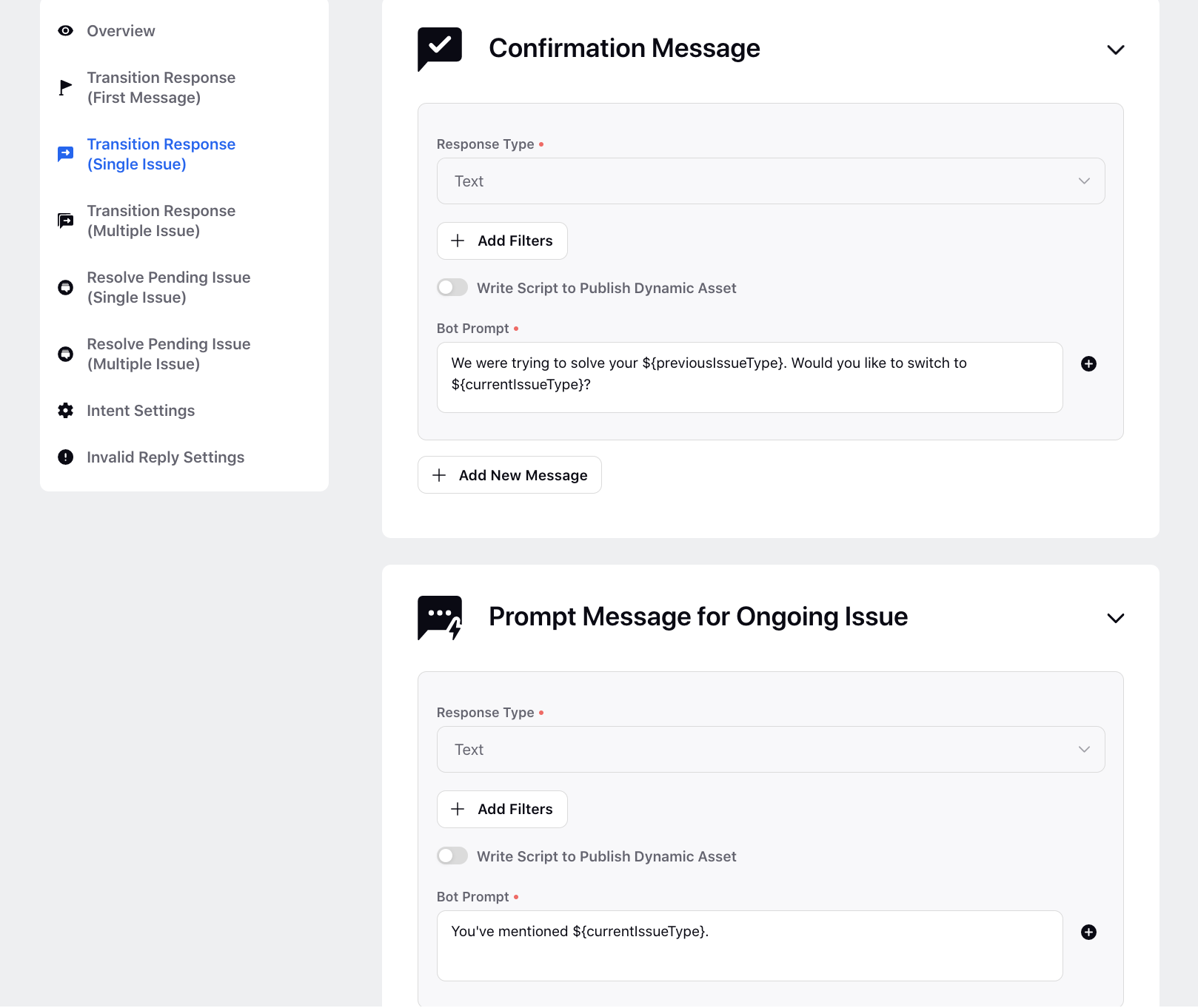
When multiple issues are detected
Send the confirmation message when two or more new issues are detected while solving the first issue during the conversation.
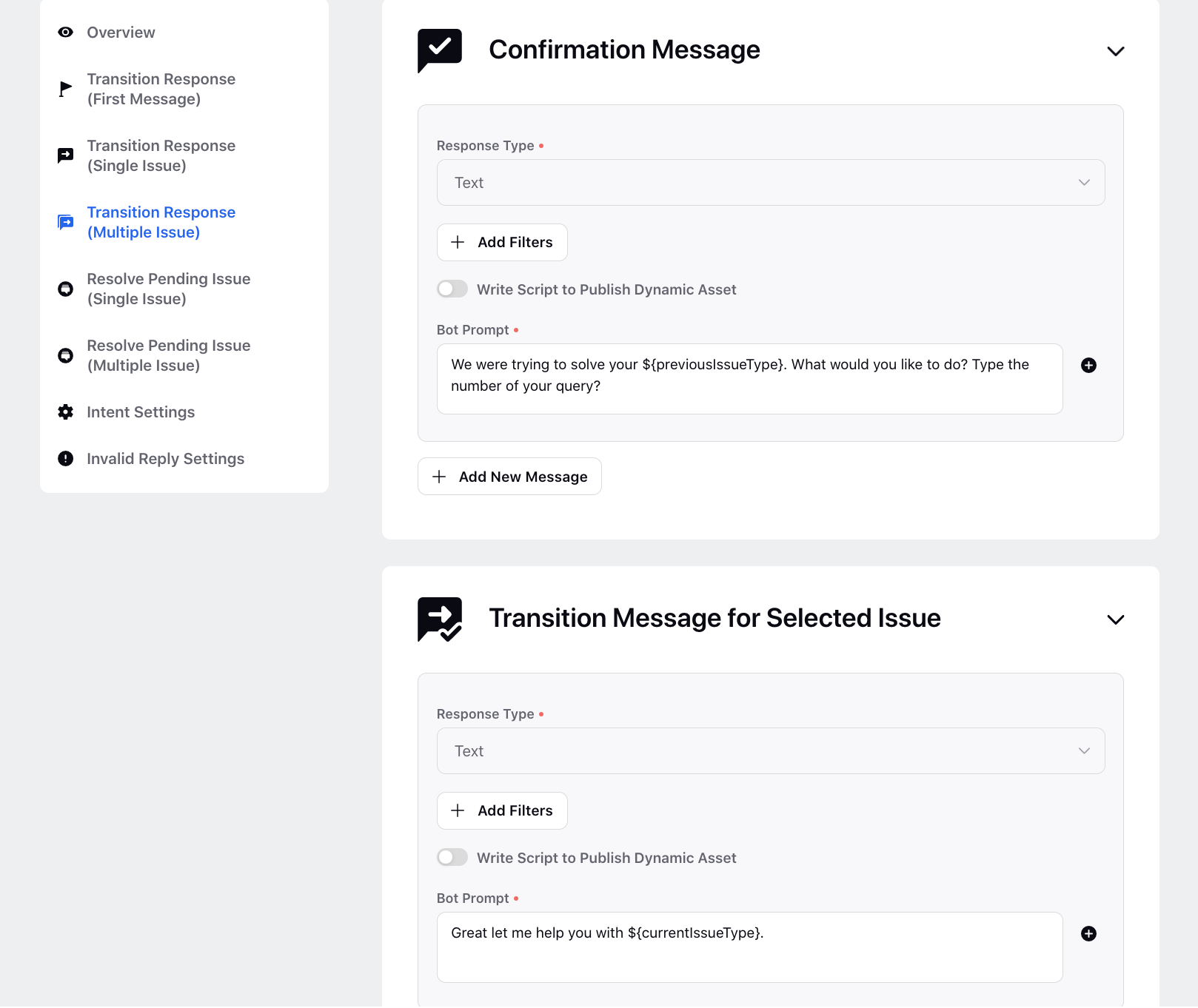
When there is one pending issue to be resolved
When any particular issue is resolved completely, the application checks for any remaining customer issue that is yet to be resolved. Bot prompt here would ask for the user confirmation to restart the pending issue e.g, “Now that we have solved your ${previousIssueType}. Would you like to proceed with ${currentIssueType}?”.
Following the confirmation, you can configure bot prompts to be sent to customers when they choose to restart the pending issue or ask to end the conversation.
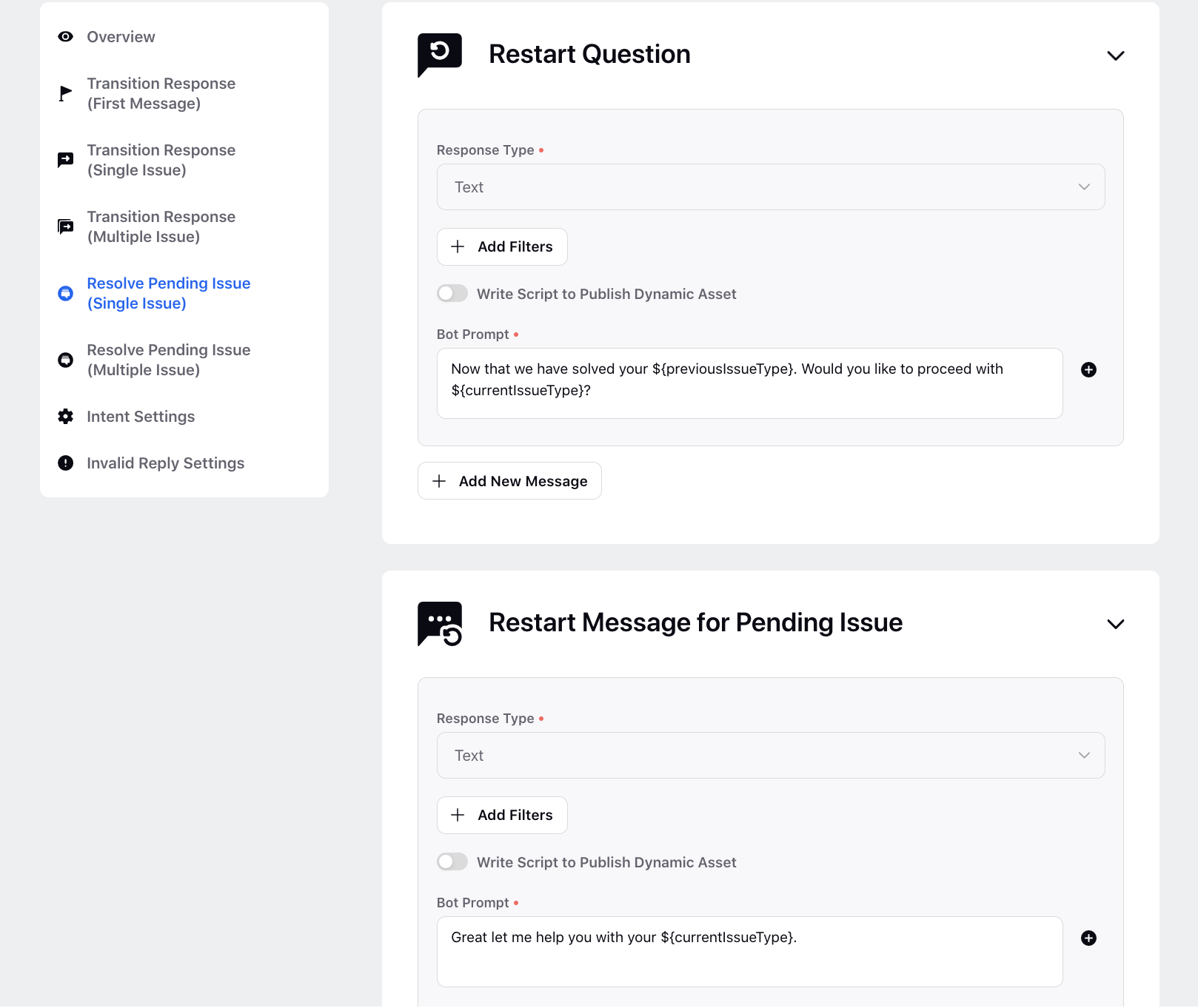
When there are multiple pending issues to be resolved
Send the confirmation message when two or more issues are pending to be resolved.
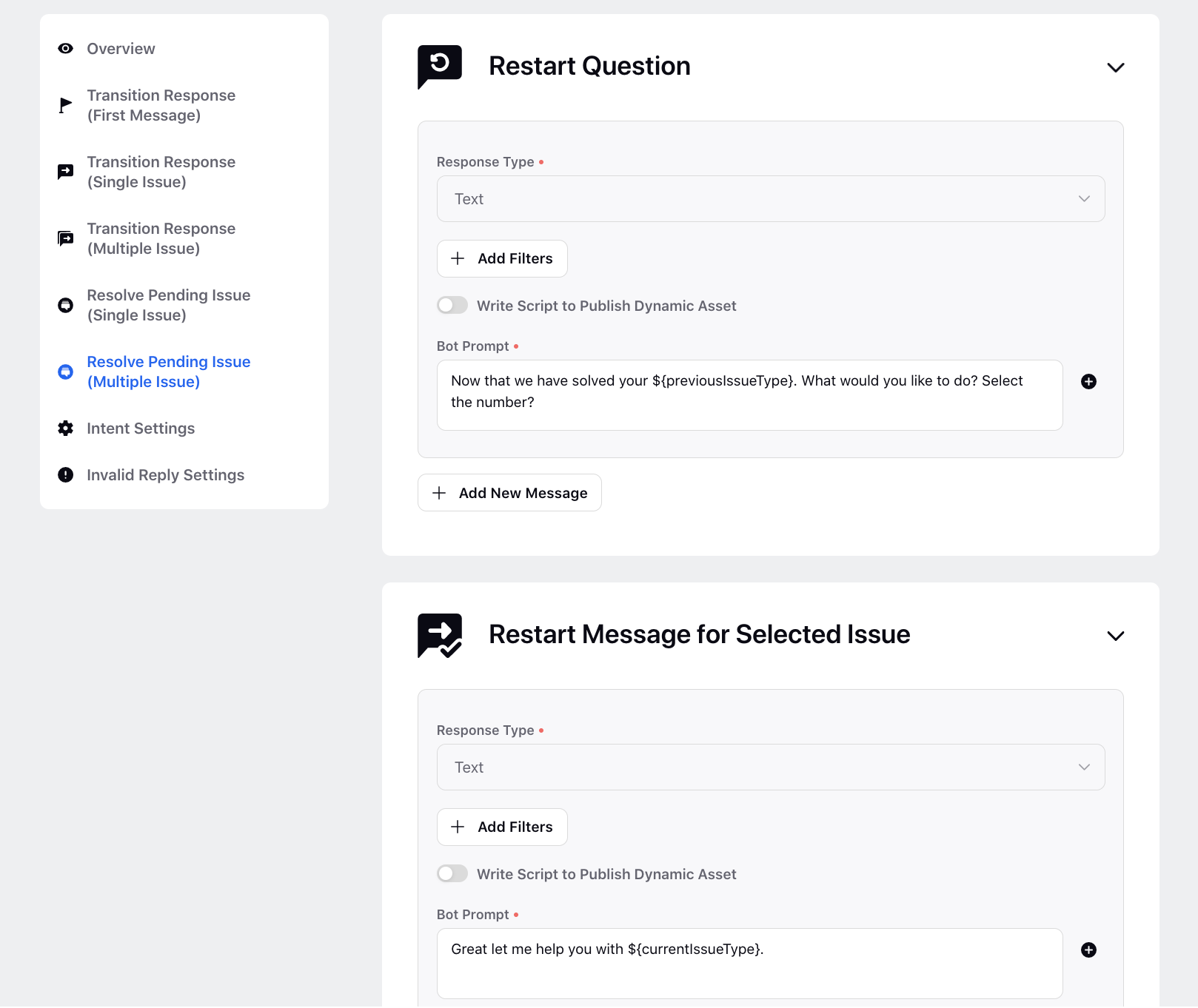
Under Intent settings, define the intents for the customer's positive, negative & neutral confirmation. And, also select the Number entity to define different number forms. These will help in identifying the user's intention while asking for any confirmation during the conversation context switch.
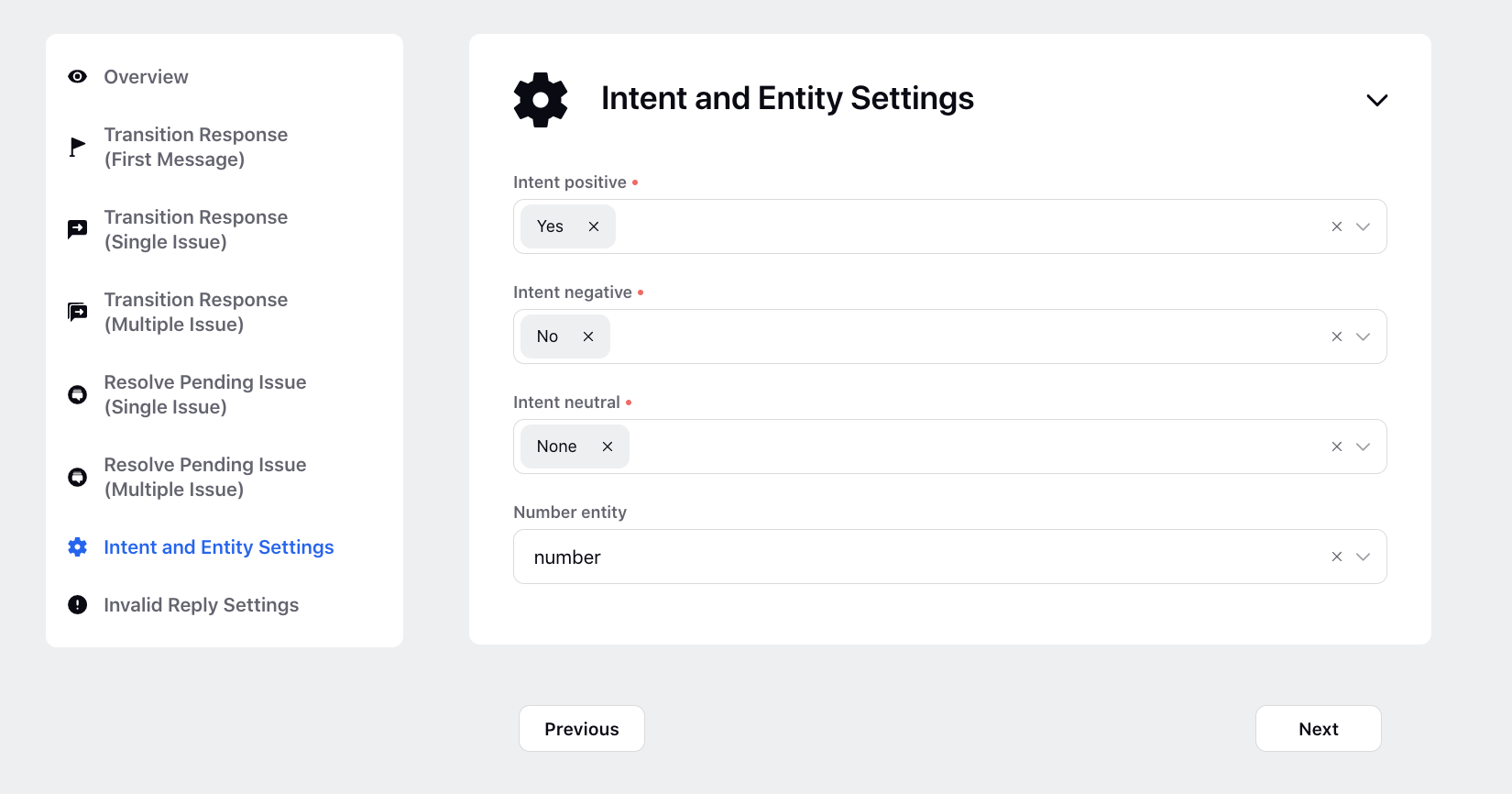
Additionally, under Invalid Reply Settings, you can configure the bot reply for cases when the user's reply doesn't match any of the configured User Replies and also the number of times you want to repeat this bot reply.
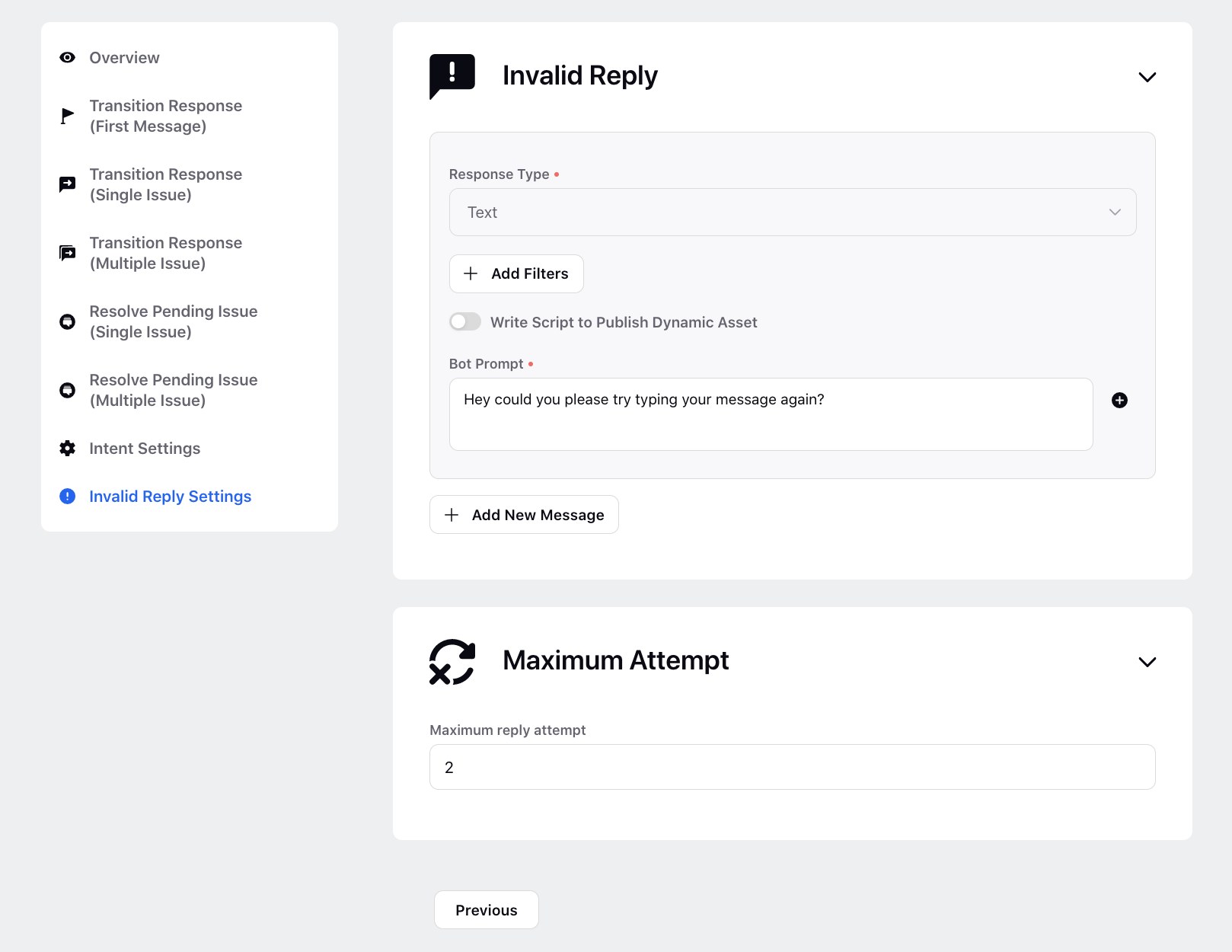
Once a message is saved, you can Delete it by selecting the option on the top right.
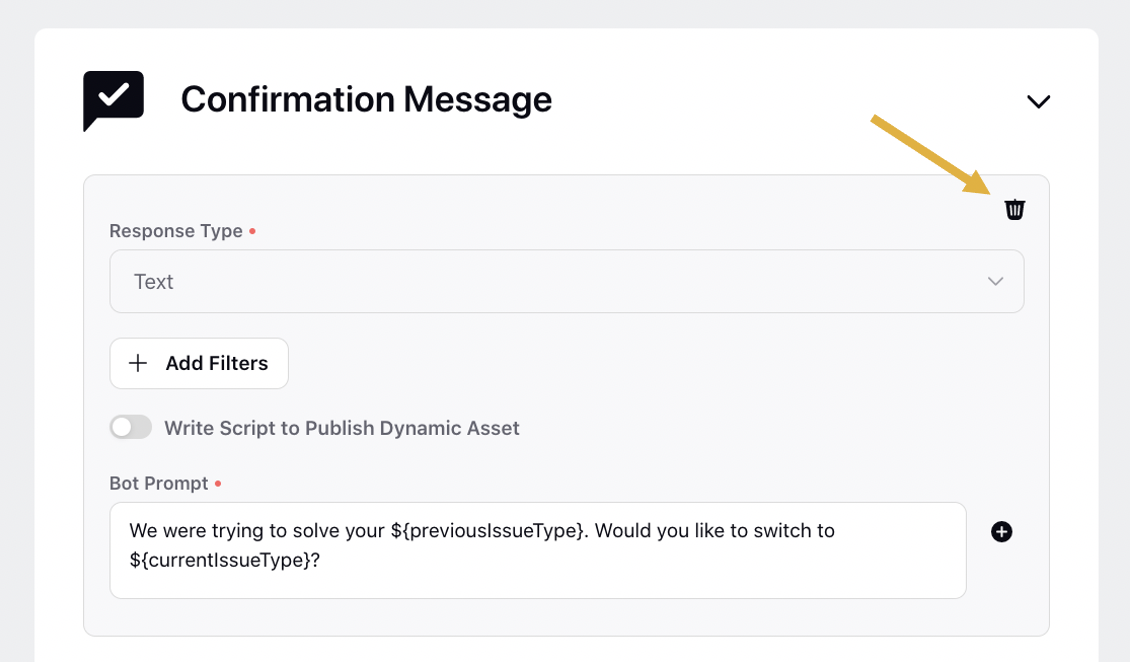
Click Save Changes at the bottom to save the Transition Config. You will be redirected to the Context Switching Configs window where you can enable the config by sliding the toggle to the right.
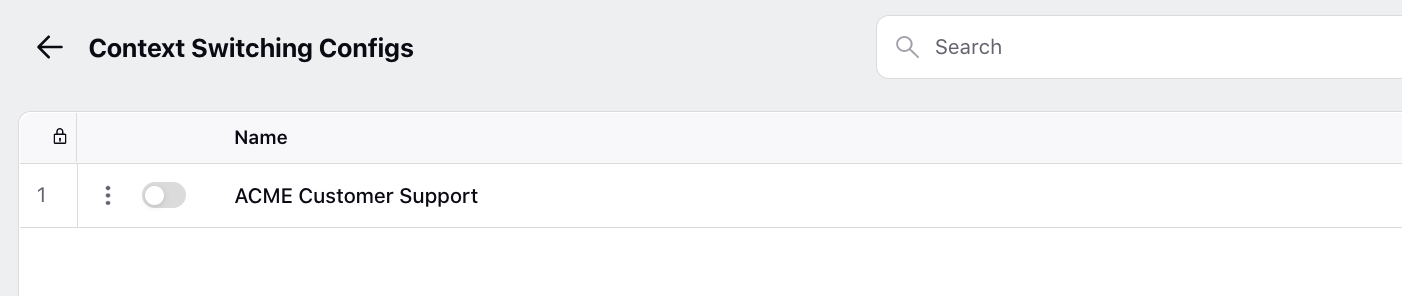
Hover over the Options icon alongside the desired Transition Config to Delete or Edit it. You can edit any config be it enabled or disabled.