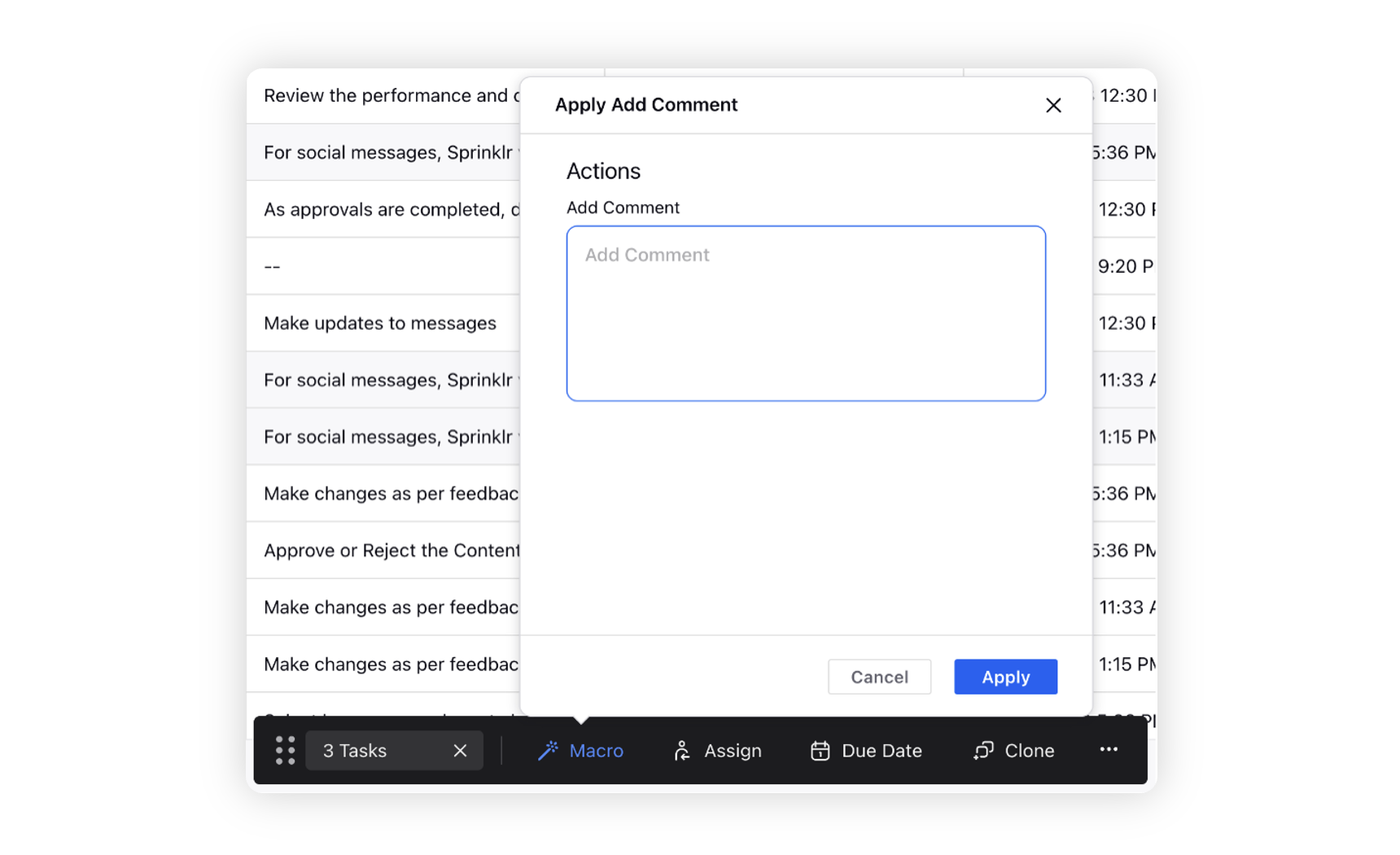Add comments to a task in bulk
Updated
Want to give multiple tasks the same comment at once? This is easily possible with the application and usage of macros. Macro is a feature/tool that allows users to perform multiple actions in bulk with a single click. By defining your macro appropriately and applying it on tasks, users can add comments to the selected tasks in bulk. Below you will see how we can create and use this macro.
Configuring the macro
Go to All Settings → Macros or simply search for Macros in the Search Bar.
Click on Create Macro.
Give an appropriate name and description, and select Task as the entity you wish the macro to be applied on.
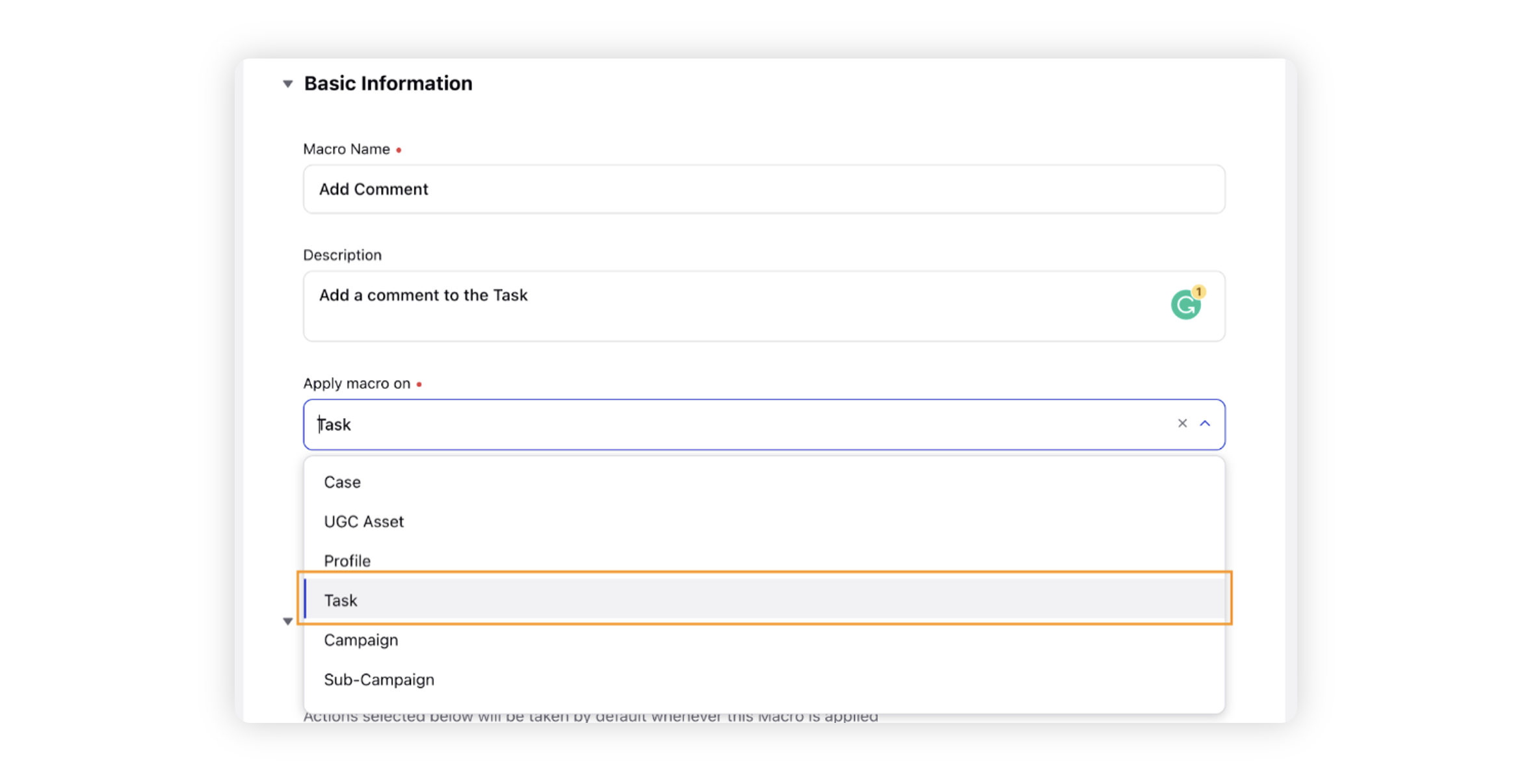
Under Manual Actions select Add Comment as the action.
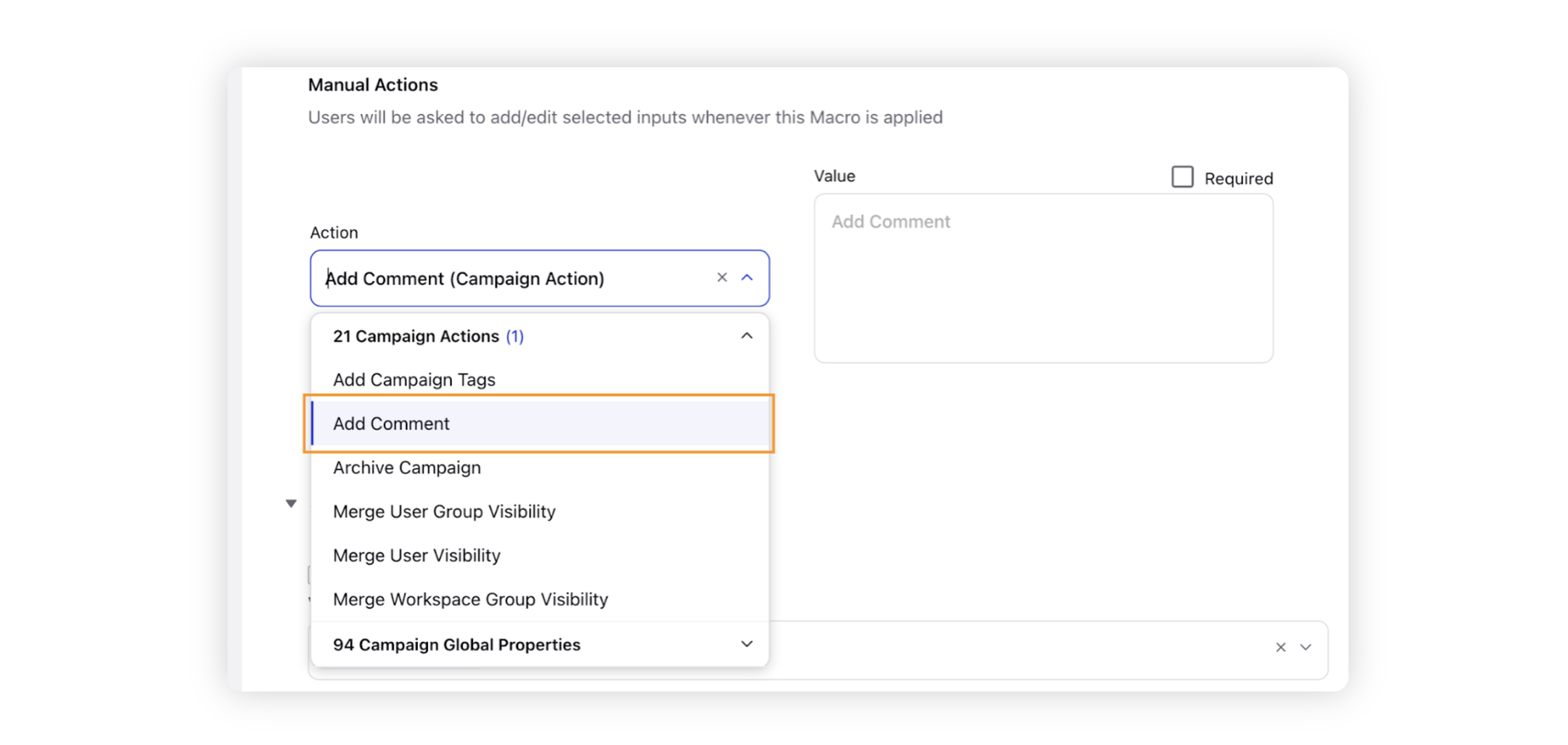
Leave the value section empty, as you can add the comment while applying the macro.
Select the User / User Groups / Workspace you wish to share the macro with.
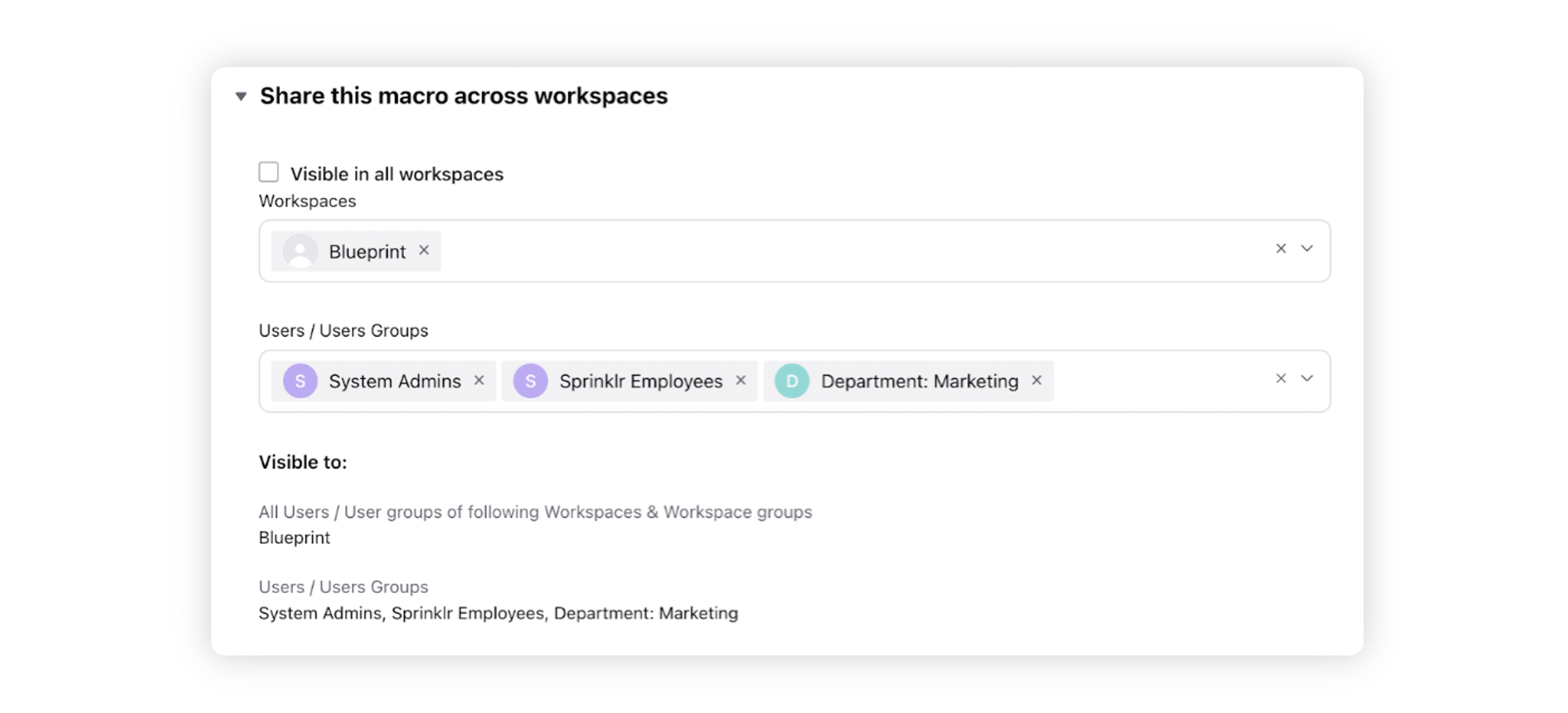
Applying the Macro
Open the Tasks standard dashboard in the Production Dashboards. You can also apply macros from the editorial calendar, but the production dashboard is a much better visualization tool when it comes to bulk updates.
Identify and select all the tasks on which you wish to apply the macro on by clicking on the leftmost box of the respective task in the list.
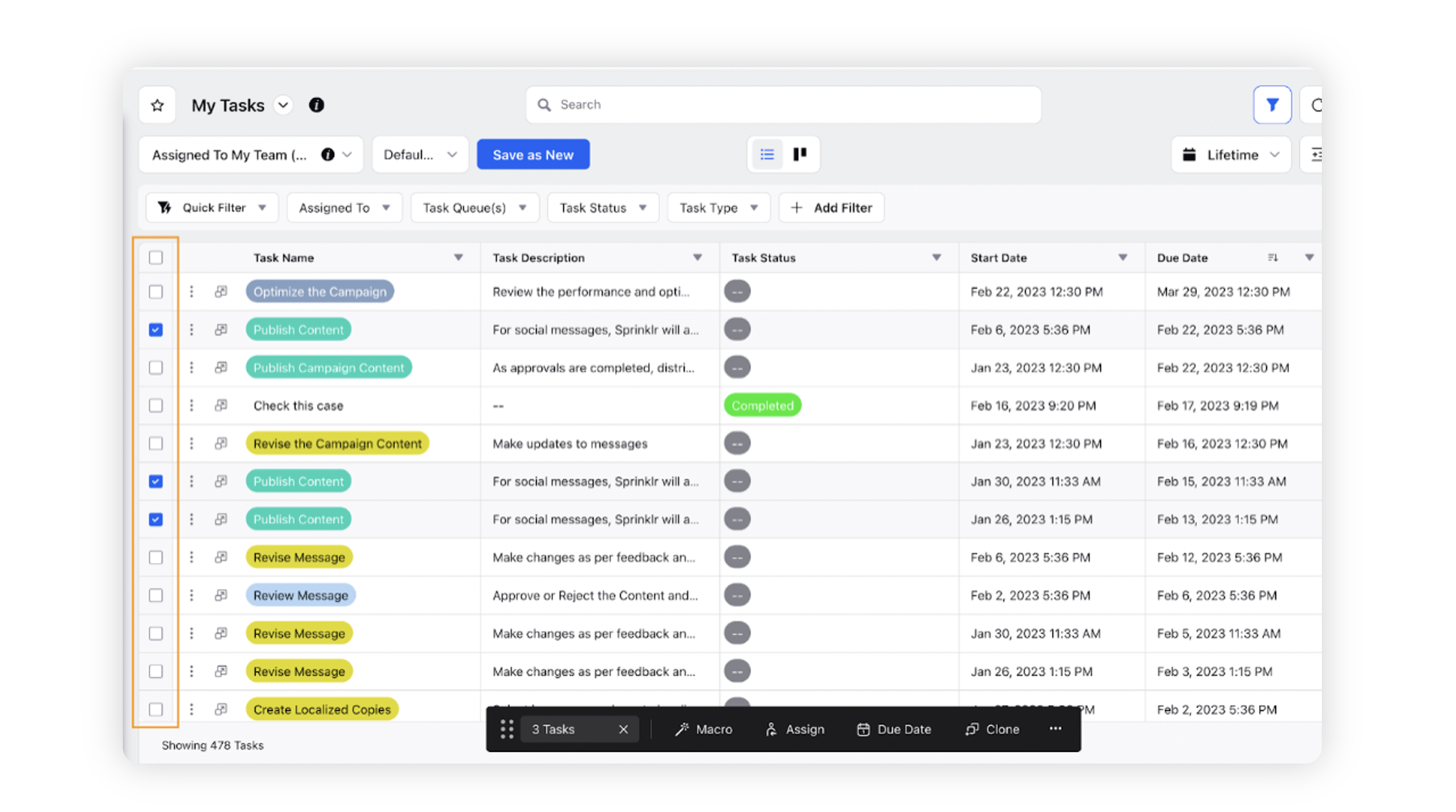
Select Macro from the bottom options pane.
Select the macro from the list.
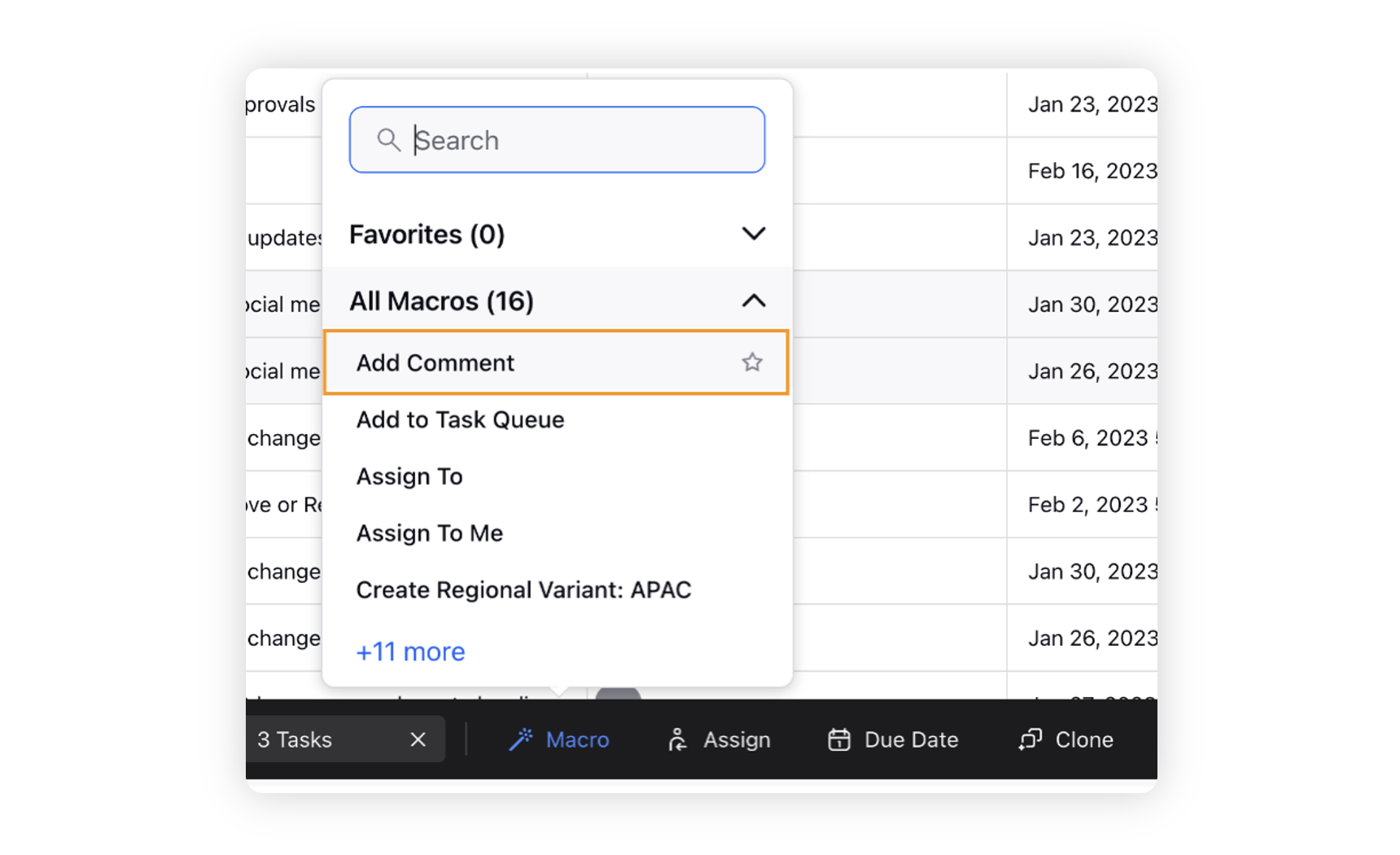
Write the comment you wish to add to the tasks and click “Apply”.