Applying Strategy Groups to Google Demand Gen Ads
Updated
You can apply Strategy Groups for Google Demand gen Ads and automate the management of budget, bid, and creative rotation to achieve your optimization objectives with a minimum cost per action. You can leverage this capability via Ads Manager, Ads Composer and Rule Engine.
Strategy Groups currently supported in Google Demand gen Ads are:
Smart Budget
Pacing Control
Stop Loss
Smart Ad-rotation
Ads Day parting
Note: These are valid for only Google Demand gen type campaigns.
To Create Google Ads Strategy Group
Click the New Tab icon
. Under the Sprinklr Marketing (Ads) tab, click Ads Manager within Analyze.
On the Ads Manager window, click Strategy Groups in the top right corner of the section bar.
Click Create Strategy Group in the top right corner of the Strategy Group window.
In the New Strategy Group pane to the right, provide the Strategy Group Name and select Google from the Channel drop-down.
From the Apply Strategy Group On drop-down menu, select the level (Campaign or Ad Set) at which you want to apply your strategy group. Here, we will select Ad Set Level for applying Strategy Group at the Ad Set level.
Provide other details for your strategy group and click Create Strategy in the bottom right corner of the pane.
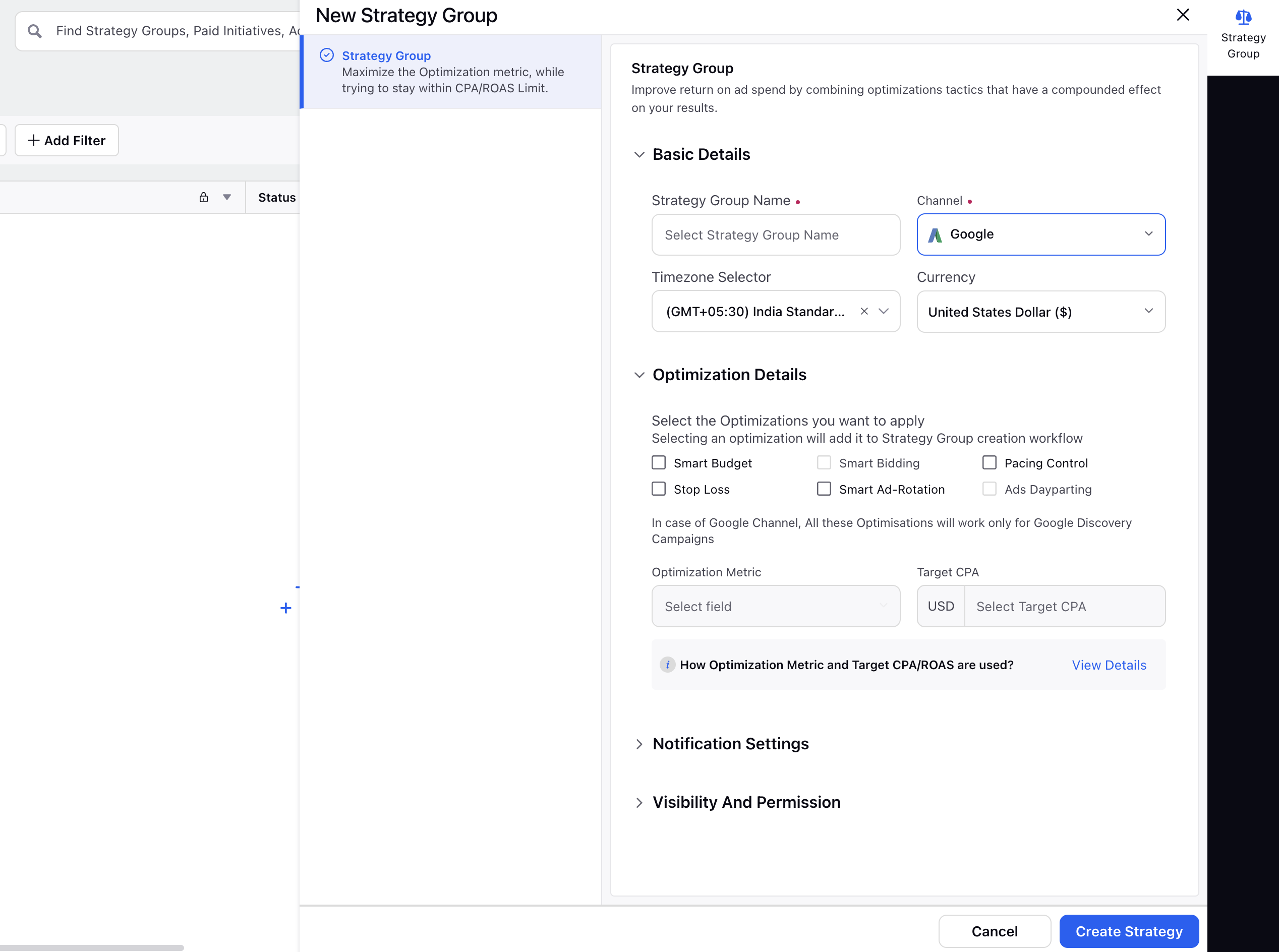
To Apply Strategy Group to Google Ads via Ads Manager
Click the New Tab icon
. Under the Sprinklr Marketing (Ads) tab, click Ads Manager within Analyze.
On the Ads Manager window, select the desired Google ad campaign by checking the box alongside and click View & Edit from the bottom Edit panel. You can apply Strategy Groups to more than one Campaign at once.
In the Options rail to the far right of the View and Edit pane, click Strategy.
From the Campaign Structure pane, select the Ad Set on which you want to apply the Strategy Group. You can apply more than one strategy group at once.
Click Review Changes in the bottom right corner to see the changes you have made.
Click Apply Changes in the bottom right corner to save the changes once reviewed.
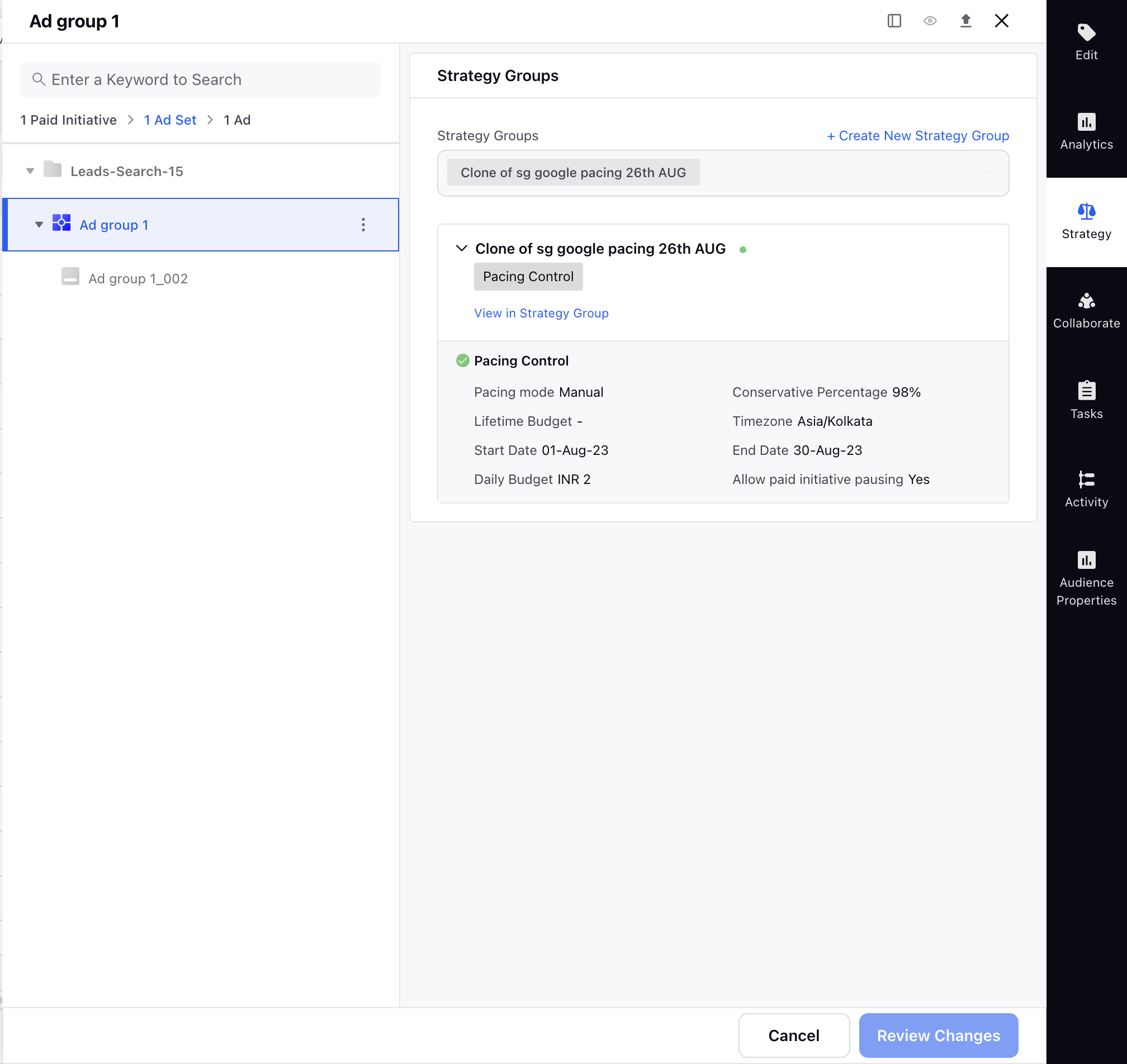
To Apply Strategy Group to Google Ads via Ads Composer
Click the New Tab icon
. Under the Sprinklr Marketing (Ads) tab, click Ads Composer within Execute.
On the Ads Composer window, select your desired Google Ad Account.
Within the Campaign Details section, select the campaign objective from Select Objective for your Campaign. Click Next.
Provide the necessary details and proceed to the Optimization section.
In the Optimization section, select the Ad Set on which you want to apply Strategy Groups and select a Strategy Group from the drop-down menu. You can apply more than one strategy group at once.
Click Create New if you want to create a new Strategy Group.
Click Next to review and publish your campaign.
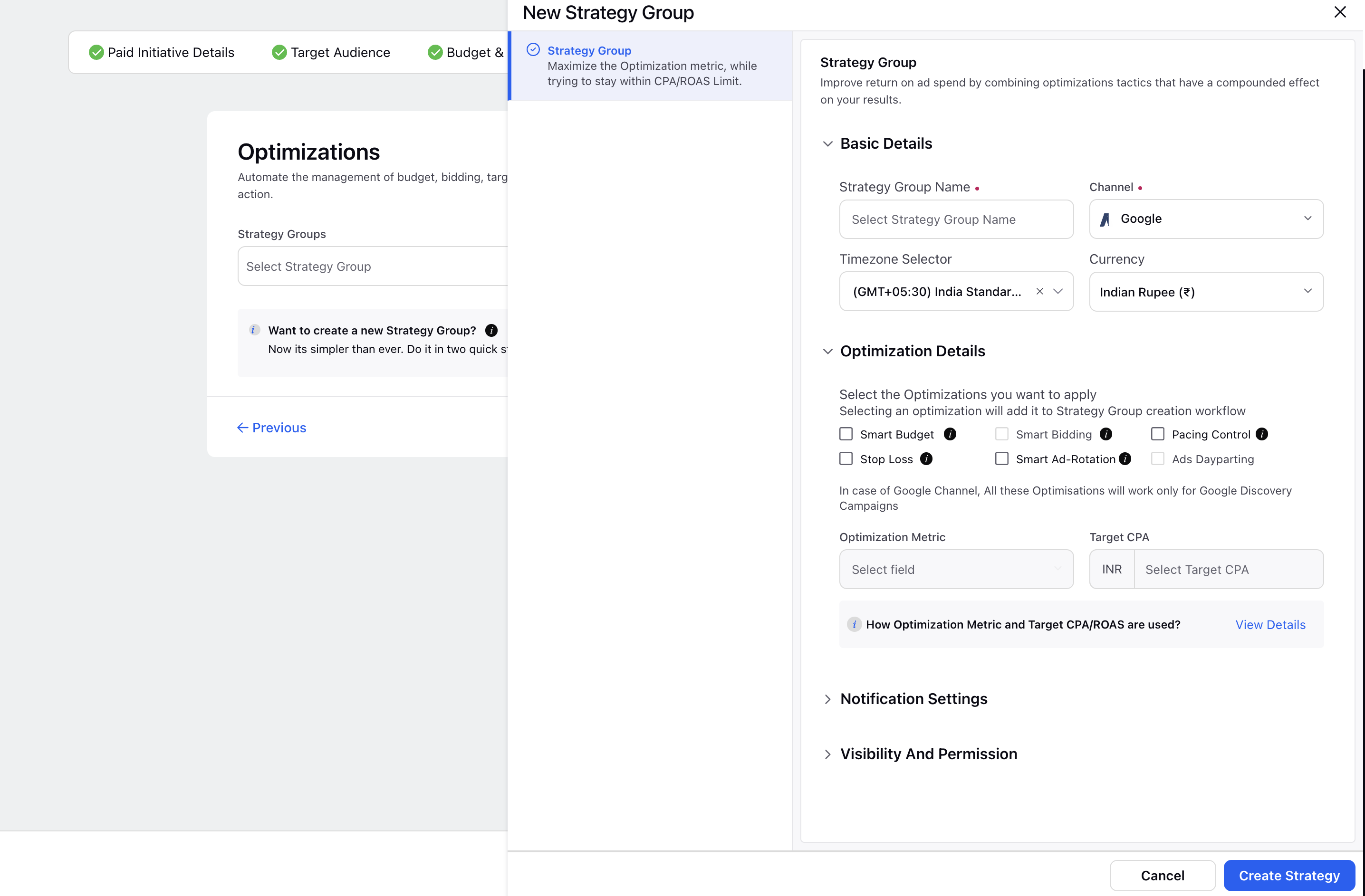
Note
If a Campaign level Strategy Group is applied, then you can’t apply another Strategy Group at the Ad Set level and vice versa. However, you can still remove all the Strategy Group(s) at a given level and apply them to the other level.