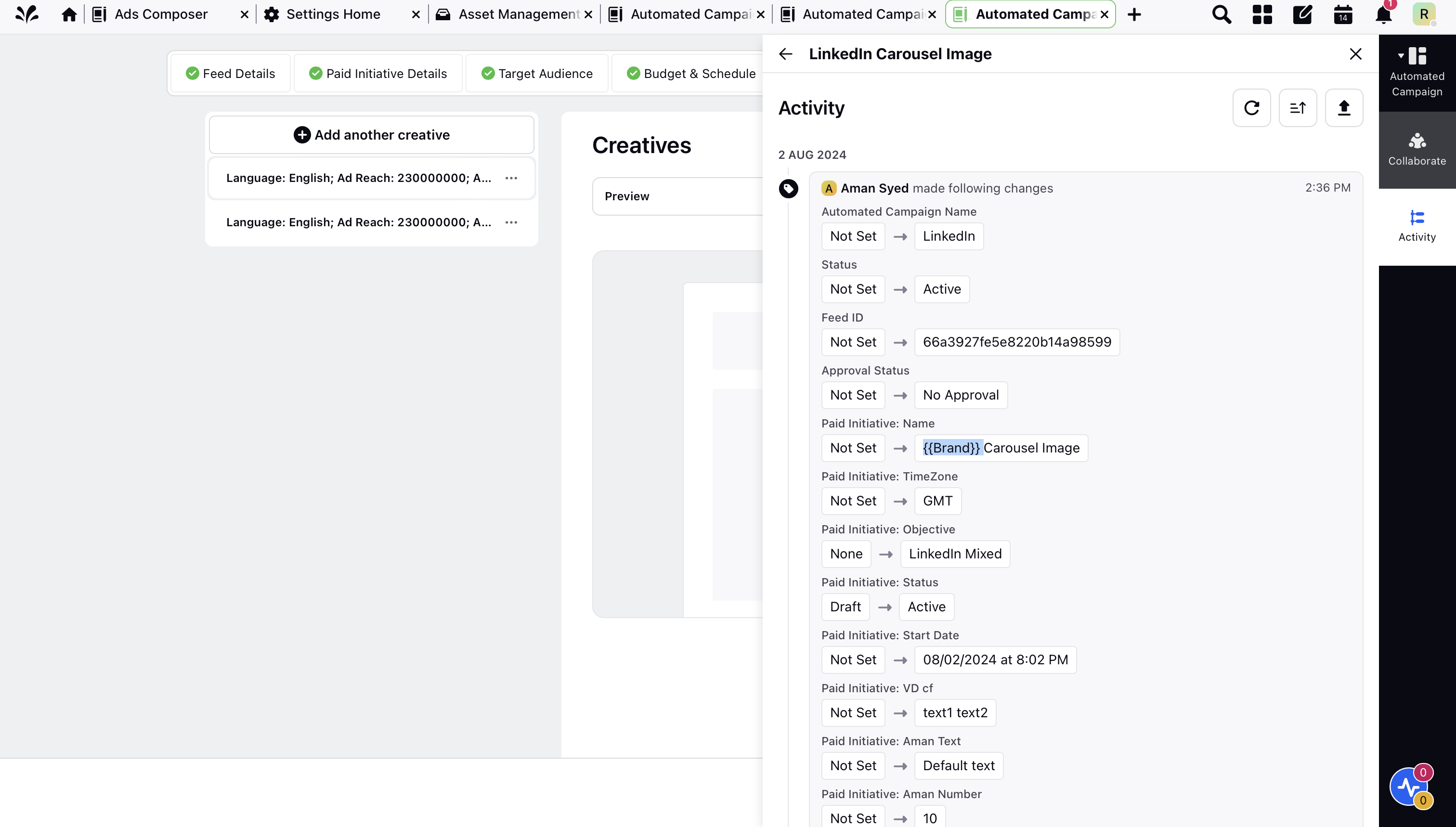Automated Ads: Activity Log Enhancement
Updated
Automated Ads Activity Log feature enhances your ability to track and audit changes made to Automated Ads campaigns and feed data within Sprinklr.
This feature provides a comprehensive audit trail, distinguishing between dynamic and static changes, which aids in diagnostics and ensures transparency in campaign management.
In this article, we'll explore the enhanced Activity Log feature, including how to access it, and learn the distinctions between static and dynamic values.
How to Access Activity Log for Campaign
Navigate to: Sprinklr Marketing > Advertising > Automated Campaigns > Campaign Management
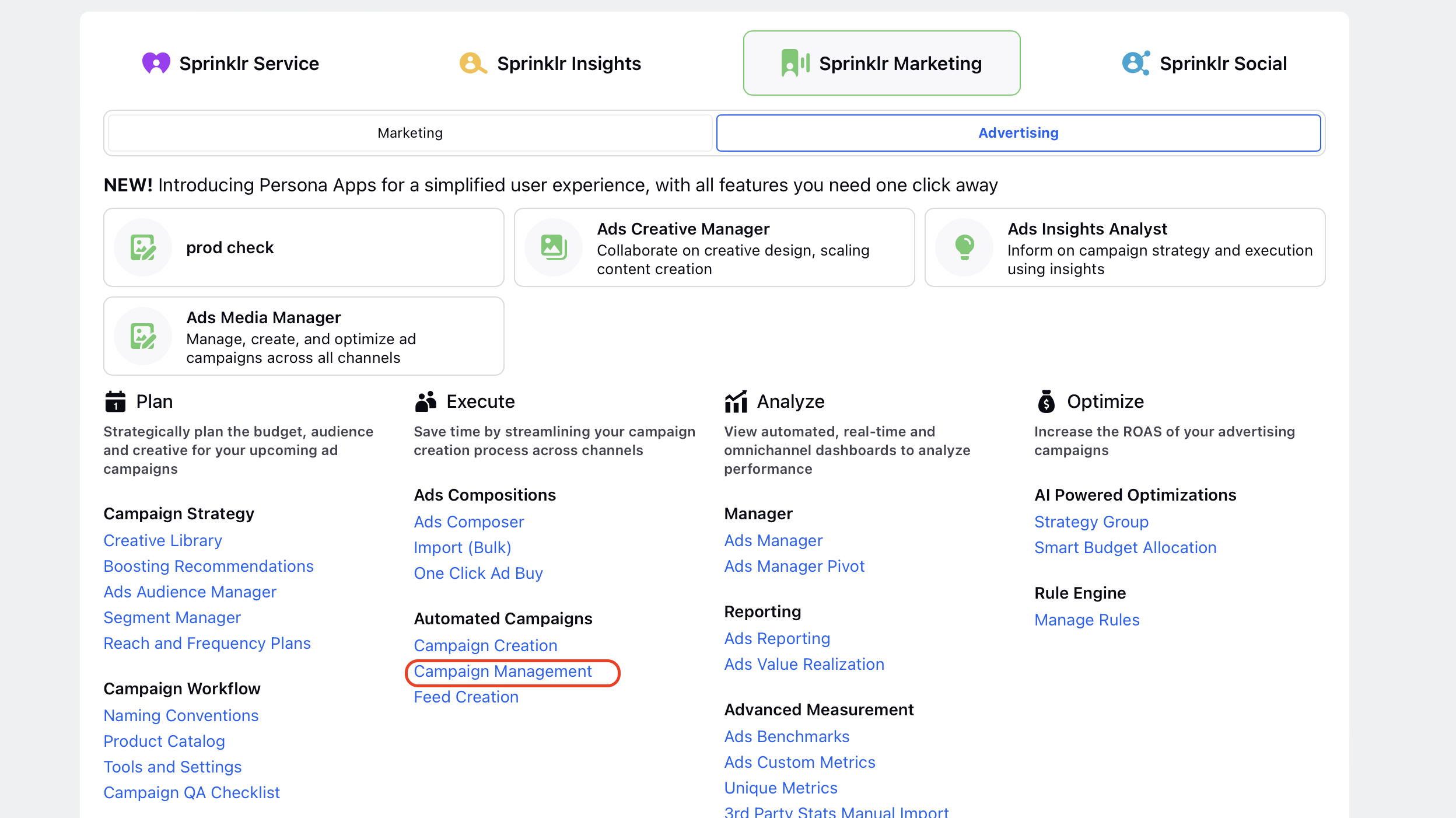
Once the campaign is created, users can view it in the list of all campaigns, as shown in the image below.
In this list, users can click on the three-dot icon on the left to select the "View Activity and Collaborate" option as shown in image below.
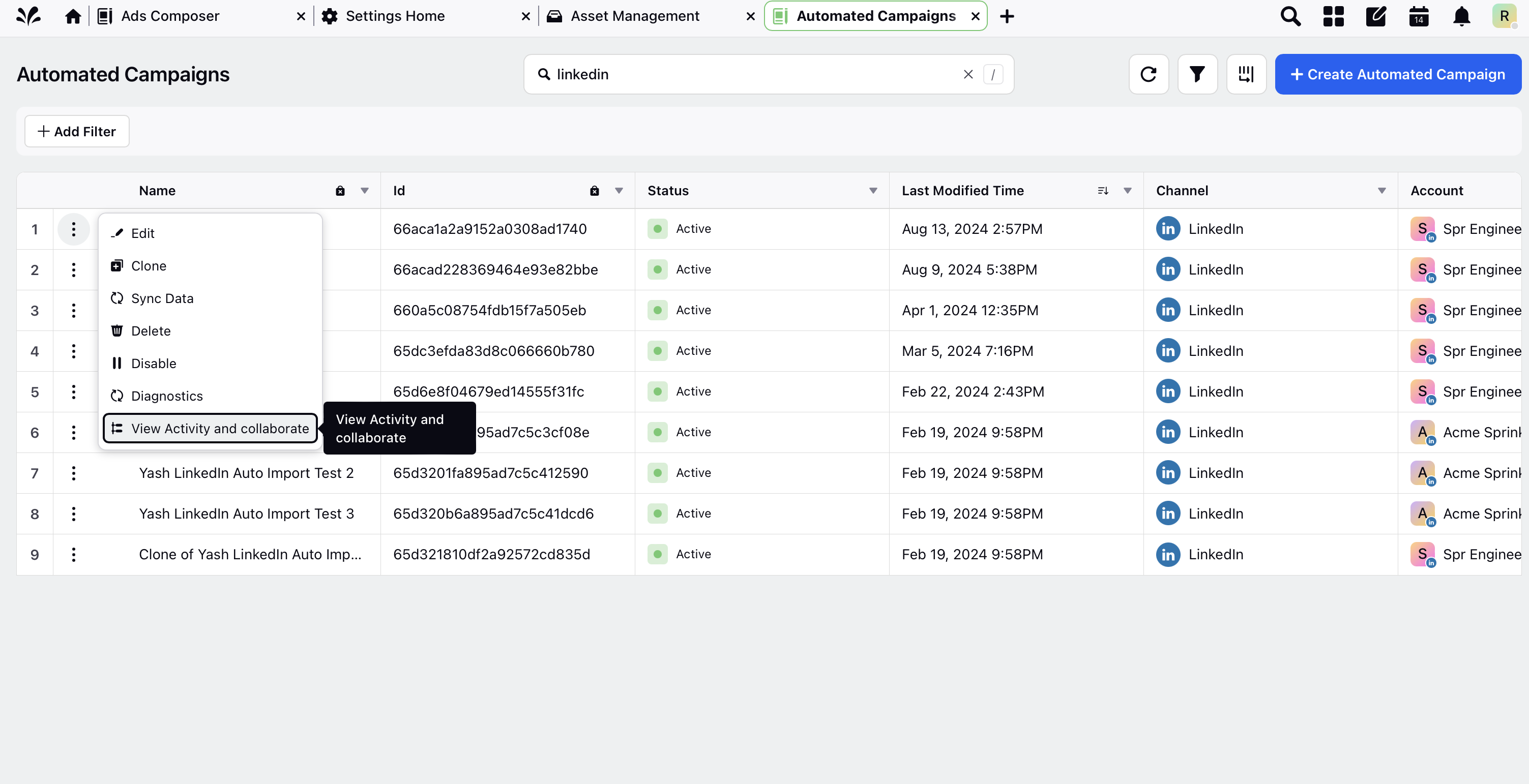
Here, users can view the activity log for the entire campaign.
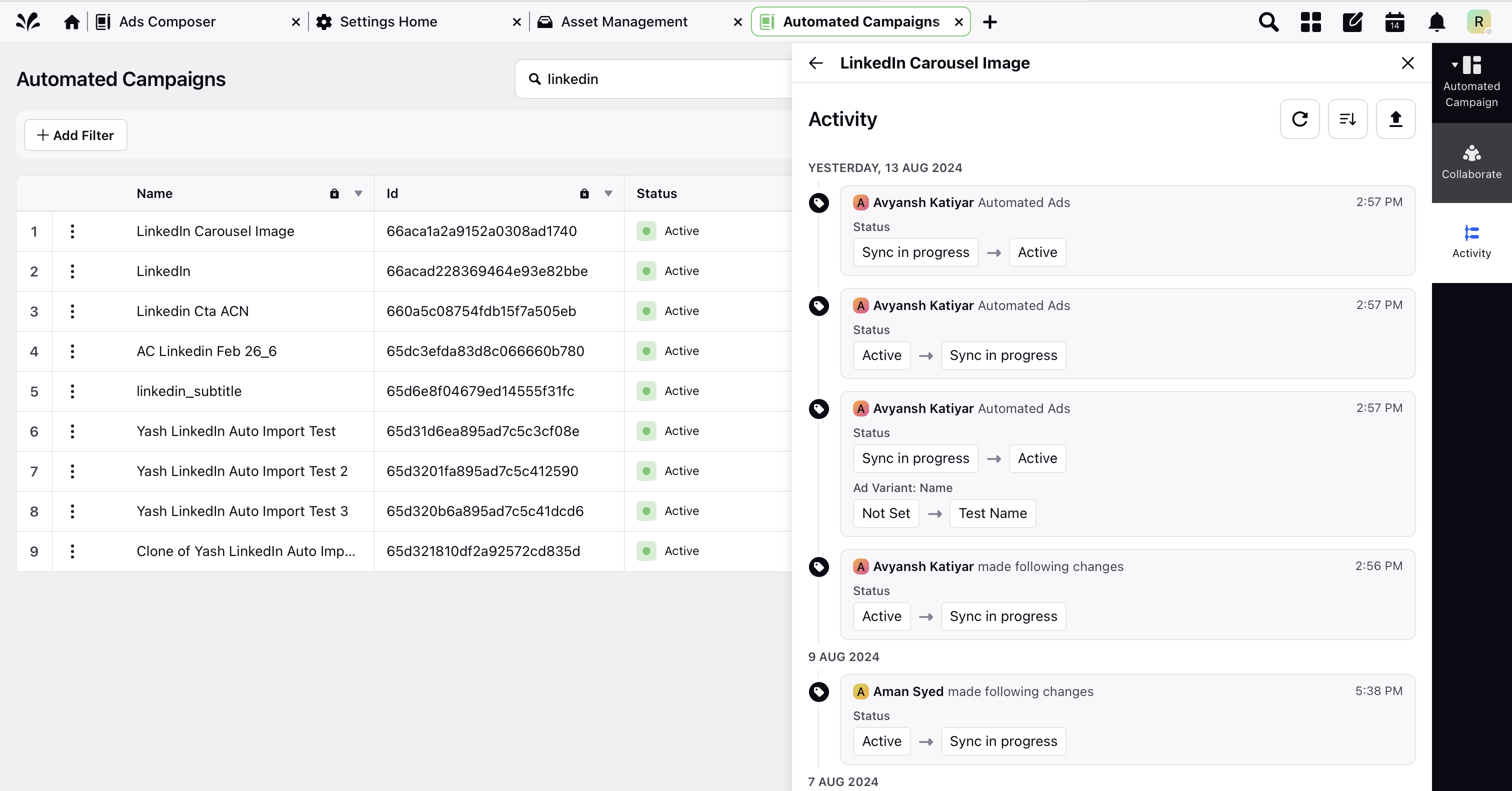
Users have two methods to access the activity log:
Through the Method Shown Above: Click the three-dot icon on the left and select "View Activity and Collaborate."
During Campaign Creation: Use the icon highlighted in the top right corner to view the campaign activity as shown in image below.
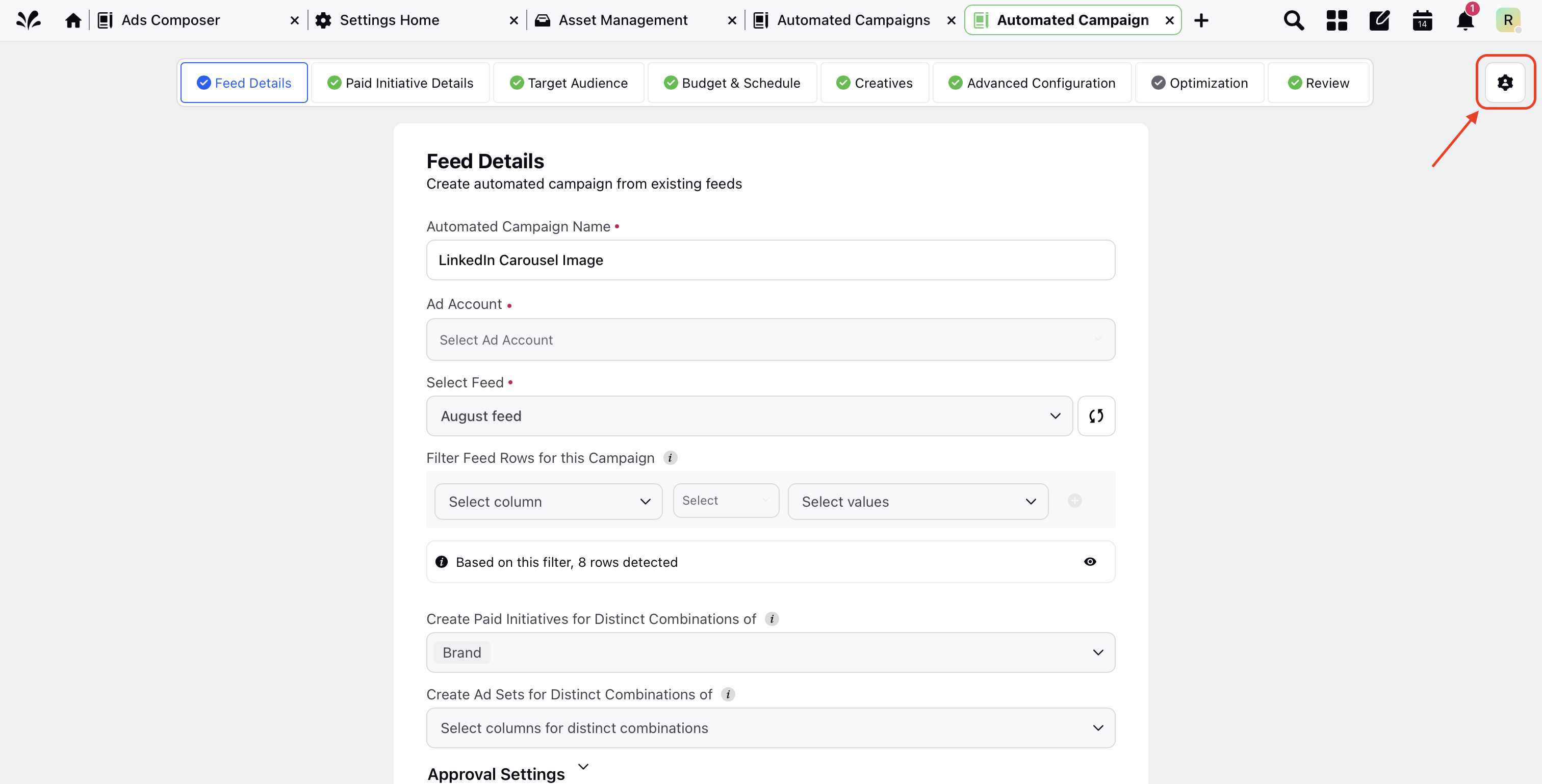
Static and Dynamic Value in Activity Log
Static Value: A fixed, unchanging value directly entered or set by the user, such as a specific text.
Dynamic Value: A variable value that changes based on feed values, represented in the Activity Log by curly braces {{}} and reflecting the name of a column header or variable.
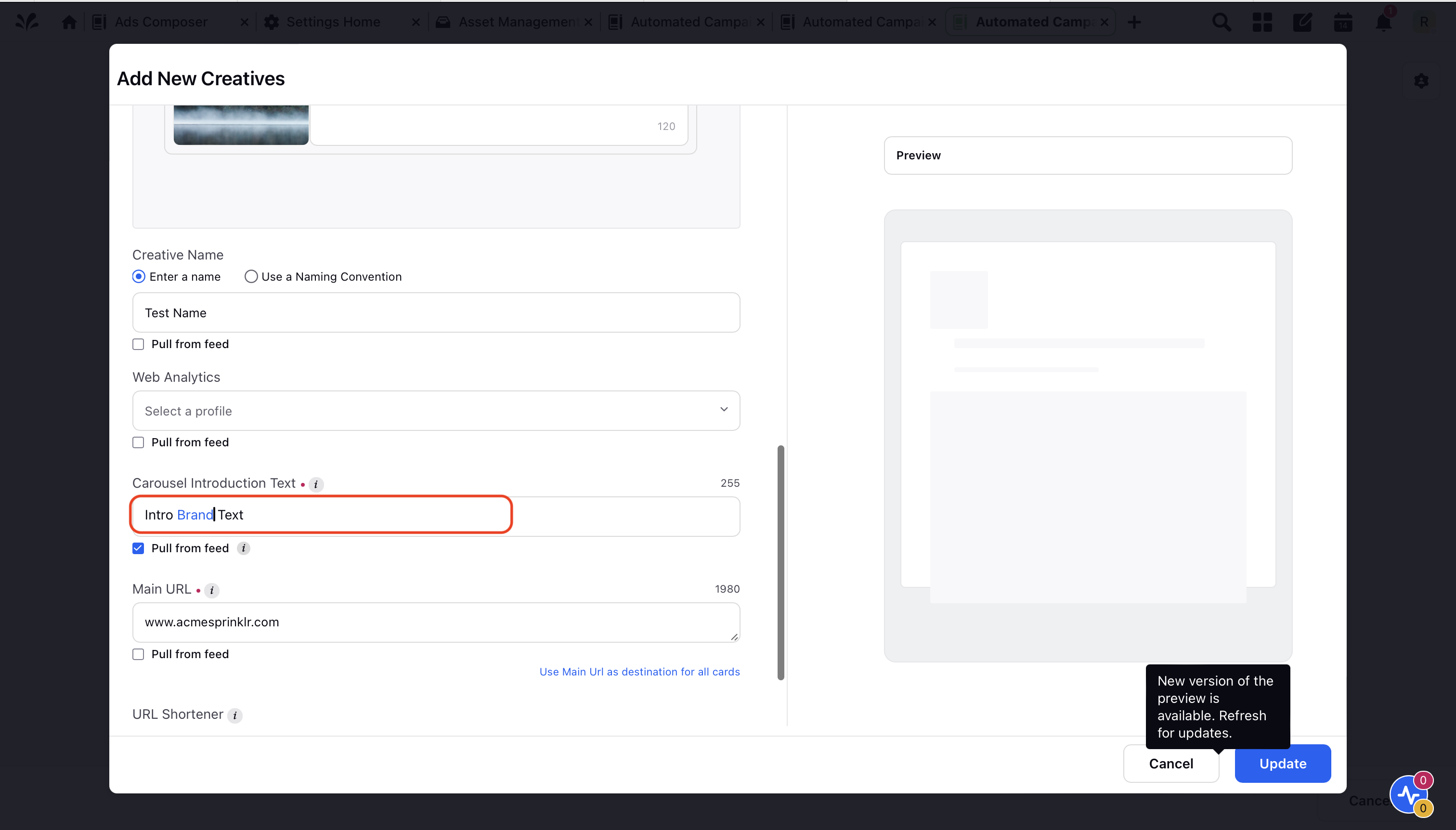
When users use a dynamic header, it appears differently in the log: highlighted in blue as shown in image above is a dynamic value which is wrapped in two sets of curly braces {{}} as displayed in the snapshot below. The value within these brackets represents the dynamic value, which is the name of the column header selected by the user.