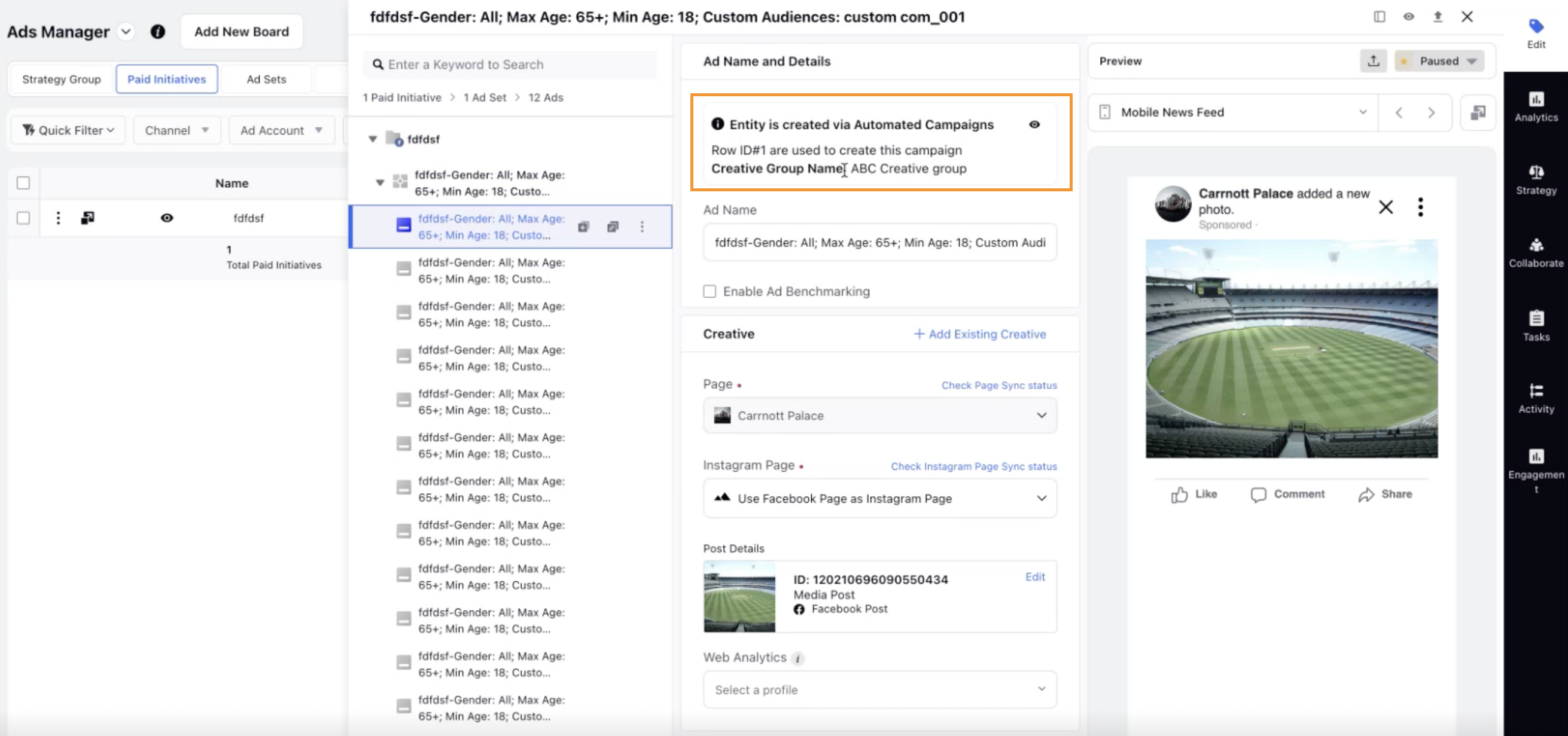Automated Ads: Ads Manager Capabilities
Updated
Automated Ads are now synced with Ads Manager at Paid Initiative, Ad Set and Ad Variant level allowing users to effortlessly view and track information about automated campaigns within Ads Manager. In this article, we'll cover how to access automated feed details and address any errors directly from the Ads Manager.
To Action Errors in Automated Campaigns from Ads Manager
Open a new tab and navigate to Sprinklr Marketing > Advertising > Ads Manager.
Select the required ad entity (Paid Initiative, Ad sets and Ad variants) tab from the menu at the top.
Any error in the ad entity will be highlighted with the red error icon. Hover over the error icon to view the error message.
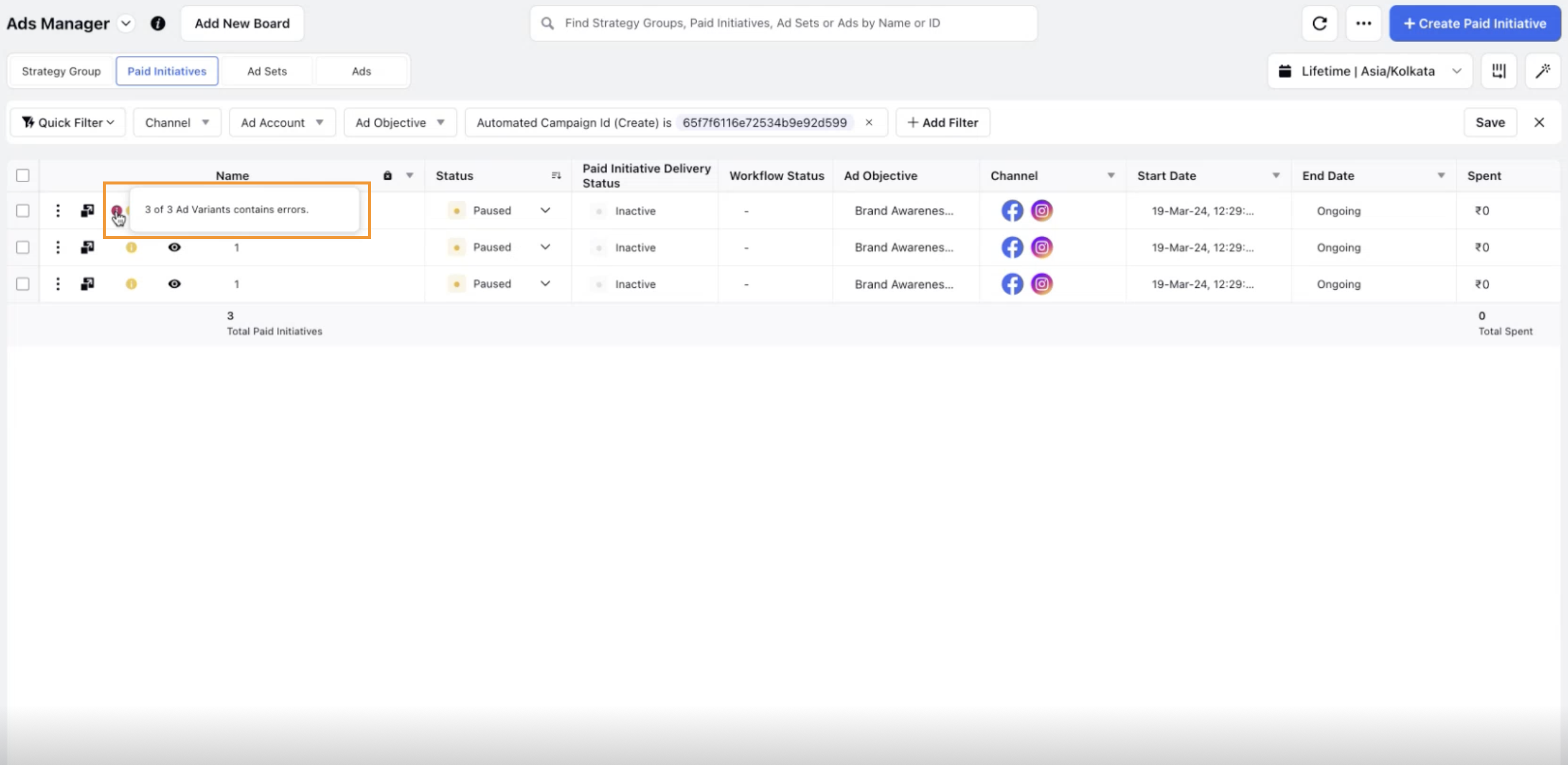
Click Resolve in the error message to view the diagnostics for the issue and resolve the error.
You will also receive notifications for any errors. Go to notifications in the top right corner to view any error notifications.
Click Resolve to view the error details and resolve the error.
To View Feed Row IDs in Ads Manager
Go to Ads Manager and click View & Edit on the required campaign.
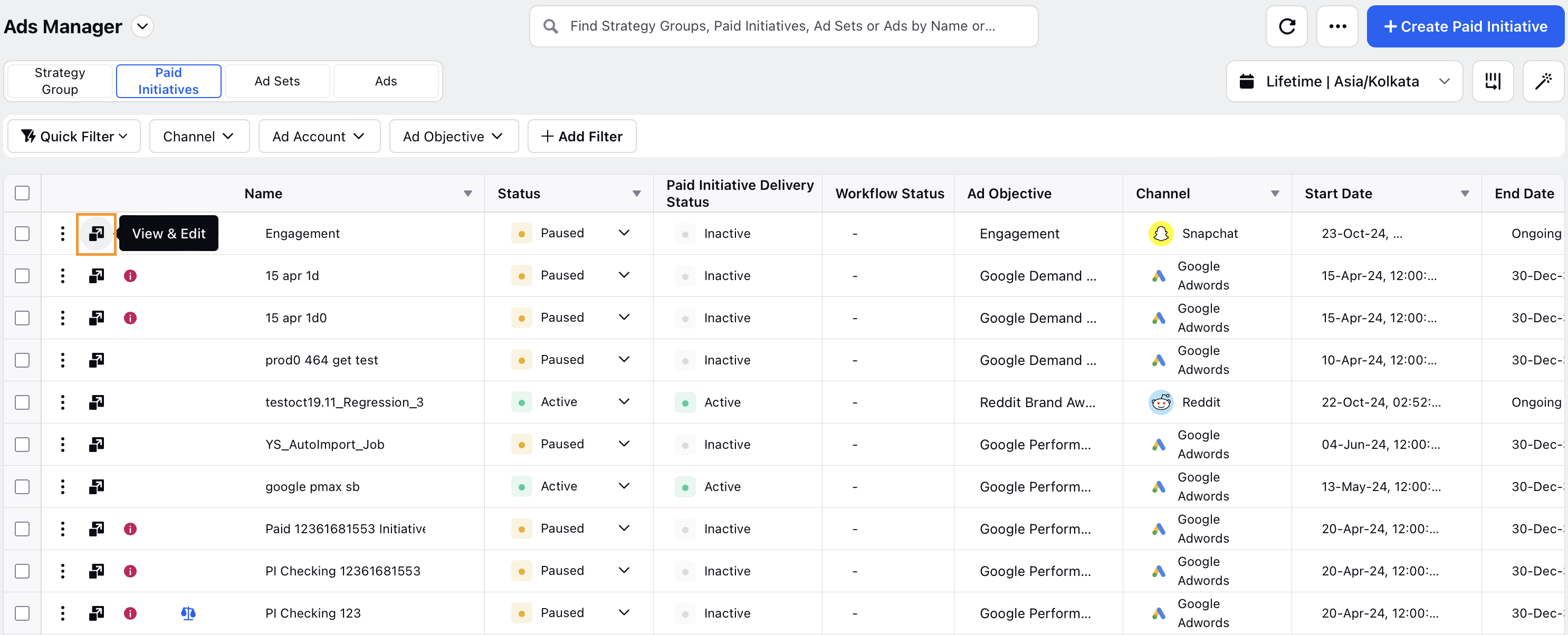
You can view the Row ID in the feed preview at the top if the Ad entity is created through an automated campaign.
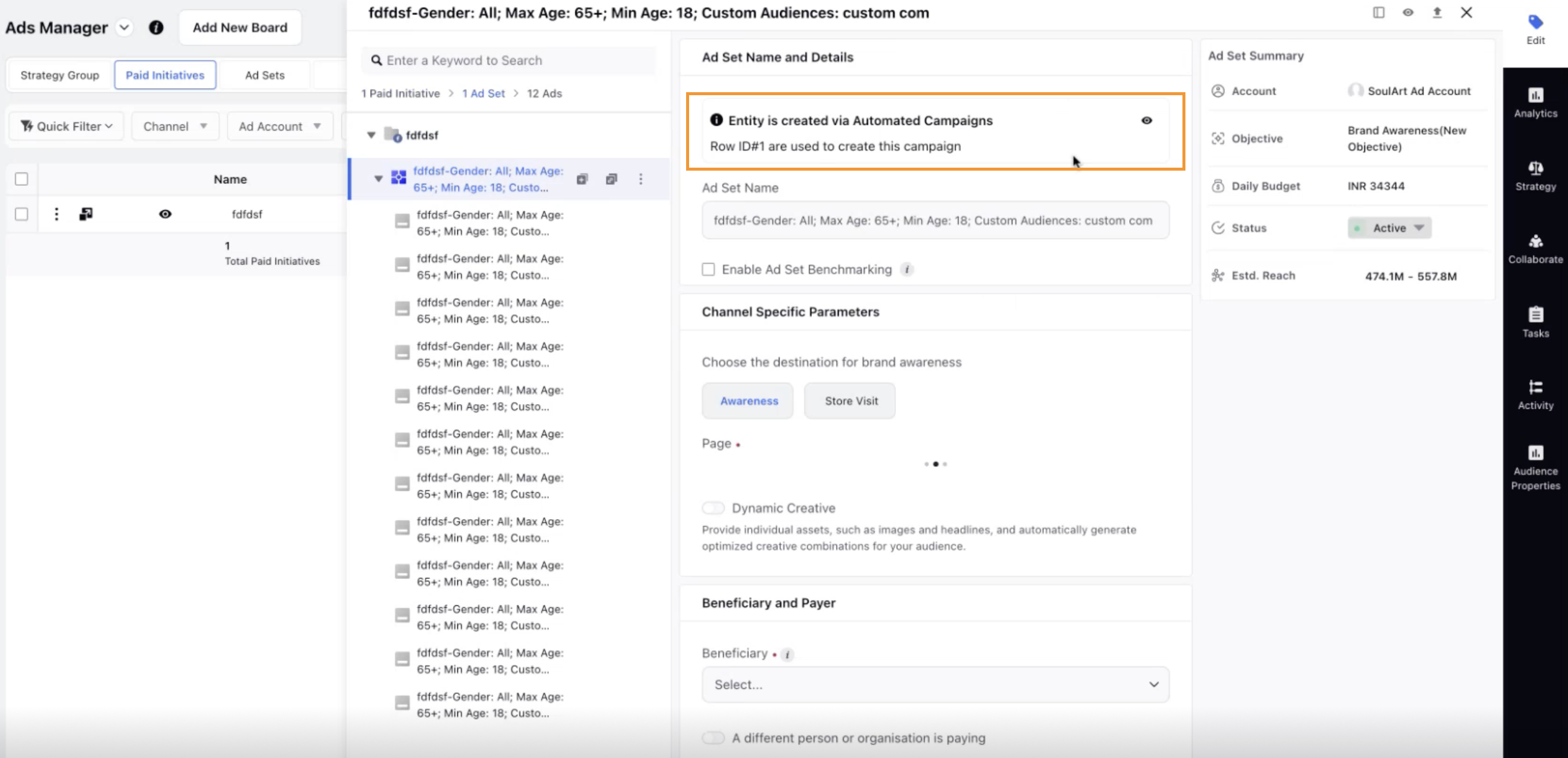
Click on the eye icon to view the feed details.
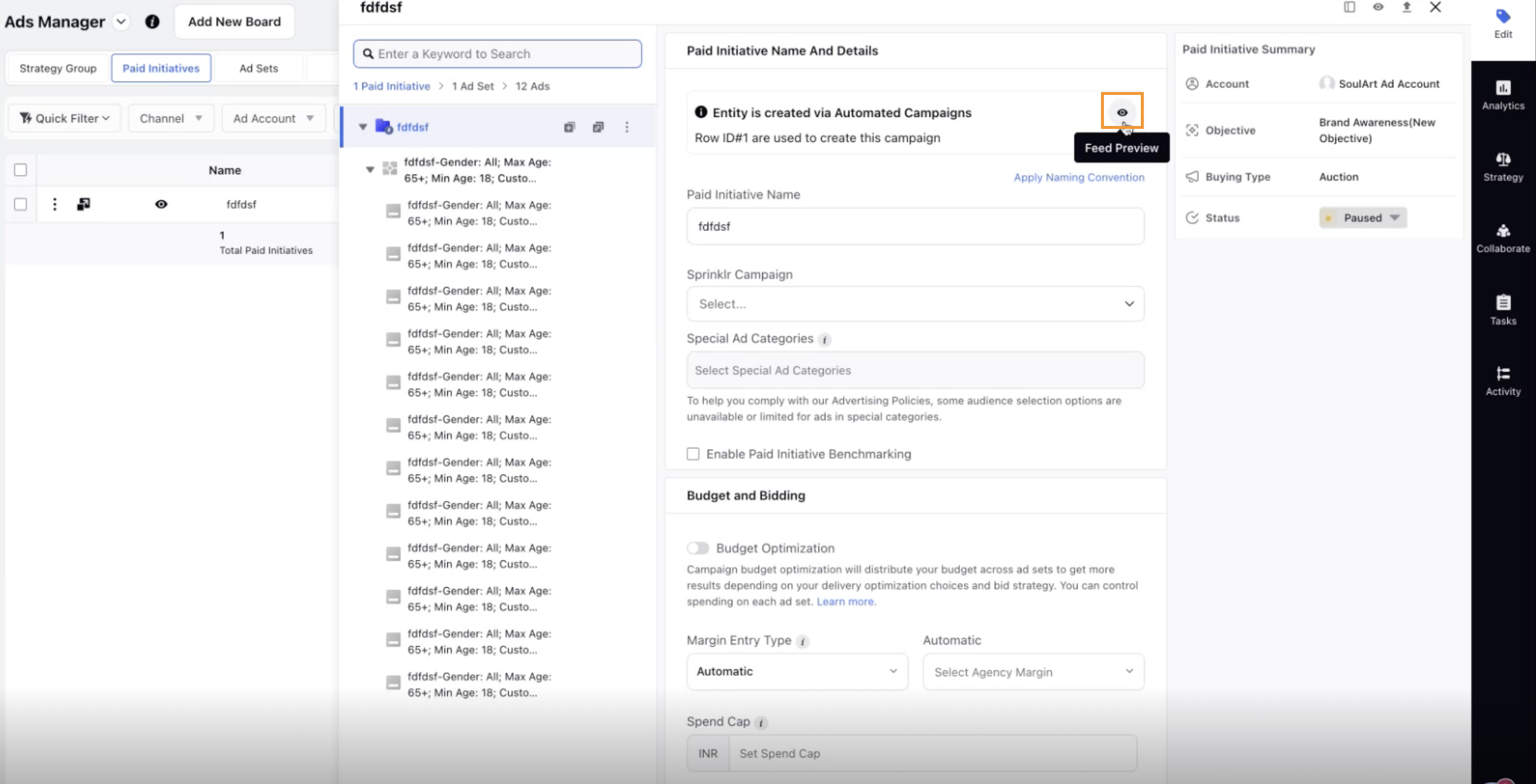
To view feed details for ad sets and ad variants, simply select the ad set or the ad variant as needed. The creative group name will be displayed in the feed preview at the ad variant level.