Create and publish messages using External account
Updated
About External Account Type:
You can now create, publish, and manage posts for the External channel and leverage exisiting Sprinklr features like workflows and approvals on them. To create a Message for "External" channel:
Navigate to the Advanced Publisher.
Select "External" as the Account Type in the overview section.
Select the desired content template.
Proceed to fill required details for the message and edit the content.
Publish the message or save it as a draft.
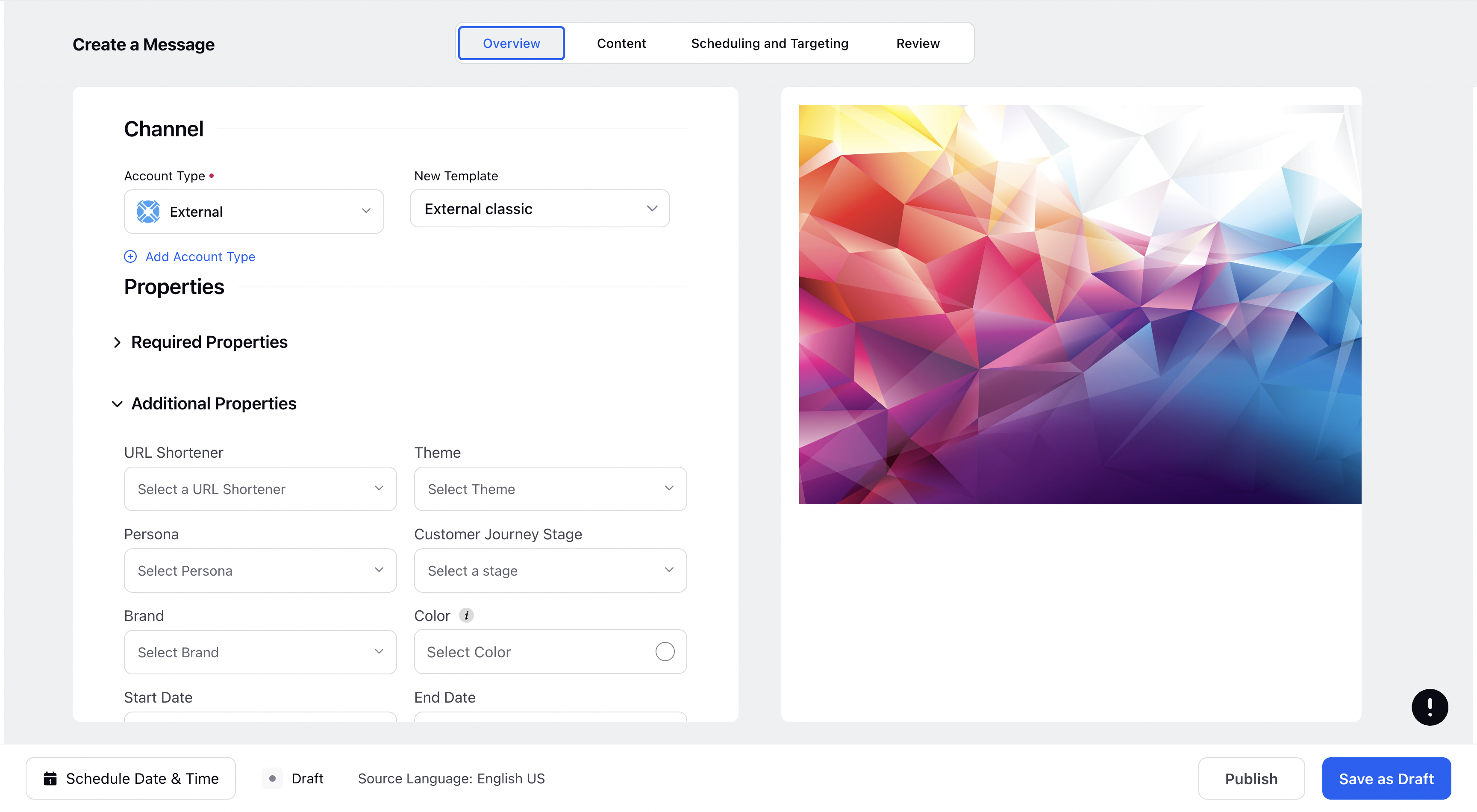
Permissions for External account:
With External enabled as a channel type within Sprinklr, you can Edit and Delete posts created and sent via an External account. With the Edit and Delete permissions enabled for the posts created and sent via this channel type, you can do the following:
Edit Permission: You will be able to edit published messages. On publishing the updated message, you can view an Updated Version Count.
Delete Permission: You will be able to unpublish the sent messages and they will come back to the draft state in Sprinklr and is unpublished/deleted from the message queue.