How to Apply Custom Fields to Ads using Reverse Naming Conventions
Updated
Automatically update your custom fields and reduce the average workflow duration using reverse naming conventions.
When building Ad Campaigns in native, users will often follow a naming convention, but when the Ads get auto-imported into Sprinklr no Custom Field tags will be applied to them, which may cause issues in Reporting.
However, using the Reverse Naming Conventions capability, you can automatically apply the required Custom Fields in a few simple steps. This capability reduces your average workflow duration by eliminating the need to manually fill out the custom fields after every ad creation.
Reverse Naming Convention allows you to map elements of the Campaign, Ad Set, or Ad Variant name to the corresponding Custom Fields in a given Naming Convention.
Enablement note: The use of this capability requires that Sprinklr Marketing (Ads) be enabled in your environment. To learn more about Sprinklr Marketing (Ads), get in touch with your Success Manager. |
Before you begin
Familiarize yourself with Applying Macros in Ads Manager.
Familiarize yourself with Configuring Paid Rules.
Create a Naming Convention with the custom field names at the corresponding ad entity level. For more information, see Example of Reverse Naming Convention.
How it works
First, you build a Macro or Rule with an action to apply Reverse Naming Convention. Once applied or activated, the following actions will occur:
It will identify the separator in the name of the Paid Initiative/Ad Set/Ad and cross-reference with the separator of the selected naming convention.
If there is no separator identified, the action will be aborted with an error message stating that the separator in the name doesn't match that of the naming convention selected.
It will create a mapping table between the Paid Initiative/Ad Set/Ad name and the components of the selected naming convention.
It will input the components of the separated name of the Paid Initiative/Ad Set/Ad into the Custom Fields mapped.
The name will not be mapped to non-custom field components of the Naming Convention, except for Sprinklr Campaign.
If the custom field is in text format, auto-mapping will occur.
If the custom field is in the picklist format, the mapping will only occur if the separated name component matches a value in the custom field picklist.
Example of Applying Reverse Naming Convention
Suppose a Naming Convention called FB_Name is created. At the Campaign level it looks like this:
Channel_PO#_Brand_Quarter
where PO# is a text custom field & Brand and Quarter are picklist custom fields. We will apply the Reverse Naming Convention to a Camaign with the name:
FB_2345_Bot_Q2
When the Macro is initiated with the Naming Convention FB_Name, the custom fields will be mapped with the following values:
PO# = 2345
Brand = Bot
Quarter = Q2
To map Custom Fields using Reverse Naming Convention via Macros
Click the New Tab icon
. Under the Sprinklr Marketing - Advertising tab, click Ads Manager within Analyze.
On the Ads Manager window, search for the desired campaign and check the box alongside the campaign name you wish to apply Reverse Naming Convention.
Select Macros from the top section bar and click Build New Macro.
On the Macro pop-up window, select Map Custom Field under the Select Field drop-down and select the Naming Convention you want to map your custom field with.
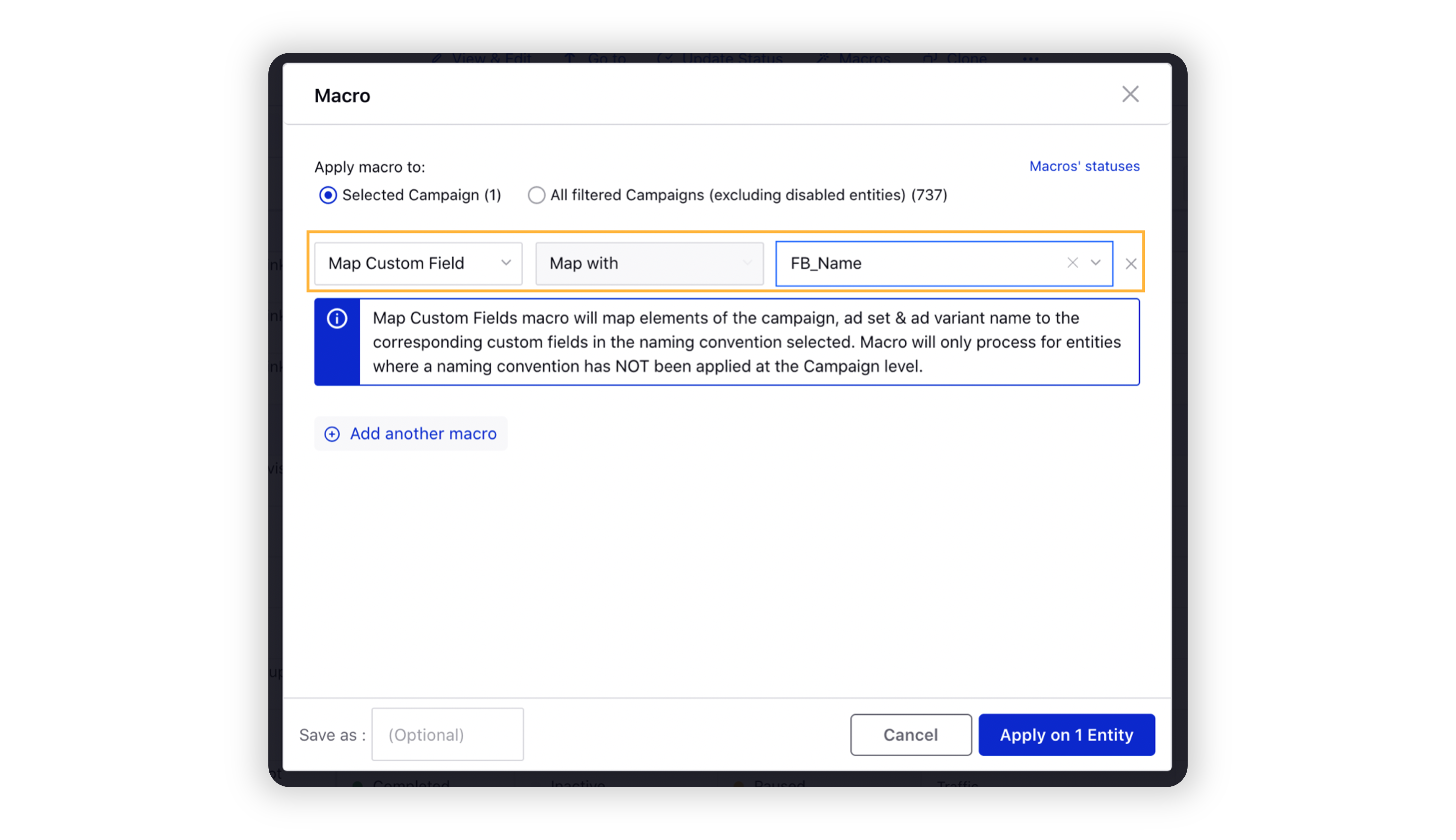
Click Apply in the bottom right corner. You will be redirected to the Ads Manager window.
Hover over the Options icon
alongside the entity you applied your macro and select View & Edit.
On the Editing Pane in the right, select Workflow below the campaign details and scroll down to view the mapped custom fields.
To map Custom Fields using Reverse Naming Convention via Paid Rules
You can reverse the application of Naming Conventions for your Campaign, Ad Set, and/or Ad Variant via Paid Rules and update your custom fields.
Things to Remember Live campaigns are processed by the Rule Engine every 30 minutes. A campaign is considered live if all these conditions are met:
Completed campaigns are processed by the Rule Engine every 3 hours. A campaign is considered completed if all these conditions are met:
If a campaign is live according to the first point, the rule acts on its Ad Sets that meet these conditions:
For campaigns that are completed according to the second point, rules act on all its non-deleted Ad Sets and Ad Variants. |
Click the New Tab icon. Under the Sprinklr Marketing - Advertising tab, click Manage Rules within Optimize.
In the top-right corner of the Rule Engine window, click Create New Rule.
On the New Rule window, enter a Name and Description for your rule.
Select Customer from the Rule Scope drop-down menu and Paid from the Context drop-down menu.
Enter the other details as required and click Next in the bottom-right corner.
On the Rule Builder window, click the
icon and select Add Condition to set your desired Conditions.
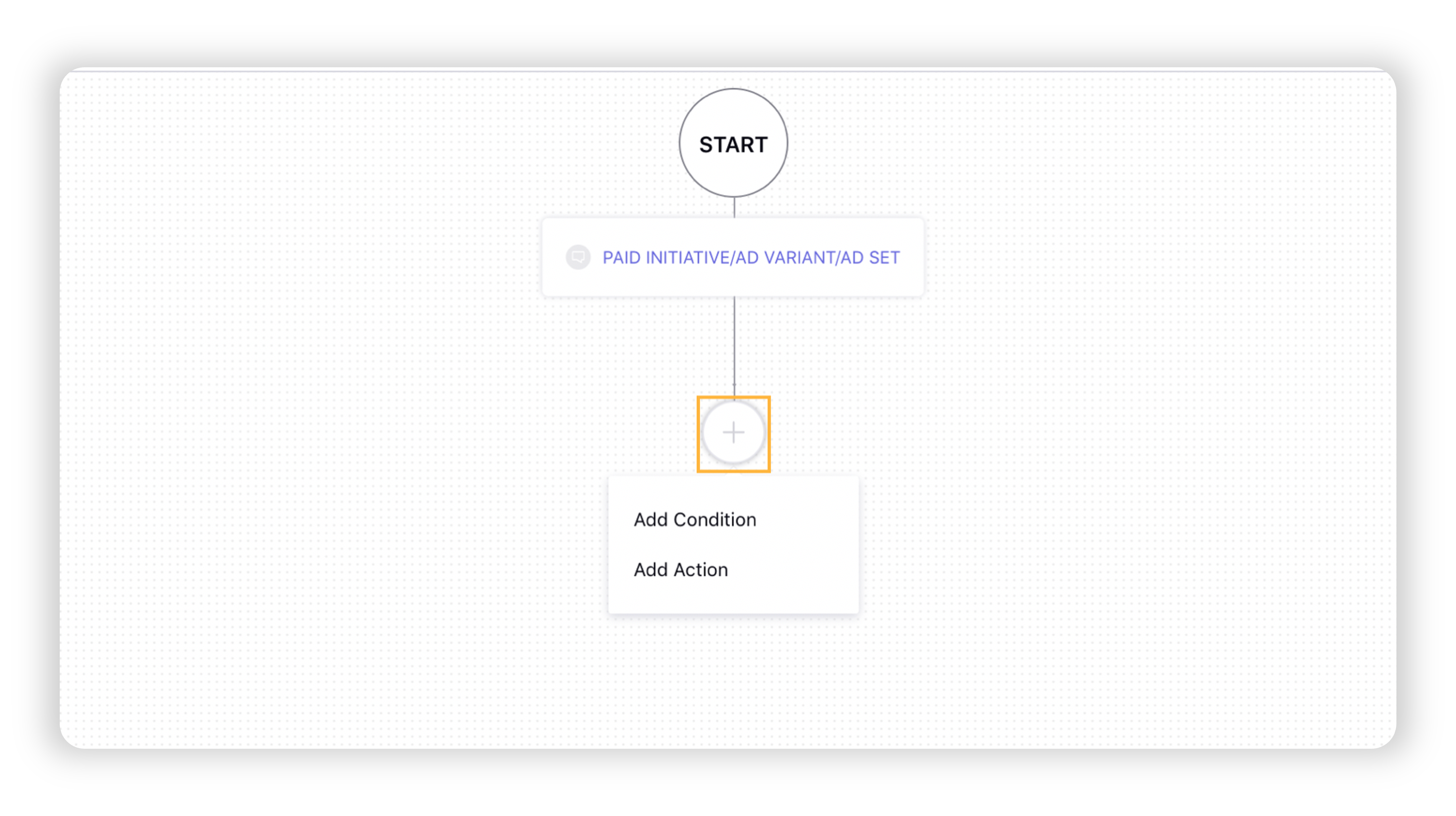
On the Edit Condition pane in the right, enter a Name and configure the conditions for which you want to apply a reverse Naming Convention. For more information on the available Conditions, see Paid Rule Conditions — Descriptions.
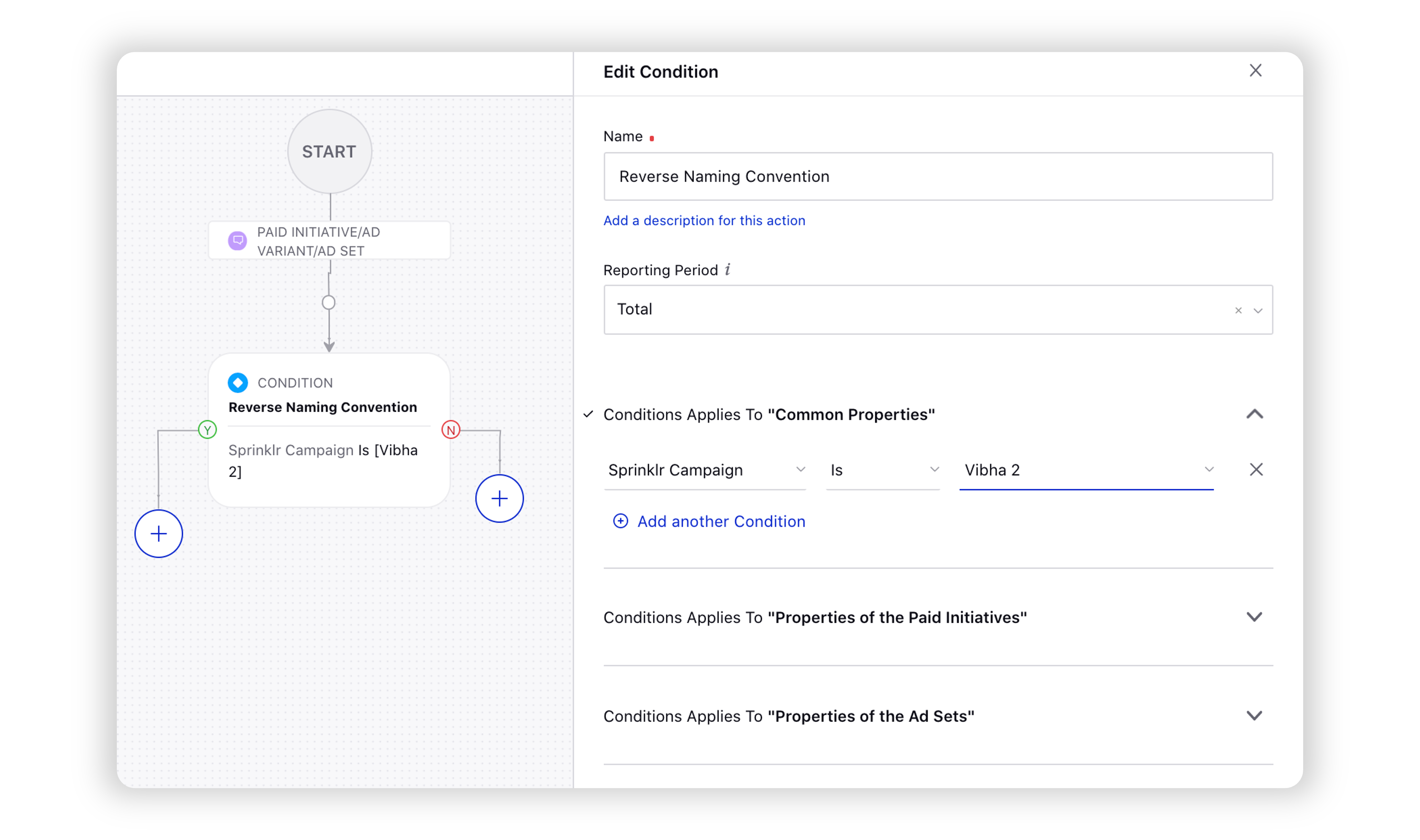
Next, click the Add Condition/Action icon
and select Add Action. You can then configure the following rule actions to define your reverse naming convention:
Control Properties of Paid InitiativesControl Properties of Ad SetsControl Properties of Ad VariantsReverse Map Paid Initiative Custom Field
Reverse Map Ad Set Custom Field
Reverse Map Ad Variant Custom Field
Click Save in the bottom right corner to save your rule.