Reporting on delayed/on-time workflow progress
Updated
Easily view if your campaign or content workflows are running delayed or on time in the production dashboards and take quick and appropriate actions.
By reporting on Delayed workflows, you gain insights for your upcoming projects to keep them on track by taking action before it is late and the tasks are delayed and the work needs to be expedited. This prevents any delays in your projects by allowing you to view if the workflow is running delayed or on time in the Production Dashboard.
Additionally, to indicate the progress of the workflow on the entity based on all the tasks in the workflow (whether the tasks were completed with delay or ahead of time), you can use the Workflow Progress dimension for Outbound Message, Campaign, Sub-Campaign, DAM, and Request data source.
To view reporting on Workflow progress
Click the New Tab icon. Under the Sprinklr Marketing tab, switch to the Marketing section, then click Reporting within Analyze.
In the top right corner of the Reporting Dashboard window, click Add Widget.
On the Create Custom Widget window, fill in the required details. For more information, see Create a Reporting Dashboard Widget.
From the Data Source dropdown, select Outbound Message. Provide a Name for your widget.
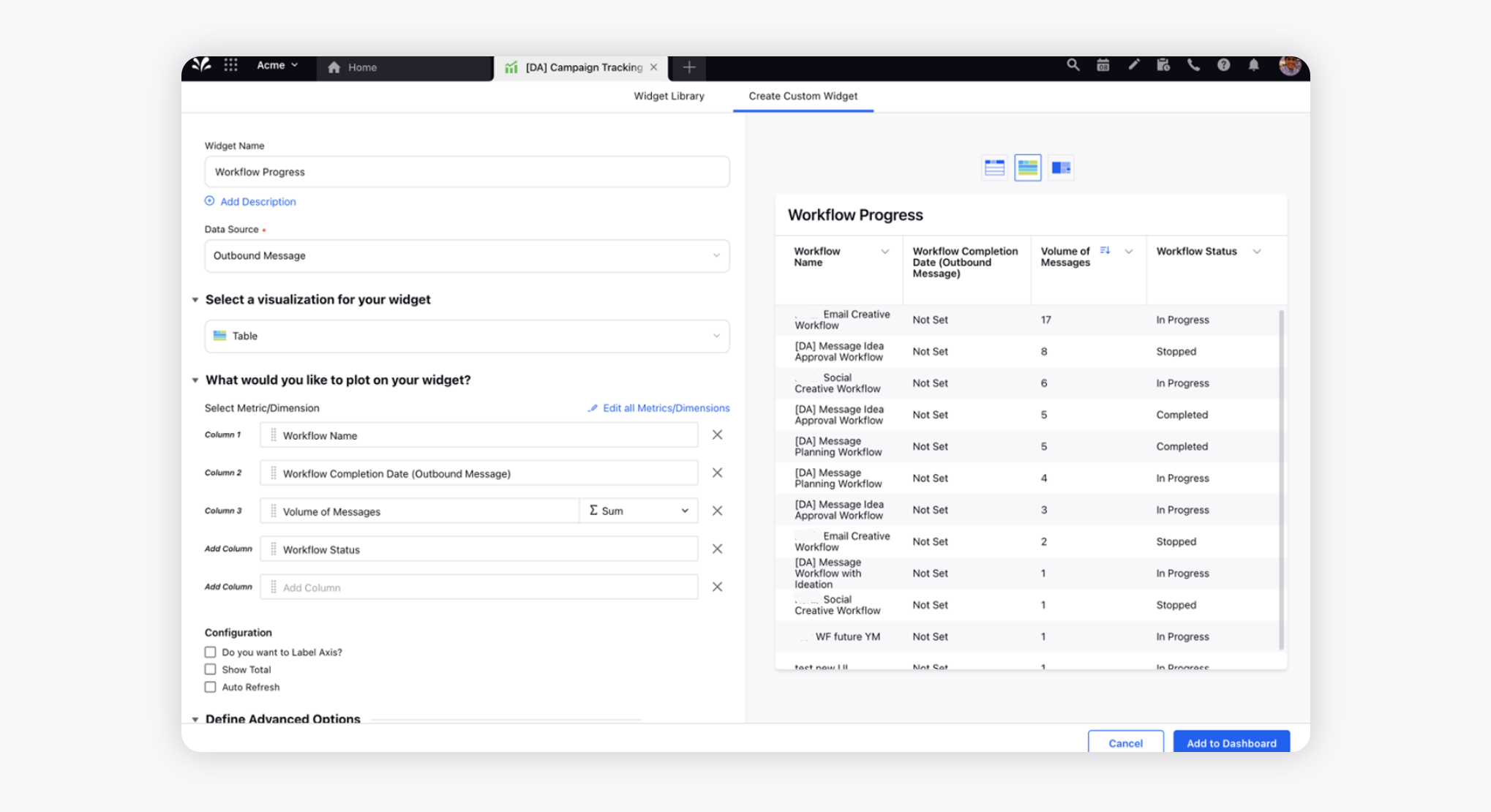
Select the desired visualization, however, Table visualization is recommended.
Search and select the desired metrics/dimensions, such as Workflow Progress.
Fill in the other details as required and click Save.
