Support for Instagram Reminder Ads in Sprinklr
Updated
Sprinklr is excited to announce the integration of Instagram Reminder Ads into our platform.
This new feature enables users to effortlessly create and manage Reminder Ads on Instagram, helping you keep your audience informed about key events and promotions. Discover how to utilize this functionality to boost your engagement on Instagram in the following article.
How to Apply Instagram Reminder Ads
In Sprinklr Marketing product, under Advertising module, go to Ads Composer as shown in the image below.
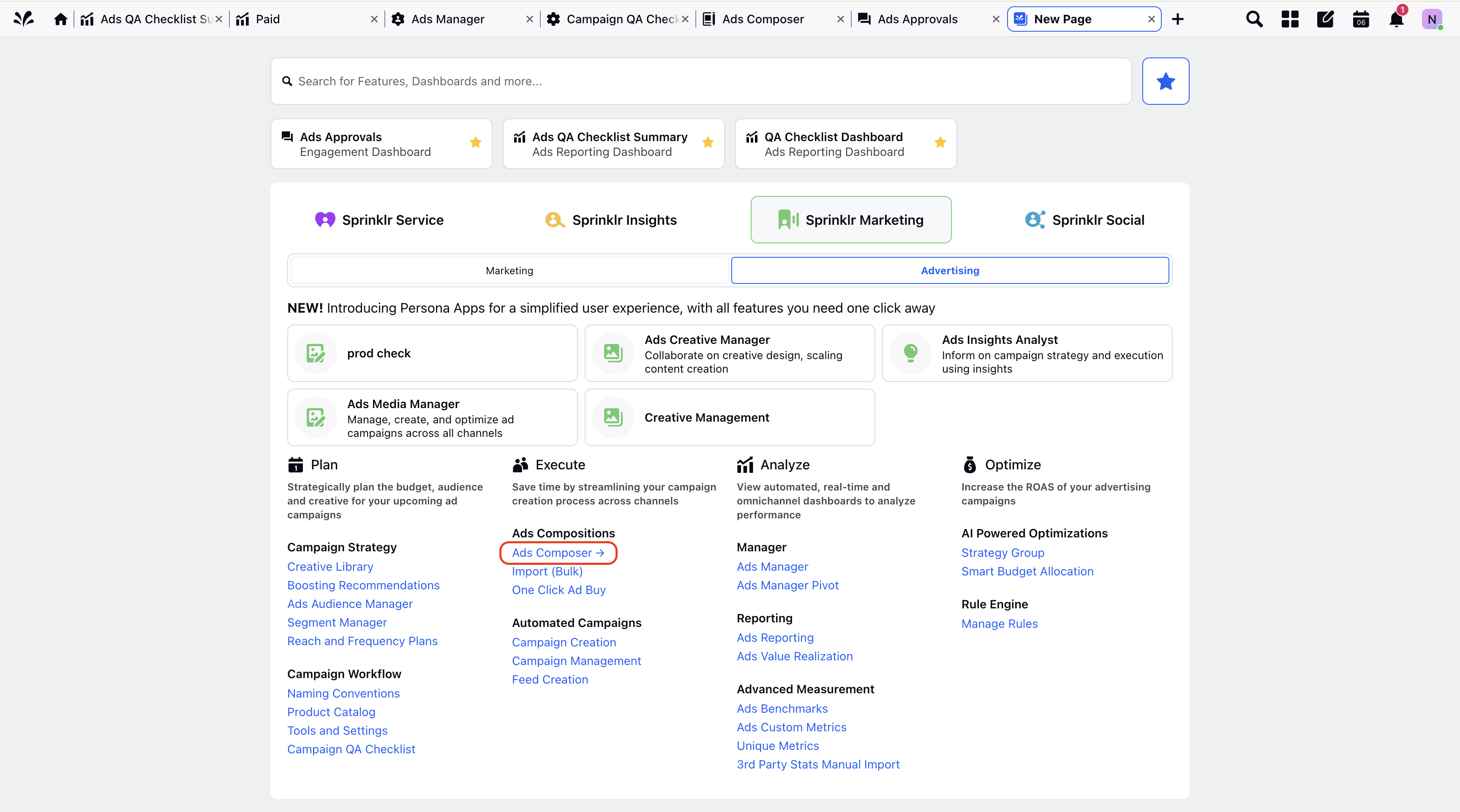
Choose an Ad Account to create a new Paid Initiative.
Enter all the relevant fields at Paid Initiative level in Ads Composer, ensure they adhere to guidelines shown in preview.
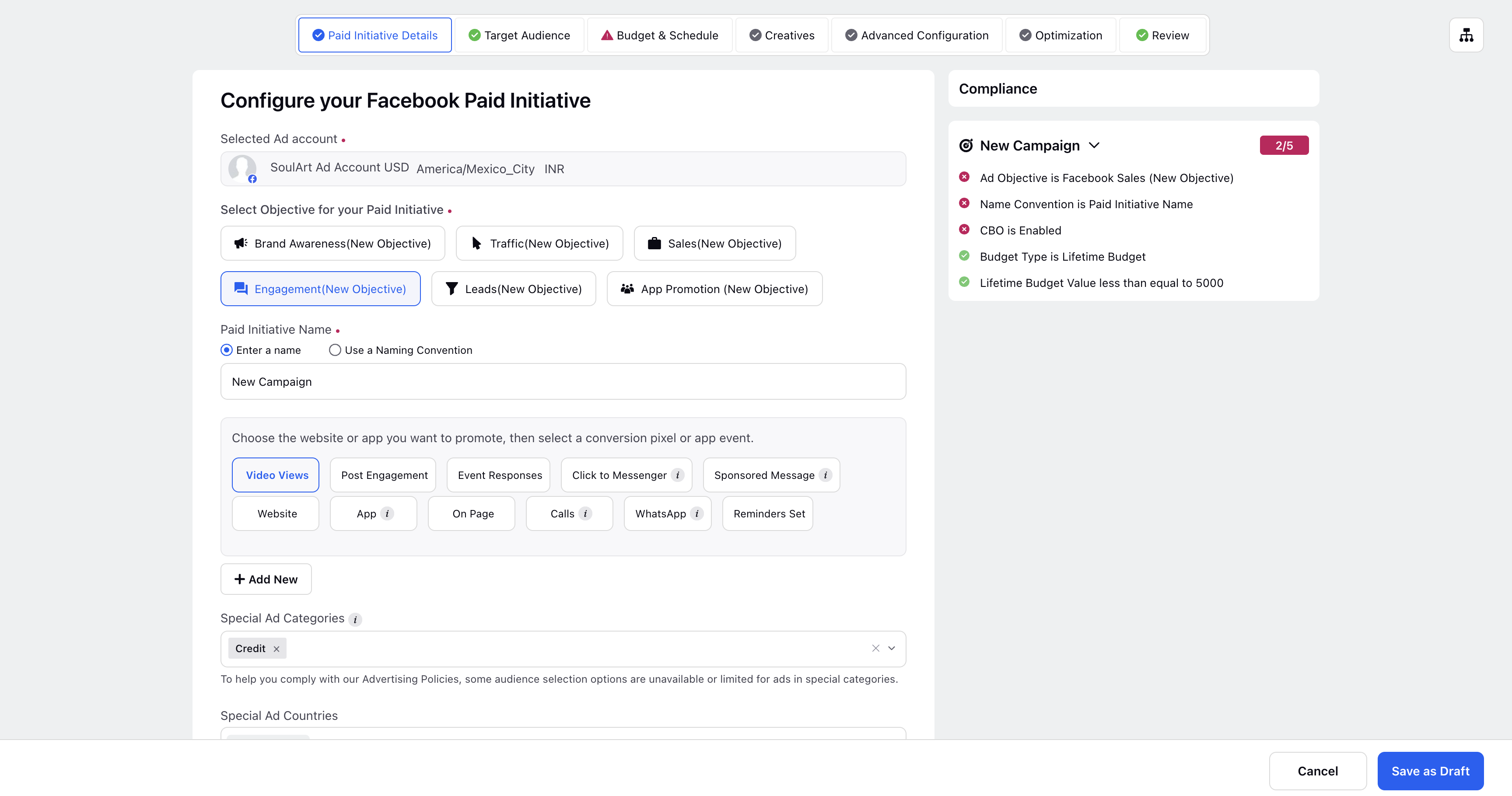
Select the Reminders Set option as shown in the image below. Reminder Ads are currently supported for the following objectives and optimization goals-
Objective
Optimization Goal
Awareness (Awareness)
Thruplay or Daily Unique Reach
Engagement (Video Views, Reminder Sets)
Thruplay
Sales (Website, Website and App)
Conversions
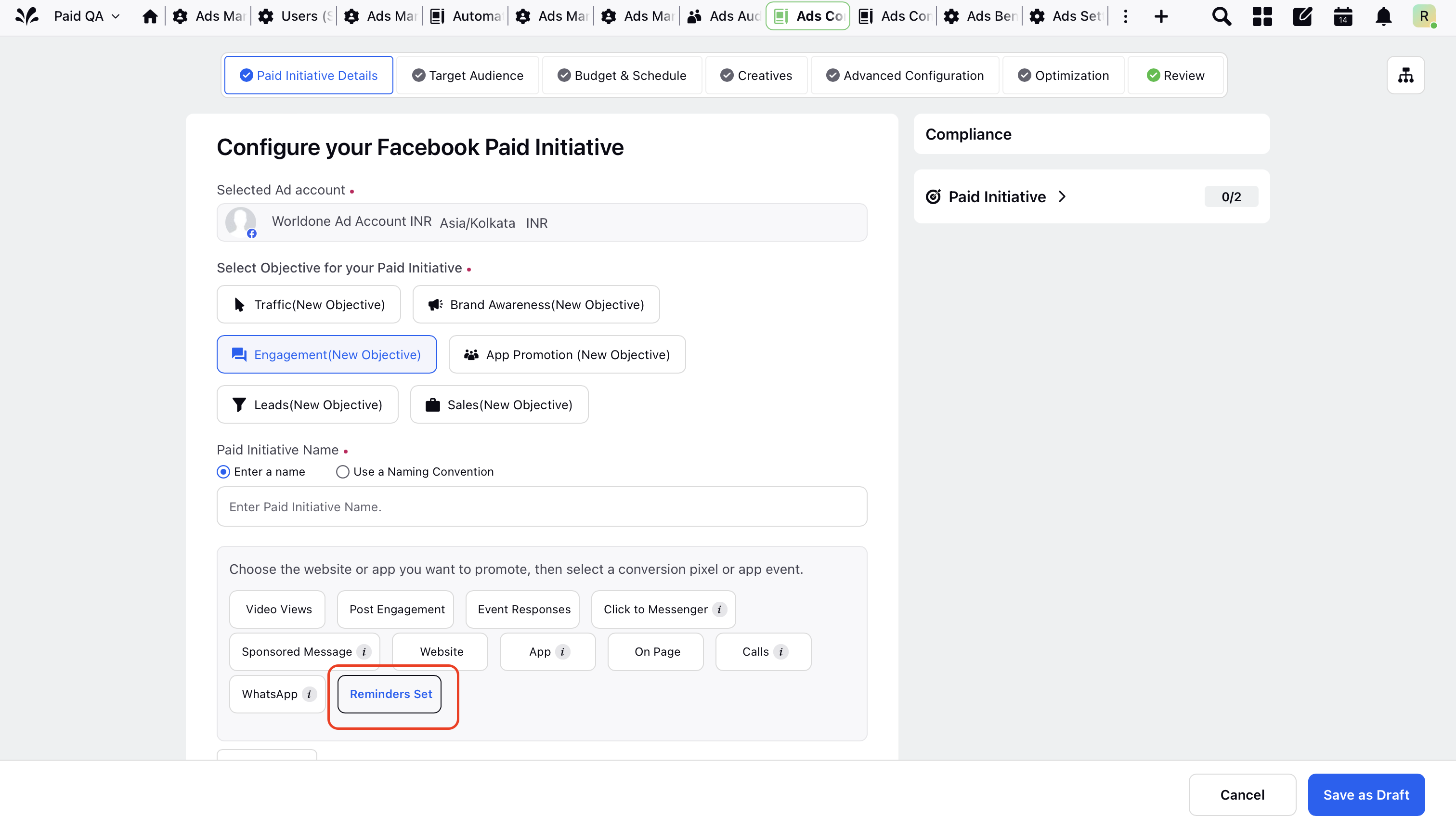
After completing all necessary fields for creating a Paid Initiative in Ads Composer, proceed by selecting the target audience, defining the budget and schedule.
In the "Creatives" tab, select the highlighted option- "Add another creative."
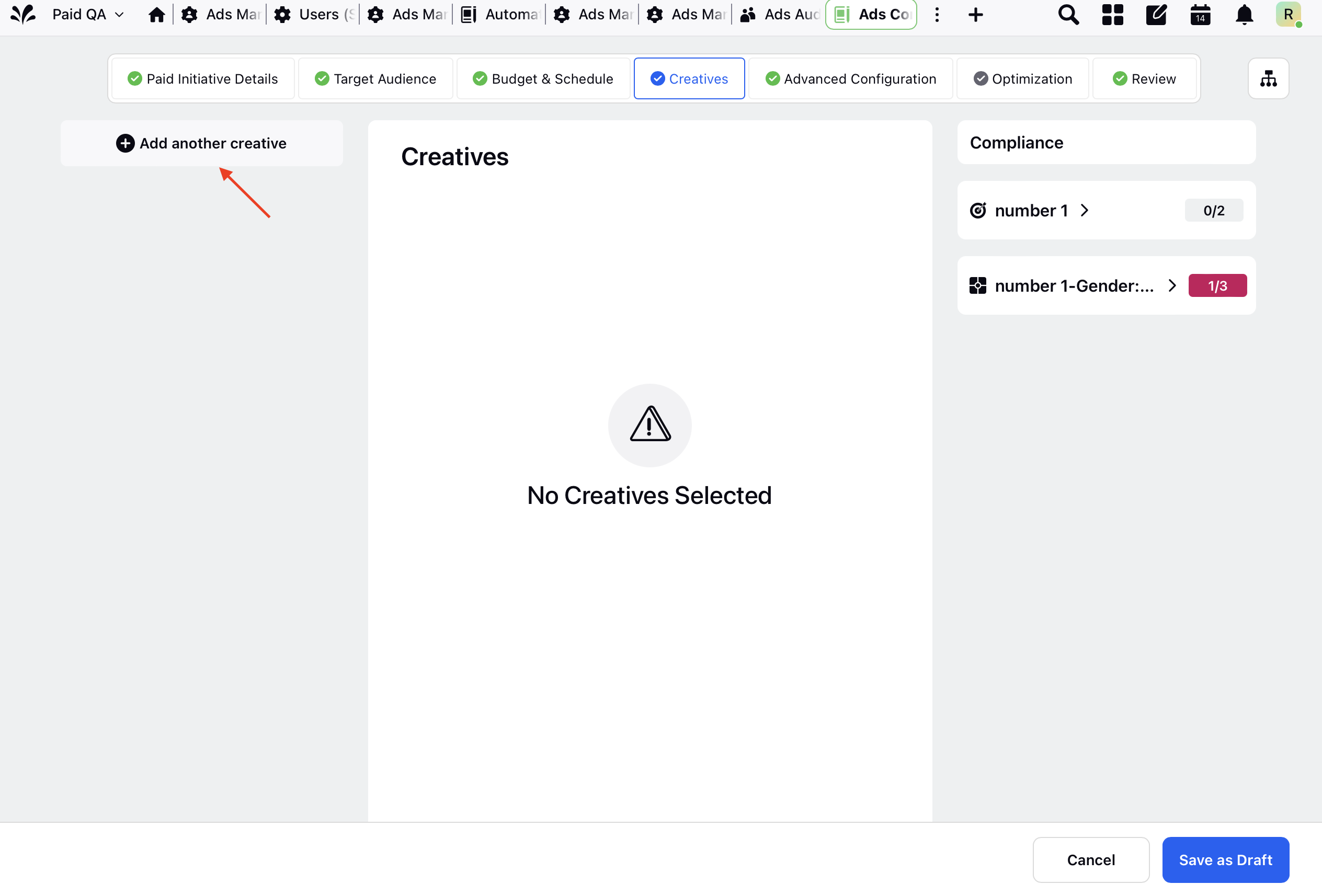
Here, select the option-"Add New Creative".
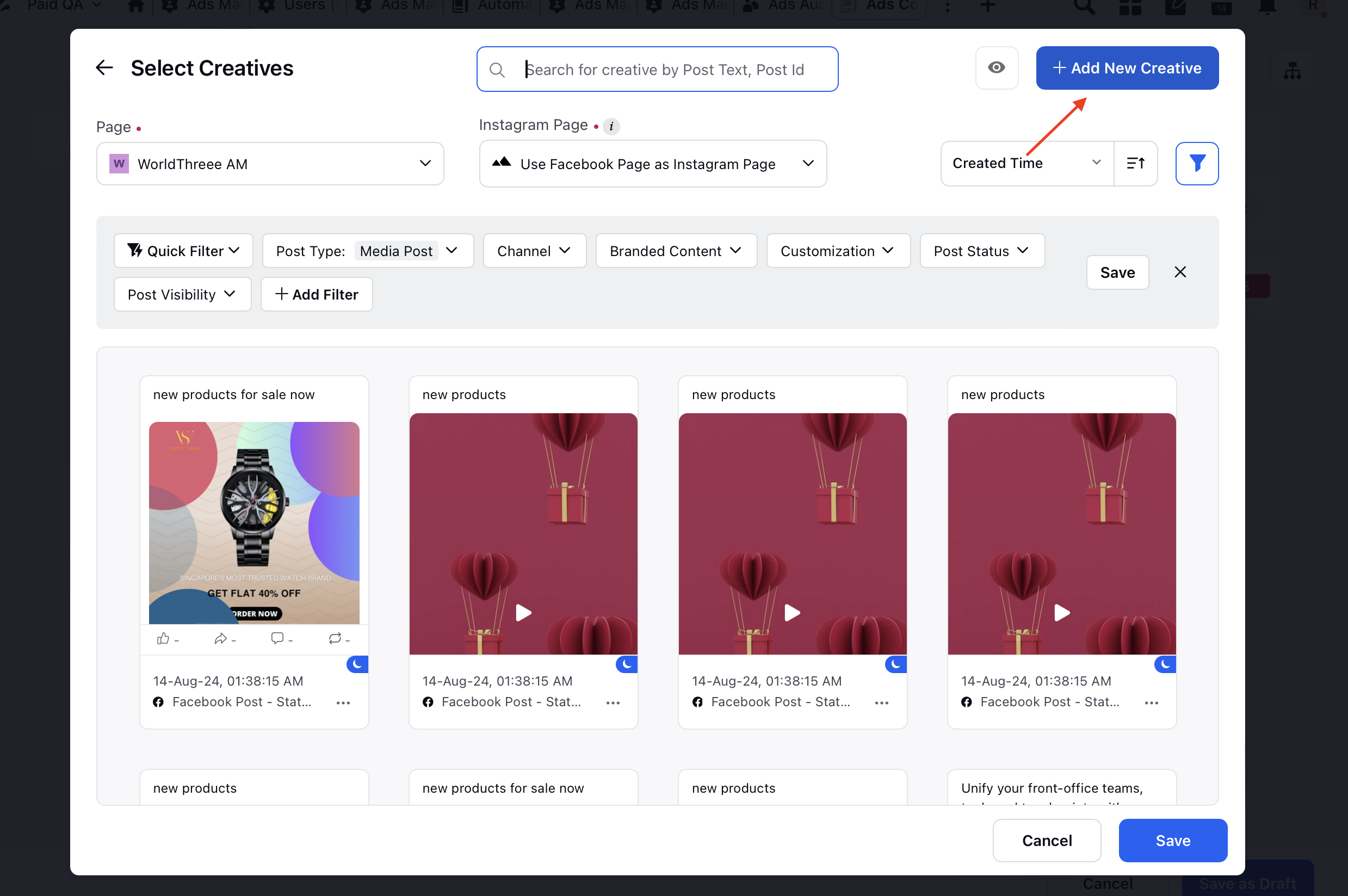
Choose an existing event created on the native platform or edit these events as needed. You also have the option to create a new event directly from the Sprinklr platform.
Final Output
Enter additional information required for creative to create campaign for advanced configuration and optimization.
Note: The Call to Action (CTA) for Reminder Ads is fixed and cannot be modified.
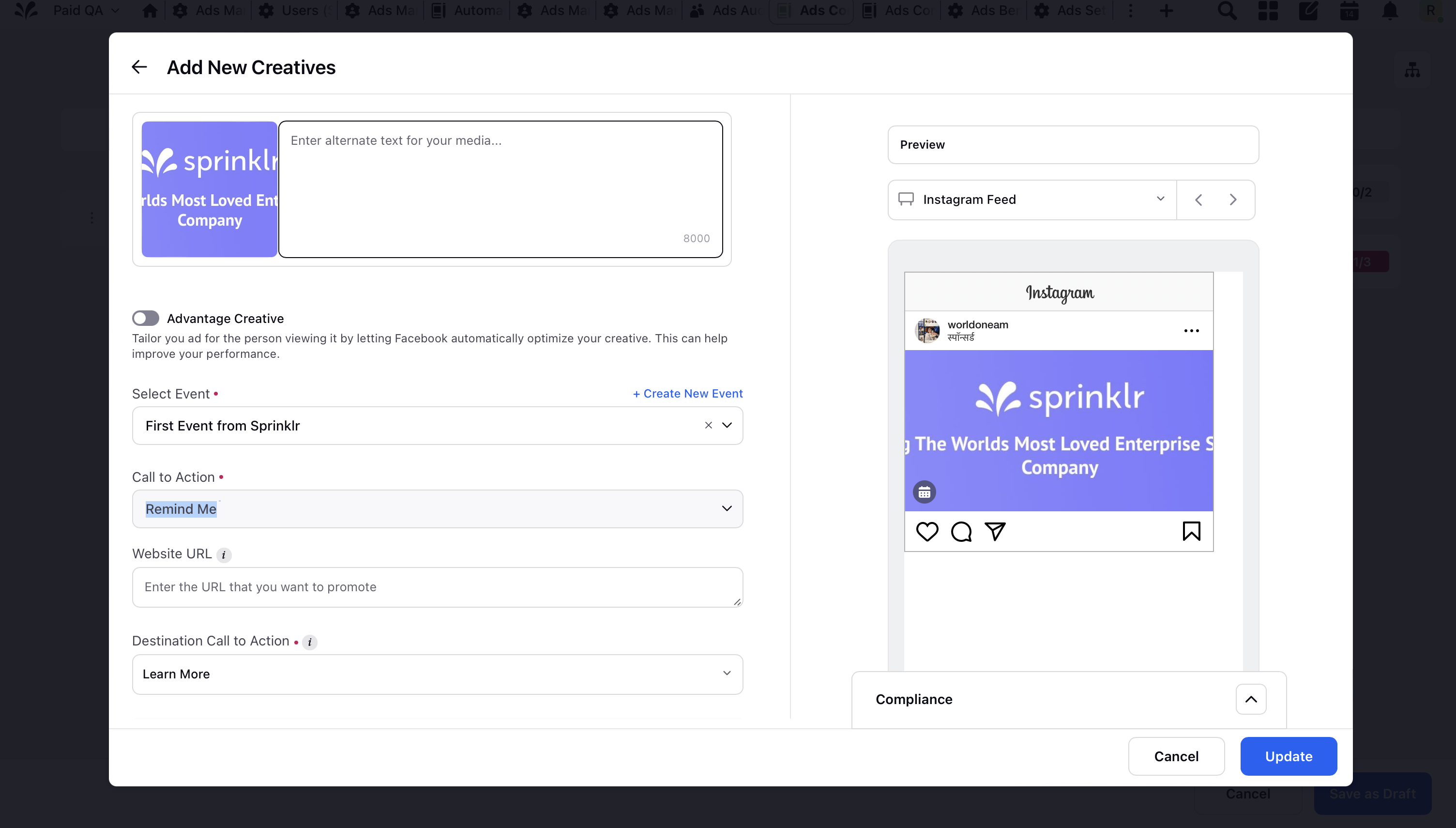
Advanced Configuration: Customize settings at various levels—Campaign (e.g., Campaign Name, Tags, Third-Party Tracking), Ad Set (e.g., Budgeting, Duration), and Ad Variant (e.g., Creative Publishing). Use the "Copy to all" option at the Ad Variant level to duplicate properties across other ad variants.
Apply Optimization: Select and apply Strategy Groups for budget, bidding, and targeting optimization. Create a new Strategy Group if needed, then proceed by clicking "Next."
Review and Publish: In the Review section, check a summary of your campaign details and resolve any errors by clicking "Fix it." Once reviewed and corrected, choose to "Publish," "Publish As Paused," or "Send for Approval."